Top 12 Solutions: Why won’t my TV turn on?
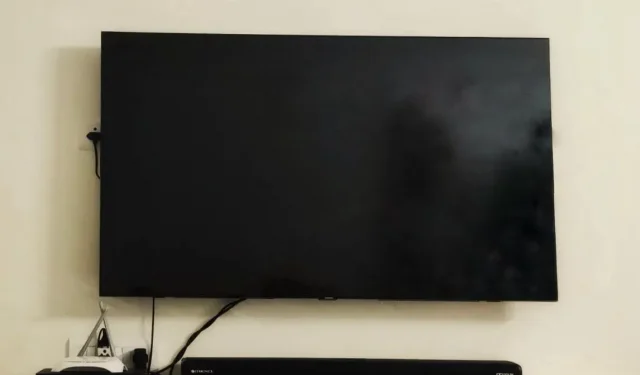
One of the most popular questions among TV owners is: “Why won’t my TV turn on?”It’s relentlessly frustrating. There are various possible reasons why this issue is interrupting your binge browsing sessions.
You can find a solution in several workarounds and troubleshooting steps that will be your lifesaver when your TV won’t turn on. In this guide, you will find 12 ways to fix this problem.
Fixes Why My TV Won’t Turn On
- Turn off the TV
- Disconnect the power cord
- Remove the batteries from the TV remote
- Switch to a different outlet
- Turn on the input source using the remote control
- Changing the input source without remote control
- Restore your TV to factory settings
- Restore TV to factory settings without remote control
- Replace power supply
- Make sure the backlight works
- Check the motherboard
- Contact manufacturer
How to fix the problem when the TV does not turn on
There are many workarounds to get your TV back to normal given that there are various possible reasons why the TV won’t turn on. Whether you know the cause or not, here are 12 solutions to fix your TV power issue.
1. Turn off the TV
You are probably doing this right after realizing the “TV won’t turn on”problem.
Unplugging the TV from the wall is a common way to turn it back on. What matters is how you do it.
To solve the problem, you need:
- Turn off the TV.
- Wait at least a minute. Meanwhile, press and hold the TV’s power button for 30 seconds.
- Insert it back.
These are simple steps to reset your TV to bring it back to active mode. This fix usually turns out to be the solution to the problem in most cases. If this does not solve your problem, you can try this method.
2. Disconnect the power cord
The next easy and quick way to fix your TV power issue is to unplug your TV’s power cable. Here’s what you need to do:
- Disconnect the power cord from the back of the TV.
- Wait 60 seconds.
- Now plug the cord back in.
After you plug the cord back in, make sure it’s not loose. A reliable connection in the plug will provide stable power to your TV.
3. Remove the batteries from the TV remote.
The solution to the problem that the TV does not turn on often lies in the batteries of the remote control. You can try removing the batteries from the TV remote and see if that fixes the problem. Here’s how to do it:
- Remove both batteries from the TV.
- Now hold down the remote power button for 15 seconds.
- Put the batteries back in the remote control.
Check if your TV turns on now. This simple method should help you; if it fails, go to the next solution.
4. Switch to a different outlet
Little do we understand that the outlet prevents the TV from turning on. Although this cause is less likely, you can fix it with a simple step.
Since there is a chance that the outlet the TV is connected to has a short circuit, try switching to a different outlet in your home.
If it works when you turn on the TV, you have an answer – the problem was in the outlet.
5. Turn on the input source with the remote control
Sometimes all you have to do to turn on your TV is pay attention to the input source and make sure it’s in the right state.
The TV may not work due to a problem with the input source. To fix this, you need to select the correct input source for your TV.
You need to check and double check that the source or input of the TV matches the connected HDMI port number. To select the correct source, you need to:
- Turn on TV.
- Press the source button on the remote control.
- Select an entry code.
6. Change input source without remote control
Don’t have a remote control? This is fine. You can change the input source of your TV without using the remote control. Here is all you need to do:
- Turn on TV.
- Press the menu button on the TV. The location of this button depends on your model.
- Press the volume button to go to the source option.
7. Reset TV to factory settings
The methods mentioned above will successfully make your TV turn on. However, there is a chance that you will encounter the same problem again in the future. If this happens, you can choose to factory reset your TV.
The factory reset option is usually found in the TV menu, but it can vary from one model to another.
In order to factory reset your TV, you must first know how your TV works.
For example, if you have a Sony TV, you can find the process to reset it online.
Performing a factory reset will help you restore your TV to its original settings and make it look like new.
8. Reset TV without remote control
Is it possible to reset the TV to factory settings without a remote? Even if you don’t have your TV remote handy, you can still at least try to factory reset your TV.
First of all, you need to find the buttons on your TV. The location of the buttons depends on your model.
Once you have noticed the buttons on the TV, you can begin the reset process.
You can find the reset process for your TV model on the Internet. This will help you find the buttons you need to press.
9. Replace the power supply
You’ve looked at many ways to fix your TV that didn’t include the problem, but you’re in luck.
We tell you: there are many more ways you can help. This time you have to solve the problem by repairing the power supply. First, you need to check if you need this method.
To do this, see if your TV is in standby mode, or if you see an indicator light. If so, then it’s not the power supply board that’s causing the TV to not work.
If the standby light does not come on, the problem is most likely with the power board.
In this case, replacing the board is the way out. It’s not that easy, as you’ll need to remove the screws and gently pry the board back. However, this step is worth trying when all else fails.
10. Make sure the backlight works
Moving on to the next potential solution to your TV power problem, you should check to see if your TV’s backlight is working.
The backlight may be broken, which can lead to power problems. You can tell if this is the case by turning on the power button and looking closely at the TV screen.
Pay close attention to the TV screen and see if any images are displayed on it. Note that you will need a flashlight to see things.
If any image on the screen, however, is faded, this is probably due to a problem with your TV’s backlight. To fix this, you will need to replace it with a new one.
11. Check the motherboard
How is your TV motherboard doing? When your TV won’t turn on, you might not even think it’s because of the motherboard.
You will never know. So, you need to check its location and see if that is the cause.
To determine if your TV’s motherboard is good, you’ll need to remove the trim on the back of your TV.
There will be several boards visible on the back, and the motherboard will most likely be on the left.
Plug in your TV and turn it on. Now unplug the power cable from the side of the power board that connects the motherboard and the power board.
If the TV is still on, the power board is OK, but the motherboard is not.
The result of all this check is the replacement of the motherboard. Be careful when buying a new motherboard and look for one that has the exact same part number as the one you used.
You can contact a technician to complete the replacement.
12. Contact the manufacturer
We have come to the last solution. You can resort to this step when you can’t get the TV to turn on despite your best efforts and replacements. The first step is to check your TV’s warranty.
If it is lit, you can contact the TV manufacturer and clarify the problem. The manufacturer will repair or replace the TV depending on what is covered by the warranty.
Conclusion
If your TV won’t turn on, the first of all solutions involves checking the power cord, unplugging and replugging the TV, and don’t forget to change the batteries in the remote if needed.
You can change or include the correct input source if that doesn’t work. If these workarounds didn’t work, you can try factory resetting your TV.
Also, make sure other aspects of the TV, including the backlight and motherboard, are in top condition.
As a last resort, you can contact your TV manufacturer and ask them for help, or perhaps consider getting a new TV.
FAQ
Why does my TV have power but won’t turn on?
If your TV has a red light on but still won’t turn on, it could be due to a loose power cord. The problem can also occur due to dead batteries in the TV remote control. The power supply board can also cause your TV to stop working. This problem can also be caused by interference in your TV’s remote control signal.
What happens when a TV fuse blows?
A blown fuse in your TV can cause some obvious problems with its features. The fuse may display your TV screen with stripes or lines, color distortion, or dim images.
How to force turn on the TV?
You can unplug the TV directly from the wall, wait 60 seconds, and plug it back in for the TV to turn on. Change the batteries in your TV remote control to make sure it’s not the problem. If that doesn’t solve the problem, you can plug the TV into a different wall outlet in your home.
Why does my Samsung TV turn on again after I turn it off?
There are many possible reasons why your Samsung TV turns on after turning it off. This may be related to the Anynet+ connection. If Anynet+ is enabled on your Samsung TV, your TV will not turn off even if you press the power button. A stuck power button can also be the cause of this problem. If the issue persists, it may be due to a software glitch. To fix this problem, you can upgrade your TV.
Leave a Reply