15 Fixes for Error Code 0xc000007b
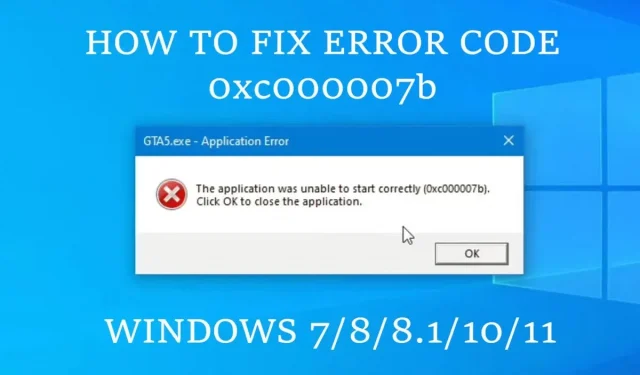
Have you accidentally encountered error code 0xc000007b (The application failed to start correctly) when launching any Windows application on your desktop or your favorite games like Assassin’s Creed or GTA 5?
Error 0xc000007b can appear no matter what application you are trying to start and displays an error message: The application failed to start correctly (0xc000007b).
Click “OK”to close the application, and then click the “OK”button, which will close the application that caused the error.
If you are facing the same error and cannot start any application, this article on how to fix error code 0xc000007b will direct you to the troubleshooter to resolve this error. Skip to the next section to find out more.
Why do I get error 0xc000007b – Application failed to start correctly?
Error code 0xc000007b occurs when you or your Windows PC tries to run an application that is missing DLL files or runtimes.
Upon encountering such a terminal error, the application prompts you to close the error message without giving the cause of the error.
After analyzing the complaints of dissatisfied users on the Windows forum, we have identified several reasons that cause application error 0xc000007b:
- Error code 0xc000007b first appeared in Windows 10 after the release of the Anniversary Update. For some users, the error appears immediately after any feature or patch update and prevents them from running any application.
- As discussed earlier, the error appears when the required DLL file for the application is not available on the hard drive, or the Microsoft Visual C++ Redistributable Packages, DirectX Runtimes, and Files are not found. NET framework. This is due to automatic blocking of any DLL file by antivirus due to false positives by malware, corrupted hard drive partition, missing redistributable packages, invalid image format, or faulty Windows system files.
- Usually, error code 0xc000007b appears when a 64-bit process and a 32-bit system conflict. A 32-bit environment cannot perform memory-intensive activities, unlike 64-bit versions of Windows. The error code will most likely appear if a 64-bit process is forced to run on a 32-bit system.
- If some 32-bit software requires a DLL file that targets a 64-bit system, or vice versa, an application error may occur because dependencies are not executed when the application starts.
- Finally, application error 0xc000007b can occur due to bugs within the software, lack of administrator rights, or compatibility issues with the current Windows platform. This can be fixed by reinstalling the app, resetting the app preferences, or running the app in compatibility mode.
How to fix application error 0xc000007b (The application failed to start correctly)?
While the cause of Application Error 0xc000007b may seem obscure, the error message is a regular occurrence for many users around the world. The erroneous applications are not limited to a specific list.
Since there is no magic way to find a specific solution for the error code appearing on your device, you will need to spend some time and try a few fixes below to fix 0xc000007b on Windows PC and run your favorite apps without any hassle.
If one troubleshooting tip doesn’t work for you, move on to the next set of fixes immediately.
Solutions to Fix Application Error 0xc000007b
- Restart your Windows PC
- Perform a clean boot
- Checking and repairing corrupted system files on a Windows hard drive
- Run the program with administrator rights
- Reset app preferences to fix a problematic Windows app
- Run the Windows Application in Compatibility Mode
- Do a proper reinstallation of the app with error code 0xc000007b.
- Download and copy the 32-bit DLL file on 64-bit versions of Windows.
- Update or reinstall files. NET Framework
- Update DirectX Runtimes
- Uninstalling and reinstalling the Microsoft Visual C++ Redistributable Packages
- Run CHKDWe to scan and repair hard drive partition files
- Update Windows to fix error 0xc000007b
- Installing the libvlc.dll DLL (only for VLC application error 0xc000007b)
- Reinstalling and updating Windows VC runtime files using AIO packages
1. Restart your Windows computer.
A simple restart can help fix just about any Windows error as the restart clears cache files and undoes temporary changes to the registry and DLL files. Rebooting your Windows device can quickly resolve Application Error 0xc000007b on the next boot. Follow the instructions below to reboot your device:
- If you are logged into Windows, press the Windows button on the taskbar to open the Start menu.
- Press the power button in the lower left corner.
- In the power menu, click Restart.
- If you are on the login screen, press the power button in the lower right corner and click Restart.
- Wait and see if the error is fixed on the next boot.
2. Perform a clean boot
If restarting your device didn’t fix the error, you can try performing a clean boot, which eliminates any third-party services and processes that might be interfering with the app.
To perform a clean boot, you must be logged into your Windows account. Follow the instructions below to perform a clean boot on Windows 10:
- Open the Start menu, type
msconfigin the Windows search bar, and press Enter in the System Configuration app.
- Open the Services tab in the System Configuration window.
- Check “Hide all Microsoft services”and click “Disable all”.
- Click the Startup tab and click Open Task Manager.
- Once on the Startup tab of the Task Manager, select all entries and click the Disable button.
- Close the Task Manager window.
- Click “Apply”and click the “OK”button to confirm the changes.
- Reboot your Windows device.
3. Check and repair corrupted system files on your Windows hard drive
In some cases, error code 0xc000007b may appear when you start an application because a Windows system file required for it to run may be corrupted or missing from its usual location.
Errors that occur due to system file corruption can be fixed by running the SFC (System File Checker) and DISM (Deployment Image Servicing and Management) software utilities through the command line.
They scan the files present in the Windows partition for violations that may be due to any malware or unrecognized third party software and fix them by downloading the missing system files through Windows Update. Follow the steps below to fix this error:
- Press Win on your keyboard to open the start menu, type cmd and click “Run as administrator”on the command prompt.
- After launching the command prompt with administrator rights, type the following command in the command prompt and press Enter:
sfc /scannow - If the problem persists, type the following commands again in the CMD terminal and press Enter after each one:
Dism /Online /Cleanup-Image /CheckHealth
Dism /Online /Cleanup-Image /ScanHealth
Dism /Online /Cleanup-Image /RestoreHealth
- These command line utilities will take a significant amount of time to scan and fix errors in system files, so be sure to wait patiently.
- If SFC and DISM did not fix the 0xc000007b error message, continue to the next method.
4. Run the program with administrator rights
An application error may occur when it is launched from a desktop shortcut because the program cannot obtain the administrative rights required to access the necessary runtime environments that are installed only for a user with administrator rights.
You can try to resolve this error by running the software with administrator authentication as shown below:
- Navigate to a window that has an application icon or desktop shortcut.
- Right-click the icon of the application causing the error.
- Select “Run as administrator”from the context menu.
- Click Yes on the UAC window to confirm your choice.
- If you are not logged into an administrator account, you may need to enter your laptop’s administrator password.
- Check if error code 0xc000007b persists after granting administrator privileges.
5. Reset app preferences to fix a problematic Windows app.
Let’s say you’re having trouble opening a Windows UWP app and the 0xc000007b error popup prompts you to close the app on startup.
In this case, you can try resetting the application preferences in Windows Settings and reverting them back to default. Follow the instructions below to reset Windows apps:
- Press the Win + I keyboard shortcut to open the Settings app.
- Select an application category.
- In the list of applications in the right pane, find the Windows application causing the error.
- Click on the app and select “More options”under the app’s name.
- Scroll down and click the “Reset”button.
- Click “Reset”again to confirm your actions, and the application settings will be returned to the factory settings.
- After resetting the app settings, run the app again to see if the error code still appears.
6. Run the Windows application in compatibility mode.
When you are about to run an application on Windows 10/11 that is designed for an older version of Windows, such as Windows 98, XP, Vista, 7, or 8, you may receive the 0xc000007b error message.
Such an issue occurs due to compatibility errors and we can use the Windows Compatibility Troubleshooter to find out on which Windows platform the program ran without errors. Follow these steps to use the compatibility troubleshooter:
- Right-click an application’s icon to open its context menu.
- Click Properties.
- Click the “Compatibility”tab.
- Click “Run Compatibility Troubleshooter”.
- The troubleshooter will start looking for problems and ask if you want to try the recommended settings or troubleshoot programs.
- Select Try recommended settings.
- The troubleshooter will first try to set the compatibility mode to Windows Vista.
- Click “Test program…”to check if the application runs without errors.
- Click Next to continue.
- If the program starts without errors, select Yes and save these settings for this program.
- If there was something else, click “No”and try again using different settings to find other troubleshooting steps.
- Choose the first option if you want to try a different version of Windows and click Next.
- Select any version of Windows from the list.
- Click “Next”to see if the application runs in Compatibility Mode without errors.
- Repeat the steps until you find the correct Windows compatibility mode.
- You can also manually select your Windows version from the Compatibility tab.
- Check the “Run this program in compatibility mode”option and select any Windows OS from the dropdown menu.
- Click OK to apply the settings and try opening the app to see if the error code persists.
7. Properly reinstall the application with error code 0xc000007b.
Let’s assume that none of the above methods fixed your problem. In this case, you may be facing this problem due to an error that occurred during the installation of complex software and was not completely completed.
You can only fix the problem if you uninstall and reinstall the affected software. That being said, you should follow the steps mentioned below after backing up the necessary files and settings:
- Click the Start button, type
control panel“Search Windows”and open the first option. - Click Uninstall a Program under the Programs category in the Control Panel window.
- Find the application among the list of installed programs causing the error code.
- Right-click the application and click Uninstall.
- Follow the on-screen removal wizard to remove everything stored in the software.
- After the uninstall is complete, restart your desktop.
- On the next boot, proceed to reinstall the app by downloading the latest executable from Google and installing it following the installer’s on-screen instructions.
- Once the app is reinstalled, try launching it and see if the error is resolved.
8. Download and copy the 32-bit DLL file on 64-bit versions of Windows.
According to complaints on the Windows forums, the community has concluded that downloading the 32-bit version of the DLL file and pasting it into the affected application’s immediate directory can help fix error code 0xc000007b.
This particular fix is independent of your system architecture, as any 64-bit or 32-bit software only requires the 32-bit DLL to run properly without any errors. Here we will tell you how to use these 2 DLL files – xinput1_3.dll and msvcr110.dll to fix the popup error:
Download and install xinput1_3.dll
- Click the Download button next to the 32-bit xinput1_3 DLL.
- Open the downloaded zip file and extract it to your Downloads folder.
- Copy the file with Ctrl+C, navigate to the folder where the application executable is located, and paste the system DLL file with Ctrl+V.
- You can also paste it into the C:\Windows\SysWOW64 folder and overwrite the existing file.
Download and install msvcr110.dll
- Depending on your system architecture, download the 32-bit or 64-bit version of msvcr110.dll.
- Open the downloaded zip file and extract it to your Downloads folder.
- Copy the file with Ctrl+C, navigate to the folder where the application executable is located, and paste the system DLL file with Ctrl+V.
- If the file does not help fix the error, you can try downloading a DLL of a different architecture and replacing the previous one.
9. Update or reinstall files. NET Framework
In most cases, the wrong files. NET Framework were the main cause of error 0xc000007b.
Some applications either did not find the correct package. NET Framework required for its operation, or the framework files installed on the computer were not installed correctly.
Follow the steps listed in the various fixes below to resolve this error:
Install missing packages. NET Framework:
- Open Control Panel by searching Windows Search.
- Click the Programs category and select the Turn Windows features on or off option under Programs and Features.
- In the list of available Windows features, check the box for the first option. NET Framework 3.5 (includes. NET 2.0 and 3.0)
- Click OK.
- Windows Update will automatically download the required packages from the Internet and add features to your desktop. Follow the instructions on the screen and restart if necessary.
Repair your existing installation. NET Framework:
- Download the Microsoft Recovery Tool. NET Framework from the official download site.
- Run the installer by running the executable.
- The repair tool will automatically search for any problems with the installation. NET Framework and try to fix them.
Reinstallation. NET Framework:
- In case the repair tool didn’t work, there is a direct approach to repair – reinstallation.
- Open the Control Panel from the Start menu and click Uninstall a Program under Programs.
- Locate any existing installation files in the list. NET Framework, click each one and click the Uninstall/Change button.
- After the uninstall is complete, restart your computer.
- Proceed to reinstall by downloading the latest runtime from the provided link and installing it directly.
10. Update DirectX Runtimes
DirectX runtimes are required to run any GUI provided by the application. But the software may display error code 0xc000007b when the correct DirectX runtime files are not found on your system. In this case, you can try reinstalling or updating DirectX by doing the following:
- Go to the official DirectX download site to download the DirectX Runtime web installer for end users.
- Run the setup file after the download is complete.
- The DirectX(R) Setup Wizard will automatically find old and missing DirectX files and install them automatically.
- Try restarting the application to see if the new DirectX runtime has fixed the error message.
11. Remove and reinstall the Microsoft Visual C++ Redistributable Packages.
As mentioned earlier, issues with Microsoft Visual C++ are often the root of this issue. If you suspect a problem with Microsoft Visual C++, reinstalling the redistributable package should resolve the issue. To do this, follow the steps given below:
- Go to Control Panel and click “Uninstall a Program”under “Programs”.
- Look for Microsoft Visual C++ Redistributable-x86 or Microsoft Visual C++ Redistributable-x64 in the list, depending on your computer’s operating system.
- Right click on each of them and click “Delete”.
- To remove redistributable packages, follow the on-screen instructions provided by the removal wizard(s).
- Restart your computer after deleting the redistributables.
- If you have a 32-bit operating system, download the Microsoft Visual C++ Redistributable Package – x86 or the Microsoft Visual C++ Redistributable Package – x64 (if your computer is running a 64-bit operating system).
- Download both Redistributable installers if you have uninstalled both versions of Redistributable.
- After downloading the installer, run it and follow its instructions to install any redistributable version. It’s best to run each redistributable installation separately if you need to download both.
12. Run CHKDWe to scan and repair hard disk partition files.
Hard drive failures or partition errors can cause the 0xc000007b error because the installed application may not be able to access some system files stored on the damaged partition.
CHKDWe is an important Windows utility for checking for errors on a partition and quickly repairing bad sectors (if any). Follow the instructions below to run chkdsk the command on the primary hard drive partition:
- Press Win on your keyboard to open the start menu, type
cmdand click “Run as administrator”in the command prompt.
- Type
chkdsk C: inside the command line and press Enter. - You will be asked if you want to schedule a scan the next time you restart the machine. To confirm, type y and press Enter at an elevated command prompt.
- Restart your Windows computer.
- The next time you boot, CHKDWe will start automatically and scan the C: drive on your computer’s hard drive. Be patient and wait for the process to finish.
- The device will boot into Windows once CHKDWe has finished scanning and repairing the partition.
13. Update Windows to Fix Error 0xc000007b
While installing Windows updates can be frustrating in some cases, the latest version of Windows 10 comes with the latest bug fixes and feature updates that can fix Application Error 0xc000007b.
Follow the instructions here to update Windows 10 to the latest version:
- Open Settings with the keyboard shortcut Win + I.
- Select the Update & Security category and open the Windows Update section in the left pane.
- Click “Check for Updates”and wait patiently while Windows automatically downloads updates from the Internet.
- Once downloaded, click “Restart Now”to start installing them.
14. Installing the DLL file libvlc.dll (only for VLC application error 0xc000007b)
If you are getting error code 0xc000007c while launching or using VLC Media Player, this method will solve your problem.
This VLC application error occurs when the media player does not find the libvlc.dll file in the Windows system directory.
Follow the instructions below to download the system DLL file and paste it into the System32 folder of your main partition:
- Follow the link to download the libvlc.dll file.
- You can download the 64-bit or 32-bit version of libvlc.dll depending on which version of VLC you have installed on your system.
- Extract the downloaded zip file to your Downloads folder and copy libvlc.dll using Ctrl+C.
- Navigate to the following folder in Windows Explorer: C:\Windows\System32.
- Paste the file into this folder using Ctrl + V.
- Allow UAC prompts to grant admin rights when pasting.
- Launch VLC media player to check if the issue is still there.
15. Reinstall and update Windows VC runtime files using AIO packages
Let’s assume that all the above methods did not work for you. In this case, you can try uninstalling all Microsoft Visual C++ Redistributable Packages, clean up leftover files from the Windows system, and reinstall using the AIO VC Redist package. To do this, follow the steps given below:
- Open the Run dialog box using the keyboard shortcut: Win key + R.
- Type
appwiz.cpl“Run”in the field and press Enter.
- In the list of installed applications, find all the Microsoft Visual C++ xxxx redistributables, right-click on each one, and select Uninstall. (xxxx = release year of the VC distributed)
- After removing each of them, you need to clear the WinSxS component store.
- Open the start menu context window by using the keyboard shortcut Windows + X.
- Click Windows PowerShell (Admin) or Command Prompt (Admin).
- In the terminal window, type the following command and press Enter to execute:
Dism.exe /online /Cleanup-Image /StartComponentCleanup - Wait for the process to complete and restart your computer.
- The next time you download, go to the download link for VC Redistributable AIO and click the Download button in the top left corner.
- Unzip the zip file to a separate folder and open the folder after extraction.
- Right-click on the install_all.bat file and select the “Run as administrator”option.
- Wait a few minutes for the automatic installation process to complete.
- Restart your computer and check if error code 0xc000007b persists.
Summarizing
If the above fixes didn’t work for you, you can try reinstalling Windows as a last resort to fix the error. Even though we recommend that you try a repair install first, if it doesn’t work for you, you can always get the latest ISO from the official website and do a clean install.
FAQ
What does 0xc000007b mean?
Error code 0xc000007b means that the application cannot be launched or run correctly due to missing DLL or Windows system files or corrupted application files.
Why does the 0xc000007b error occur?
Error code 0xc000007b occurs due to missing Windows DLLs or system files, corrupted application files, an incorrect Windows partition, compatibility issues, or any error specific to the application being launched.
How to fix error code 0xc000007b?
You can fix error code 0xc000007b by installing missing DLL files, doing an SFC and DISM scan, scanning for partition errors with CHKDWe, reinstalling redistributable packages. NET Framework, DirectX and VC by reinstalling the application and updating Windows.
How to fix 0xc000007b in GTA 5?
You can fix error code 0xc000007b in GTA 5 by reinstalling the Rockstar Launcher or by disabling Force randomization for Rockstar Launcher images in the Windows Security exploit protection settings.
Leave a Reply