15 Best Hidden Secret iPhone Codes in 2023
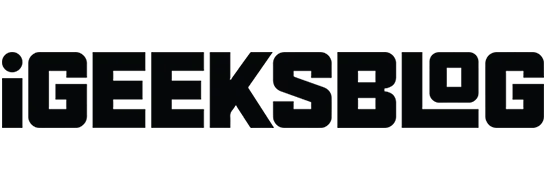
From secret Starbucks menus to hidden codes for online games, it’s always exciting to get access to something that not everyone knows about. If you’re an iPhone enthusiast who’s always on the lookout for new tips and tricks, this list of hidden secret iPhone codes is a must-read!
What are iPhone Passcodes?
Passcodes are just a fancy name for Unstructured Supplemental Service Data (USSD), which are strings of characters that are primarily used by developers and technicians to troubleshoot smartphones.
Each smartphone has its own set of passcodes and shortcuts that allow you to change the iPhone’s internal settings.
If you’re a 90s kid, these passcodes were more popular when device settings were less complex and prevented users from changing their features. Regardless, these codes still allow you to do certain things faster and access information easily with fewer taps.
List of iPhone Secret Codes You Should Try
You will need to enter the codes on your iPhone’s keyboard in order to use passcodes on iPhone. To do this, go to the main menu, click “Phone”→ select the “Keyboard”tab and enter the code.
Sometimes, entering the code immediately starts the action. In other cases, you must press the call button to activate it.
Note. Some codes may not work in certain regions or countries, or with certain carriers. Most of the codes mentioned only work in the United States and for carriers that work there.
1. Find out how much signal your iPhone has
To find out, you can enter the field test mode by dialing *3001#12345#*.
This allows you to see all the details about your iPhone settings, networks and other technical data about your device.
You can use this to check your signal if you have poor reception. Just look up Rsrp, which means the strength of the received reference signal. Rsrp0 is the closest tower to you, and Rsrp1 is the second closest. Next to it are numbers from -40 to -140 decibel-milliwatts. Signals closer to -40 indicate a strong signal, while a number closer to -140 indicates a poor connection.
2. Hide or show your caller ID
If your carrier supports hiding your caller ID, you can use this passcode to hide your caller ID. This means that when you call someone they will see Unknown or No Caller ID.
- If you are in the US, enter *67 before the number you want to call.
- If you are outside the US, enter *31 before the number and press the call button.
On the other hand, add *82 before the number to show your caller ID.
3. Check SMS Center
Whenever you send an SMS, it is sent directly to the SMS center or server and then forwarded to the recipient. If you are having problems with SMS, please enter the hidden code *#5005*7672# on your iPhone to see more details.
4. Check whether the call waiting status is enabled or disabled.
The call waiting feature notifies you of another call when you are already on a call. To find out if this feature is enabled on your iPhone, use the code *#43#. Dial *43# turns it on, and dial #43# turns it off.
5. See iPhone IMEI number
The International Mobile Equipment Identifier (IMEI) is a 15-17 digit number that uniquely identifies your phone’s hardware. Carriers can block stolen or lost phones using their IMEI at the network level. It’s important to know when your device is stolen or lost.
Just enter the code *#06# to see your IMEI and other details.
6. See iPhone IMSI
The International Mobile Subscriber Identity (IMSI) can be seen on the packaging of your SIM card at the time of purchase. This is a unique number that identifies each user of the cellular network. Find your IMSI number by typing 5005# on the keypad.
7. Check Call Barring
Call barring allows you to block incoming and outgoing calls to your phone. This can be useful if you keep getting unwanted calls from telemarketers or want to avoid costly international calls.
To check if this feature is enabled on your device, dial *#33#. Use code *33*pin# to enable call barring on your iPhone. To disable call barring, dial #33*pin#.
8. Call forwarding
Using the call forwarding feature, you can easily forward calls to your phone’s answering machine or to another number. Use code *#21# to check its status on your iPhone.
Alternatively, you can dial *21# directly. This enables call forwarding if it is disabled and disables it if it is currently enabled.
You can also choose to have your calls forwarded to another number by adding *21 to the phone number you wish to forward calls to.
Depending on your carrier, there are also different ways to forward calls on your iPhone.
9. Get Local Traffic Information
Sometimes you want to know the status of traffic but you are not connected to the internet so you can use traffic apps like Google Maps. In such cases, you can dial 511 to inquire about your local traffic.
10. Check Cellular Data Usage
If you’re on prepaid and using cellular data for your connection, you can easily check your cellular data usage by dialing the following codes below, depending on your carrier:
- AT&T: *3282#
- Verizon: #3282
- Mobile phone: #932#
Meanwhile, if you are a postpaid user, you can check the status of your plan using *646# code.
11. Check Call Line View
Call line presentation allows the call recipient to see the caller’s phone number. If the recipient of your call does not see your number, you can check if call line presentation is enabled on your phone by dialing *#30#.
12. Check balance
- If you use postpaid, you can check your account balance by dialing *225#.
- If you use prepaid, check your account balance by dialing *777#.
13. Check the alert system
Emergency Testing Alerts contains government testing alerts from your local government. This is disabled by default.
If you’re using iOS 15.3 or earlier, press *5005*25371# to turn on your iPhone’s alert status. To disable it, simply enter *5005*25370#.
Meanwhile, if your phone is running iOS 15.6 or later, just go to Settings → Notifications → turn Test Alerts on or off.
14. View missed calls
If you are wondering how many missed calls you have, just dial #61#.
15. Full speed mode
While iPhone has many audio settings that allow you to adjust the audio quality, you can also enable your iPhone’s Enhanced Full Rate (EFR) mode to improve the sound quality of your call. Just enter *3370# to enable it.
The downside is that your iPhone will likely use more power during a call.
Completion…
Have you already tried all these cool secret iPhone codes on your iPhone? Which ones worked for you and which didn’t? Share them below!
Leave a Reply