3 Tools You Can Use Instead of Facebook Analytics [2023 Edition]
![3 Tools You Can Use Instead of Facebook Analytics [2023 Edition]](https://cdn.4pmtech.com/wp-content/uploads/2023/07/facebook-analytics-640x375.webp)
As we move into 2023, Facebook remains the most used social media platform in the world – by a wide margin. It may not get TikTok or Twitter press, but with almost 3 billion active users worldwide, its reach is still simply unmatched.
With such a large potential audience, Facebook can feel a bit overwhelming – how do you find out what works and connect with your community on such a giant platform? Facebook Analytics is an essential tool to help answer these questions and help you develop a Facebook marketing strategy that works for your brand.
What is Facebook Analytics?
Facebook Analytics is the data and tools you need to track your brand’s performance on the world’s most popular social network.
Facebook analytics tracking helps you understand your past Facebook performance and fine-tune your future strategy. You can use the data you get from Facebook analytics to create a report for Facebook, or you can embed it in a general social media report that tracks the performance of all your social media accounts.
Viewing your Facebook analytics is also an important way to understand your audience. A veritable treasure trove of data is available to help pinpoint who is interacting with and following your content, with demographic and geographic data that spans age, gender, location and more.
All of this can help you either refine your content to reach the right audience or change your strategy to even better reach people who are already set up.
Facebook analytics tools
Facebook used to have its own analytics tool, aptly called Facebook Analytics. This tool was discontinued in 2021, but there are still plenty of ways to access your Facebook analytics data.
1. Meta business suite
Meta Business Suite has replaced Facebook Analytics as the native analytics access tool for Facebook. Here you can see metrics, trends, and visual reports to help you get an idea of your Facebook account as a whole or individual posts.
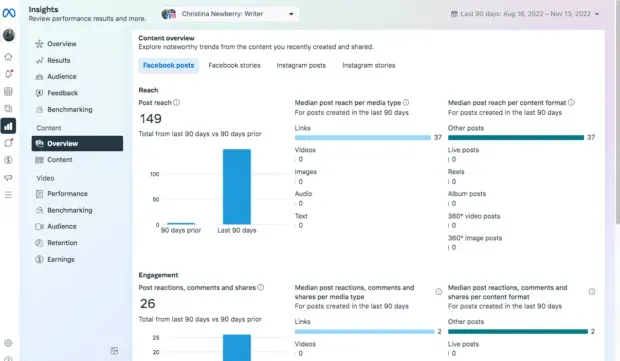
Here’s how to find your Facebook analytics in Meta Business Suite:
- Open Meta Business Suite and click on Insights. On the overview screen, you will see top-level statistics for Facebook on the left side of the screen and Instagram on the right side.
- Click on any of the categories in the left menu for more details on your Instagram and Facebook metrics.
- To look specifically at Facebook content metrics without Instagram data to distract you, click “Content”in the left menu under the “Content”heading. Next, open the Ads, Posts, and Stories drop-down menu and uncheck the Instagram options.
2. Facebook page statistics
Facebook Insights is now part of the Meta Professional Dashboard. Here you can view basic information about your Page, posts, and audience. The data here is pretty basic and doesn’t go far in the past (28 to 90 days max), but can give a good overview of what’s going on with your page.
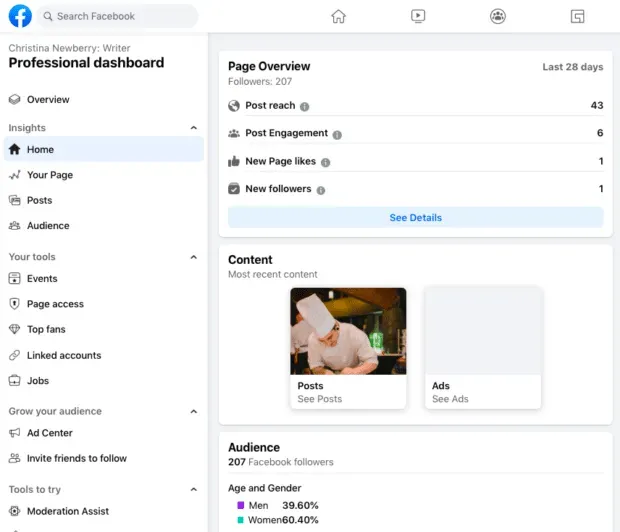
To access page statistics:
- On your Facebook business page, click “Statistics”in the menu on the left under “Professional Tools”.
- Click on Your Page, Posts, or Audience to find the metrics you need.
You can also access very basic information about each post right from your Facebook page. Click View Insights & Ads under any post to open a pop-up with analytics related to that post.
3.Hootsuite
Hootsuite is a social media management tool that includes advanced (but very easy to use) Facebook analytics.
Hootsuite Analytics tracks your Facebook data in detail along with your results from other social accounts. It simplifies your social media analytics work. This saves time and makes it easier to compare summary results across networks.
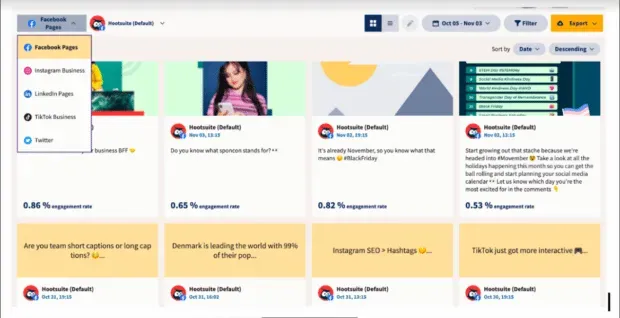
Fun fact: the vast majority of people who use Instagram and TikTok also use Facebook. You will find 82.9% of Instagram users and 83.4% of TikTok users on FB.
Comparing results across platforms is the only way to understand what your audience expects from you on each platform and how best to engage with them in each context. Hootsuite Analytics lets you see how your audience is responding to each platform so you can better understand how your Facebook and social media marketing efforts fit into the big picture.
However, if you prefer to focus specifically on your Facebook results, you can also use Hootsuite Analytics to drill down into all of the Facebook metrics that matter most to your business. You can then create and export a custom report, or schedule reports to automatically deliver data to your inbox. You can use sharing options to automatically share with colleagues and stakeholders in your organization.
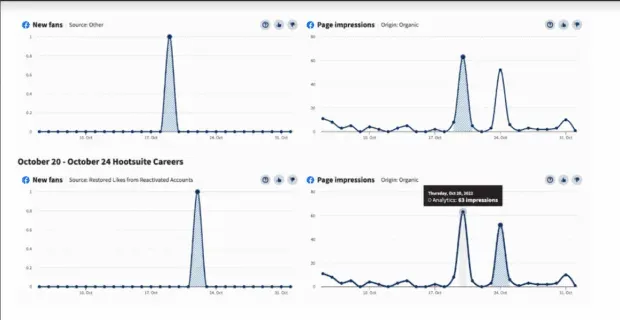
Start Free 30 Day Trial
Hootsuite’s Facebook Analytics also shows you a heatmap that shows you exactly when your audience is most likely to be online and provides customized recommendations for the best time to post based on your engagement goals.
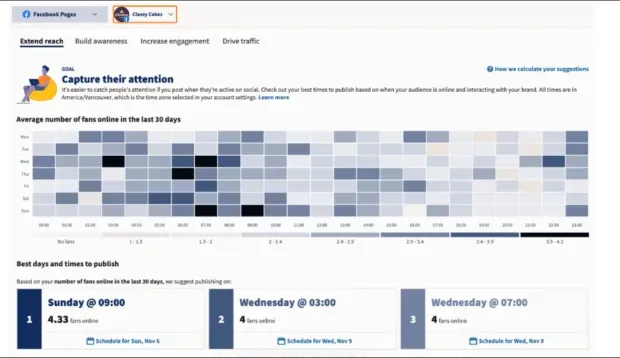
Here’s how to find Facebook analytics in Hootsuite:
- Go to the Hootsuite dashboard and click on the Analytics icon in the sidebar.
- Select your Facebook review (if you haven’t already, follow these steps to connect your account). From this screen, you’ll see the full picture of all your Facebook analytics, from interactions to link clicks to the sentiment of your inbox. There are also plenty of pre-made Facebook reporting templates for you to dive into in more detail.
- Use the buttons on the top navigation bar to share data with colleagues or export metrics and charts to a custom report in PDF, PowerPoint, Excel, or. csv.
Important Facebook Analytics Metrics
Now that you know where to find Facebook analytics data, let’s look at some of the most important metrics you need to track.
Facebook page analytics
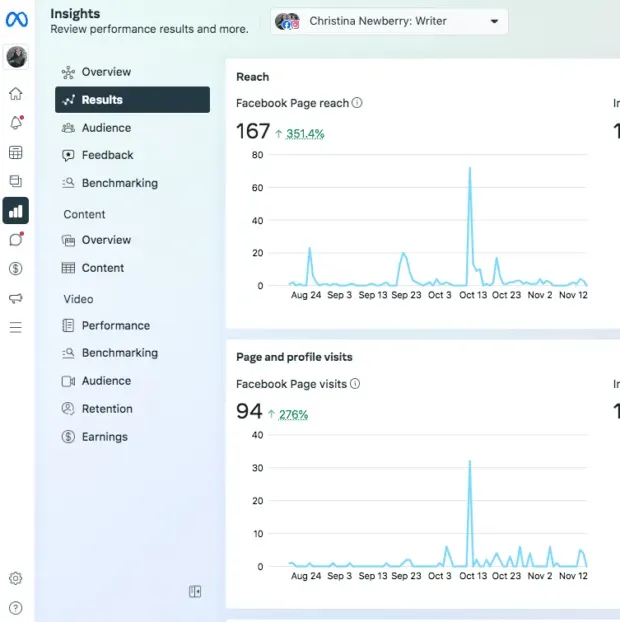
- Reach: This includes people who have seen content posted on your Page, as well as people who have seen content posted about your Page by other social media users.
- Visits: The number of visits to your Facebook Page.
- New Likes: The number of new people who liked your Facebook Page.
- Follower Growth Rate: How quickly your Page gains or loses followers.
- Virality Rate: The percentage of impressions for content from your Page as a result of reactions, comments, and shares (available in Hootsuite Analytics).
Facebook Audience Statistics
- Age and gender: breakdown by age group and percentage of women and men (unfortunately, there are no statistics for non-binary folk at the moment).
- Location: You’ll see the top cities and countries for your audience so you can understand where likes and followers are coming from.
Facebook post analytics
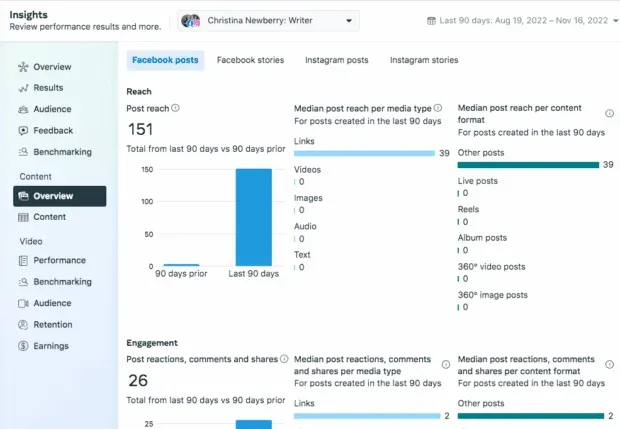
- Post Reach: The Browse Content screen shows the number of people who have seen at least one of your posts at least once. This is a general metric, but you can also drill down into the reach numbers for each specific post by clicking on the “Content”item under the “Content”heading. While the overall metric gives a good idea of your post viewing trends, per-post metrics are more useful in terms of understanding what is actually resonating with your audience.
- Interaction with the publication: the number of reactions, comments and reposts. Again, you can see both the total number of all Page posts and the details for each individual post. For reference, the average Facebook post engagement rate is 0.07%.
Facebook story analytics
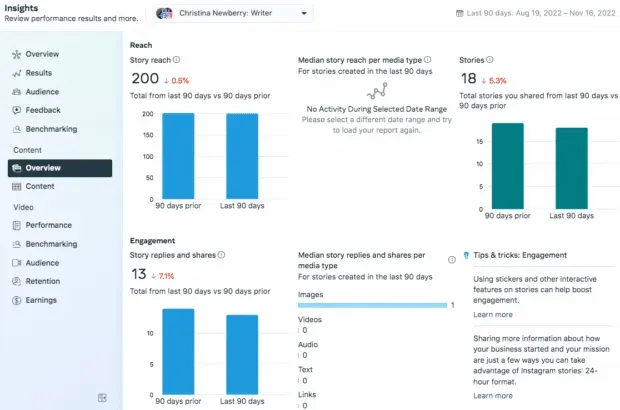
The metrics here are the same as for Facebook posts. You can also scroll down to the bottom of the screen to see your stories with the most reach, most sticker clicks, and most replies. Again, you can see the data for each specific story by clicking “Content”under the “Content”heading.
Facebook Drum Analytics
Oddly enough, Facebook considers Reels as posts in the Insights interface. To access information about Face Reels Insights in Meta Business Manager, go to Statistics > Content > Content, then deselect Ads and Stories from the top dropdown menu.
To make things more (or less?) confusing, in the “Posts”section of Content Insights, the “Type”column will refer to “Papers”as “Papers”.
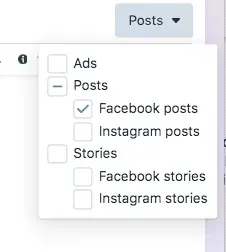
Source: Meta Business Manager
For each drum you can track:
- Reach: The number of people who have seen your video at least once.
- Engagement: Like other types of posts, they are divided into reactions, comments, and posts. Add them together to get the total number of interactions, or track each individual metric based on what matters most to your business.
Facebook ad analytics
Instead of Meta Business Suite, the best built-in tool for viewing Facebook ad analytics is Meta Ads Manager. You can also view Facebook ad analytics reports alongside the regular reports in Hootsuite Analytics.
- Reach: The number of people who have seen your ad at least once. It’s important to compare this number to the actual number of clicks or engagements – if they see this but don’t follow your call to action, what could be wrong?
- Impressions: This is the number of times your ad appeared on the screen. This number is likely to be higher than reach since the same person may see your ad more than once.
- Cost Per Result: To measure the ROI of a campaign, this piece of data is the key to revealing how much you got from your investment.
Facebook group analytics
Facebook groups are a great way for brands to build fan communities, and an even better way to collect data on who your most loyal followers are through your group’s administration tools. You can only view statistics for groups with 50 or more members.
- Leading Contributors: Find out who is the most engaged member of your community and maybe engage them to look for influencers or partnership opportunities.
- Engagement: Understanding when your members are most active can help brands understand when and what to post for maximum reach.
- Growth: Track how many members are joining your community and what are the catalysts for surges. This may give you an idea of possible future advertising opportunities.
Facebook analytics live
You can find live analytics by clicking on the live video you want to view metrics for.
- Peak viewership. Track the maximum number of concurrent viewers at any given moment in a video when it was live.
- Views: The total number of views of your live video.
- Engagement: Sum up the total number of reactions, shares, and comments.
Facebook video analytics
- Video retention: A measure of how many people watched each moment of your video. You can see average 3-, 15-, and 60-second views. As with other forms of Facebook posts, you can also dig into the specifics of each video to see what resonates best with your audience.
- Average View Time: This statistic is useful for determining how popular your content is. After all, if someone tunes in and immediately leaves without watching the video, what does it matter to “view”it?
- Video interaction. Collect information about reactions, comments, and shares to get a clear idea of how interesting your video content is. For reference, the average engagement rate for Facebook video posts is 0.08%.
So that’s a lot. Keep in mind that not all metrics are equally important to your business. When you first get started with Facebook analytics, focus on a few key metrics that align with your business goals and social strategy. Over time, you’ll be able to start tracking more detailed metrics to get a better idea of your success on Facebook.
Frequently Asked Questions about Facebook Analytics
Still burning questions? We have the answers.
How to check Facebook analytics?
The easiest option is to click “View stats and ads”below any of your Facebook posts. This gives you a general idea of the success of the publication. For more detailed analytics, reports, graphs and comparisons, you need to use Meta Business Suite, Facebook Page Insights or Hootsuite Analytics.
What does Facebook analytics show?
What you see when you check Facebook analytics depends on which tool you use. Clicking statistics on any individual post on your Facebook page will open a pop-up window with quick statistics on impressions, reach, and engagement.
Facebook’s analytics tools can provide a lot more information, from your Page’s overall metrics to how your Facebook efforts compare to those on other platforms.
Does Facebook Insights Still Exist?
Facebook Insights still exists, but is now available directly from your Facebook Page or from the Professional Dashboard. So, Facebook Insights no longer exists as a separate tool, but the information is still available.
Leave a Reply