3 Best Ways to Use NFC Tag Reader on iPhone (iOS)?
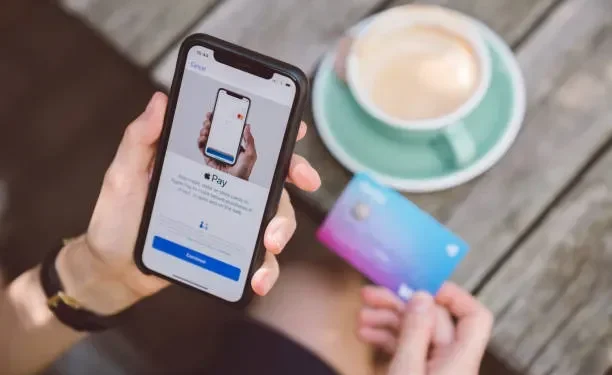
NFC is a widely used technology that has been around for several years. It is used for everything from portable speakers to payment systems, from transferring contacts to pairing a smartphone with a car. Learn how to use “Use NFC Tag Reader on iPhone”.
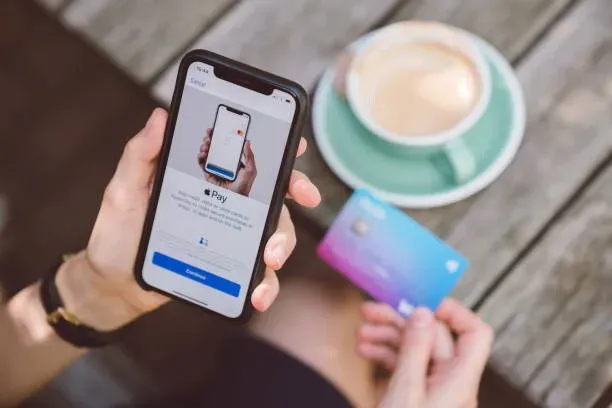
The iPhone has been equipped with an NFC chip for a long time. Starting with iPhone 6, all recent iPhones feature Near Field Communication technology, which enables cashless and immediate payments through Apple Pay. Despite this, only a small percentage of users understand how this short range radio standard works and how to use it.
What is Near Field Communication (NFC)?
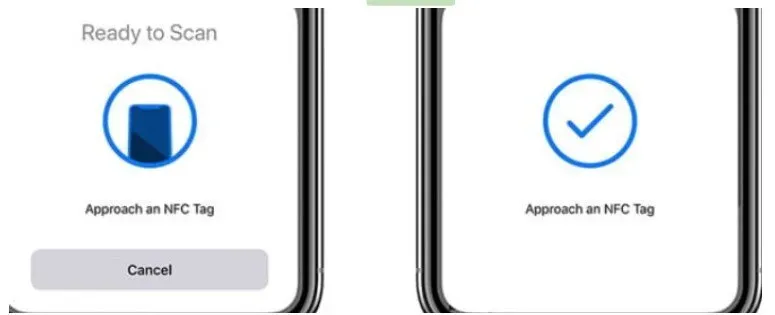
Near Field Communication, or NFC, is a set of communication protocols that allow two electronic devices to communicate over a distance of 4 cm (1.5 inches) or less. It provides a low bandwidth connection with a simple setup that can be used to launch more efficient wireless connections.
- NFC-enabled electronic devices (NFC devices) can be used as electronic identification documents and key cards.
- They are used in contactless payment systems (CTLS) and allow mobile payments to complement or replace traditional payment methods such as credit cards and smart cards for e-tickets.
- As a result, this technology is often referred to as CTLS NFC or NFC/CTLS.
- NFC can also be used to transfer files such as music and contacts and establish fast connections for sharing large media files such as images and videos.
What is an NFC tag reader on iPhone (iOS)?
An NFC tag reader is an NFC device that operates in either read or write mode, allowing it to read available NFC tags placed on labels or smart posters. For an NFC device to work in NFC read/write mode, interaction with NFC-enabled application software is required.
- NFC tag readers are passive data storage that can be read and written by an NFC device in certain situations.
- In normal use, they carry data and are read-only. However, they can be overwritten.
- Secure storage of personal data such as credit or debit card information and personal identification numbers is available in applications (PINs).
- NFC tags can be encoded by their manufacturers in a variety of ways or follow industry standards.
Working Mechanism of NFC Tag Reader
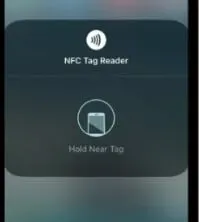
To read data from an NFC tag reader, the readers must have sufficient power. Electric current passes through the reader coil, creating an electromagnetic field around it. An inductive coupling between the tag and reader coils occurs when an NFC tag is brought close to the reader.
Because of this connection, the NFC tag reader is turned on and data is transmitted using a method known as Manchester encoding. The binary values determined using this coding approach are converted into human-readable data from the tag’s electromagnetic pulses. This whole procedure can happen in a matter of seconds.
Using the NFC protocol

To use Near Field Communication (NFC), both NFC-enabled devices (such as phones) must be within a few centimeters of each other and communicate wirelessly. Here is a summary of what NFC can be used for:
- Transferring large amounts of data (music, video, etc.). Android Beam, which allowed users to transfer files, is no longer supported.
- Electronic identification documents (for example, a menu from a restaurant or a security clearance).
- Transit and boarding passes or key cards
- Contactless payments (also known as NFC/CTLS or CTLS NFC) are a type of contactless payment.
- Payment app integration (such as Google Pay or Apple Pay) or card integration (such as credit or debit cards).
Types of NFC devices
Many modern phones, smartwatches, laptops and other devices now have built-in NFC functionality. This feature may be available on Android phones version 4.4 or higher.
Apple TV also supports NFC. NFC is also supported by the Nintendo Wii U series, Nintendo 3DS and Nintendo Amiibo. Adidas has included an NFC chip in the Telstar 18 soccer ball so that players can communicate with the ball using their phones.
NFC tags
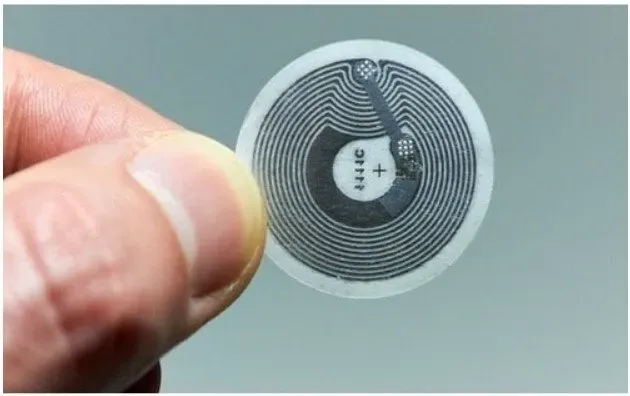
The NFC protocol is that only one device needs to be turned on, while the other can be de-energized/passive and still use the radio waves from the powered device.
This opens the door for Near Field Communication (NFC) tags. NFC tags have a radio chip that connects to the antenna, as well as storage memory (in bits).
- NFC tags are batteryless chips that are powered by the magnetic induction of another NFC device.
- These tiny tags do not require a power source or battery to operate. As a result, the most fundamental function of an NFC tag is to replace obsolete QR codes.
- NFC tags can be applied to any real object, such as a product, to track store inventory.
- Any information can be programmed into NFC tags, which can then be connected to any product and read by another NFC-enabled device.
- The possibilities of NFC tags are almost limitless. NFC tags can be found on NFC stickers, bracelets, and other items.
- The tag’s memory capacity determines the type and size of data stored in the NFC tag.
- Type 1 to Type 5 NFC tags vary in storage size, read/write capability, transfer speed, and other characteristics.
- Anyone can purchase NFC tags and program them with the necessary information.
- Only NFC tags of type 1 to 3 are writable, although the user/manufacturer can set them to read-only.
iPhone with NFC Tag Reader
- iPhone 7 and 7 Plus and later
- iPhone 8 and 8 Plus and older iPhones
- iPhone X
- iPhone XR
- iPhone XS and XS Max
- iPhone 11, 11 Pro and 11 Pro Max.
- iPhone SE (2020)
- iPhone 12, 12 Pro, 12 Pro Max and 12 Mini
- iPhone 13, 13 Pro, 13 Pro Max and 13 Mini
Unfortunately, the iPhone 6s is not on the list.
How to set up NFC tag reader on iPhone?
- When you bring your phone near an object with an NFC tag, a notification should appear suggesting an action associated with the tag. To perform an action, tap the notification.
- You can launch an app, go to a web page in a browser, or make a contactless payment by clicking on a notification.
- The NFC scanner is only active when your phone is being used for security purposes (the screen is lit). It also turns off when you use certain apps, like the camera or Apple Pay Wallet.
- You don’t have to touch it with your phone to read the tag. Just place it next to the marked object and wait for the notification.
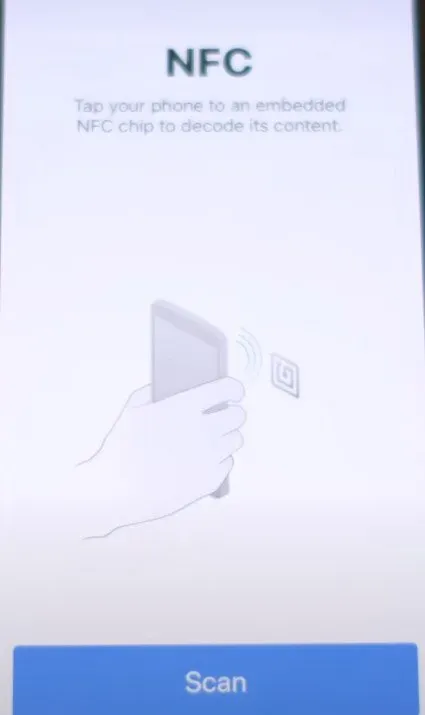
- If you have an iPhone SE or iPhone 8 or earlier, swipe down from the top right of the screen to activate Control Center, or swipe up from the bottom to open Control Center.
- To use the NFC tag reader, tap the NFC tag reader icon. To read the tag, hold your phone close to it.
- If the NFC button is not in Control Center, go to the Settings app, select Control Center, and then select NFC Tag Reader from the More Controls list.
- You can use NFC to make contactless in-store payments after activating Apple Pay and loading the card into your wallet.
- Look for a card reader with an Apple Pay logo or an NFC symbol that resembles a Wi-Fi symbol with a series of curved lines.
- To access the default map, double-click the side button on the right side of your phone.
- To confirm that you want to use Apple Pay, use Face ID, Touch ID, or a passcode.
- Hold your phone near the Apple Pay or NFC symbol on your card reader until the word “Done”appears at the bottom of the screen, surrounded by a blue check mark in a circle.
- If you want to use a card other than the default card, tap the card image when it appears and select a different card before holding your phone close to the card reader.
Activate App Clips with an NFC reader (iOS).
- When your phone reads an NFC tag, it can launch App Clips.
- Hold your phone near an item labeled App Clip and wait until a notification showing the App Clip appears.
- Then, to activate it, click “Open”or “Play”.
- Software Clips allows you to complete a task on your phone without downloading or opening the entire app.
- You can use the Software Clip to rent a bike from a kiosk or eat at a restaurant without downloading the full app from the firm.
How to use mobile phone on NFC tag reader?
- Android phone as an NFC tag reader
- iPhone as an NFC tag reader
- Create your own NFC tags
1.Android phone as NFC tag reader
- Open the Connected Devices section in the Settings app of your Android phone.
- Now go to Connection Settings and see if any NFC options are available.
- In this case, the phone is NFC compatible.
- Now enable NFC by clicking on it.
- Bring your phone closer to an NFC tag, and if your phone supports it, you can view the tag data on the screen.
- If your phone does not support NFC tag reading out of the box, go to the Play Store and download the NFC reader app.
- Now open the NFC reader app and scan the NFC tag with it.
2. iPhone as an NFC tag reader
iPhone uses two forms of NFC scanning: in-app tag reading (when the user scans the NFC tag manually) and background tag reading (when the user scans the NFC tag automatically) (the iPhone automatically scans the NFC tag in the background).
- Select General from the iPhone settings menu.
- Now open NFC and enable it.
- Then press and hold the back button until the iPhone settings menu appears.
- Now open the Control Center, go to the Enabled Controls section and add the NFC Tag Reader.
- Then, to turn on the NFC tag reader, swipe down on the iPhone screen and tap it.
- Bring it to the NFC tag, and the data from the tag will appear on the phone screen.
3. Create your own NFC tags
NFC tags are relatively inexpensive items that can be programmed to perform a variety of tasks. You will need a blank NFC tag, an NFC-enabled smartphone, and an NFC programming app to program the NFC tag.
- NFC Tools, Tiger, and NFC TagWriter from NXP are just a few of the applications you can use to program your NFC tab. These applications can be used to create unique NFC tags.
- When a guest asks for Wi-Fi credentials, simply ask the guest to scan the tag and their device will connect to the Wi-Fi network after the scan.
- NFC tags can be programmed however the user wishes and there are no restrictions on how they can be used.
- To take NFC tags to the next level, an iPhone user can use automation in shortcuts.
Conclusion
How to use NFC Tag Reader on iPhone to transfer files to Android device. A must-have app for android users to share files with friends. The app is available on both the Android Market and the Apple App Store.
With NFC Tools for Android, it’s very easy to transfer files between an NFC-enabled Android phone or tablet and an iPhone. With it, you can set the NFC tag to read or write. Plus other NFC tools.
FAQ
Can I use NFC tags on iPhone?
All iPhone 7 and later can read and write NFC tags after updating to iOS 13+. iPhones running iOS 13 (and later) behave similarly to Android smartphones with regard to NFC: an app (such as Android) is required to program NFC tags.
What is NFC Tag Reader on my iPhone?
Near Field Communication (NFC) allows devices to communicate wirelessly within a few millimeters of each other. NFC scanning can be used by iOS apps running on supported devices to read data from electronic tags attached to real items.
Should NFC be enabled or disabled?
Before you can use this service, you must first enable NFC. If you’re not going to use NFC, it’s best to turn it off to save battery life and avoid potential security issues. While NFC is generally secure, some security experts recommend turning it off in public places where it can be hacked.
What does NFC do on my phone?
Near field communication (NFC) is a set of short-range wireless technologies that require a distance of 4 cm or less to establish. NFC allows you to transfer tiny payloads between an NFC tag and an Android smartphone, or between two Android devices.
Leave a Reply