3 Ways: Play YouTube in the Background (Android and iOS)
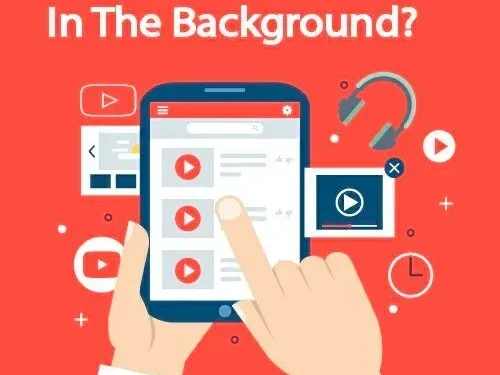
You may need to switch to another app when watching YouTube videos or listening to music. It becomes annoying when the music played through Youtube stops when you open any other app on the phone. Playing YouTube in the background is worth it.
This guide will teach you many basic tricks to play YouTube in the background, with or without the app. Okay, let’s get started.
Benefits of playing Youtube in the background
YouTube is the perfect entertainment app for both Android and iOS users. The free version does not allow you to play your favorite music and videos in the background. You switch to another app and Youtube videos are paused.
However, you can play YouTube videos in the background with YouTube Premium, YouTube Video, or Picture-in-Picture mode.
Below are some of the benefits of playing YouTube videos in the background:
- You can check your messages, emails and texts while listening to your favorite songs and videos.
- The video won’t stop or play if you switch to another app.
- You can watch your favorite shows and dramas while you work.
- You can reduce your data usage by playing YouTube videos in the background.
How to play YouTube in the background on an Android device?
- Subscribe to YouTube Premium
- Picture-in-picture mode in Android
- Play video in your browser
1. Subscribe to YouTube Premium
YouTube Premium is an updated ad-free version of YouTube that lets you get rid of ads on mobile devices and computers. This paid premium account was previously called YouTube Red. It allows you to download videos and gives you access to the video playback feature in the background.
You must first sign up for a YouTube Premium account to access all YouTube Premium features. To join YouTube Premium, follow these steps:
- Click on the Google Play Store on your device.
- Download the YouTube app.
- Navigate to the YouTube app you just downloaded.
- Click the photo icon in the top right corner.
- Select “Get YouTube Premium”from the list of available options.
- Select TRY FOR FREE. There will be several payment options.
- Choose the premium plan that suits your needs and click Verify.
When it comes to playing videos in the background, YouTube Premium offers the following benefits:
- Multitasking. The main benefit of YouTube Premium is that you can continue listening to videos even after turning off your phone screen or switching to another app. You no longer need to pause your video to use apps like Gmail, WhatsApp, etc.
- Access to YouTube Music: Youtube Premium also gives you access to Youtube Music, the upgraded version of Google Play Music. In addition, it allows you to switch between applications.
- Low Cost: You might think that it will cost you a lot of money. No! Youtube premium won’t cost you much. In addition, Youtube Premium is also available as a free trial for one month.
2. Picture-in-picture mode in Android
Android users can also enjoy YouTube video playback in a smaller window called picture-in-picture mode. This method allows you to play almost all YouTube videos in multitasking, except those marked as music.
To use YouTube’s picture-in-picture feature, the following requirements must be met on Android phones:
- YouTube Premium Subscription.
- Also, this feature requires Android 8.0 (Oreo) or later.
- You can watch ad-supported picture-in-picture (PiP) content in the United States.
On Android phones, you can enable picture-in-picture mode by following these steps:
- Open “Settings”from the home screen.
- Click on Privacy Protection.
- Click Special Permissions.
- Picture-in-picture selection.
- A list of applications that support picture-in-picture will be displayed. Find YouTube.
- Turn on the picture in picture mode.
- Go to the YouTube app and play the video. Press the Home button on your phone. The video will shrink and you can play it in another app.
- If you want to go back to full size, click on the image in the image window. A small box will appear. Click on it and the video will revert to full size again.
3. Play video in your browser
If you don’t want to get YouTube Premium, or if picture-in-picture isn’t available on your Android phone, you can play videos in the background through your browser. This will allow you to play YouTube videos in the background for free.
- Open the Google Chrome browser.
- Type youtube.com into the search bar.
- Click on the three vertical dotted menu buttons in the top right corner.
- Select Desktop.
- After switching to desktop mode, find the video you want to watch and play it.
- As soon as you switch to another app, the video will stop playing.
- After that, pull down the notification bar and you will see the media controls for the video.
- Now click the Play button to make the video play in the background.
You can do the same for other web browsers such as Firefox and Opera on Android.
How to play Youtube in the background on IOS?
- Youtube Premium for IOS Devices
- Picture-in-picture mode for IOS
- Video playback in Safari
1. YouTube Premium for IOS device
Just like on Android, you can play YouTube in the background on iOS devices with a YouTube Premium subscription. You should install YouTube Premium from the Apple store and start exploring the world of entertainment while doing important tasks like email and messages.
2. IOS picture-in-picture mode
Unfortunately, IOS users have only enabled picture-in-picture mode for YouTube premium users. However, there is an alternative, so don’t be afraid. The following instructions will help you use picture-in-picture mode on a phone running iOS 14.5 or later:
- Click on App Store.
- Download and run X.App.
- Open the YouTube app. Play the video you want.
- Click “Share”.
- Select More.
- Click the picture-in-picture mode.
- Now you can see a small window showing the video you have played.
3. Play video in Safari
This latest effort avoids shelling out money for a YouTube Premium subscription. You can play YouTube in the background on your iOS device by following these steps:
- Open Safari.
- Find youtube.com.
- Enter the name of the video in the search field.
- Click on the AA icon.
- Select Work site request.
- Play the video and close the Safari app by swiping the desktop version. The video will stop playing.
- Pull down the Control Center. There you will see a video with a play button.
- Click on the play button and the video will start playing again.
Conclusion
Playing YouTube in the background allows you to switch to other applications without irritation. However, the basic version of YouTube does not allow you to play YouTube in the background.
Android and iPhone users can play YouTube in the background by subscribing to YouTube Premium, turning on picture-in-picture mode, or using web browsers such as Google Chrome and Safari.
So, even on the run, you can keep yourself busy listening to video clips of your favorite artists with or without paying for this feature.
FAQ
Is it possible to play Youtube in the background with apps?
YouTube can be played in the background using various applications. However, most of them are not supported by iOS. You can use the following applications to play YouTube in the background: – OG tube – Floating tube – YMusic – New pipe
Does Youtube allow third party apps to play videos in the background?
YouTube does not allow third-party programs to play videos in the background. These apps are quick and easy workarounds that will save you money while getting the job done.
How much will YouTube Premium cost me?
You can get a YouTube Premium monthly subscription for $12. YouTube Premium will charge you $18 per month if you want one subscription for six family members.
What browsers can be used to play YouTube in the background?
Google Chrome or Firefox is the default Android browser that can be used to play YouTube in the background. You can try the Dolphin browser if you need an alternative.
Leave a Reply