4 fixes: “Your device is not compatible with this version”
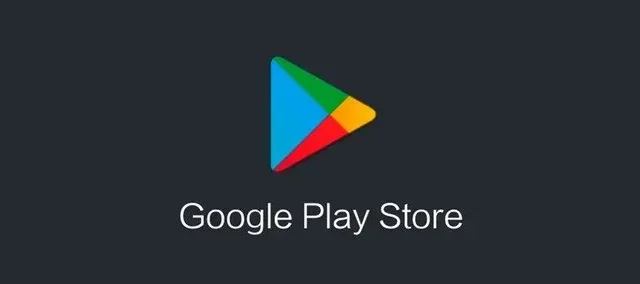
There are times when you want to install a certain app on your phone, especially on Android. You may have received a “your device is not compatible with this version”error message.
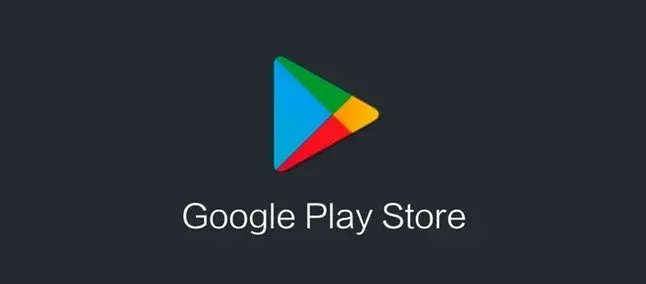
This error can occur even if you have enough space on your phone and you can’t install the app. However, there may be several ways to solve the problem. In most cases, the issue is either with your software or your Google Play Store cache data.
How to fix this error?
- Delete all recent updates
- Clear cache
- Root your device
- Change your phone model number
1. Uninstall all recent updates
You can view the latest updates from the Google Play Store. After that, you can try and check if you can install the application. You can follow the steps below to remove all recent updates from the Google Play Store.
- Open Settings and select Apps.
- Navigate to the Google Play Store option.
- Click on the three dot icon which is in the top right corner.
- Select Uninstall updates.
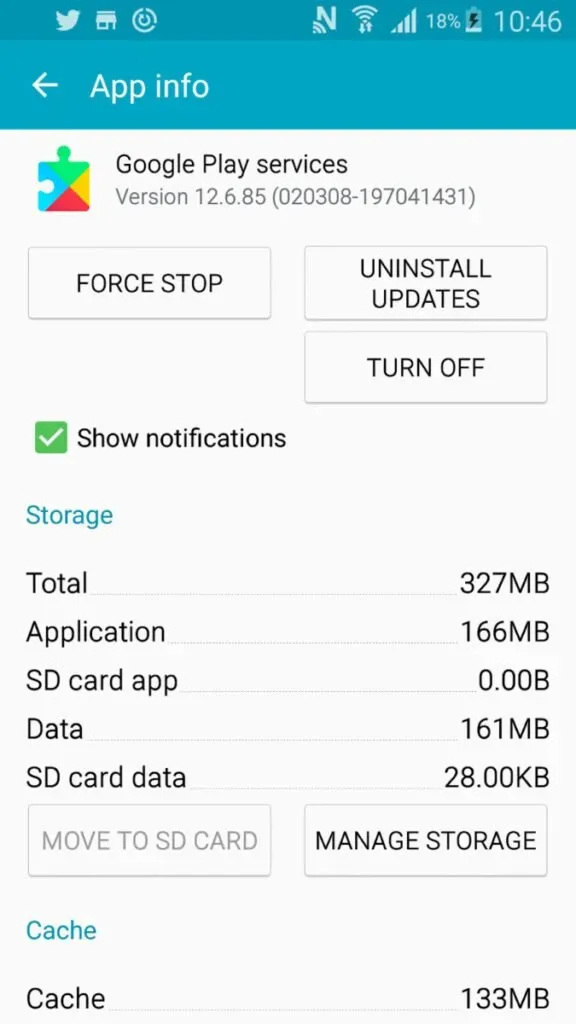
After that, all the latest updates that were installed manually or automatically will be removed. Then you can try to install the application and check if you are getting the same error message or not.
2. Clear cache
Sometimes, due to excessive cache memory, small glitches in the system or the application itself occur. For this reason, you may want to clear data or cache, especially on the Play Store.
You can follow the steps below to clear the cache from the Play Store.
- Open the Settings app.
- Tap Apps & notifications.
- You can search the Google Play Store or navigate manually.
- Click Storage & Cache.
- Select Clear storage and clear cache.
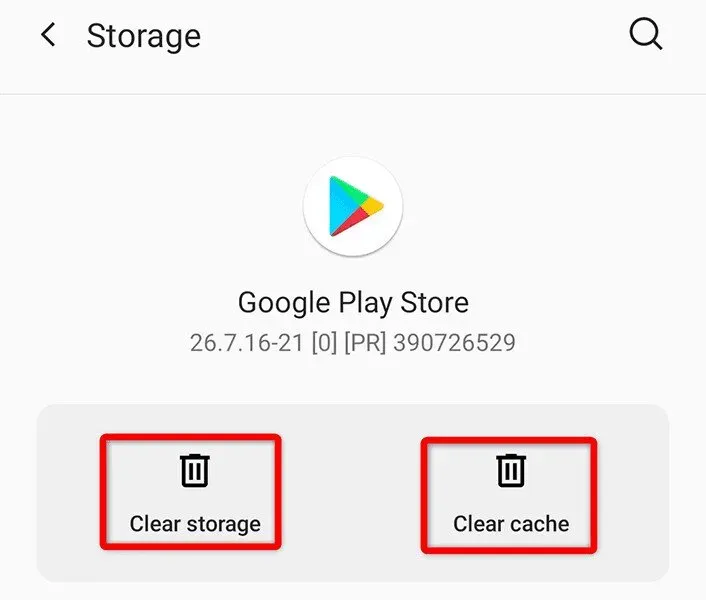
After you do that, you can try to open the Play Store and check if you can download the app or not.
3. Root your device
In most cases, Android devices have several updates, which allows you to receive updates. However, some older devices may not be able to install new updates. If so, you can root your device.
You can also install custom ROMs and the latest version of the Android operating system. However, you should also keep in mind that there is a high chance of damage to your device if you root your device.
4. Change your phone’s model number
You can get a new number for your phone model and fix the problem. However, this method is also a bit long and labor intensive. You can search Google for any of the model numbers.
- Select the model number for the location where you live and copy it.
- Install ES File Explorer from the Play Store and open the tools menu.
- Turn on Root Explorer and select the “System”file.
- Find a file called build.prop in xbuild.prop.
- Copy the file and paste it into your SD storage.
- Open it with ES Note Editor.
Change the device, model, and product name to the new ones you copied, and after saving, put them back in xbuild.prop. You can then paste the file into the SD storage. By opening the properties of the file, you can change the permissions to
- Execute anyone
- Write to the owner
- Reading for group, owner and others.
You can reboot your device once you save these changes.
Conclusion
The “your device is not compatible with this version”error message is common on Android phones, and in most cases it is due to Google Play Services or the app developer himself.
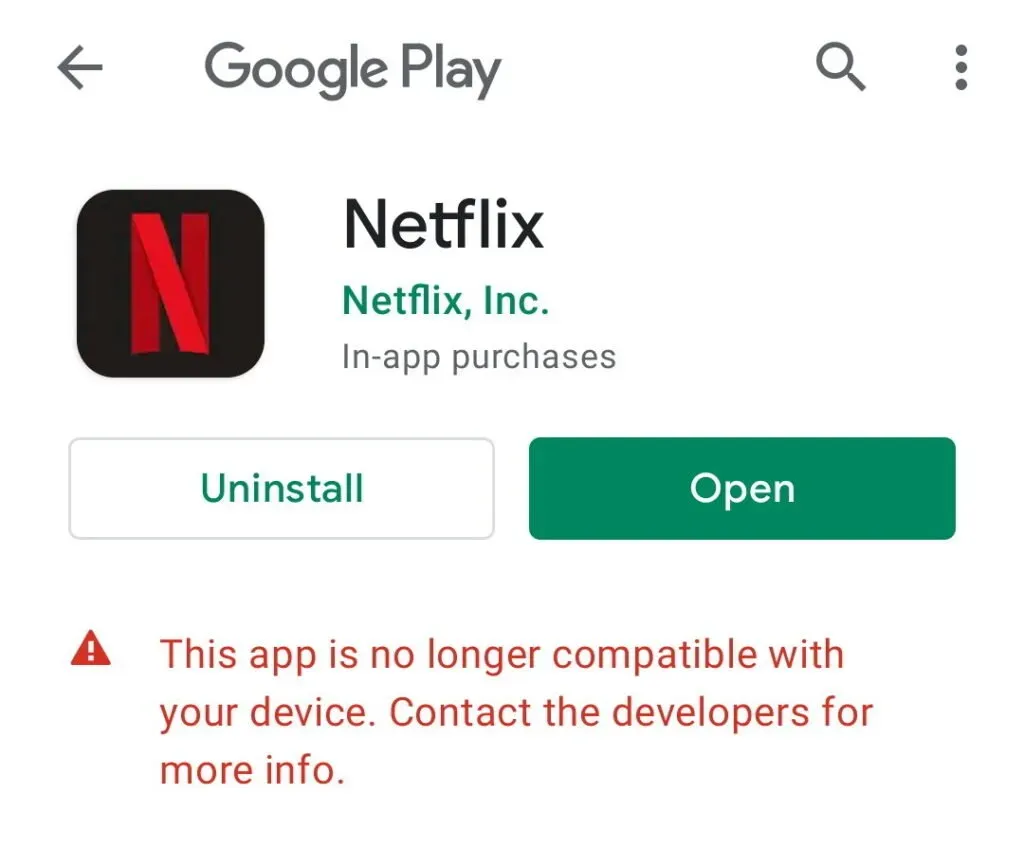
However, in other cases, the Android version is not compatible due to Wi-Fi issues or other security updates made through the Google Play Store app. You can fix this problem by clearing the Google Play Store cache or checking for the latest Android versions with a software update.
Even though this compatibility issue is relatively common, it can be fixed in a variety of ways.
FAQ
How to download an incompatible app from the Play Store?
The easiest way is to clear the Google Play Store cache and delete data from the settings app. Once you fix that, installing apps becomes a lot easier.
Can I download incompatible applications?
You can download apk files, but they are usually installed from unknown sources. You can try installing it using third party apps which are usually available on all Android OS.
What should I do if my device is not compatible with this version?
If your device is not compatible with this version, you may be using an older version of Android. You can also check the phone’s firmware and storage space. Make sure cache is cleared and google play store updates are removed as well. Changing the phone manufacturer number and phone hardware may also help resolve the issue.
Leave a Reply