4 Best Ways to Connect Airpods to Android

Although designed for iPhone, iPad, MacBook, and Mac computers, Apple’s AirPods are indeed compatible with Android smartphones, tablets, and laptops. You can definitely take advantage and use Apple wireless headphones even if you are an Android user or have both iOS and Android devices.
But here’s what you should know. AirPods will work like any other regular Bluetooth headphones on an Android device. The unique features and benefits that Apple users get from AirPods when connected to iPhone will not apply while we connect AirPods to Android.
While the Apple Watch can only be paired with iOS, Apple has taken a different approach with its earphones, commonly known as AirPods. These AirPods can be paired with non-iOS devices via a Bluetooth connection.
So yes! Apple AirPods or AirPods Pro can be used with a non-iOS device just like any other Bluetooth device.
Here is all the information you need to know before connecting your AirPods to Android devices:
- Steps to Pair AirPods with Android Devices
- AirPod features that don’t work on Android devices
- Features that work on Android devices
- How to get these AirPod features back
1. Steps to Connect AirPods to Android Devices
AirPods have no other way to connect to Android devices. It connects just like other Bluetooth devices.
To be specific, here are the steps:
- Open the charging case cover of your AirPods.
- Click on the settings app of your Android device and click on “Bluetooth Settings”.
(You can also press and hold the Bluetooth icon on the notification slide bar of your Android smartphone)
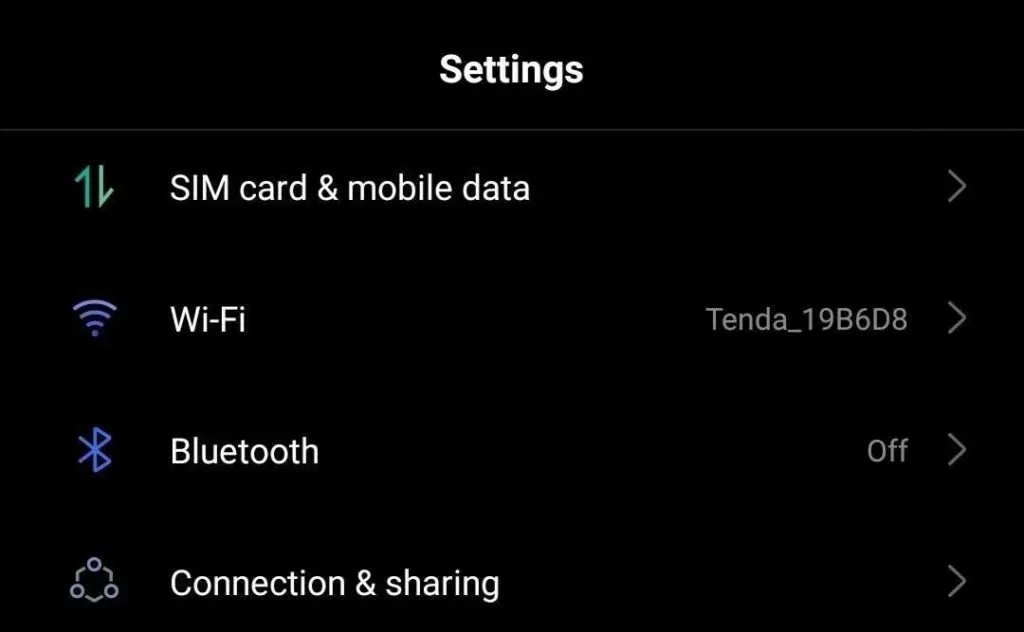
3. Press the pairing button on the back of the charging case.
4. Now on your Android phone, find your AirPods in the list of available Bluetooth devices. Then tap AirPods when they appear in the list of Bluetooth devices.
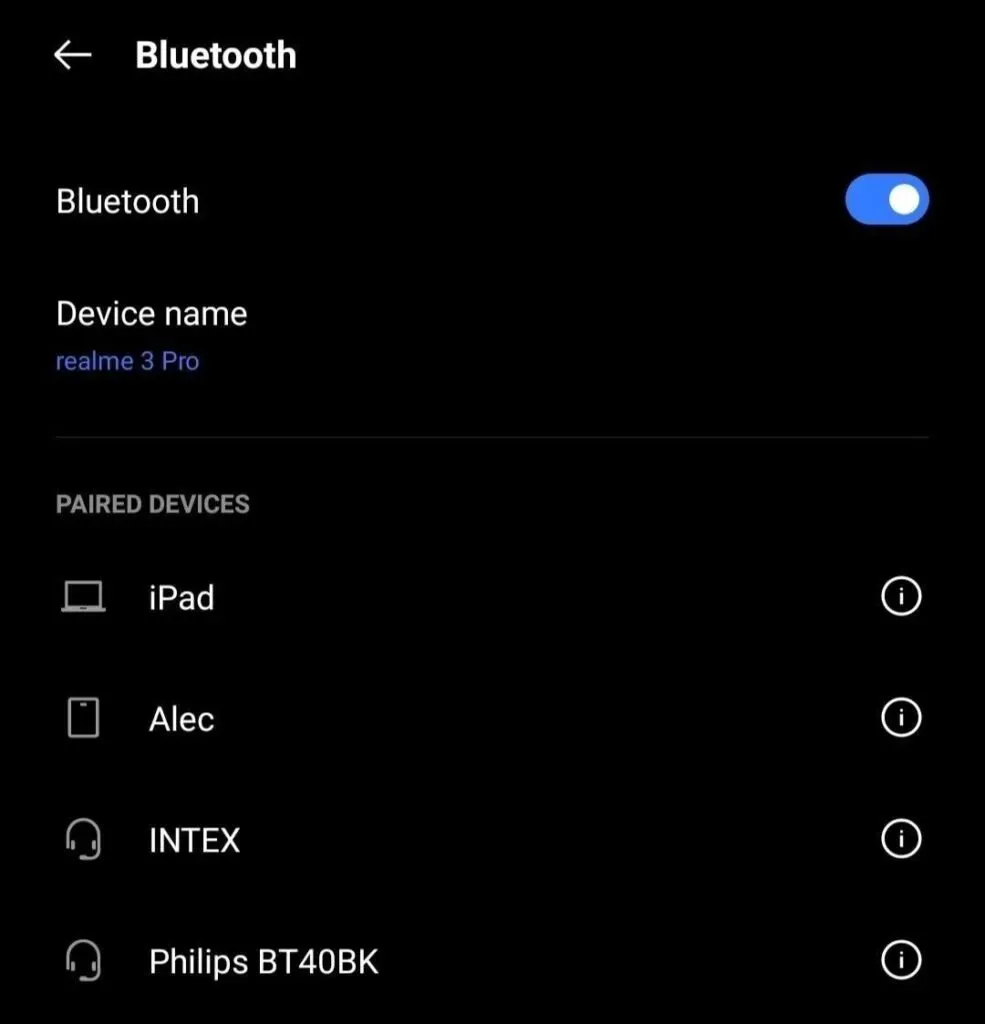
5. Click “Pair new device”, then your AirPods will be connected to your Android device.
2. AirPod features that don’t work on Android devices
Here are some AirPods features that Android users will lose when paired with an Android device.
1. Easy setup:
As few may know, when you open your AirPods charging case and hold it near your iOS device, an animation will appear on the screen prompting the user to connect.

The user needs to open the charging case and click “Connect”on the screen of the device, and the AirPod will easily connect.
But this is something you won’t get on Android devices.
2. Siri:
Everyone knows about this feature which is not available on Android devices.
On any iOS device, like the iPhone, you can ask Siri to change songs, adjust the volume, or ask any random question and you’ll get an answer. No matter which airfield, be it two or three, you can also use the “Hey Siri”feature to activate Siri.
3. Automatic switching:
One of the most convenient features of iOS is that when your devices are linked to the same iCloud account, you can easily switch your AirPods and connect them to your iPad, iPhone, Apple Watch, MacBook, or even your Mac computer.
4. Spatial Sound:
This feature is only available for AirPods 3 and AirPods Pro. When connected to your Apple devices, this feature allows the user to enjoy sound with a much more immersive and sensational sound quality along with active noise cancellation.
This feature makes the sound sound like it’s coming from everywhere.
5. Double tap setting:
This setting must be enabled on your iOS device.
You can choose what can be done by double-clicking in the settings section. This feature will help you activate Siri, play or pause music, and skip to the previous or next track with a simple double tap.
6. Listening to one airfield:
This feature is only available on iOS devices. You can listen to music with one AirPod because these earphones use ear detection.

On the other hand, when your AirPods are connected to Android devices, you must take both AirPods out of the charging case so that they can be connected to your Android device.
7. Automatic ear detection:
When connected to any iOS device, removing the AirPods from your ear will pause everything you’re listening to until you put the AirPods back in your ear automatically.
This is one of the great features that only iOS provides users.
8. Checking AirPod Battery Level:
When Airpod is connected to your iOS device, you can ask Siri about AirPods battery life or check it in Control Center today on iPhone.
This is what you will miss when the Airpod is connected to Android.
3. Features that work on Android devices
The functionality of AirPods is quite limited and limited when paired with Android devices.
But the double tap or tap feature still works. That is, when you double-click one of the AirPods buttons or press the force sensor on the AirPods 3 stem, it will help you play or pause music without using your Android device.
There is an additional AirPods feature that works on android. This is the Bluetooth connection distance. AirPods tend to have a much longer Bluetooth range than other regular Bluetooth-enabled headphones and work on both Android and iOS devices.
Another point is that AirPods do not support Google Assistants like Android Bluetooth headphones.
4. How to get these AirPod features back
Although the AirPod limits most of its unique features on Android, few Android apps are designed with such specialized features that restore some of the AirPod features that are not normally available on Android devices.
You can try searching for such apps on Google and download them from the Google Play store if you want to experience such features of AirPod on Android.

Summarizing
Overall, AirPods are a great option for wireless headphones. With their endless fun features, they outperform any other Bluetooth headphone available.
Unlike the Apple Watch, they can be used on iOS devices and other devices.
I hope this article has been helpful enough for readers to help you successfully pair your AirPods with their Android devices.
FAQ
Can AirPods Pro connect to PC and Android at the same time?
Yes, you can connect your AirPods Pro to a PC and an Android device at the same time. However, this will not be a multi-connection. It can only be used by one device at a time during its actual use.
How many devices can you connect Apple AirPods to at the same time?
One pair of AirPods can only connect to one Android device. Two separate pairs of AirPods can connect to two separate devices, whether Android or iOS. One pair of AirPods can connect to two separate iOS devices at the same time.
Can I connect my AirPods Pro to both iPad and iPhone at the same time?
Yes, you can connect your AirPods Pro to two iOS devices.– Open the AirPods case and pair it with your iOS device your ear. Now open the cover of the charging case again and press and hold the function key on the back of the AirPods case to force pair it with your iOS 2 device. – Now one of your AirPods is connected to an iOS device one and the other one is connected to an iOS 2 device.
Can I connect my AirPods to my Samsung Galaxy phone?
As mentioned in the article above, you can connect your AirPods to any non-iOS device by pairing it with Bluetooth.
Leave a Reply