5 Fixes for Duplicates Album Not Showing on iPhone
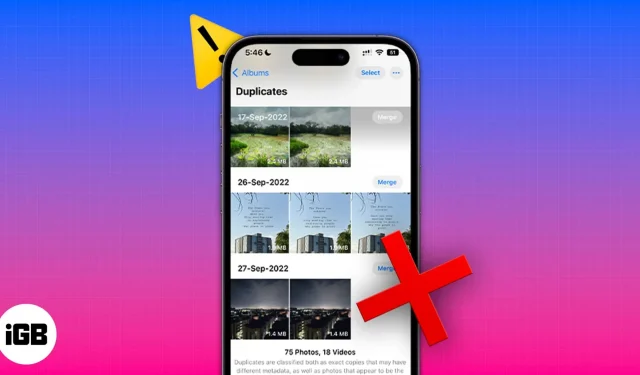
Memory has been and always has been one of the biggest problems with the iPhone. To address the storage issue, Apple has updated the base variant of the iPhone 13 series to 128GB and the upper storage limit to 1TB (one terabyte) for the iPhone 13 Pro series. Because images take up a lot of space on the iPhone, the Duplicates album has been added to the Photos app since iOS 16.
All duplicate images in the Photos app will appear in the Duplicate album. You can combine duplicate images to save space. However, many users have reported that this feature has not been working since the iOS 16 Developer Beta build. If you’re facing a similar issue, read on to find out how to fix a duplicate album that doesn’t show duplicate images.
1. Index your photo library on iPhone
Since the launch of the iOS 16 update, several users have reported that the Duplicates album is not showing up in the Photos app. Moreover, if a Duplicates album appears, it may not contain all duplicate images.
To clear things up, Apple recently released a support document that explains why this issue occurs and how to fix it.
First, your iPhone must index your photo library to find duplicate images. And this process only happens when the iPhone is locked and connected to a power source.
Second, it doesn’t happen the moment you lock your device and plug it into a charger. The process can take a couple of hours or a couple of days, depending on the tasks running in the background and the size of your photo library.
2. Create duplicates manually
Chances are your library doesn’t have any duplicate images at all. However, to double-check this, you can manually create image duplicates and then wait to see if the Duplicate album appears in the Photos app. Here’s how to create duplicate photos:
- Open the Photos app on your iPhone.
- Navigate to the image you want to duplicate.
- Tap on the three dots in the top right corner.
- Select Duplicate.
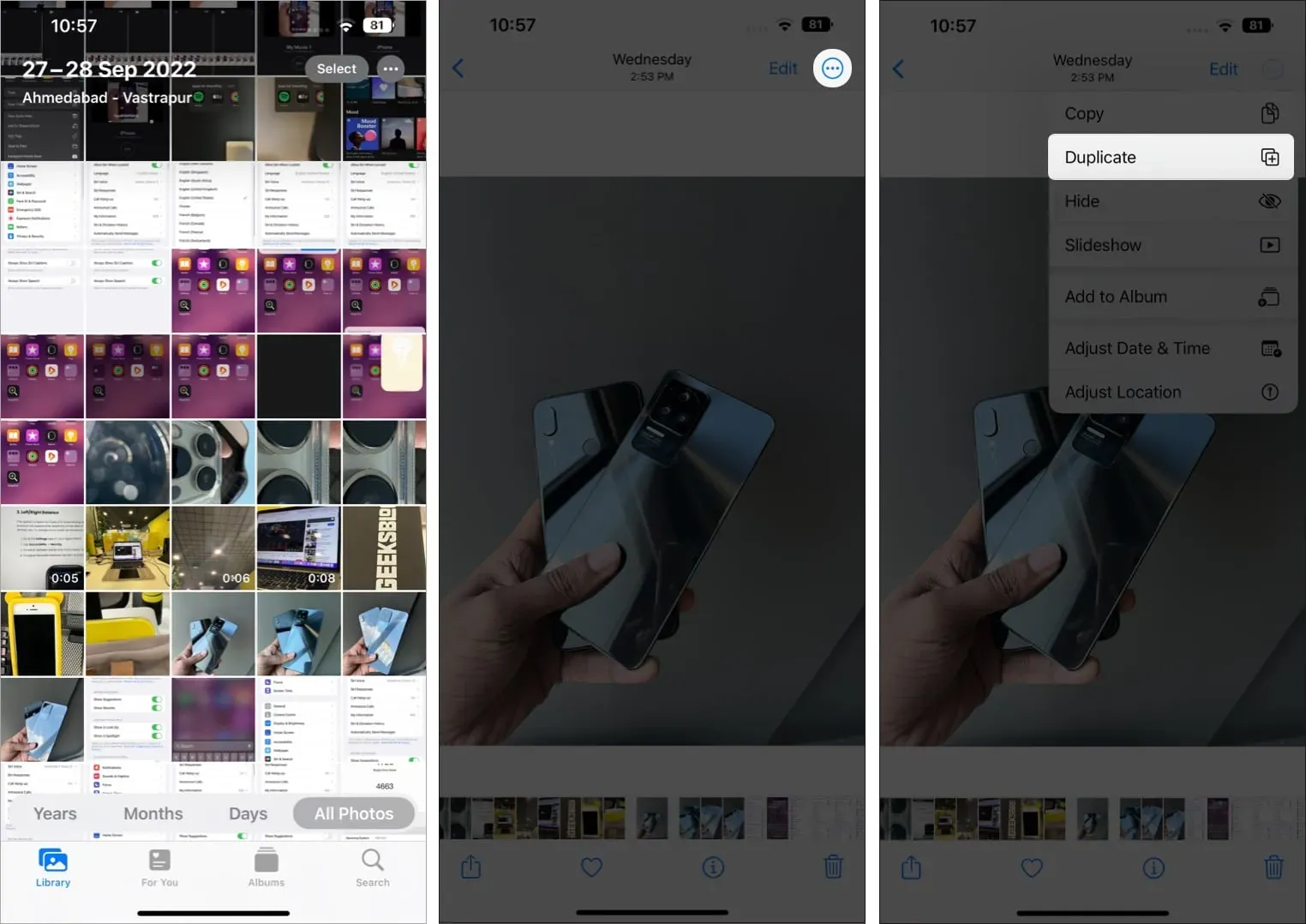
The Photos app will now duplicate the image. Lock your iPhone and plug it in to charge. Since we can’t be sure about the indexing timeline, wait a couple of days and hopefully the Duplicates album will appear.
3. Check the duplicate filter in the Photos app.
The “Duplicates”album has an option where you can filter and choose if you want it to show duplicate photos or videos. The default is “Both”. However, there is a small chance that the filter in the album has failed and therefore the photos are hidden. In this case, here’s how to change and select a filter to display photos and videos.
- Open the Photos app on your iPhone.
- In the Albums section, click Duplicates in the Utilities section.
- Tap on the three dots in the top right corner.
- Tap Filter.
- Select All Items and click Finish.
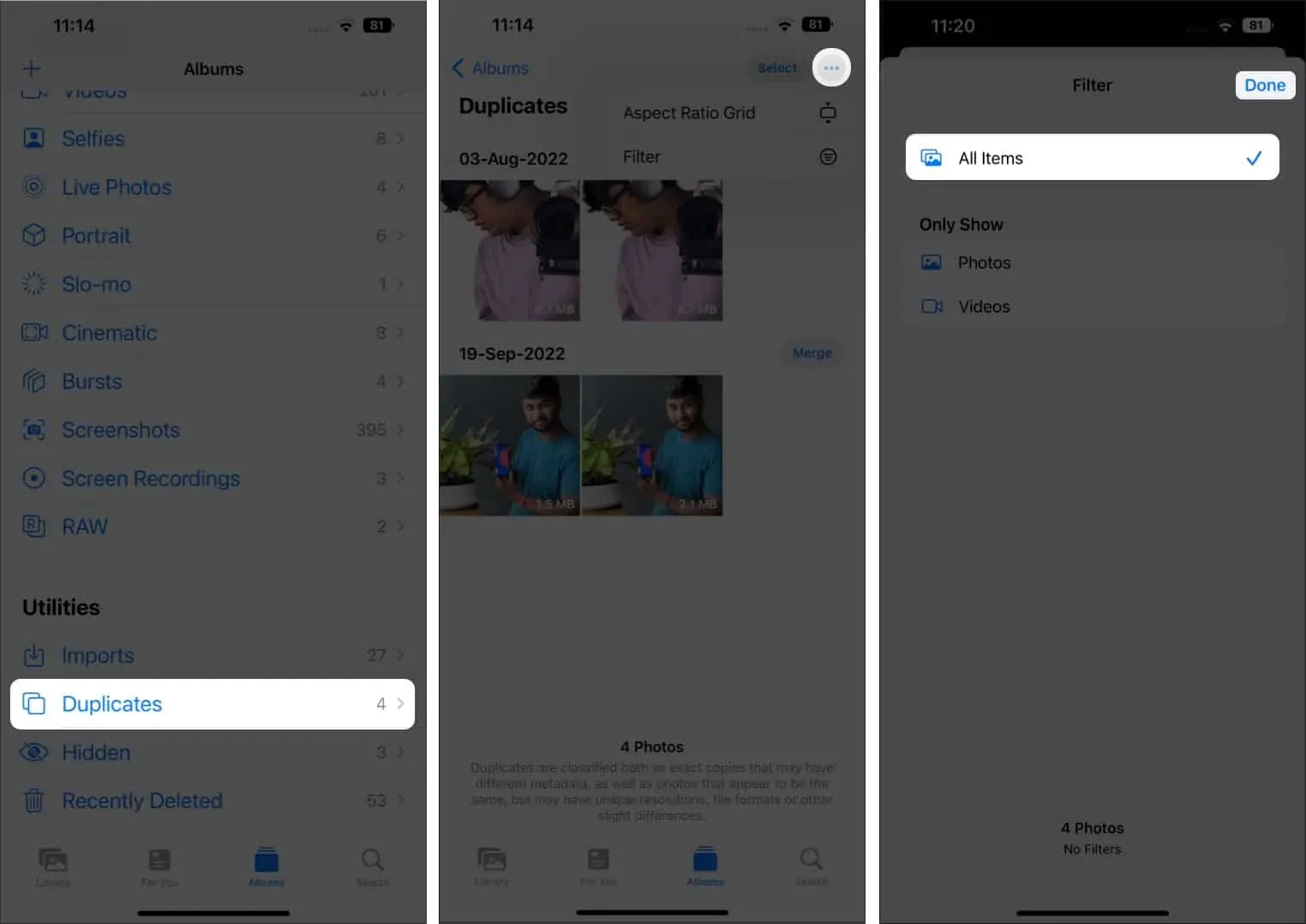
Both photos and videos will be visible in the Duplicates album. Repeat the process if you encounter the same problem again.
4. Restart your iPhone
If none of these steps work, I recommend restarting your iPhone. Usually, restarting clears some temporary cache files, which helps solve the problem. However, this is not a long term solution as the problem may reoccur soon.
One method that usually works for me is to turn off the iPhone and wait a few minutes before turning it back on. It may just be a placebo, but if it works, then it works.
5. Update iOS to the latest version
The Duplicates album error is a software error, not a hardware problem. And software bugs can only be fixed by software updates. In this case, Apple has already released an update and an official statement, which we went through in the first step.
However, if you find that the Duplicates album is not showing up due to a bug on your iPhone at a later stage, be sure to update it to the latest version of iOS.
this is a wrapper
I believe that iOS 16 is one of the best iPhone software updates. However, even the public build of iOS 16 is full of bugs. Apple is constantly working on fixing them given their track record and I hope most of these issues will be resolved soon.
If you have questions about the “Duplicates”album not showing up or encountering any other software error, please let us know in the comments below and we’ll get back to you as soon as possible.
Leave a Reply