5 easy ways to turn off your PS4 controller

PS4 controllers have a battery life of around 4-8 hours, depending on performance. So it’s understandable if you want to save battery life. Battery life has always been a major issue with DualShock 4 controllers.
In the following guide, you will learn about the different ways to turn off your PS4 controller. The article talks about using PlayStation and PC. You’ll also learn other important tricks, such as setting a timer to turn off automatically.
So, if you are looking for different ways to turn off your PS4 controller, you have come to the right place. Let’s start:
Reasons to Disable PS4 Controller
Any battery-backed device will drain. Thus, when not in use, the best way to conserve power is to turn off the device. Similarly, the PS4 controller can last for about eight hours.
And that’s only when fully charged. So turning off the power when the controller is not in use can save a lot of battery power. You will also save energy and reduce your bills. For non-stop gaming, this is one of the best things. After all, you don’t want to run out of battery in the middle of a game.
If you’re looking to extend your controller’s battery life, consider this guide.
How to turn off PS4 controller?
- Using the PS button
- Fast way using PC
- Setting options for PS4 controller to power down
- Turn off the PS4 controller using the PS4 console
- Setting a timer to turn off the PS4 controller
1. Using the PS button

The PS4 controller has a button that allows you to turn it off. You can follow these simple steps to disable it:
- Hold down the PlayStation button on the PS4 controller.
- You’ll find it between the right and left analog buttons. The button has the PlayStation logo.
- You can release the button 10 seconds after the screen turns off.
- This method works when you use a wireless connection with any device.
Please note that some versions of the DualShock Four controllers require a longer button hold.
2. Fast way via PC
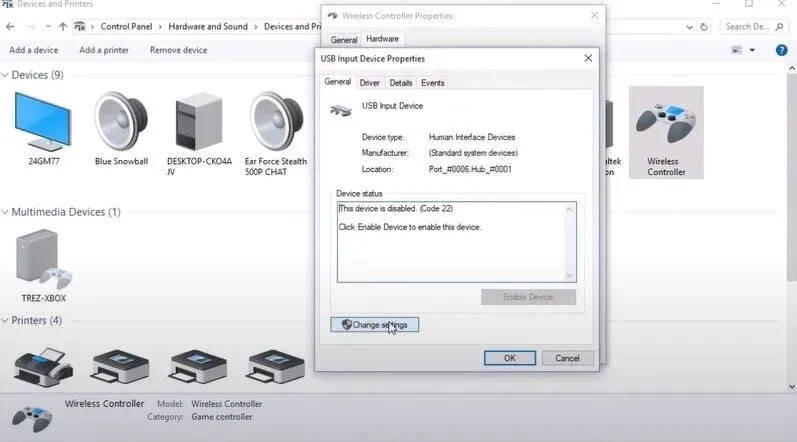
Gamers connect their PS4 controller to PC to enhance their gaming experience. So, to turn it off while connected to a PC, follow these steps:
- The PS4 controller for PC has a user-friendly interface. You can also use various tools such as DS 4 Windows.
- Go to the Quick Menu and select Sound/Devices there.
- Click “Off”in the “On / Off”section for the controller.
Please note that the latest version of the DS4 controller also supports PC shutdown. More on this in the next step.
3. Set PS4 controller shutdown options
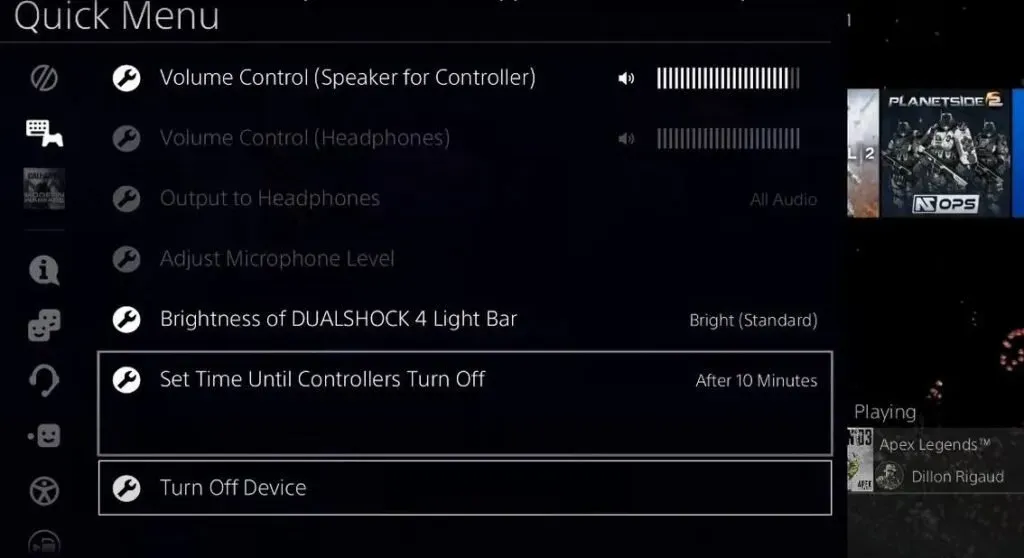
Sometimes direct methods don’t work. There may be a technical glitch you are experiencing. So you can turn off your PS4 controller manually as an alternative.
To do this, follow these simple instructions:
- Press the PS4 logo button in the middle of the right and left analog sticks.
- Could you keep it as the first step? It will open the menu for you.
- Navigate to the “Set up computers”option from the list.
- Use the X button on your controller to select options.
- Scroll to the bottom of the list and turn off your computer by selecting the “Turn off”option.
- Now click on the DualShock 4 and select X to turn it off.
Yes, you can also turn off your computer by turning off your PC. This is one of the best ways to turn off your Sony DualShock 4 when you are not using it.
4. Turn off the PS4 controller using the PS4 console.

You can turn off the PS4 controller using the console to avoid crashes. Or you can use this method if your controller is giving you trouble, especially when you are trying to turn it off using the PS4’s power button.
To turn off your PS4 controller through your PS4 console, follow these steps:
- On PS4, go to Settings.
- Select Power saving settings.
- Select Set Time Before Controller Turns Off.
- You can set the controller to turn off when no one is using it.
Once you set the time, your console will automatically turn off the controller.
You can also set the timer according to future use. This way you don’t have to worry about whether the controller is enabled or not.
5. Setting the timer to turn off the PS4 controller

Those who forgot to turn off their controller can set a timer to turn it off. This is the most efficient way to save your battery. You can follow these steps to make the wireless controller turn off automatically:
- Hold down the PS4 logo button for about 2 seconds. You can find it between the left and right analog sticks of the controller. This will open the Quick Menu.
- In the “Quick Menu”option, select the “Sound/Devices”option.
- Now click on the option “Set time before controllers turn off”.
- Set the amount of time you want your controller to wait before shutting down. For example, you can set 10 minutes or 30 minutes to wait before it turns itself off.
Once you have set the timer, you can check if it works without using the controller for the set time.
Conclusion
Here are some methods that will no doubt work to disable the PS4 controller. If you want to turn it back on, you can press the PS logo button on the controller for a few seconds. Please be aware that these steps may not work for the PS5 controller.
Once it’s enabled, you can play your games with it. Also, if you have set a controller timer, it will automatically turn off. But for that you need to leave it idle until the timeout is over.
Also, if you have followed all the above methods and cannot turn it off, take it to a service center. Be sure to purchase a battery for backup power.
FAQ
How to turn off PS4 controller light?
No option can turn off the lights on your PS4 controller. But you can reduce its brightness. To do this, go to the Quick Menu and open the Sound and Device Settings option. Click on the DUALSHOCK 4 Lightbar Brightness option and select the Dim option. Once you do this, you will see a significant decrease in the brightness of your PS4 controller.
How to mute PS4 controller sound?
To mute your PS4 controller, open Settings on your console. Select the “Devices”option and click on the “Controllers”option. Hover over the Volume Control (speaker for controller) option. The volume bar will appear on the right. From there you can turn down the volume. This will turn off the volume on your PS4 controller.
How to turn off the controller on the PC?
To turn off the PS4 controller on a PC, you need to disconnect the USB cable connecting both devices. After that, press the PS4 logo button in the center of the controller for 10 to 15 seconds. Your controller’s lights will turn off when the controller is turned off.
How to turn off PS4 controller on smartphone?
To disable the PS4 controller on an Android device, you must first turn off Bluetooth. After that, press the power button of your PS4 controller for about 10-15 seconds until its lights turn off. You can find it in the middle of the right and left analog sticks. You can also press the power button without disconnecting it from Bluetooth.
Leave a Reply