5 Ways to Fix Fallout 3 Crash on Windows 10/11

In Fallout 3 RPG, you play in first person. The game was released in 2008 and is still very popular among gamers. Fallout 3 is playable on Windows, PlayStation 3, and Xbox 360. People who play Fallout 3 on Windows 11 say the game has issues. Users stated that the game crashed out of the blue and did not start after that. Also, Windows 10 users faced the same problem.
System incompatibility is a big part of why this happens. The game was originally created for Windows 7 and may not work with the latest version of Windows. Therefore, people who use Windows 10 or Windows 11 to play Fallout 3 may encounter problems. Other reasons that can cause this issue are outdated graphics card drivers, old versions of games, and corrupted system files.
Content:
How to fix Fallout 3 crash on Windows 10/11
Nothing to worry about; this article will help you fix the issues you are facing. In this article, we will discuss five ways to fix Fallout 3 crash on Windows 10/11.
Reinstall video card drivers
This problem can occur due to some issues with the graphics card drivers on your PC. You can try reinstalling your graphics card drivers, which should probably fix the problem. To do this, follow the steps given below:
- Press the key combination Windows + X , and then click Device Manager from the menu that opens .
- Now double click Display adapters to expand it.
- Here, right-click on the graphics driver and select Uninstall device.
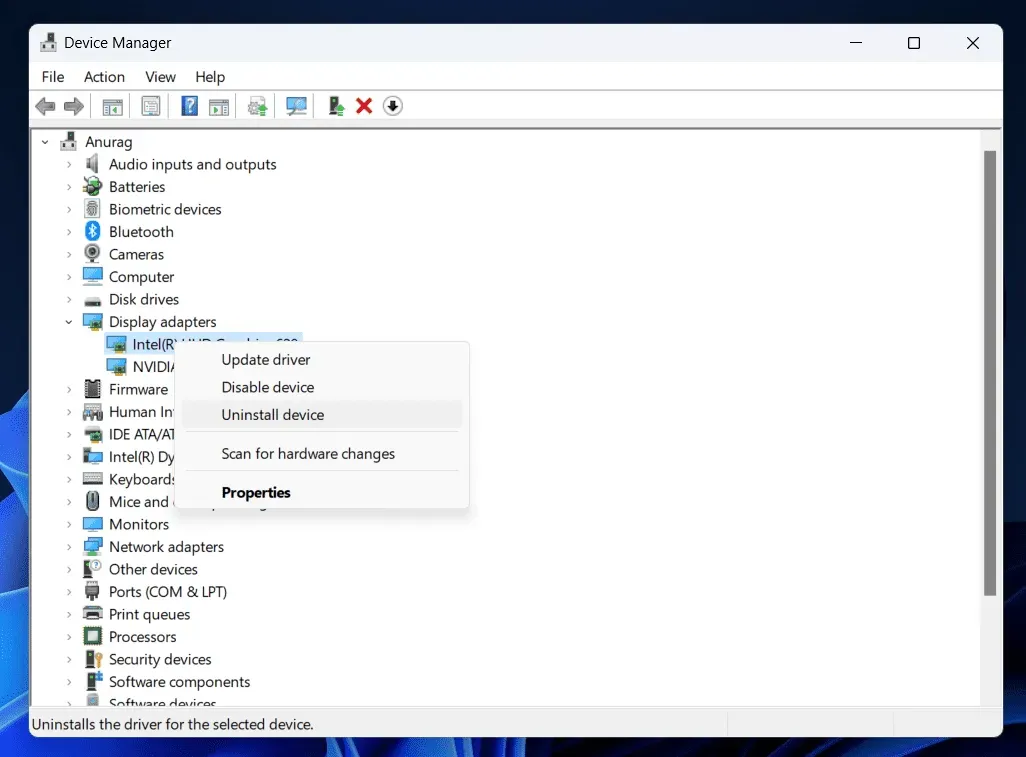
- Now click Uninstall to confirm the removal of the graphics card driver.
- Restart your computer to reinstall the video card driver on your computer.
Note . Some PCs may have two graphics cards – dedicated and integrated. If your computer has two video cards, you can reinstall both.
If reinstalling your graphics card drivers doesn’t help, you can update your graphics card. Go to the website of your graphics card manufacturer (Nvidia or AMD). Find your graphics card model here and download the latest drivers. Install the driver on your PC; you should no longer experience crash issues in Fallout 3.
Run the game in compatibility mode
If you are experiencing Fallout 3 crash issues, it may be due to system incompatibility. Running the game in compatibility mode will likely fix the issue. You can run the game in compatibility mode by following these steps:
- Press Windows + E to open File Explorer on your PC.
- Here, go to the following address-
- C:\Program Files (x86)\Steam\steamapps\common\Fallout 3
- Here, right-click on the Fallout 3.exe file and select Properties.
- In the Properties window , click the Compatibility tab.
- Here, check the box next to Run this program in compatibility mode.
- Click on the dropdown menu and Windows XP (Service Pack 3).
- Check the” Run this program as an administrator”box.
- Now click Apply and then OK.
- Launch Fallout 3 on your PC and check if it works fine.
Update Windows
You can try updating Windows to the latest version to see if that fixes the issue. To update Windows, follow these steps:
- Open “Settings “on your PC by pressing the key combination Windows + I.
- Windows 10 users click on Update & Security and Windows Update on the left sidebar.
- Windows 11 users click Windows Update on the left sidebar.
- Now on the right, click the button “Check for updates”.
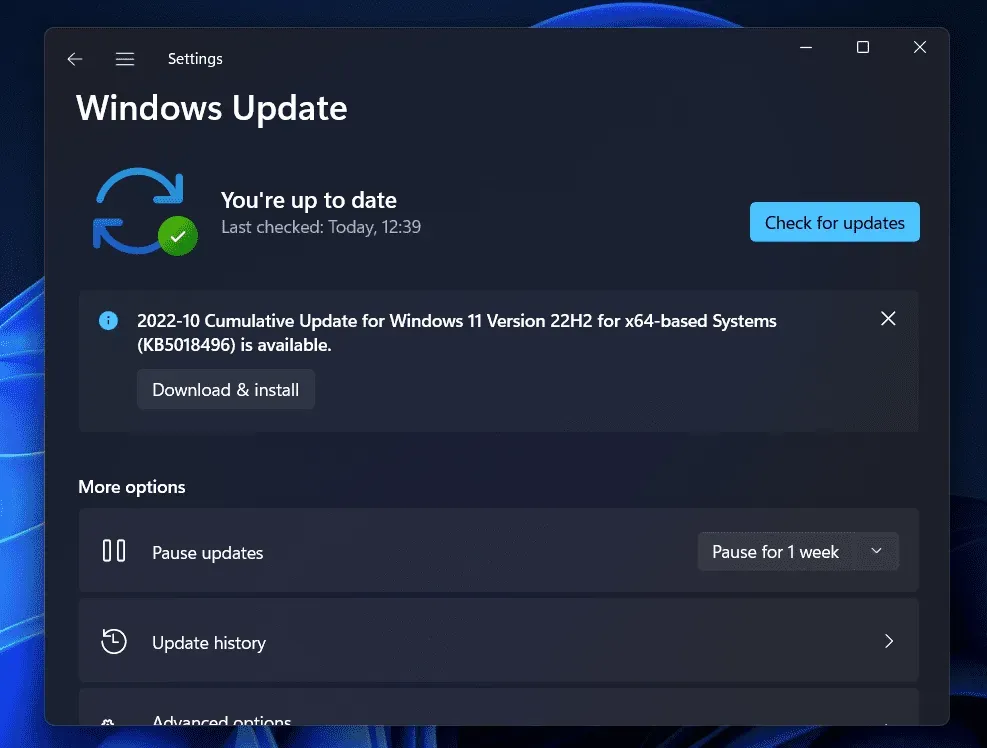
- Download and install all updates listed here.
- After installing the update, restart your computer.
- Now restart the game and check if the problem is fixed.
Check the integrity of game files
You may also face the issue due to corrupted game files. We recommend that you verify the integrity of the game files in order to resolve this issue. The steps for the same may be different for Steam and Epic Games; we will guide you through the procedure for both of them.
cook for a couple
To verify the integrity of game files on Steam, follow these steps:
- Search the Steam Library for Fallout 3 . Right-click it, then select Properties and then Local Files.
- Click Verify Integrity of Game Files to repair the game files.
- After doing this, restart the game.
epic games
To verify the integrity of game files in Epic Games, follow these steps:
- Open the Epic Games Library.
- Click on the three dots next to Fallout 3 and then Control.
- Now click the Verify button to verify the integrity of the game files.
- Restart the game and check if the issue is resolved.
Check for corrupted files
Another cause of the problem could be corrupted files. Scan your PC for corrupted files and fix them with an SFC scan. To do this, follow the steps given below:
- Press the Windows key to open the Start menu.
- Find cmd. Right-click Command Prompt in the search results and select Run as administrator .
- Now enter and run the following command:
- sfc/scannow
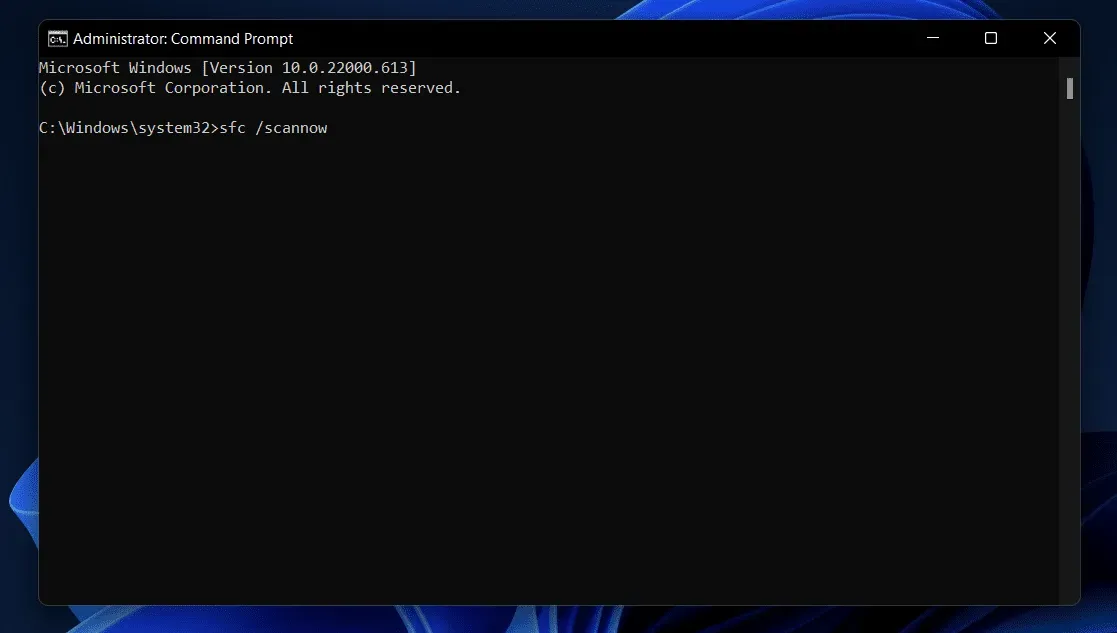
- Wait for the process to complete and then restart your computer.
- Restart the game and the issue should be fixed.
Final words
These were five troubleshooting steps to help resolve Fallout 3 crashing issues on Windows 10/11. By following the steps above, you should be able to resolve the issue you are experiencing.
Leave a Reply