5 things to check before selling your old smartphone
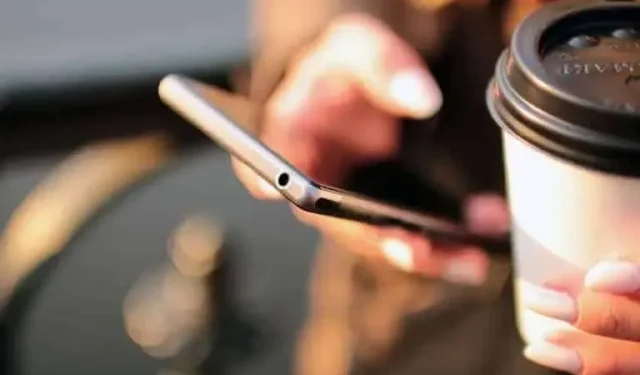
Swapping or reselling a smartphone to buy a new one is a very good option. You still need to take the time to properly prepare the old device.
When it’s time to replace your smartphone, you can significantly reduce your bill by trading in or reselling your old device. However, before saying goodbye, certain operations must be performed in order not to leave important data and/or accounts exposed.
Ideally, you would even use your old and new phone at the same time for several days, until you are sure that everything works on your new device and you do not need anything else on the phone. Either way, doing these checks will save you a lot of trouble.
1. Back up everything
No one wants to lose data when changing phones. And, fortunately, today it is not difficult at all. Just sign in to Netflix and Spotify on your new device, for example, and all your content is right where you left it.
Also, make sure everything is backed up in the cloud or on another device. Think especially about your important photos and videos (Apple Photos, Google Photos, or services like Dropbox can take care of that). If you’re using a podcast player, make sure you don’t lose your seat or downloaded episodes.
iPhone and Android smartphones also have built-in backup services that can do this for you: read the Apple and Google help docs for all the details, and do your own analysis to figure out which backups to migrate.
2. Move two-factor authentication codes
Using your smartphone as a two-factor authentication device is a good idea – it means that an attacker won’t be able to log into one of your accounts just using your username and password. However, this extra security measure can cause problems when switching devices.
Your smartphone is the key to accessing multiple accounts, from your social networks to your email client. If you are using it to generate two-factor authentication codes, you will need to set up this app on your new smartphone in order to be able to access your accounts normally.
The procedure depends on the application, so check how it works in each case. Apps such as Authy and Google Authenticator offer simple and clear instructions on how to complete this transfer.
3. Sign out of your accounts
In some applications, this is not absolutely necessary, but it is recommended that you log out and thus deactivate access to as many of your applications as possible before leaving them to make it easier to switch to a new one.
Some apps have limits on the number of devices you can use – for example, streaming apps count the number of devices to download. Some apps have limits on the number of installs. Thus, you will want to undo the old installation before adding the new one.
Before you log out everywhere, also make sure you know all your passwords – you’ll have several to log back in. This is an operation that is very simple if you are using a password manager.
4. Forward your chats
We’ve already mentioned backups, but instant messaging apps are worth talking about separately: your private conversations are definitely very important to you, and you wouldn’t want them to disappear when you switch to a new phone.
Apps like Twitter, Facebook Messenger or Google Chat store everything in the cloud. With Apple iMessage, your chats are backed up and synced between your devices via iCloud. If you use Signal and have both your old and new smartphones handy, you can use the built-in account transfer feature.
The process differs from app to app, but be sure to use the most recent versions. WhatsApp is an app with a constantly changing transfer process, but there is such a feature.
5. Perform a factory reset
Finally, you should perform a factory reset to return your old smartphone to its original state, but only after checking the previous four points.
This means that no one will be able to access your accounts or your data because all your files, apps and identities will be erased. Everything from the Wi-Fi networks you set up at home to your browsing history on your device and downloaded wallpapers are erased from local storage.
On Android, in the settings, go to “System”, then “Reset”and “Erase all data”(factory reset). Menu names vary from one Android device to another, but the meaning is always the same. On iOS, in Settings, select “General”, then “Move or reset [device]”, and finally “Erase all content and settings”.
Leave a Reply