5 things you need to know about iOS 15.6 for iPhone
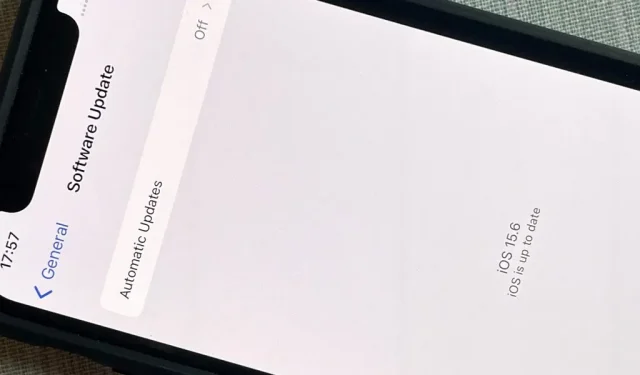
After almost two months of beta testing, Apple is almost ready to release the iOS 15.6 software update to the masses. While it’s not as feature-rich as the iOS 15.5 or iOS 15.4 that came before it, there are still a few things you need to know about it.
The iOS 15.6 update as well as iPadOS 15.6 are in the Release Candidate beta testing phase, which is the last step before the public release. RC became available on July 12 for developers and public beta testers.
New controls for live sports in the TV app
There’s only one new feature that Apple is recognizing for iOS 15.6: a set of controls for live sports games in the TV app. With new controls, you can pause, rewind, or rewind live sports, and restart the entire broadcast to watch the game from the beginning.
Bug fixes and security updates
Other than the new TV controls for live sports gaming, the only thing Apple is acknowledging for iOS 15.6 are some bug fixes:
• Fixes an issue that could cause Settings to continue showing that the device’s memory is full even though it is available.
• Fixes an issue that could cause Braille devices to become slow or unresponsive when navigating through text in Mail.
• Fixes an issue in Safari that could cause a tab to return to the previous page.
The security updates have not been published yet, but you can find them on Apple’s security updates page when they become available.
Clear tabs when clearing Safari data
Usually, when you go to Settings -> Safari -> Clear Website History & Data -> Clear History & Data, your history, cookies, and other browsing data will immediately disappear. In iOS 15.6, you may also be asked to “Close Tabs”or “Keep Tabs”. This setting is only for all of your open tabs in the main “[#] tab group”, but it won’t affect custom tab groups.
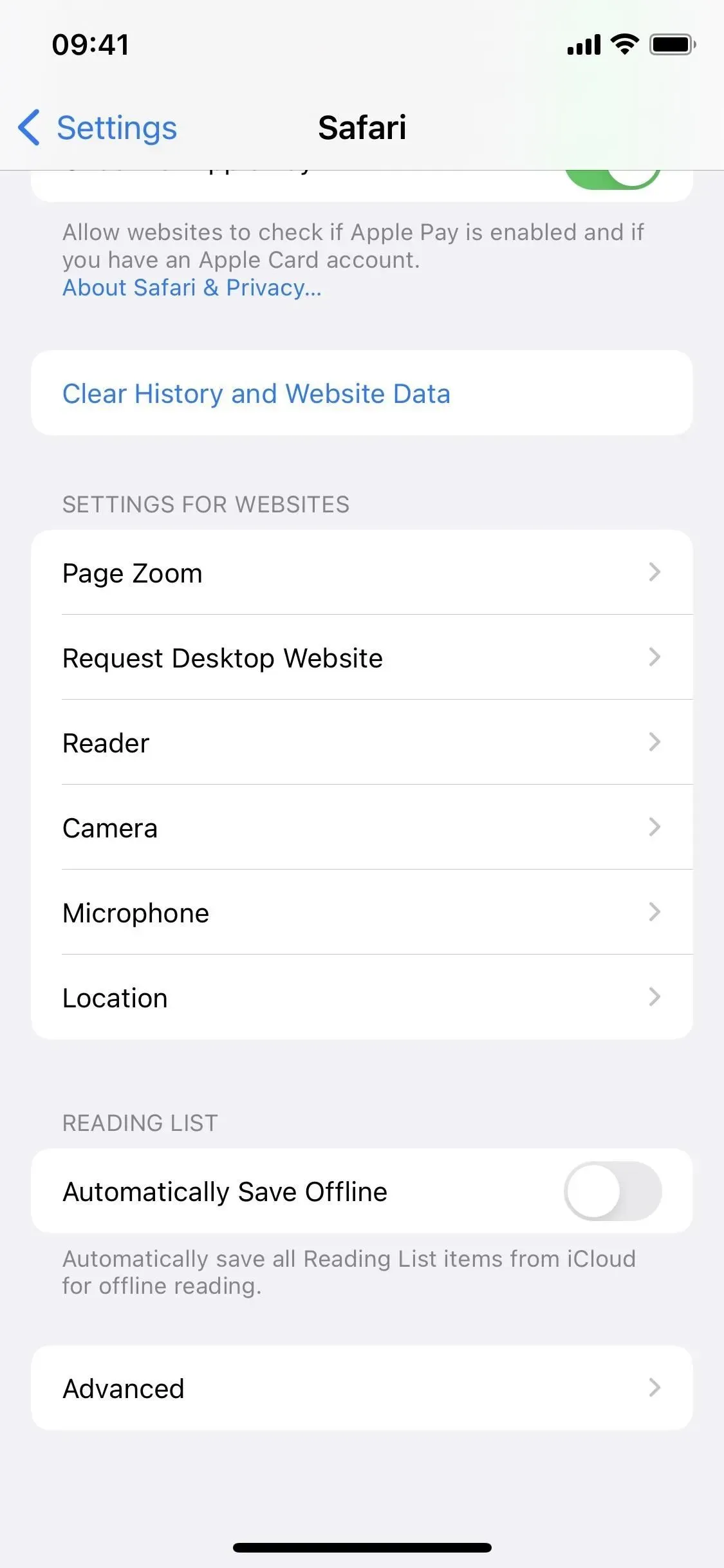
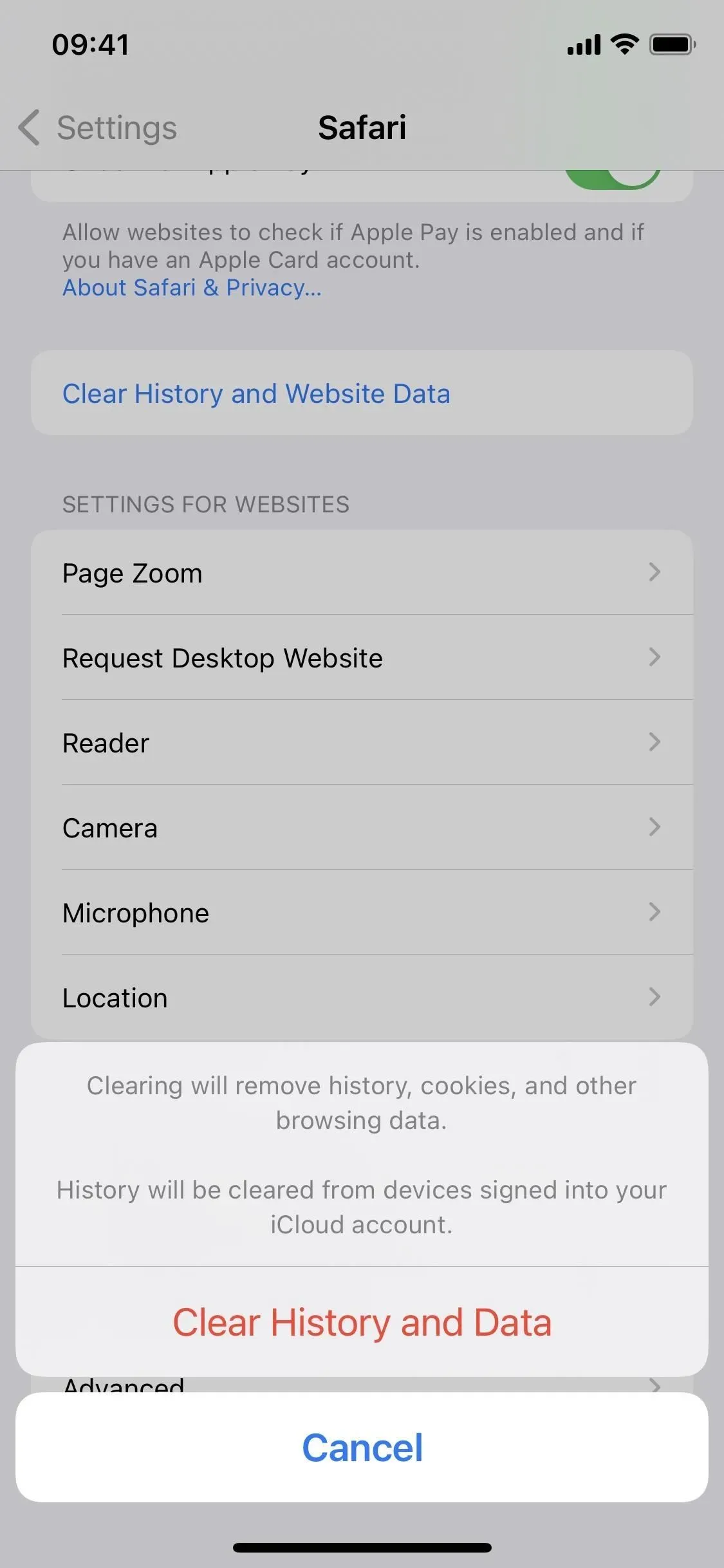
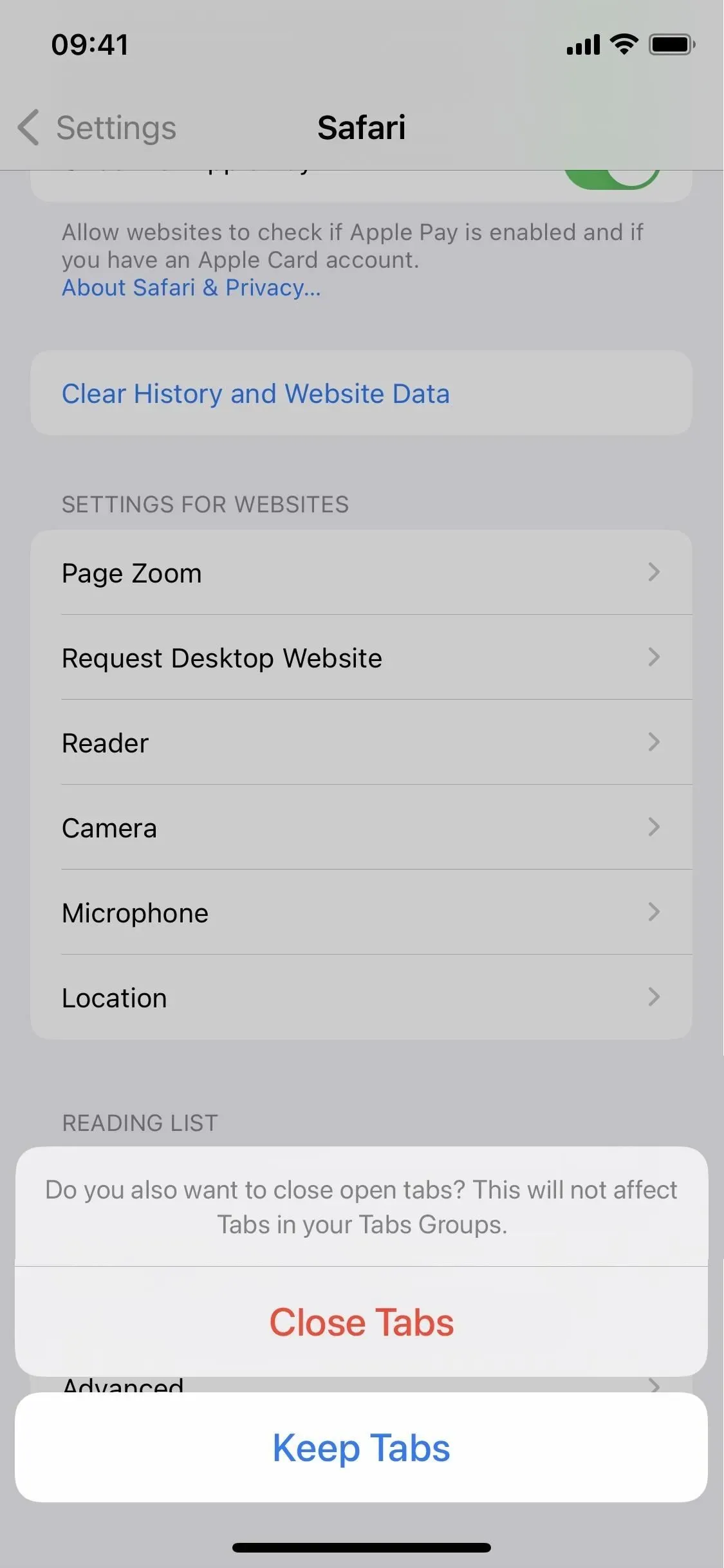
Improving communication security
If you have a child in your family group, there is now an option in Settings -> Screen Time -> [Child Name] -> Communication Safety to “Enhance Communication Safety”. You can turn this switch on if you want to help Apple improve the Communications Security feature.
Help Apple improve communications security by sharing analytics and usage data. Analytics and data are collected in a form that does not allow for the identification of an individual. No messages or media are transmitted by Apple.
If you’ve never opened the Communication Security options, you may see a splash screen (left screenshot below) suggesting “Share with Apple”or “Don’t share”analytics and usage data. You may also see a notification on your child’s Screen Time page asking you to “Make your communications safer,”which opens the splash screen shown below.
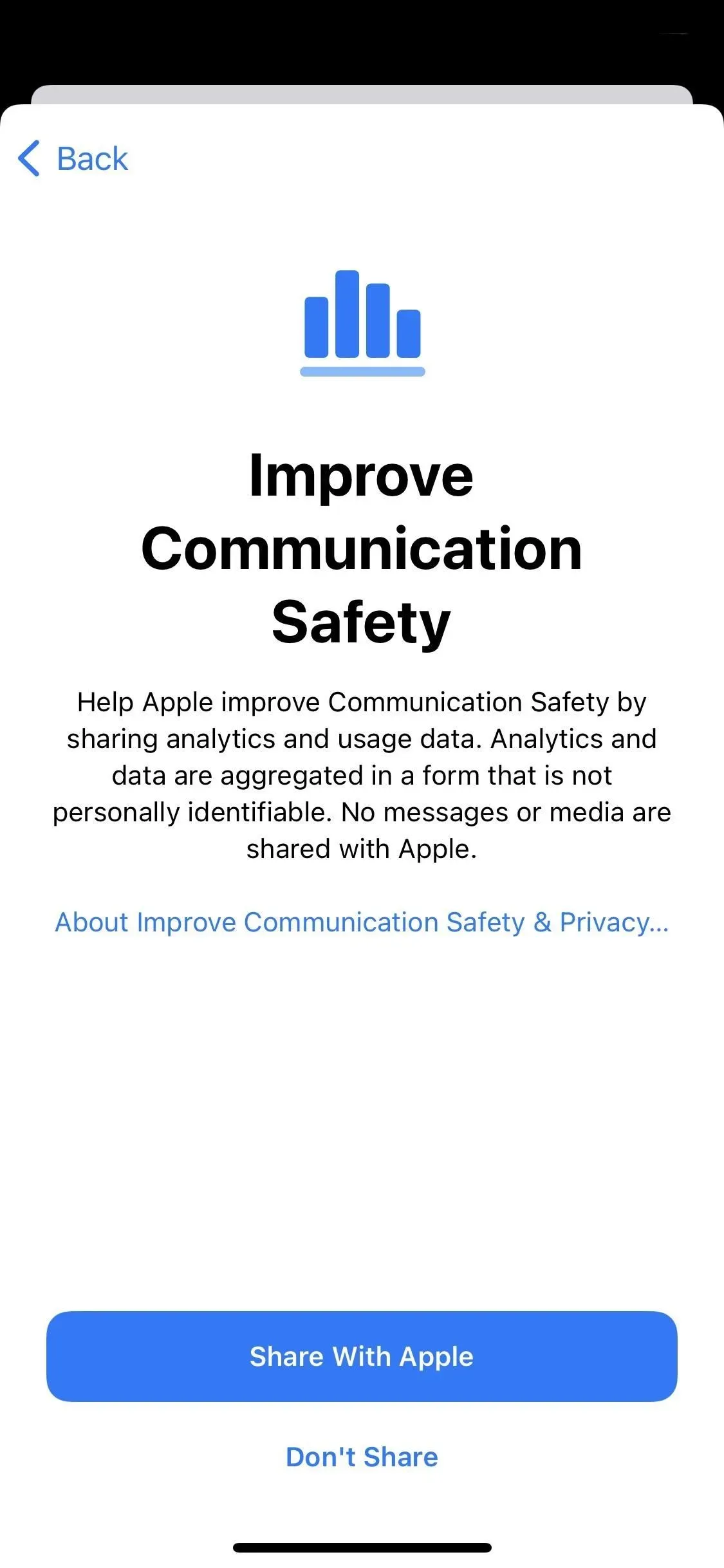
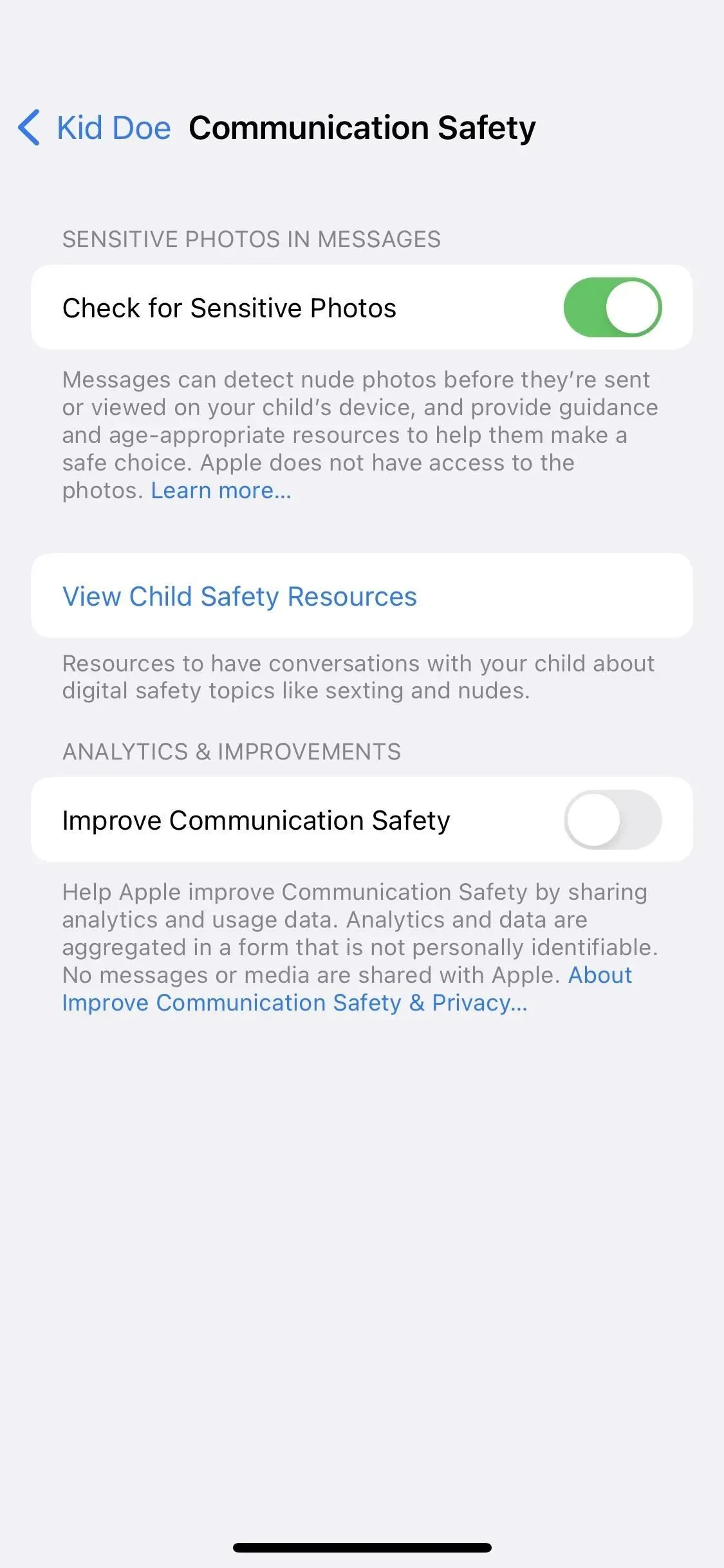
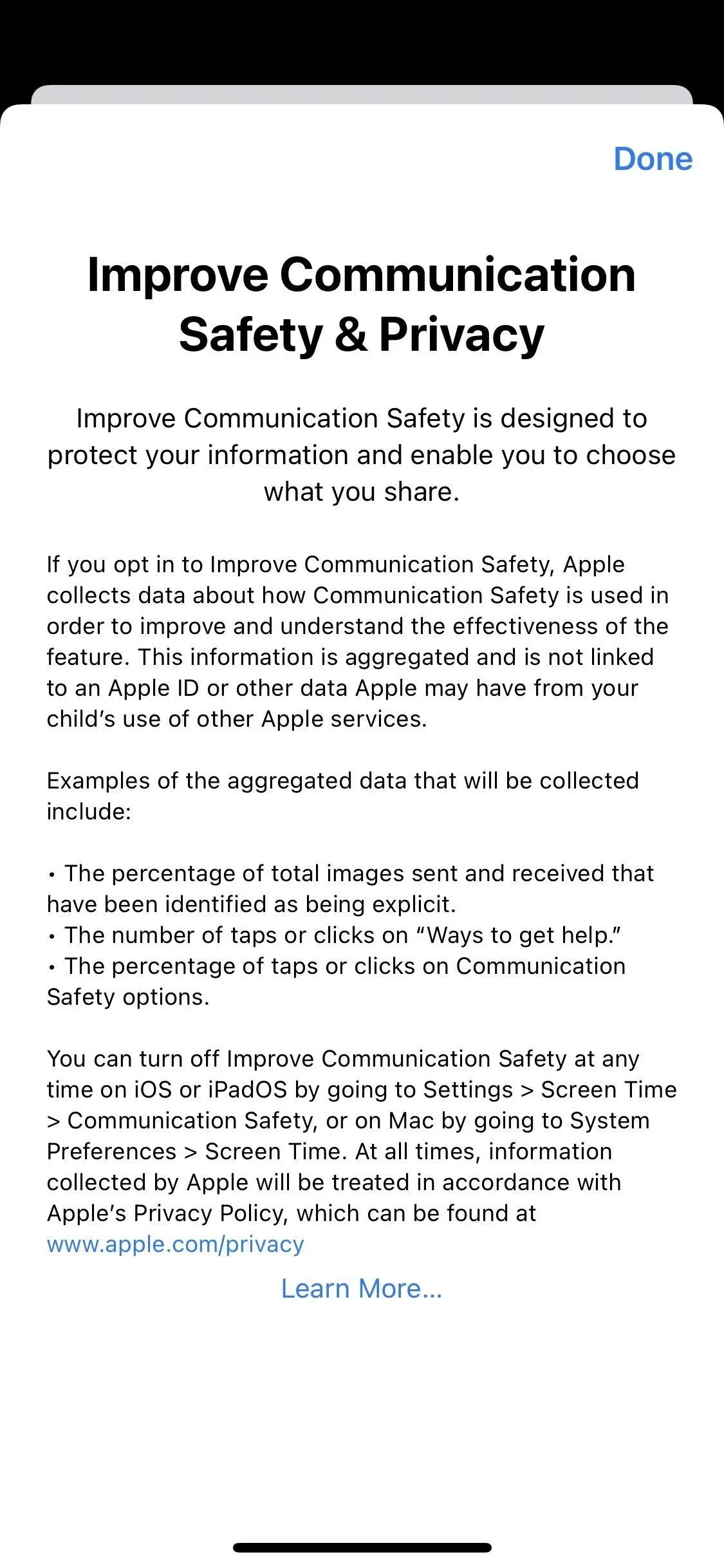
Updated Home Invitation Menu
In the Home app, there is now a space between invitations to join homes, as shown below. Also, there are no “Accept”buttons in the home screen settings. Instead, you’ll see “View”which opens a screensaver with more information where you can accept or decline the invitation.
The most significant Home update to the invitation process is the new “Report Junk”button for invitations sent by unknown senders, i.e. users who are not in your contacts. Previously, you could simply accept or decline invitations from unknown contacts, but now you can view additional information or report it as spam.
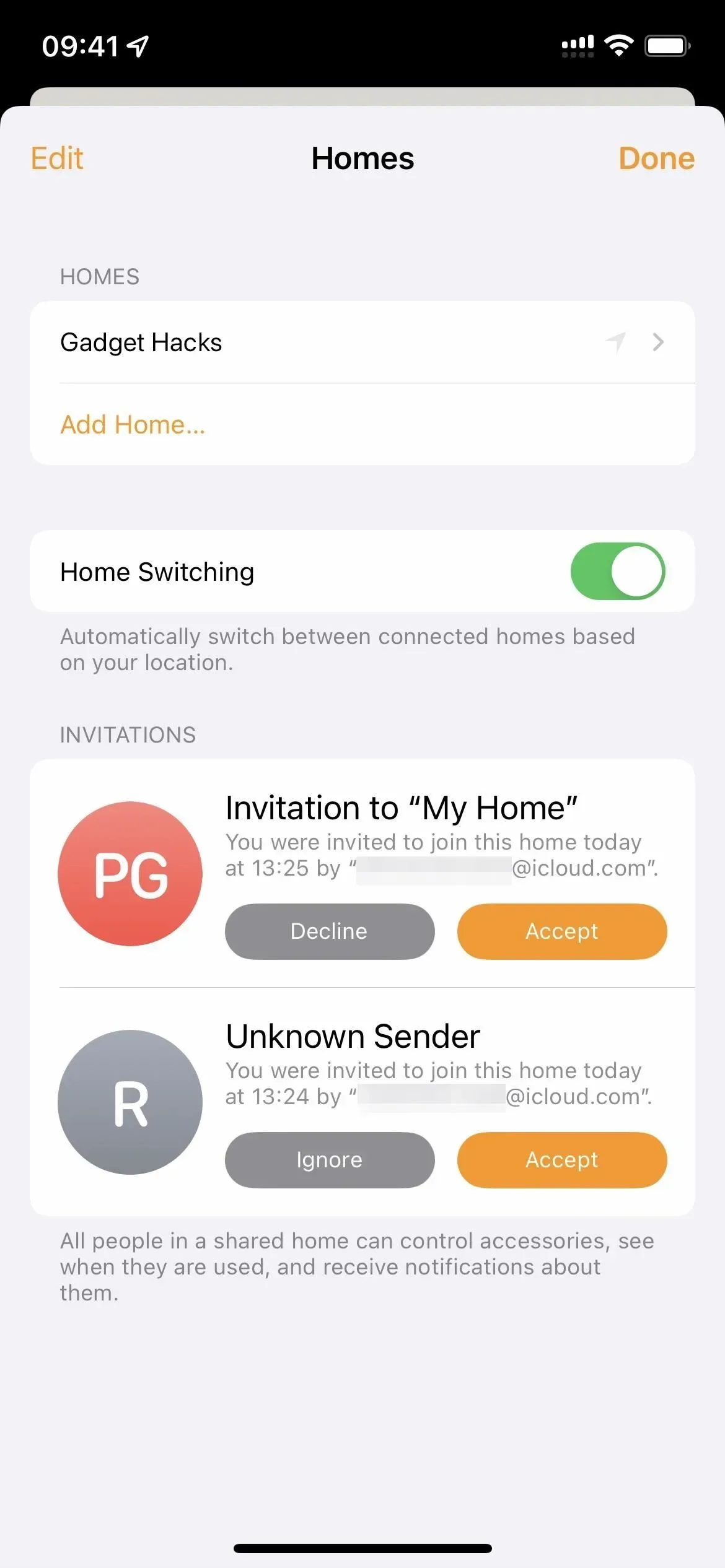
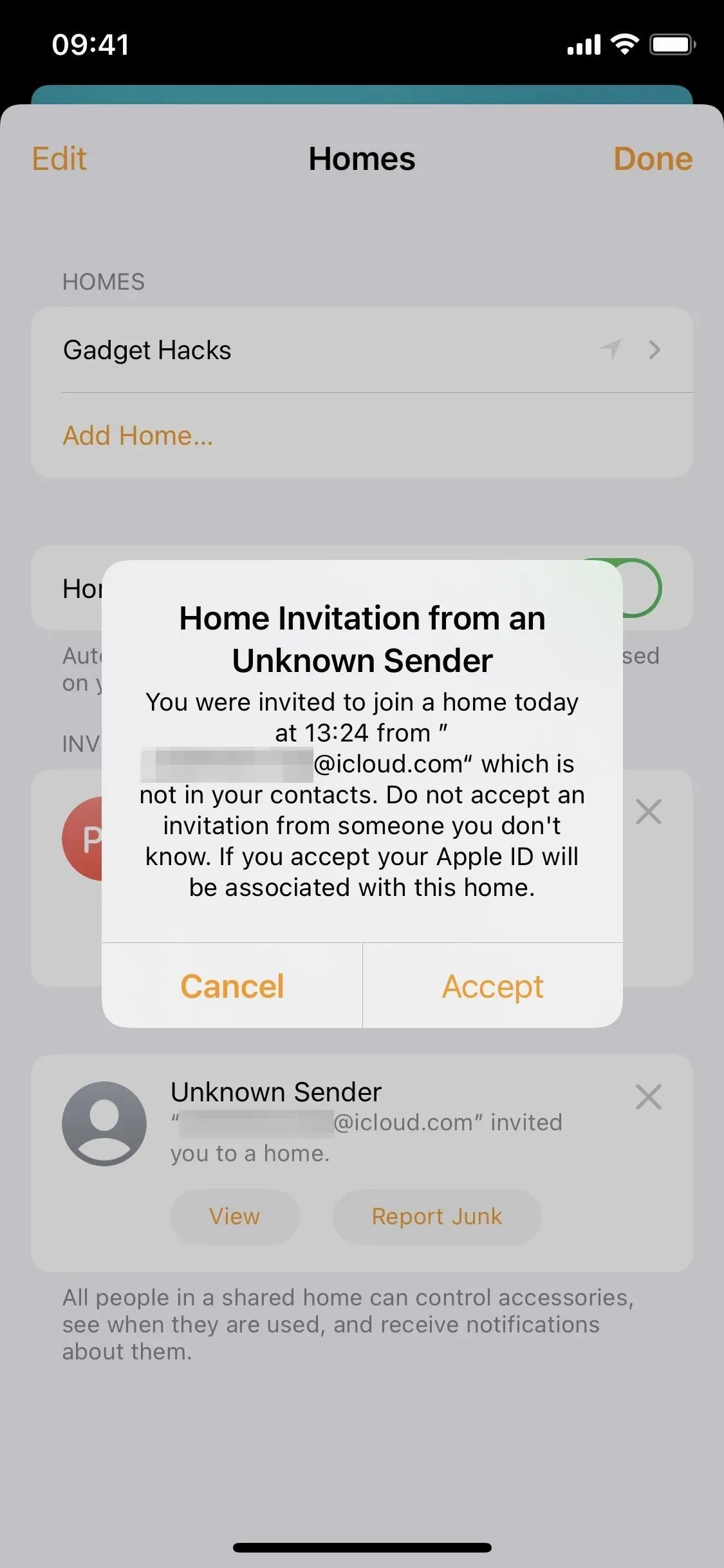
Home Settings in iOS 15.5 (left) and iOS 15.6 (right).
Have you seen any new features in iOS 15.6? Let us know in the comments below!
Leave a Reply