5G Not Working on iPhone: Here’s the Fix
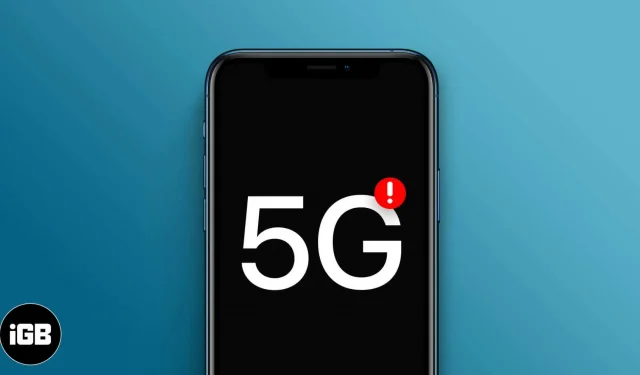
Apple ushered in a new era of smartphones back in 2020 when it launched its first line of 5G smartphones. 5G is by far the fastest wireless network technology in the world.
All iPhone 12 and newer models support 5G. There are several reasons why you can’t use 5G on your 5G-enabled iPhone, such as an issue with your carrier or the SIM card itself.
Below is a detailed guide to common problems and possible solutions if 5G is not working on your iPhone.
Common Issues That Cause 5G Not Showing Up on iPhone
To use 5G networks, you need the following:
- iPhone 12 or later
- 5G carrier
- 5G plan
Any of the following could be the culprit that is preventing you from using 5G on your device.
Problems with the carrier
Not all carriers support 5G, so it’s best to contact your carrier to see if they support 5G connectivity. Some carriers may include 5G connectivity in their plan, while others may charge an additional few dollars per month. If so, you may need to make some changes or updates to your existing plan.
If your data plan isn’t the problem, it could be your location. While 4G and LTE operators can be found on every corner, 5G is not yet available everywhere. Not to mention, there are different 5G bands offering different speeds.
Your best bet is to check if 5G network coverage is available in your area. To check, you can take a look at the coverage maps of these major carriers:
Also, here is a complete list of 5G carriers worldwide.
Many carriers around the world support 5G roaming. However, there is still a possibility that you are visiting an area that does not support it. In such cases, you can still receive cellular data over 4G or LTE networks.
Note. If you’re wondering why you can’t use higher frequency 5G networks such as 5G+, 5GUW, and 5GUC, these are only supported in the US and can only be used if you’re using an iPhone purchased in the US.
SIM card incompatibility
Your SIM must be 5G ready if you purchased the device from your carrier or Apple with carrier activation. However, you may run into problems if you buy a non-SIM model and use an older SIM that is probably not optimized for 5G.
An excellent option is the T-Mobile 5G SIM card , which will allow you to enjoy the fastest speeds.
You may also experience this issue if you are using a dual SIM model running iOS 14.4 or earlier. If dual SIM is enabled, just make sure your iPhone is running iOS 14.5 or later. It is recommended to update your phone to iOS 16.
Double check if 5G is working.
5G connectivity should be enabled on your iPhone right out of the box. If you don’t see the 5G icon in the status bar, here’s how you can check if it’s enabled:
- Open settings.
- Select Cellular → Cellular Options. Check if you see the 5G option on the screen.
Here’s how to turn on 5G on an iPhone in case it’s just been turned off.
7 Best Fixes for iPhone 5G Not Working
Now that you know the common issues that cause 5G not to work on iPhone, here are 7 quick fixes you should try.
1. Turn on / off the flight mode
If you’ve double checked your iPhone and don’t see 5G on the screen, Apple advises you to turn Airplane Mode on and then turn it off. You should see this screen. If not, call your carrier and ask if your plan supports 5G.
2. Disable dual SIM line.
If your device is running iOS 14.4 or earlier, you cannot use 4G LTE when using two SIM cards, even if both of your SIM cards are 5G ready. You need to disable Dual SIM by turning off one line to be able to use 5G on the other.
To disable one of your lines:
- Go to Settings → Cellular.
- Select the line you want to disable. Turn off the “Enable this line”option.
- Touch OK.
But if your device is running iOS 14.5 or later, you can now use 5G in dual SIM mode on your dual SIM iPhone.
Did you know that dual SIM also works on Apple Watch? Read the exhaustive article we wrote about it if you want to use multiple carriers on your Apple Watch.
3. Remove and reinsert the SIM card.
Another way to quickly reset your SIM card connection is to remove and reinsert it on your device.
- Turn off the device.
- Locate the SIM tray.
- Use the SIM eject tool to open the tray.
- Remove the SIM card and insert it again.
You should also check and install any new carrier settings updates. Simply connect your device to a Wi-Fi or cellular network and follow these steps:
- Click “Settings”→ “General”→ “About”.
- If you see an option to update carrier settings, select it.
4. Disable low power mode.
Power saving mode reduces iPhone’s power consumption to extend battery life. While in power saving mode, your iPhone disables 5G except for video streaming and large file downloads.
So be sure to check if your iPhone is in low power mode. Turn it off if you want to use 5G cellular data on your device.
Keeping your phone in low power mode can be helpful if you’re out and about without a power source nearby. You can also enable power saving mode indefinitely with this hack.
5. Update iOS
This tip is always included in many troubleshooting lists, and for good reason. OS updates contain bug fixes and other settings updates that fix many iPhone issues.
6. Reset network settings
If you’re still unable to get 5G to work on your device, the carrier may not be the problem. So, you can reset your network settings. Note that this also erases your Wi-Fi networks, cellular settings, Wi-Fi passwords, and VPN settings.
- Go to “Settings”→ “General”.
- Scroll down and click Transfer or Reset iPhone.
- Choose Reset → Reset Network Settings.
7. Restore factory settings
Resetting your iPhone to factory settings should be your last resort as it deletes all of your iPhone’s information, data, apps, and settings. This will install the latest available iOS software. It’s ideal if you back up your device before you reset it to factory settings.
Contact Apple Support
If all 7 of the above fixes did not help, you should contact an Apple specialist via Apple Support. You can also use its app, which comes pre-installed on your iPhone, to schedule an appointment with the nearest Genius bar or Apple-accredited service provider.
They may need your phone for a few days, so be sure to bring a spare phone with you.
Completion…
These are all possible problems and common solutions when your iPhone 5G is not working. Did it help you solve your problem? Let us know in the comments below.
Leave a Reply