7 tools to help you remove the background from an image
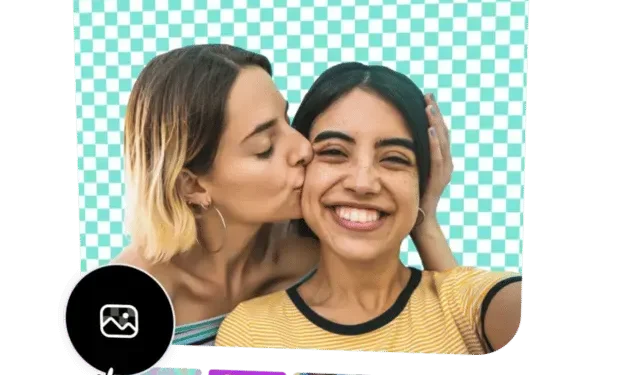
Wondering how to remove background from images? Whether you’re a business owner looking to bring your product photos to life, or a blogger looking to create beautiful header images for your next post, there are plenty of tools available to help you get the job done.
Keep reading to learn seven online tools to help you quickly and easily remove the background from your images.
7 tools to help you remove the background from an image
1. Adobe Express
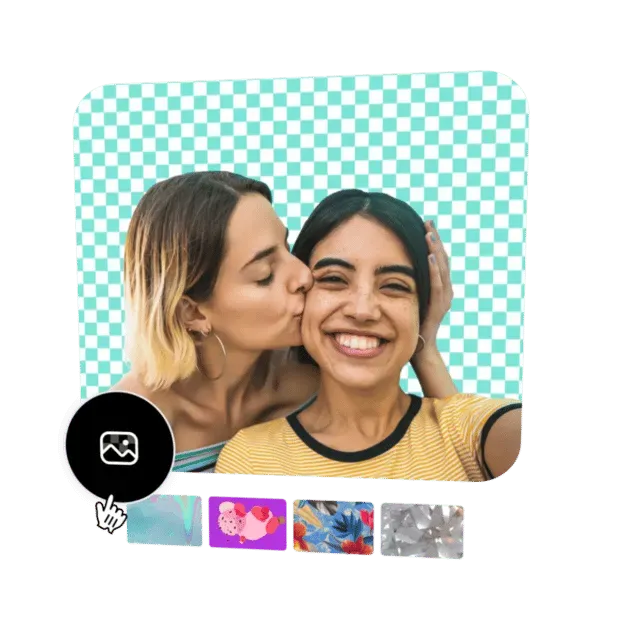
Source: Adobe Express
Adobe Express combines the power of Photoshop with the simplicity of Canva. Whether you’re looking to edit an Instagram photo or design a new flyer for an event, Adobe Express offers point-and-click online photo editing that rivals some of the world’s best tools.
Adobe Express is available as an online tool or a mobile tool, making it easy to use on the go. The tool is also equipped with professional photo editing and design tools to make your new photo look its best.
If you are looking for an easy-to-use all-in-one solution to remove the background from an image, Adobe Express should be your first choice.
Functions:
- Easily create transparent backgrounds
- Simple online tool
- Available on mobile devices
- Professional photo editing and design tools
2. Photoshop
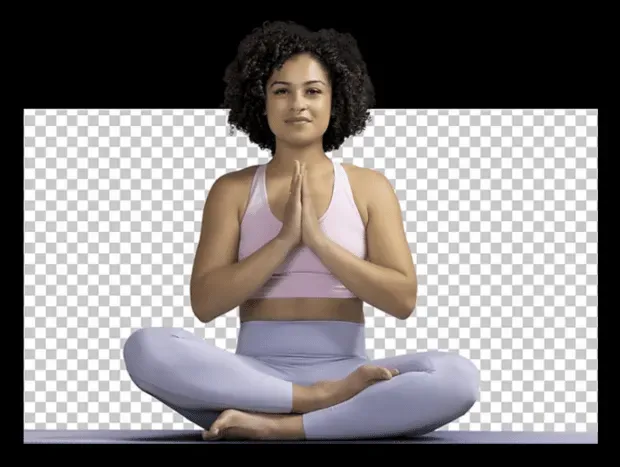
Source: Adobe Photoshop.
For creators with little experience, Adobe Photoshop is a great background removal tool. With Photoshop, you have more control over the results and can create truly amazing content.
Use Adobe Photoshop to make your Instagram images stand out. Or, remove the background from your website banner image to create a clean product shot. The possibilities are endless when you remove the background from an image in Photoshop.
Functions:
- Automatic or manual background removal
- Custom backgrounds with the brush tool
- Expert Edge Refinement Tools
- Professional photo editing tools
3. remove bg
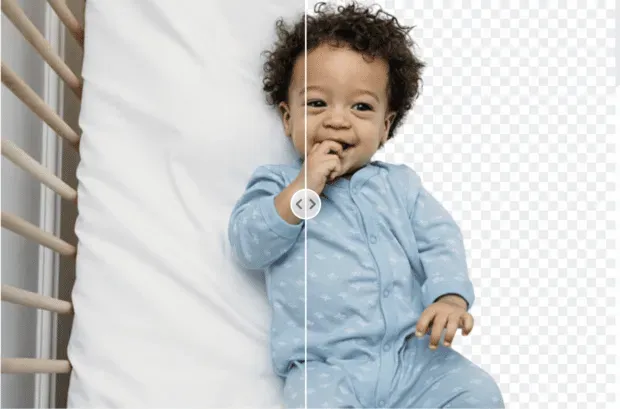
Source: removebg
removebg is an online tool that allows you to remove the background from images for free. removebg uses an AI editing tool to remove the background from images in just a few seconds.
Create a transparent PNG, add a colored background to your image, or experiment with custom graphics with this simple online background remover. Moreover, removebg integrates with popular software such as Figma, Photoshop, WooCommerce and more.
Functions:
- Remove background from image in seconds
- Transparent and colored background options
- Integration with popular workflow software
- Processing over 1000 files in one download
4. Retoucher
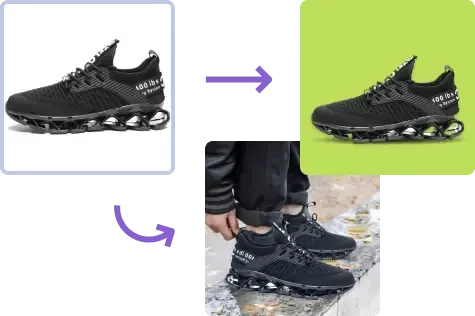
Source: retoucher
With Retoucher, you can remove the background from an image in seconds. Use Retoucher to highlight your portrait or create a memorable digital ad.
In addition, Retoucher offers a wide range of tools to help you improve your photos, including a background removal tool that uses artificial intelligence, photo retouching, and more. You can even add shadows to product images to make them more attractive to potential buyers.
Functions:
- Download image in any format
- Manual and automatic background removal tools
- Crop, cut and color functions
- Testing product photos using e-commerce integration
5. Slazzer
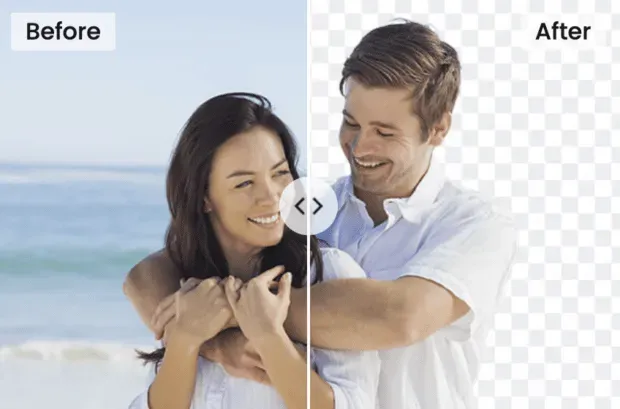
Source: Slazzer
Slazzer uses the power of artificial intelligence to remove the background from your images. The platform offers an online tool that is best for removing the background from a single image. Or use the desktop app to remove the background from thousands of images at once.
Plus, Slazzer integrates with all major operating systems, including Windows, Mac, and Linux, so you can handle millions of images if that’s your thing.
Functions:
- Remove background from image in seconds
- Process over 1000 images with an online tool
- Process over 1,000,000 images in a desktop tool
- Integrations with popular apps
6. delete.ai
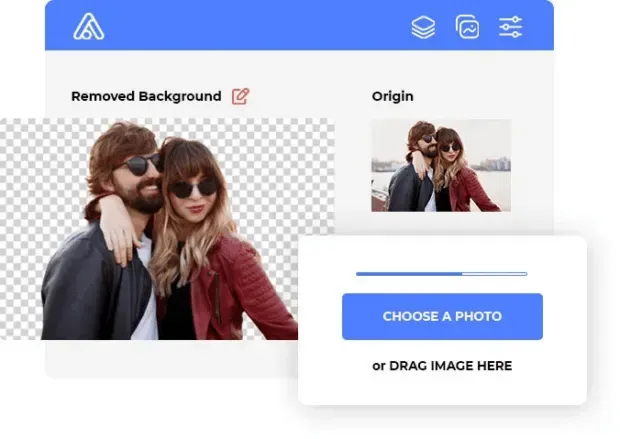
Source: remove.ai
For a tool that does it all, look no further than remove.ai. This tool can remove the background from images with just one click and even supports batch processing to remove the background from multiple images at the same time.
Removal.ai also allows you to automatically detect and remove objects in photos. It can handle even tough tasks like removing hair and fur edges. Remove.ai’s other features include text effects, marketplace presets, and manual background removal tools.
Functions:
- Remove background from image in 3 seconds
- Processing over 1000 images in one download
- Ecommerce Marketplace Presets
- File storage fully GDPR compliant
- Dedicated customer support line
7.Microsoft Office
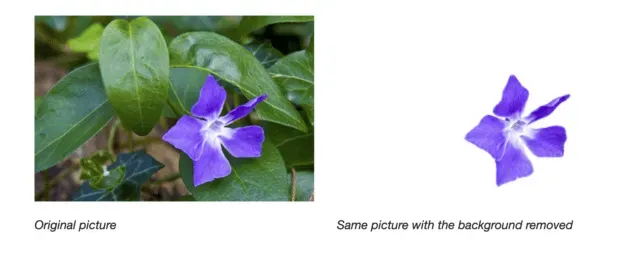
Source: Microsoft Support.
Did you know that you can remove the background from images in Microsoft Office? That’s right, Microsoft offers its users an automatic background removal feature.
To remove the background from images on a Windows PC, open the image you want to edit. On the toolbar, select Image Format -> Remove Background. Or Format -> Delete. Background.
If you’re using a Mac, open the image and click the Image Format tab. Then select Remove Background.
If you don’t see these options, make sure you’ve selected an image file. Vector files such as Scalable Vector Graphics (SVG), Adobe Illustrator (AI) graphics, Windows Metafile Format (WMF), and Vector Drawing File (DRW) will not have background removal options.
Functions:
- Remove background from image
- Available on iOS and Windows
- Integrates with the wider Microsoft Office suite
How to remove the background from an image (easy and free way)
Here is a summary of how to remove the background from an image for free using Adobe Express.
To use Adobe Express, simply open the tool in your browser and upload the photo you want to edit. The background will be automatically removed.
Click Customize to refine the cutout or add filters, colors, and effects.
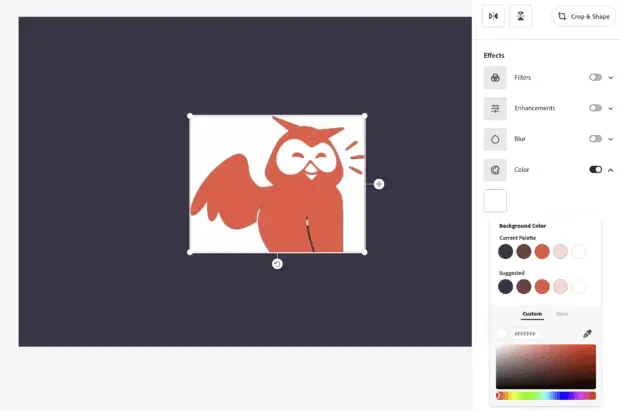
Browse the Adobe Express template preset options to make your image stand out even more. For example, if you use your image for a poster or flyer or in an Instagram story.
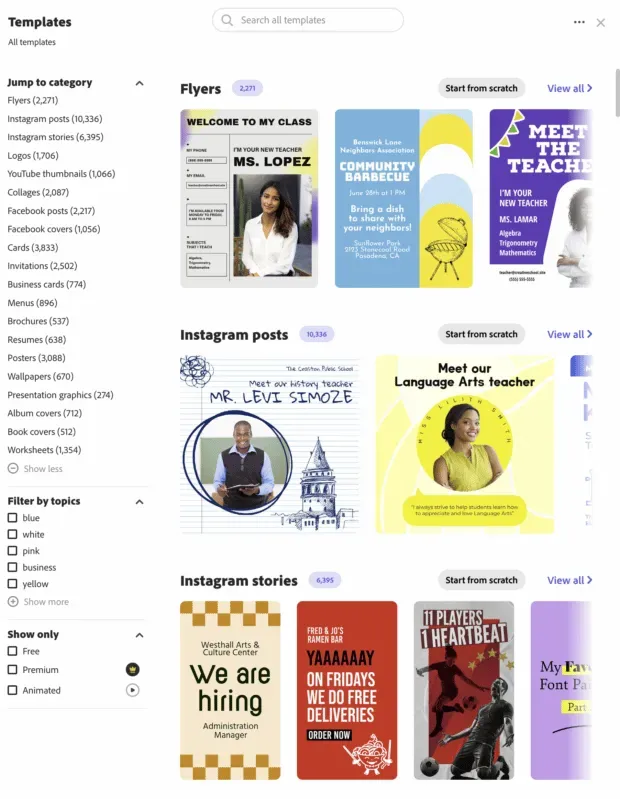
A number of design elements are also available, such as bokeh borders, illustrations, textures, and overlays to help take your project to the next level. While most of the templates are free, some options may only be available on the premium plan.
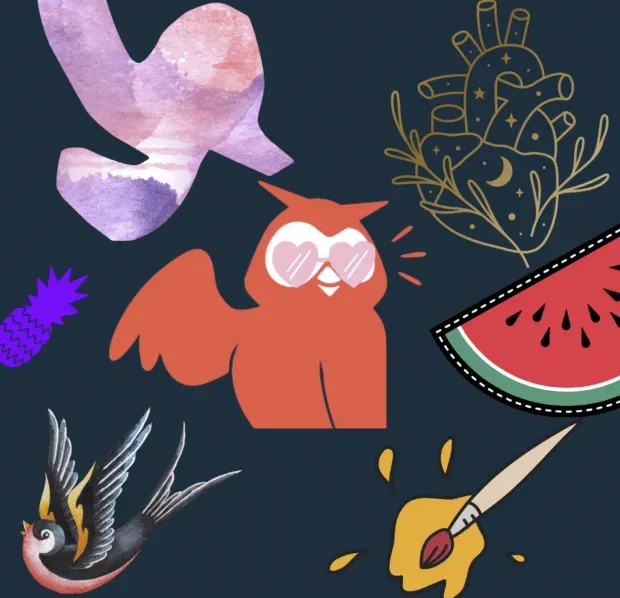
Geometric shapes and icons are another great way to add visual interest to an image. And with Adobe Express, it’s easy to add them. Just click on the “Shapes”tab and select the shape you want to use. Then drag them into place.
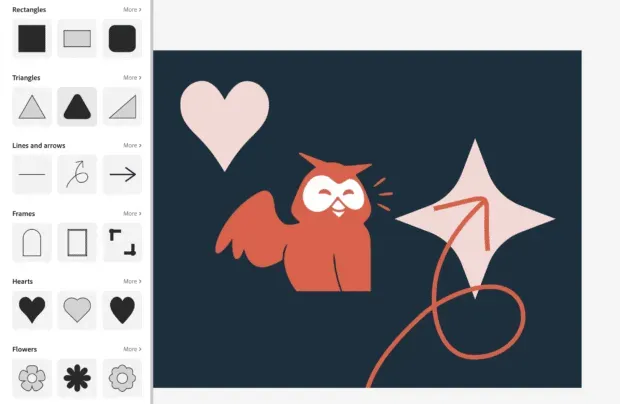
To add text, click “Text”and choose one of the fun presets.
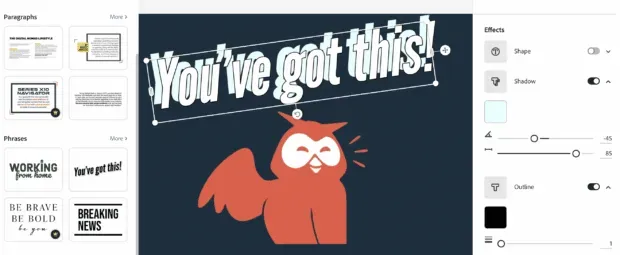
Once you’re happy with your design, simply upload the file or share it directly on social media.
So, you have everything you need to remove the background from an image. Looking for more creative tips? Check out our blog on how to remove TikTok watermarks today.
Now get out there and start creating!
Leave a Reply