7 Fixes: Why is Ring Doorbell Flashing Blue?
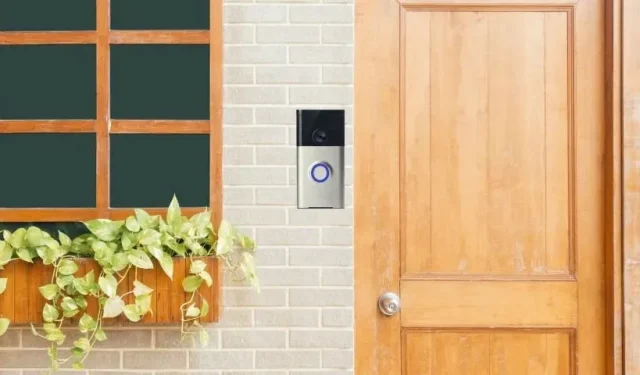
Why is the doorbell blinking blue? The Ring video intercom communicates with you with an all round light. Its blue or white light indicates the status of the device. But what does the flashing blue light mean, and should you be concerned if it starts flashing? If yes, how to fix it? Find out more in this guide.
What do the white and blue lights on the doorbell mean?
Blue light is commonly used in Ring Doorbell to show you what the device does or needs. To find out what the flashing blue light means, we have to look at all the indicators that the Ring Doorbell uses.
This will also clarify if the blue light flashing is due to regular activity or if there is a problem with the device that should be fixed.
- Rotating blue light
- Rotating white light
- solid blue light
- Solid white light
- Flashing blue light
- Blue light flashes and moves up
- Blue light flashes 4 times
- The blue flight flashes many times and turns into a rotating white light
- Flashing blue light slowly fills the circle
- The top half of the circle flashes blue
1. Blue light rotation
A rotating blue indicator light indicates that the bell button has been pressed. This means that someone at the door has pressed the button and you may also receive a potential call.
You can also watch live video through the mobile app to see who is at the door.
2. Rotating white light
You may not often see a rotating white light because it means the doorbell is in setting mode. This is usually displayed when setting up the device for the first time or after a factory reset.
3. Solid blue light
A rotating blue light means there may be a bell, but when you answer it, the blue LED on the doorbell turns solid blue.
This means that the microphone and speaker of the doorbell are turned on. A solid blue light appears when you are talking to the person at the door through the doorbell.
4. Solid white light
This means that the device is up and running. It will react to the actions performed. For example, if you press the call button, this constant white light will change to a rotating blue light.
5. Flashing blue light
If you notice that your ring doorbell is flashing blue light so that the blue light turns off for a second and turns on another second, your doorbell may be starting or loading.
This is also reported when using the doorbell camera.
This usually returns to normal. But if the blue light keeps flashing for a long time, the device might be stuck in a boot loop or some other issue has occurred.
6. Blue light flashes and moves up
This indicates that the device is connecting to a Wi-Fi network. The Ring doorbell usually shows an upward blue light when you install it. Because it connects to your Wi-Fi and shows this light.
This indicator is also displayed when the device disconnects from your network and tries to reconnect. This usually happens if you reboot the router, change the location of the router, or experience service issues.
7. Blue light flashes 4 times
This indicator is used by the Ring Doorbell when you configure it. Once you complete the process, it will flash blue light 4 times and change to a steady white light.
8. Blue flying flashes many times and turns into a rotating white light
Flashes of blue light followed by a rotating white light indicate that the device has been reset to factory settings.
When it lights up in a white circle, the device has been restarted after a factory reset and is in setup mode. You can use the app to continue with the Ring Doorbell setup process.
9. Flashing blue light slowly fills the circle
This means Ring Doorbell is charging. It can be frustrating to see a flashing blue light slowly filling the circle while tuning, but it indicates that you should wait until it is fully charged to continue tuning.
10. The top half of the circle flashes blue
This indicator shows that the Wi-Fi password you entered is incorrect. Try again to enter the password carefully. On the Ring Doorbell Pro, the same indicator also indicates the completion of the first battery charge.
Normal Causes of Doorbell Ringing Flashing Blue Light
- Device is charging
- Ring button pressed
- The doorbell is loading
- Device camera in use
- It’s reconnecting to the network
- Setup completed successfully
- The device has been reset to factory settings
- Wrong Wi-Fi password entered
- Ring Doorbell performs a firmware update
Abnormal Causes of Doorbell Ringing Flashing Blue Light
- Doorbell chime stuck in trunk loop.
- The device cannot connect to the network, or the connection drops frequently.
- It cannot charge the battery due to power issues or battery life issues.
- Wired doorbell can’t get power
- Software error
How to fix ring doorbell flashing blue light?
It is clear from the above section that the blue light flashes in different patterns to show action. If your Ring doorbell flashes blue at random times, use these troubleshooting methods.
- Wait for the device to complete its action
- Let the device fully charge
- Start action
- Check WiFi connection
- Check for Power Problems
- Factory Reset Doorbell Ring
- Contact Customer Service
1. Wait for the device to complete its operation.
If you see the device blinking blue, and this is not related to the reasons above, wait 3-4 hours.
Because when the device is performing a firmware update, it flashes blue. Thus, this may cause the doorbell indicator to flash.
Updates are received and installed automatically if your device is constantly connected to your Wi-Fi. Ring Doorbell updates usually do not require user interaction and are performed automatically.
2. Let the device fully charge
The flashing blue light may be caused by another function such as charging status. While charging, the device may have a flashing blue light that slowly fills the circle as the device charges.
So, if the device is 95% charged, almost the entire circle will flash blue. If you see the doorbell in this condition, you may wonder why it shows this light. Wait a few hours before worrying about device status.
Moreover, as explained in the previous section, the device completes the first charge when you connect it to the wires.
You can set it up, but it will fully charge the doorbell battery before setting it up. During this process, you will see the device flashing blue light. Let it charge and continue tuning through the mobile app when you see a spinning white light.
Let’s say you have a Ring doorbell with removable batteries. In this case, this problem usually does not occur when you charge the batteries by removing them and plugging them into the charging cable inside the house.
3. Launch an action
The problem with the flashing blue light could be due to a bug. The device may freeze due to a temporary glitch and may resume normal operation if you activate an alert or feature such as pressing the doorbell button or using the speaker.
4. Check Wi-Fi connection
When the Ring Doorbell is unable to connect to a Wi-Fi network, or when the connection is unstable and tries to reconnect frequently, you may see a blinking blue light on the device.
Check your Wi-Fi and make sure it’s not having problems. Connect your phone or computer to Wi-Fi to test the connection. Make sure it is stable and the speed is optimal. If it doesn’t work properly, try these tips:
- Reboot the router by unplugging the power cord from the wall outlet. After 10 minutes, reconnect the power cable.
- Disconnect most devices from Wi-Fi.
- Contact your ISP for any service issues.
- Inspect the internet cables connected to the router or modem for damage.
- Reset your router or modem.
If your internet connection is fine and you can’t properly use your device from the app or you can’t receive real-time notifications, your Ring Doorbell may not be getting the internet bandwidth it needs.
- Restart your router.
- Move the router closer to the ring doorbell.
- Use a Wi-Fi extender to boost your Wi-Fi signal.
- Remove objects that may block signals.
- Charge the doorbell.
- Hardware reset of the doorbell.
5. Check for Power Problems
Your Ring doorbell can be connected directly to a power source (wired device) or powered to charge the battery that powers the device (battery powered device).
Either way, the Ring Doorbell needs enough voltage to work properly. If the voltage is low, frequent power outages, unstable power, or other similar problems; he won’t be able to work.
Even if it is a battery-powered model, it will be difficult for the device to charge the battery due to power problems.
The device has a power problem. If you are facing these issues:
- The doorbell flashes blue randomly.
- Turns off spontaneously (stable white light goes out).
- The device often loses its connection to the network.
- Live Event always freezes.
- Night vision does not work.
- The doorbell does not ring properly when the bell button is pressed.
To check what voltage your Ring doorbell needs, launch the Ring app on your phone and navigate to Device Status.
Check the voltage in your home. It can be seen on the switch block or fuse box. If the voltage is lower than expected, follow these steps:
- Find out if the low voltage is due to the high thrust device. Turn off appliances that consume a lot of power and check the voltage again.
- Broken appliances and devices can also interrupt your home’s power supply and result in low voltage or blackouts.
- Check the circuit breaker box and look for blown fuses. Also, check the fuse box for sparks, damage, or a burning smell. If you notice anything out of the ordinary, call an electrician immediately.
6. Factory reset doorbell
When none of the solutions work, the last option before contacting support or a repairman is to hard reset the device. Resetting is an effective way to fix many device problems, misconfigurations, and errors.
Resetting the Ring doorbell requires little effort. Use these steps:
- Use a screwdriver to remove the screws on the bottom of the Ring doorbell to remove its outer cover.
- After unscrewing the screws, you can easily remove the cover, usually white or gray.
- Now look for a small orange button on the front or sides of the doorbell.
- Press and hold the orange button until the light ring on the device flashes blue.
- Once the blue light flickering is gone, you will see a rotating white light.
- Customize your device with the Ring mobile app.
7. Contact Ring Customer Service.
The reason why your Ring Doorbell is blinking blue could be a faulty device. The hardware of the device may be faulty, which may cause the device to freeze when performing an action that it cannot perform due to an internal malfunction.
Some doorbell problems can be as follows:
- Worn or defective doorbell battery.
- Damaged cables or wiring.
- Faulty LED.
- Any other problem with doorbell hardware?
If the above solutions did not resolve the issue, then you should contact Ring Support for further assistance.
They may show you some diagnostic solutions to perform, send a technician to inspect your device, or advise you to visit their doorbell service center for inspection and repair.
What does the flashing blue indicator mean when making a call?
Ring Chime and Ring Chime Pro plug into any outlet. Ring Chime connects to Ring doorbells and gives you real-time notifications anywhere in your home. It also has a notification indicator in the top corner. This light shows you the status of the chime and doorbell.
- A stable blue light indicates that Chime is up and running.
- The absence of light on the Chime means that it is not receiving power. There may be power problems, a faulty socket, or a faulty Chime.
- A flashing blue light means a notification (someone presses the bell button on the doorbell) or the alarm has been successfully reset or set.
How to fix blue light flickering on Ring Chime?
- Check Notification
- Turn it off for 10 minutes
- Factory reset beep
1. Check the notification
A flashing blue light on the Chime usually means someone is at the door or has detected unexpected movement. Check the notification to change the flashing blue light to a solid blue light.
2. Turn it off for 10 minutes
If Chime shows a flickering blue light for no reason, then restart it as the issue may be a temporary bug.
Just unplug it, wait 10 minutes, and then plug it back in to reboot your device. In addition, you should also try plugging the Chime into a different wall outlet.
3. Factory reset beep
Ring Chime issues are rare, but if rebooting doesn’t fix the flashing blue light issue, perform a Chime factory. Use the following steps to reset it:
- Locate the reset button on the side or back of the Chime.
- Keep it pressed for 20 seconds and release when the blue light starts flashing.
- Let the device start.
- Set up Chime using the mobile app.
Conclusion
The Ring Doorbell flashes blue for many reasons and shows various activities. Learn the behavior of blue light by reading this manual or the user manual.
If the blue light blinks randomly for no apparent reason, try the solutions mentioned earlier.
FAQ
Why is my doorbell flashing blue?
There are many reasons why the Ring Doorbell flashes blue. Common Causes: Device starts up or reboots The doorbell ringer connects to a Wi-Fi network. The doorbell camera is in use. Setup process completed successfully (4 flashes of blue light). Wrong Wi-Fi password. The doorbell installs an update. It’s stuck in a boot loop.
How to stop the doorbell flashing?
If your Ring doorbell is flashing blue or white light, please let it flash for 3-4 hours because it may be updating or charging. If the blinking persists, try the following solutions: Reboot your device. Check the Wi-Fi connection and connect it to the network. Enter the correct Wi-Fi password. Check battery or wiring problems.
What does the flashing white light on the doorbell mean?
The flashing white light indicates different doorbell activity: Wrong Wi-Fi password entered (blinking white light in the upper half). Setup failed for reasons other than wrong password (flashing white light on the left) The device is updating its firmware (whole circle blinking white).
What does the white circle on the doorbell mean?
A solid white circle or white light on the Ring doorbell means the device is on and working. No additional action is required from the user. However, if you see a spinning white circle, the device is indicating that it is in setup mode. You can use the application to set up the device.
Leave a Reply