8 Google features to make your travel plans easier
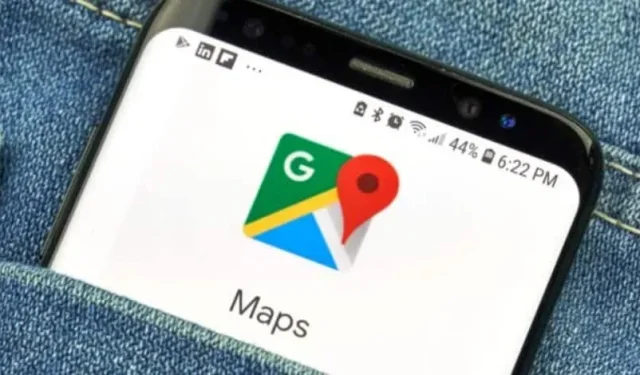
Google Apps makes it much easier to get ready for your trip and change when you arrive. Here are 8 features you need to know.
Summer has officially arrived, and with it the travel season. When planning your next trip, you’ll want to take full advantage of Google Maps and Google Flights. That money allows you to keep track of prices according to your dates, and Google maps can help you navigate an airport you don’t know, if only to find something to eat or drink.
Find out the cost of a flight for your dates
On May 2, Google announced a new feature to help you find the best deal for your destination. You can track prices for your dates, and Google will email you if it finds better prices in the next three to six months.
Go to Google Flights, enter your destination. If you don’t have a specific travel date, select Anytime to find the best deals.
Navigating airports, shopping malls and train stations
If you need to quickly find a mall, Google Maps is expanding the Directory tab for all airports, malls, and train stations. This can be handy if you have some time to buy food or drinks at the airport before take off. The tab will indicate the opening hours and the level in the building.
Use Google Maps to learn about the wealth of the establishment
Google has added a new feature to Maps. You could already search for an address, any establishment and see the crowd in real time. Today, the Area Busyness feature allows you to visualize when an entire area is filled with people.
To use this new feature, open the Google Maps app on your Android or iPhone, or even your web browser, and navigate the map to find an area, such as a city center. Busy information will automatically appear on the map, you don’t need to take any special action to see if there are people there or not. Google Maps may display a mention of “Traveled Area”and you can click on it for more details.
Follow your route on Google Maps
Google Maps can map your trips perfectly, as well as showing you your flight, hotel, car booking, and/or restaurant, saving you the hassle of digging through email to find details.
To view upcoming bookings:
- In Google Maps, click “Saved”in the menu bar at the bottom.
- Click “Bookings”. There you will see a list of the bookings you have made that Maps was able to retrieve from your Gmail emails.
- Select an entry to learn more, including date and location.
- You can also search “my bookings”on Google Maps to see a list of them.
Book a restaurant table directly on Google Maps
Cooking dinner with a group can be a daunting task, especially if you’re going during rush hour. Google Maps will help you book:
- In Maps, click the Restaurants button at the top of the map to view a list of places to eat.
- Select a restaurant and in the window that appears, reserve a table or add yourself to the waiting list, if this option is available.
You can use the crowd feature to select a location with low traffic. Some establishments also offer delivery, pickup, or even eating out.
Use Google Maps Offline
If you’re going somewhere where you don’t have a mobile connection, Google Maps can still help you when you’re offline.
- Before you leave, find the place you want to have on the map in Maps.
- Open the bottom menu in the map window.
- Scroll the tabs to the right and click Download. In the next window, click “Download”again. Maps will download the map of the area to your smartphone.
You will now be able to use Google Maps to get directions in a busy area when you are not connected. Note that you will of course not have real-time traffic information.
Find a service or charging station
Google Maps can help you find a charging station, as well as an estimated charging time. You can even filter by connector type to only display those that are compatible with your electric vehicle. You can also, of course, display gas stations in the same way.
- In Maps, scroll through the tabs at the top of the screen and tap More.
- Scroll down to the Services section and select Charging Station or Fuel.
- The maps will show you the relevant establishments nearby and their number.
- Tap an address on the map and Maps will add it as a stop on your route.
You can use this trick for other services such as a hotel or pharmacy.
Share your location via Google Maps
What could be more frustrating than being in a group and losing certain elements? Google Maps will help you find yourself:
- In Google Maps, tap your profile icon in the top right corner and tap Location Sharing.
- Click “Share My Location”and choose who you want to share it with and how long you want to share it with.
- Click “Share”and Google Maps will send your location to whoever you choose.
- If you want to know someone’s location, tap that person’s icon at the top of the window and tap Ask.
Leave a Reply