9 solutions if you’re not getting text on your phone
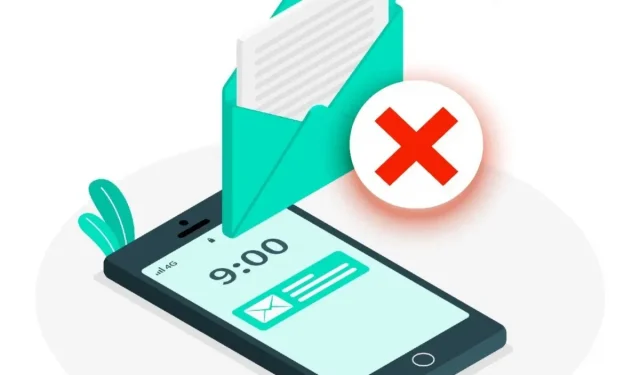
Is your Android phone not receiving text to phone from the same number as before? Or text messages are delayed? Find out how to resolve this issue.
Nowadays, it can be a shame not to receive text messages from your loved ones.
You may not notice the problem until someone contacts you through another channel and asks why you didn’t answer their question.
Text messages without replies are like one-way conversations. However, your phone may be the cause, not human error.
When such an error occurs, don’t panic; fixing it is a piece of cake. Learn how to receive new SMS and MMS messages by reading on.
Common Android Problems Not Receiving Text Messages
To get started, let’s take a look at the most common Android text messaging problems before we move on to fixing them.
A text message includes a device, application, and network. Some things can go wrong with these components.
The most common reasons why Android phone is not receiving text messages are:
- You have suddenly stopped receiving messages on your mobile phone.
- Unable to send text messages.
- Whenever you try to send a text message to someone, you get a notification that an error message has been sent.
- There was a crash in the messaging application.
How to fix Android not receiving text on your phone efficiently?
Without a doubt, Android not receiving text messages can be a serious concern. It is also possible that a momentary bug is to blame.
However, we urge you not to panic and take drastic action to address the issues you have just read about.
Solutions to Fix Android Not Receiving Text on Your Phone
The following simple fixes can help resolve the issue that Android is not receiving text messages:
- Check network signal.
- Turn on message notifications.
- Check the list of blocked numbers.
- Clearing data files and cache.
- Update the Messages app.
- Update Android on your phone
- Deactivate iMessage
- Reset network settings
- Turn on Airplane Mode
Check network signal
If you’re having trouble receiving text messages on Android, the most likely cause is a network glitch.
So, check your network connection before trying advanced tricks to solve the problem.
Network coverage in your area may be poor, so you should move to an area where it is better.
Also, you may want to get a signal booster to improve reception at home.
Watch the bar in the upper right corner of the screen. If the bar is not full, the signal strength is low.
Once your signal strength gets stronger, you will be able to receive all pending and new text messages.
Turn on message notifications
You can receive text messages but not receive notifications. This usually happens when you turn off notifications for the text messaging app on your smartphone.
Please make sure the messaging app notifications are enabled in order to resolve your issue.
Follow these steps to enable notifications in the text messaging app:
- Open the Messages app on your phone.
- In the upper right corner, click on the three dots and select “Settings”.
- At the top of the screen, click General.
- Click Notifications.
- Turn on the notification bar.
- You will now be notified of any incoming messages via Messages.
Check your list of blocked numbers
Your Android phone restricts calls and text messages from blocked numbers. Check your spam list for blocked numbers.
Follow these steps to view and remove blocked phone numbers in Android:
- On your phone, launch the Phone app.
- Select “Settings”from the three-dot menu icon in the top right corner.
- On the settings page, click Blocked Numbers.
- Check the list of blocked numbers.
- You can unblock a number by clicking the X next to it.
- When you unblock a number, you will be able to receive calls and text messages from that number again.
Clearing Data Files and Cache
You can enjoy better messages thanks to cache files. However, it is important to empty the Android Trash periodically because apps collect a lot of data over time.
This includes deleting the cache for your text messaging app.
If this scenario applies to you, you are free to delete these cache files and let your program gradually recreate them.
When you clear the message cache, your text messages are not deleted.
Clearing the cache can be done as follows:
- Click “Apps”in the “Settings”section of your mobile device.
- Make sure the “Manage Applications”option is selected.
- Find the messaging app by scrolling down. It will be called “Messages”.
- Click “Storage”and wait for the data to be calculated.
- Select Clear Data.
- Complete the step by clicking Clear Cache.
- The last option will clear your phone’s cache, freeing up space for new messages.
Update the Messages app
As with other apps, you should update the Messages app to get the latest fixes and features. Updating the app is free, fast and easy.
The application can also be configured to automatically download and install new versions as they become available.
You can update the messages app by doing the following:
- On your phone, open the Google Play Store.
- In the list of applications, find “Messages”and tap it.
- To update the app, click the Update button. Your app is already up to date if you don’t see the button.
- The app will automatically update by selecting the three dots in the top right corner and enabling automatic updates.
Update Android on your phone
Updating your phone’s operating system is always a good idea.
In addition to the usual security updates, there may be a fix for text messaging bugs.
Updating your phone’s operating system is quick and easy. However, you will need Internet access to download the update.
To update your Android phone, follow these steps:
- On your phone, go to the Phone Settings app.
- Select system updates from the list.
- Once turned on, the phone will check for updates.
- You can download and install the latest updates here.
- If it doesn’t happen automatically, restart your phone.
Deactivate iMessage
Have you recently switched from iPhone to Android? The iMessage service on your iPhone may be associated with your mobile number.
As a result, Android phones with SIM cards won’t receive text messages, but iPhones will.
In order to receive text messages on your new phone, you must turn off iMessage on your Android phone.
If your Android device cannot receive text messages from your iPhone, follow these steps:
- Reinsert the SIM card into the iOS device.
- Make sure it’s connected to a cellular network.
- Go to the “Settings”tab and select “Messages”.
- Turn off “iMessage”there.
- Also turn off “FaceTime”.
- Remove the SIM card from the Apple device and insert it into the Android device to check if it works.
- Apple’s online form can manually unregister iMessage if you don’t have an iPhone.
Reset network settings
Sometimes Android users may not receive notifications due to network issues.
In this case, you may need to reset your network settings, which will delete all information on your mobile device, including its Wi-Fi password.
Here is how you can reset Android network settings in Nougat or later:
- Go to the Settings app on your device.
- Select System > Advanced > Reset Options > Reset Wi-Fi, Mobile & Bluetooth.
- Or tap Network & Internet > More > Reset WiFi, Mobile & Bluetooth if you don’t see Advanced.
- Click Reset Settings at the bottom.
Switch airplane mode on your phone
Is your Android phone not receiving new messages due to poor signal? If so, disabling Airplane Mode may allow you to restore your phone’s network connection.
Switching Airplane Mode is as easy as following these steps:
- On the phone screen, drag down.
- To turn on airplane mode, tap it.
- Then wait about ten seconds.
- To turn off Airplane Mode, tap it again.
Conclusion
Effective communication requires a two-way exchange. Replies to messages can make or break deals and relationships.
Missing messages may go unnoticed until someone asks why you’re not replying.
Luckily, there are resources available to help you if you’re having trouble receiving text messages on your Android phone. Enjoy text messages!
FAQ
Is True Caller blocking your text messages?
The TrueCaller filter may stop sending message notifications. The Truecaller app has a built-in spam filter to block unwanted marketing messages. On Android, you can either change the default messaging app or remove TrueCaller.
Can rebooting your phone fix problems with receiving text messages?
Generally, restarting your Android phone can fix many issues, including text messaging issues. In addition to clearing the cache of a running app, a reboot can also reconnect your mobile network.
Is replacing the SIM card a solution to the problem of receiving text messages?
Replacing the SIM card is a solution to the problem of receiving text messages. If you have used the SIM card for a long time, it may be damaged.
Is there a way to know if someone has received your text message?
If you turn on read receipts, you can see if someone has received your text. For Android, go to Settings > Chat, Text Messages, or Conversations and turn on the read receipt options you want. For WhatsApp, tap Settings > Account > Privacy.
Leave a Reply