How to format or factory reset an Android phone?
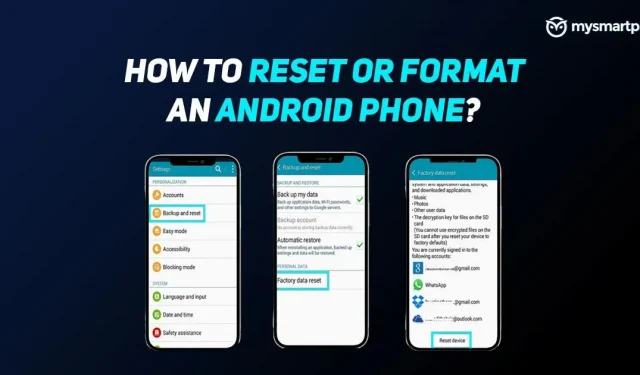
Smartphones have become an integral part of our daily lives. A mobile phone can do more than just make calls or send text messages. You can store all your personal data such as bank details, media, important documents, medical certificates and more. This portable device stores all your personal information, so when transferring data to a new one, it is important to reset or format the device to avoid misuse of your data.
There are several reasons to factory reset an Android device, the most common being if you are selling or giving away the phone to someone else. Also, the new update may have slowed down your phone and you will want to do a factory reset to speed it up. For all of the above scenarios, formatting the device is often the best solution.
Factory reset or formatting Android devices will completely erase user data including all your files, photos, documents, Google account, etc. including internal storage as well as microSD card data. In case you want to get all your data back, make sure you make a backup before proceeding to reset your device.
In this guide, we will guide you step by step to relax on Samsung, OnePlus, Xiaomi, Realme, Oppo and Vivo devices.
How to format or factory reset Samsung phones?
Samsung is one of the most popular brands in the world and is also quite popular in India. Here is how you can factory reset your Samsung phone.
- Go to settings
- Scroll down to General Management.
- Select Reset.
- Click Factory Data Reset.
- The screen will display the data and apps that will be removed, check the list once and scroll down.
- Click Reset.
- Select Remove All.
On Samsung phones, if you are logged into your Samsung account, the phone will ask you to enter the password associated with the account. After confirming the password, you can restart your phone.
Also read: How to check the list of mobile numbers (SIM cards) registered with your Aadhaar ID on the DoT TAFCOP website
How to Format or Factory Reset OnePlus Phones?
- Open settings
- Scroll down to Advanced Settings.
- Go to the last option labeled “Backup and Reset”.
- Click on Erase all data (factory reset)
- Select “Erase all data”and enter your password/pattern.
- Select “Erase Data”.
How to Format or Factory Reset Xiaomi Phones?
Xiaomi is India’s number one smartphone manufacturer and formatting the device is easier than other phones as you can access the rest of the options at the top of the settings screen.
- Go to settings
- Click “About phone”.
- Select Factory Reset.
- Click “Erase All Data”.
- Enter password / PIN code
- Click “Reset to factory settings”.
- Click “Next”if prompted.
How to Format or Factory Reset Realme Phones?
On Realme phones, the reset steps are the same as those on OnePlus phones.
- Go to settings
- Scroll down to advanced settings
- Go to the last option labeled “Backup and Reset”.
- Click on Erase all data (factory reset)
- Select “Erase all data”and enter your password/pattern.
- Select “Erase Data”.
How to Format or Factory Reset OPPO Phones?
- Open settings
- Scroll down and select Advanced Settings.
- Select “Backup and Reset”.
- Click “Erase All Data”.
- Enter password / PIN code
- Select “Erase Data”.
How to format or factory reset Vivo phones?
If you have a Vivo smartphone, you can follow the steps below to format your phone.
- Open settings
- Scroll down and find System Management.
- Click on Backup / Reset.
- Select “Erase All Data”.
- Enter password / PIN code
- Select “Erase Data”.
These are the easiest ways to reset or format your Android phone. As said earlier, the process of formatting the phone or restoring factory settings will completely erase the phone’s memory. Once the above operation is done on the respective phone, you will get a phone that is fresh in terms of software. Once this is done, it is safe to give the phone to others if you are selling it.
Leave a Reply