How to turn on vibration or haptic feedback while typing on iPhone
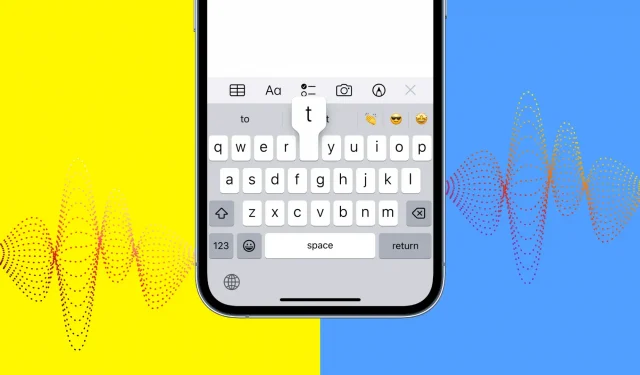
Do you want a gentle vibration when you type on your iPhone? This guide shows you how to get haptic feedback when you press keys in iOS 16 and even iOS 15 or earlier.
Haptic feedback when typing
Android phones have had vibration feedback when typing for a long time. If your phone has a good vibration motor, it’s nice to get soft feedback when you press a key. The iPhone has a great Taptic Engine, but until now this simple feature has been missing from iOS!
iOS 16 (currently in public beta) introduced a handy feature to enable haptic feedback while typing. It’s disabled by default, but we’ll show you how to enable it.
Related: How to Get the iOS 16 Beta on Your iPhone (Complete Step by Step Guide)
How to Get Haptic Feedback When Typing on iPhone
Follow the instructions according to the version of iOS you are using on your iPhone.
In iOS 16
Here’s how to enable haptic feedback for the iOS keyboard:
- Open the Settings app on your iPhone running iOS 16.
- Tap Sounds and Feels.
- Scroll down and select Keyboard Feedback.
- Turn on the switch for Haptic.
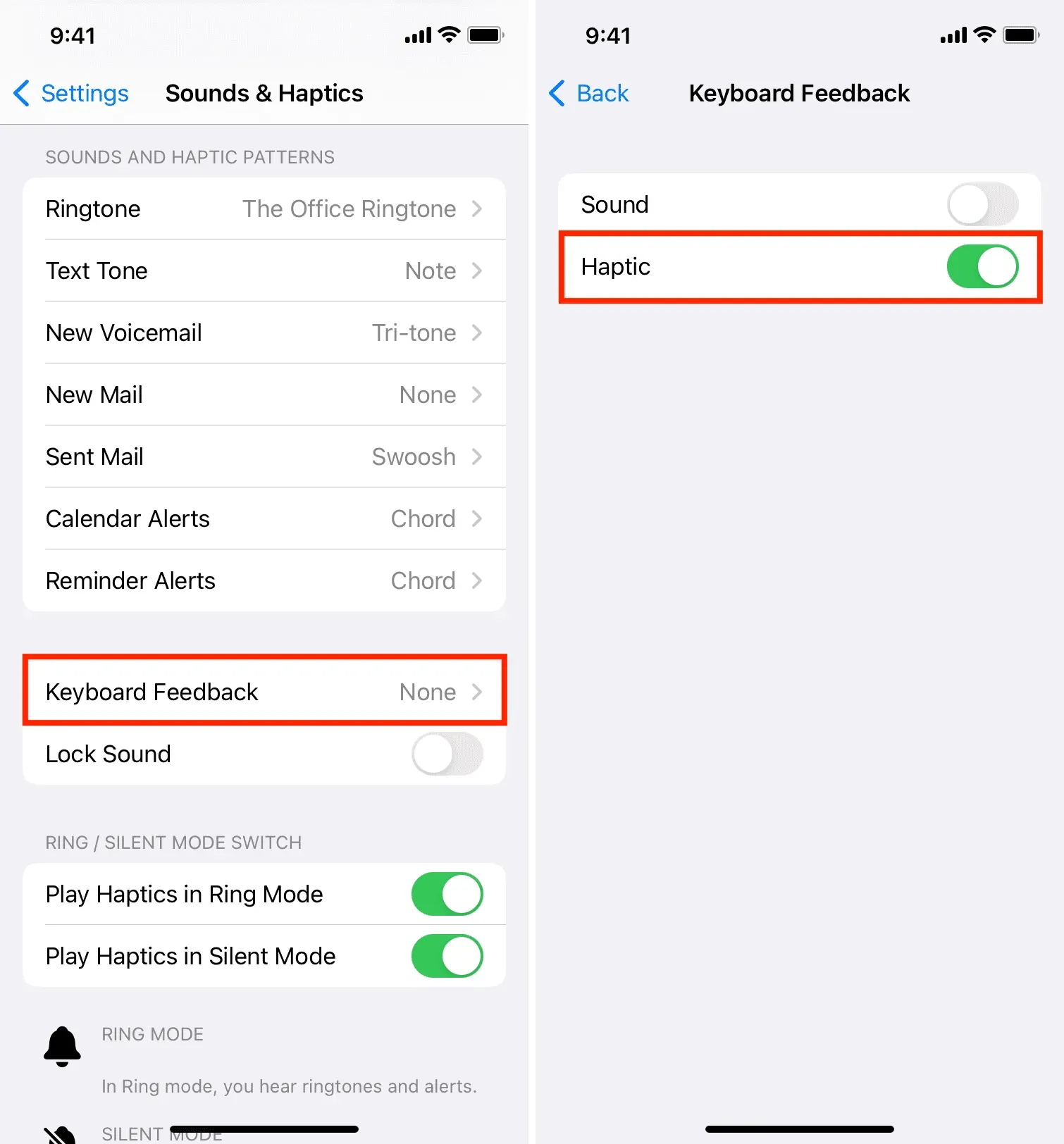
From now on, whenever you type something on your iPhone, you will receive soft tactile feedback with every keystroke.
If you ever get bored with it, follow the same steps to turn it off.
On iOS 15 or earlier
iOS 15, iOS 14, and previous versions of iOS do not offer a built-in way to enable haptic feedback while typing. Therefore, you will have to use third-party iOS keyboards.
Two popular iOS keyboard apps that I use and love are Microsoft SwiftKey and Google Gboard. Both of these apps are great iOS keyboard alternatives.
Follow these steps to get haptic feedback when typing on iPhone with any version of iOS:
- Get SwiftKey or Gboard for free from the App Store.
- Open the keyboard app and complete the easy installation.
- Then enable haptic feedback in:
- SwiftKey Keyboard: Open SwiftKey and tap Settings. Then turn on Key Haptic Feedback.
- Gboard Keyboard: Open Gboard and click Keyboard Settings. Turn on the toggle next to Enable haptic feedback on keypress.
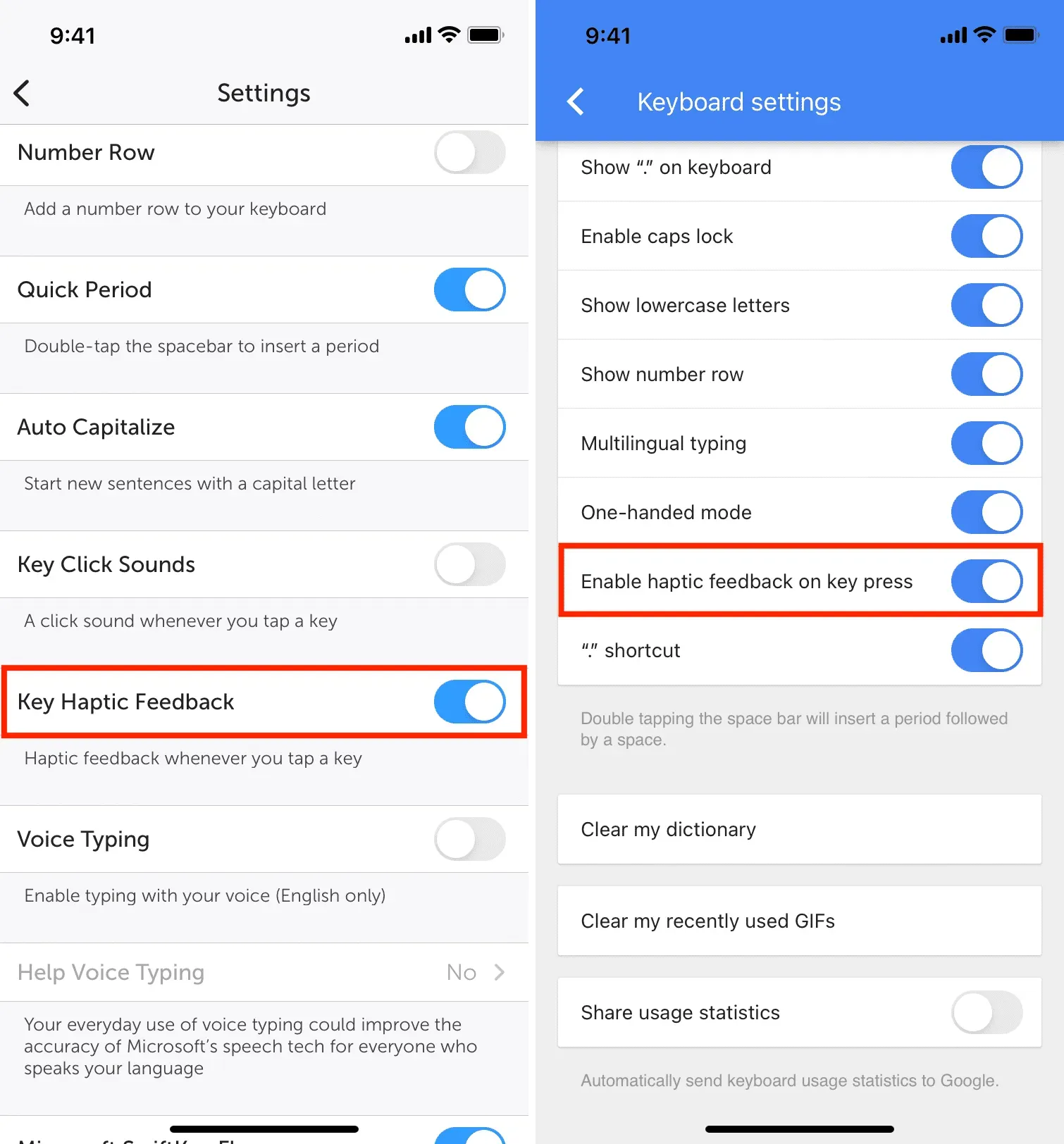
That’s all! Open Notes, Messages, or an app where you can type. Press the globe key and select SwiftKey or Gboard. After that, start typing and you will feel a gentle vibration with every keystroke.
If you take a few minutes to set up these keyboard apps and try them out for a few days, you will almost certainly love them. Been using SwiftKey for years now and can’t get back to a regular iOS keyboard!
Leave a Reply