10 Fixes: Nexus Mod Manager Won’t Load
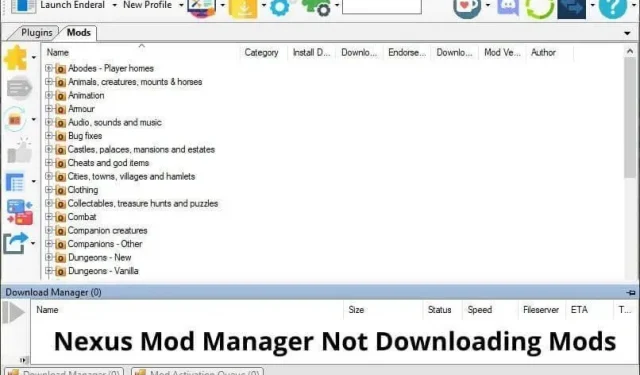
Nexus Mod Manager is a popular mod manager and organizer for various PC games such as Skyrim, Fallout, Oblivion, Fallout New Vegas, Elder Scrolls, Dragon Age and more. You can use it to install mods easily.
Vortex has recently replaced Nexus Mod Managers as the official mod manager. Generally, Nexus Mod Manager and Vortex work well, but if you are facing issues such as Nexus Mod Manager not opening, not loading mods, downloads pause randomly, or any other similar issue, use this guide to fix those issues..
Reasons why Nexus Mod Manager won’t load
- Nexus Mod Manager does not have admin rights
- The “Associate with NXM URLs”option is not selected.
- Firefox won’t open NXM files with NMM
- Nexus Mod Manager App Errors
- Outdated or corrupted NMM application
- Antivirus or firewall is blocking NMM
How to fix Nexus Mod Manager not loading mods?
If this is the first time you see NMM not downloading mods from the Nexus mods website or not opening, restart your computer. Also, restart your router or modem. Also, make sure you’re logged into the Nexus Mod Manager or the download won’t start. If the issue persists, try the following solutions:
- Check the “Associate with NXM URLs”settings.
- Change Firefox settings to open NXM files with Nexus Mod Manager
- Update Nexus Mod Manager
- Uninstall and reinstall Nexus Mod Manager
- Switch to Vortex
- Move the NMM folder to another location
- Temporarily disable your antivirus
- Allow NMM Through Firewall
- Delete the User.Config file from the AppData folder.
- Delete the Black_Tree _Gaming folder from the AppData folder.
1. Check the “Associate with NXM URLs”settings.
If your Nexus Mod Manager does not have permission to access or modify data in the correct folders, it may not work properly. In some cases, it won’t load mods or won’t open at all.
1.1 NMM won’t open
If your NMM won’t open, run it as an administrator and try again.
- Restart your computer.
- Right-click the Nexus Mod Manager icon on your desktop.
- Select “Run as administrator”.
If it opens, close the application and use this method to automatically run as administrator:
- Right-click the NMM icon on the desktop.
- Select “Properties”.
- Click the “Compatibility”tab.
- Check the “Run this program as an administrator”box.
- Click “Apply”and “OK”.
1.2 NMM not loading
If your NMM application does not load mods, run it as an administrator and then adjust the settings. Follow these steps:
- Start NMM.
- On the toolbar, click the Settings icon (gear icon).
- Go to the OS Settings tab.
- Your app needs admin permission if you see “Associate with NXM URLs”is greyed out.
- Close the application.
- Right-click the NMM icon on your desktop and select “Run as administrator”.
- When NMM opens, go to “Settings”by clicking on the gear icon in the toolbar.
- Go to the OS Settings tab.
- The “Link to NXM URLs”option will now be active. Check the box.
- If it’s already checked, uncheck it. Click OK. Close NMM. Then open NMM, go to Settings and check the box.
Now try to download the mod from the official website. If that doesn’t work, move on to Method 2. But if it does, make it permanent by doing the following:
- Close NMM.
- Right-click NMM on the desktop and select Properties.
- Click the “Compatibility”tab.
- Check the box next to “Run this program as an administrator”.
- Click “Apply”and “OK”.
2. Change Firefox settings to open NXM files with Nexus Mod Manager.
Many users have found the above method helpful in fixing the NMM boot issue. But if you are still unable to download any mods using NMM, your web browser settings may be to blame.
Usually when you download a mod from a website, you click on the Mod Manager Download button and open the mod in NMM where it starts downloading. But sometimes web browser won’t open NXM files with Nexus Mod Manager. If you click the Download Mod Manager button and it doesn’t open in NMM, follow these steps for Mozilla Firefox and Google Chrome.
2.1 Change Firefox settings
In Firefox, we will change the settings so that NXM files will automatically open with Nexus Mod Managers.
- Launch Firefox.
- Click the hamburger icon (three horizontal lines) and select Settings.
- S. Scroll down to find the Apps section.
- You will see different file formats and the default application that opens them. Find “nxm”in the list. If you can’t find nxm, you haven’t opened any mod files in Firefox. Go to the NexusMods website and try downloading the mod file.
- Now go back to the list of different formats and click “nxm”.
- A small drop-down menu arrow will appear in the far right corner. Click on it to open various applications that can open the format.
- Select Nexus Mod Manager.
- If you don’t see it, select Use Other.
- Select “Browse”and navigate to the folder where the Nexus Mod Manager is installed.
- Click OK.
- Restart your browser and download the mod file for testing.
2.2 Link NXM files to NMM in Google Chrome and similar browsers
In Chrome, we couldn’t find a similar option for the Firefox settings mentioned above. (If you do, let us know in the comments). So, we will open the mod file in Chrome using the Nexus Mod Manager and make this action permanent for all future downloads of this file type. Follow below to learn how to perform this action:
- Go to the Nexus website (NexusMods) and sign in with your details.
- Find any mod you want and open it.
- Click the Manual button next to Upload.
- Scroll down and select “Download Mod Manager”.
- It will show the option to do a free download or premium.
- Choose an option based on your account.
- The download will start and you will see a notification in Chrome asking if you want to open this file with the Nexus Mod Manager.
- Check the “Always allow…”checkbox.
- Click “Open Nexus Mod Manager”.
- Your file will open in NMM where you can download it.
3. Update Nexus Mod Manager
If the above two solutions didn’t fix the issue with opening and loading NMM, this issue might be related to an application error. Fortunately, applications like NMM are often tested and bugs are fixed with updates.
So, check for updates and start using the updated Nexus Mod Manager. If NMM won’t open, use methods 4 and 5. For users who can’t download mods using NMM, follow these steps:
- Launch Nexus Mod Manager.
- On the toolbar, click the refresh button (two round arrows forming a circle).
- NMM will check for updates and notify you if any updates are available. Otherwise, you will see a message that your app has been updated.
- If it shows an error, close the Nexus Mod Manager and run it as an administrator (as shown in Method 1).
4. Uninstall and reinstall Nexus Mod Manager.
Legacy application bugs are fixed with the update shown in the last method. But if you can’t update even when you open NMM as an administrator, your application files may be corrupted.
Or, if your update went fine but you still can’t load mods, there might be another unknown issue. In this case, you may need to uninstall the app and install the latest version. Follow these steps:
- On Windows, open the Start menu and go to Settings.
- Select Applications.
- Find “Nexus Mod Manager”or “NMM”in the list of programs.
- When found, click on it and select Uninstall in Windows 10. In Windows 11, click the three dots on the right and select Uninstall.
- A. After installation is complete, restart your computer.
- Now open a web browser and go to Google.
- Find “Nexus Mod Manager Github”.
- Open the Github website. There will be a link to download NMM.
- Download and install it.
- Run NMM as administrator and try to download any mod from it.
If you don’t want to install Nexus Mod Manager and want to try any other mod manager, skip to method 5.
5. Switch to whirl
You should consider an alternative if the above method does not solve the problem of NMM not loading mods. Vortex is the official mod manager on the NexusMods website.
It is considered to be a better mod manager than Nexus Mod Manager. It has a brand new interface with an active development team that fixes bugs frequently.
What’s more, just like the Nexus Mod Manager, Vortex is free to install. You just need to be logged in, which is a condition for installing anything from the NexusMods website.
We will show two ways to install Vortex.
5.1 Install Vortex Mod Manager from the official website
- Open a web browser and go to NexusMods.
- Sign in with your details. Let’s say you don’t have an account. Could you register an account and is it free?
- In the search bar at the top of the page, type “Vortex”.
- Open the first search result.
- On the new page, next to Download, click Manual.
- Scroll down and download Vortex.
5.2 Install Vortex from GitHub
If for some reason you can’t download Vortex from the official site, you can get it for free from GitHub.
- Open a web browser and go to Google.
- Find “Vortex Mod Manager on GitHub”.
- Open the GitHub link and get Vortex.
6. Move the NMM folder to another location.
Tried many ways but Nexus Mod Manager won’t open? The NMM may not be able to access its location. Sometimes it happens because of a bug or something else. We found a simple solution – change the location of the NMM folder.
- The Nexus Mod Manager is usually saved in the C > Program Files or C > Program Files (x86) folder. Navigate to these folders and find the NMM or Nexus Mod Manager folder.
- Once you find the folder, right-click it and choose Cut.
- Navigate to your local C drive, right-click on the spacebar and select Paste.
- Restart your computer.
- Now go to the NMM folder you pasted on your local C drive and open NMM from there.
- If it works, right-click on the NMM executable and hover over Submit. Another list will open. Select “Desktop (create shortcut)”.
- This will create an NMM shortcut on your desktop. Delete the old shortcut and use the new one.
7. Temporarily disable your antivirus
NMM is a clean program that does not contain any viruses or malware. However, some antivirus software may detect it as malicious and block it. This would be a false positive finding.
When this happens, NMM won’t open at all. To check if your antivirus software is blocking NMM, temporarily disable your antivirus. Below we will show you how to disable Microsoft Defender Antivirus.
- Open the start menu, type.
windows security‘ and open the application. - Select Virus & Threat Protection.
- Find “Virus & threat protection settings”and select “Manage settings”.
- Turn off Real-Time Protection.
Try opening NMM; if it doesn’t open, enable your antivirus by following the steps above. If NMM opens, exclude it from your antivirus.
- Open Windows Security and select Virus & Threat Protection.
- Under Virus & threat protection settings, select Manage settings.
- Find the “Exclusions”section and select “Add or remove exclusions”.
- Click the “Add Exception”button, find the NMM file and select it.
8. Allow NMM Through Firewall
The firewall blocks unwanted programs from accessing the Internet. If your firewall blocks NMM, it won’t be able to load mods.
If you are unable to download or login to NexusMods on NMM, please allow it through the firewall. The following steps will show you how to allow NMM in Windows Defender Firewall.
- Open the start menu, type “Windows Security”and launch the application.
- Select Firewall and Network Protection.
- Select “Allow an app through firewall”.
- Open a new window and look for “NMM”or “Nexus Mod Manager”in the application list.
- If you find it, make sure it’s ticked. If it’s not, click “Change Settings”, mark your app, and click “OK”.
- If you can’t find NMM or Nexus Mod Manager that isn’t listed, click Change Settings. Then select “Allow another app”. Find and select the NMM file. Nexus Mod Manager will be visible in the list. Mark it and click OK.
9. Delete the User.Config file from the AppData folder.
This is the solution to the problem with opening NMM. Some Nexus Mod Manager temporary files may be corrupted preventing it from launching. We will remove the suspicious file reported by many users and see if it solves the problem.
We will delete the temporary file so that it does not delete your data. However, this may result in you exiting the Nexus Mod Manager or deleting your settings. Use these steps:
9.1 Enable “Show hidden files, folders and drives”
The temporary files we’ll be accessing are hidden, so first, we’ll enable the hidden files option in the folder options.
- Open the start menu, type “folder options”and launch the app.
- Click the View tab.
- In the “Hidden files and folders”section, select “Show hidden files, folders and drives”.
- Click “Apply”and “OK”.
9.2 Removing the User.Config file
We have enabled the option to show hidden files. Now we can see the temporary files on the local C drive.
- Go to local drive C > Users > Your user account > AppData > Local > Black_Tree_Gaming > NexusClient.exe….
- If you see multiple folders, select the latest version number, as these folders represent files for each version installed on your computer.
- Inside the folder you will find the user.config file. Right-click it and select Delete.
- Go to the trash and delete it from there.
- Restart your computer.
- Launch Nexus Mod Manager.
10. Delete the Black_Tree _Gaming folder from the AppData folder.
If you have deleted the user.config file and Nexus Mod Manager still won’t open, delete the entire NMM folder in the AppData folder, which contains temporary files and folders.
Enable the “Show hidden files, folders and drives”option as shown in the last section. Now do the following:
- Open File Explorer and navigate to Local Disk C > Users > Your User Account > AppData > Local.
- Find the “Black_Tree_Gaming”folder.
- Right-click the folder and select Delete.
- Go to the trash and delete the folder from there.
- Restart your computer.
- Right-click Nexus Mod Manager and select “Run as administrator”.
Conclusion
Two common problems when using Nexus Mod Managers are: NMM won’t open and NMM won’t load mods. Find the correct solution above to fix these problems. You can also try Vortex, the successor to the Nexus Mod Manager.
FAQ
Why won’t my Nexus mods load?
If your Nexus mods are not loading, it could be due to the following reasons: – Nexus Mod Manager does not have admin rights – “Associate with NXM URLs”option in NMM settings is not selected – Firefox does not open NXM files with Nexus Mod Manager – Firewall is blocking NMM
Why is my Nexus Mod Manager not working?
Here are the possible reasons for Nexus Mod Manager not working: – Nexus Mod Manager errors – Outdated application – Corrupt temporary files that are in this location: C > Users > Your user account > AppData > Local > Black_Tree_Gaming
Why are Nexus mods loading so slowly?
Free accounts on NexusMods get download speed throttling. To remove the download speed limit, get a premium account.
How to download mods for Nexus Mod Manager?
– Go to NexusMods.com – Click “View All Mods”. – Enter the name of the game in the search field. – Browse the mods for the game and click on any of the mods to open its page. – When the mod is open, click on the “Manual” button next to “Upload”. – Scroll down and select “Download Mod Manager”. – Choose a mode: free or premium. – You may see a popup asking if you want to open the file with Nexus. mod manager. Confirm it. – The file will open in NMM where you can download and install it.
Leave a Reply