8 Best Fixes for Valorant VAL 43 Error Code
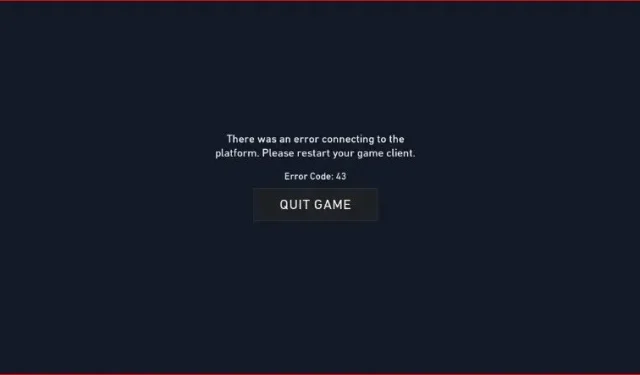
Recent discomfort has reached Valorant lovers. Many gamers are reporting app crashes right in the middle of intense gameplay. A screen appears on the gaming platform with the Valorant VAL 43 error code.
Error 43 has caused frustration in the game, so we’ve come up with solutions to fix it. First, let’s look at the cause of the error so you can decide which method is best for you.
What is the reason for Valorant Error 43?
Valorant Error 43 can occur due to various reasons. Here are some common causes of Valorant Error 43.
- The problem is in the Riot client settings:
Sometimes the problem occurs in your Riot client settings, which are stored in the AppData directory. In this case, the following steps must be taken:
Delete file (which is automatically created after reboot) > STARTING client (as administrator).
- Problem with Vanguard:
The Vanguard service is responsible for running the anti-cheat before the game starts. Thus, the VAL 43 error often occurs if this service is not working properly. Riot needs its own service to run the client.
- Riot connection issue:
The VAL 43 error mostly occurs when there are issues connecting Riot. In this scenario where the Riot servers are down, you must be patient until the Riot Tech team resolves the issue.
Alternatively, you can also visit the Riot Games Service Status webpage for more information on their recent issues or event reports.
8 Easy Ways to Fix Valorant VAL 43 Error Code
- Restart game
- Restart your computer and router/modem.
- Reinstalling the game
- Sign in to the Play Valorant website
- Delete the Riot client settings file stored in the AppData directory
- Run Compatibility Troubleshooter
- Check the VGC service
- Contact provider
1. Restart the game
When you see the VAL 43 error, you must restart the game to reconnect to the Riot server. This is the basic and easiest way to solve this problem. Most players follow this rule to make sure no extra programs are running in the background.
2. Restart your computer and router/modem.
If method 1 doesn’t work, restart your computer. Restarting your computer will allow Riot Vanguard to restart again, which will likely fix this error. On the other hand, if the problem persists, follow the next method.
Alternatively, you can also reset your router/modem or clear the DNS cache as this may also help fix the issue.
Precautionary measures
Before restarting the PC, open the Task Manager and end the Valorant program.
3. Reinstalling the game
Since the error has not yet been resolved, try reinstalling the game method. Before reinstalling the game, you need to complete a few additional steps first. To reinstall the game, follow these steps:
Step 1: Close Vanguard
- Open the system tray at the bottom right side of the desktop.
- Press the right mouse button on the red Vanguard icon.
- Click “Exit Vanguard”.
- Your computer then asks for confirmation > click YES.
Step 2: Uninstall the game
- Click the Start button and go to Control Panel.
- Or go to the search bar, type.
Add or Remove Program” and press Enter. - Scroll down to Riot Vanguard and click Uninstall.
Step 3: Install the game
- Navigate to the Riot Games installer.
- Click the “Install”button and install Valorant.
- Now see if the issue is resolved; otherwise, move on to the next method.
4. Log in to the Play Valorant website.
If the VAL 43 error code is still there, try fixing it through the official Valorant site built by Riot. Then follow the instructions below:
- Open a new browser window.
- Go to the playwolarent.com web page.
- Click the red “Play Now”button in the top right corner.
- Click the “Login”button > enter your login details and enter the game.
- Now close the browser, go back to the game icon and open it.
Perhaps this will solve the problem. Many players have reported fixing the VAL 43 error by following the instructions above. On the contrary, if you are still stuck with this problem, try the next method.
Advice:
If you don’t have a Riot account, you can create a new account by clicking the CREATE ONE button.
5. Delete the Riot client settings file stored in the AppData directory.
As we discussed earlier, the VAL 43 error code appears due to a Riot client setting saved in the AppData. Therefore, to resolve this issue, follow these steps:
- Press Windows key + R to open the Run dialog box.
- Type
%AppData%and press Enter, which will open the Roaming folder in the AppData directory. - Go to Local Data > Riot Games > Riot Client > Data.
- Locate the RiotClientPrivateSettings.yaml file, right-click and select Delete.
- After the uninstall process, run Valorant as an administrator.
- Now see if the error is fixed.
NOTE. Please be aware that saved settings will be lost if you follow the instructions above.
6. Run Compatibility Troubleshooter
The Val 43 error code indicates a problem launching the Riot game client. It could be a connectivity issue and it could be a compatibility issue. If so, you need to fix the problem by doing the following:
- Press the Window key + R to open File Explorer.
- Open Drive C > Riot Games > Riot Clients.
- Find RiotClientServices, then right-click.
- Click “Troubleshoot Compatibility”and then it will start detecting the issue.
- Click “Troubleshoot program”.
- Check the box next to “The program requires additional permissions”.
7. Check the VGC service
When faced with Valorant error code 43, make sure the VGC service is working properly. To verify this, follow these steps:
- Close the Valorant and Riot client.
- Press the Windows key + R to launch the dialog box.
- Type
services.mscand press Enter. - Locate the VGC file and double click on it.
- Change the Startup Type to Automatic and click OK.
8. Contact the provider
You need to contact your ISP if the above methods don’t work. The problem is likely with your ISP’s server, which is preventing you from connecting to the Riot servers.
Summarizing
The most common fixes for Valorant Error 43 are restarting the game, uninstalling the game, or troubleshooting compatibility issues. Before you try them, make sure your console has an active and stable internet connection. Reboot the router if necessary. In the end, you can always contact Vanguard support for help.
FAQ
Why does an error message appear when I try to play Valorant?
The error message often appears while playing or starting the game. This means that the Valorant game client was unable to connect to the Riot servers. This is due to your poor internet connection and sometimes the Riot servers are slow.
Does reinstalling Valorant fix error 43?
Many Valorant players have reported their experience on Reddit that uninstalling and reinstalling this game helps resolve the VAL 43 error.
How to restart Vanguard?
To restart Vanguard, follow these steps: – Press the Windows key + R and the Run dialog box will appear. – Type msconfigand press the Enter key. – Go to the Services tab > find the VGC service. – Check the box next to it to enable services. – Click Restart.
Why do I keep getting error code 43 in Valorant?
Error code 43 in Valorant appears when the system has timed out. The error occurs due to Riot server maintenance or other server-related issues. You can also check the status on the Riot Games Service Status website.
Leave a Reply