Fix Tower Of Fantasy Black Screen Issue
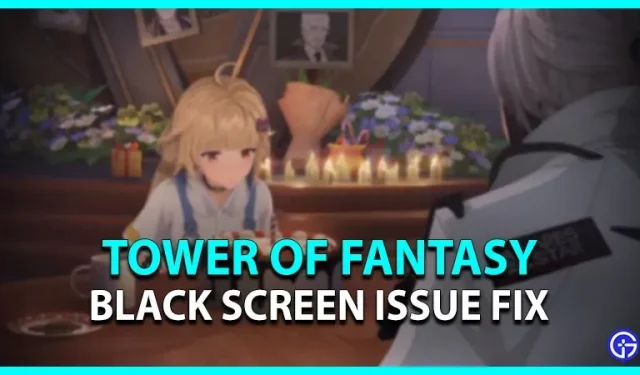
With the release of Tower of Fantasy, several players from the MMORPG community have been eager to try this game. But there is a small obstacle on the way. When some players launch TOF, they see a black screen. And this issue prevents multiple players from playing the game. Don’t worry, here is our guide on how to fix the black screen issue in Tower of Fantasy.
How to Fix Tower of Fantasy Black Screen Issue (PC)
Since there can be several reasons for this problem, we have put together a few possible solutions to this problem. Here are some ways to fix the black screen issue in TOF:
- Check your system requirements
- Alt + Tab Fix
- Clean up background programs
- Check for updates
- Temporarily disable your anti-virus software and firewall
- Checking the integrity of game files
- Reinstall Fantasy Tower
Check your system requirements
If your system does not meet the minimum requirements, you may encounter these issues and errors. So, check if your PC meets the system requirements to run TOF. Here are the minimum system requirements for TOF:
- Processor: Intel Core i5 or equivalent
- Memory: 8GB RAM
- Graphics: NVIDIA GeForce GT 1030 or higher
- DirectX: Version 11
- Storage: 25 GB free space
Here are the recommended system requirements:
- Processor: Intel Core i7
- Memory: 16GB RAM
- Graphics: NVIDIA GeForce GT 1060 6 GB
- DirectX: version 12
- Storage: 30 GB of free space

Alt+Tab fix for black screen issue in TOF
For some players, there is a workaround that solved this problem for several players in the community. Follow these steps:
- When you launch TOF and get stuck on a black screen, press the Alt + Tab button to exit the game.
- Now press the F5 button to refresh the desktop.
- Return to the game to check if the problem persists.
If the issue is related to technical issues on your device, this method may not fix the issue. So, try our next method.
Clean up background programs
- Multiple background processes can cause TOF to cause such errors and issues.
- So, press the CTRL + Shift + Esc button to launch the Task Manager.
- Then select background processes that are taking up too much memory (RAM).
- And click “End task”to clean up these programs.
- Launch Tower of Fantasy to see if the problem persists.
Check for updates
If your game does not have the latest update, it can cause these errors and issues to occur. So, make sure your game is updated to the latest version.
Temporarily disable your anti-virus software and firewall
While these programs provide protection against malicious applications and data, they can interfere with your programs. Some antivirus programs also block the client or launcher. So, disable them temporarily and launch the game to check if it works.
Checking the integrity of game files
- Launch the Steam client and select the library.
- Locate and right-click the Fantasy Tower.
- Select the Properties option and select the Local Files tile in the left pane.
- Then click “Verify Integrity of Game Files”.
If your game files have been corrupted, this method will re-download those files. Although this method may take some time, we hope it will solve the problem.
Reinstall Fantasy Tower
This classic method is suitable for most cases. If you are still seeing a black screen, we recommend that you uninstall TOF and install it again. Launch the game to check if the issue is still there.
If none of the resorts worked, go to the official website and select the “Contact Us”option (link). You can find this option at the bottom of the screen.
That’s it, how to solve the black screen problem in Tower of Fantasy.
Leave a Reply