How to Add Free Music to iMovie on iPhone, iPad and Mac
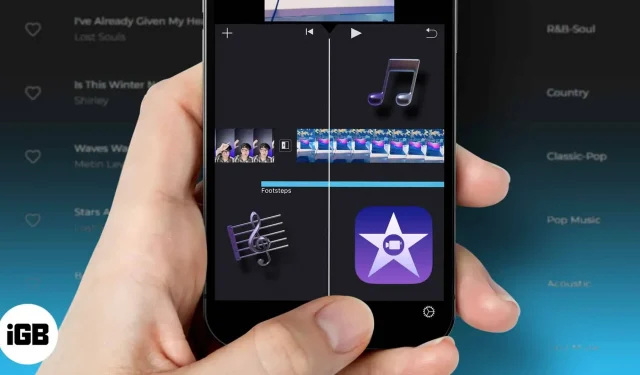
iMovie is an exceptionally powerful tool for creating movies and videos. However, the lack of pre-added music is one of its biggest drawbacks. Also, the built-in music option doesn’t mix well with various videos. Don’t worry; I will guide you how to add music to iMovie on iPhone.
But before you add the right music to iMovie and create a video that truly reflects your vision and creativity, here are a few things to keep in mind. If you plan to post your video online, your music may be subject to copyright laws. So, only add free music to ensure your videos don’t get removed.
- What is free music?
- How to find and use free music
- Download royalty-free music from YouTube Studio on Mac
- Add Downloaded Free Music to iMovie
What is free music?
For the uninitiated or beginners, this is a kind of musical license. To use this type of music, you must purchase a Royalty Free Music license once. After the first purchase, you will be able to use all licensed music for as long as you want.
Some royalty-free music licensing doesn’t even require a first purchase. They almost act like open source code that you can download and edit to create your own version. However, even if no purchase has been made, you must credit the music and the license in your subtitles. Basically, free music is not taxed.
How to Find and Use Free Music (No Paid Subscription)
YouTube Creator Studio is a great place to download music for free. However, you will need a creator account to do this. You can also visit other great websites like Snapmuse, Shutterstock, Incompetech, ccmixter and Mobygratis.
Despite stiff competition from other free music sites, Snapmuse has been one of my personal favorites. Their large collection of songs comes from a wide range of genres they cover. For example, Snapmuse offers free music in the genres of rap, jazz, and rock.
I am using YouTube Studio for this tutorial; you can use the website of your choice.
Download royalty-free music from YouTube Studio on Mac
- Open a browser and go to the YouTube website.
- In the top right corner you will find the user icon. Click on it.
- Select the YouTube Studio option from the drop-down list.
- On the left side of the screen, you will find a panel with the option to “Create”. Select this option.
- You can search for the music you want in Creator Studio’s audio library.
Using YouTube Creator Studio gives you some freedom when creating your movie. What’s more, YouTube has a large collection of audio that you can filter by license, genre, and even audio length.
While the steps for downloading songs may vary, the process for importing free music to iMovie won’t be much different. Luckily, it’s pretty easy.
Add Downloaded Free Music to iMovie
On Mac
- Open the iMovie app ➝ Media.
- Click “Import Media”or the down arrow in the top menu.
- Go to your download folder and select tracks.
- Click Import Selected.
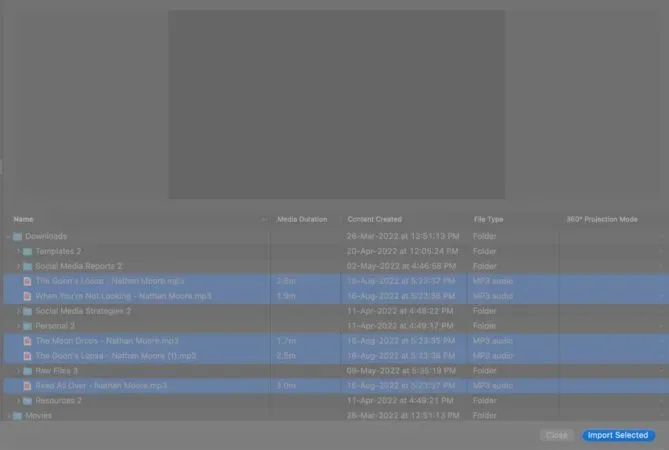
Now use free music as you wish. If you want to import music directly into your current film project, click Project ➝ down arrow ➝ select files ➝ Import Selected.
On iPhone
If you downloaded free sounds on Mac, transfer them to your iPhone via AirDrop, iCloud Drive, or any other method of your choice.
- Open the iMovie app.
- Select Movie to create a new one, or select an existing one.
- On the timeline, tap the + icon.
- Select files.
- Find your music folder and select music.
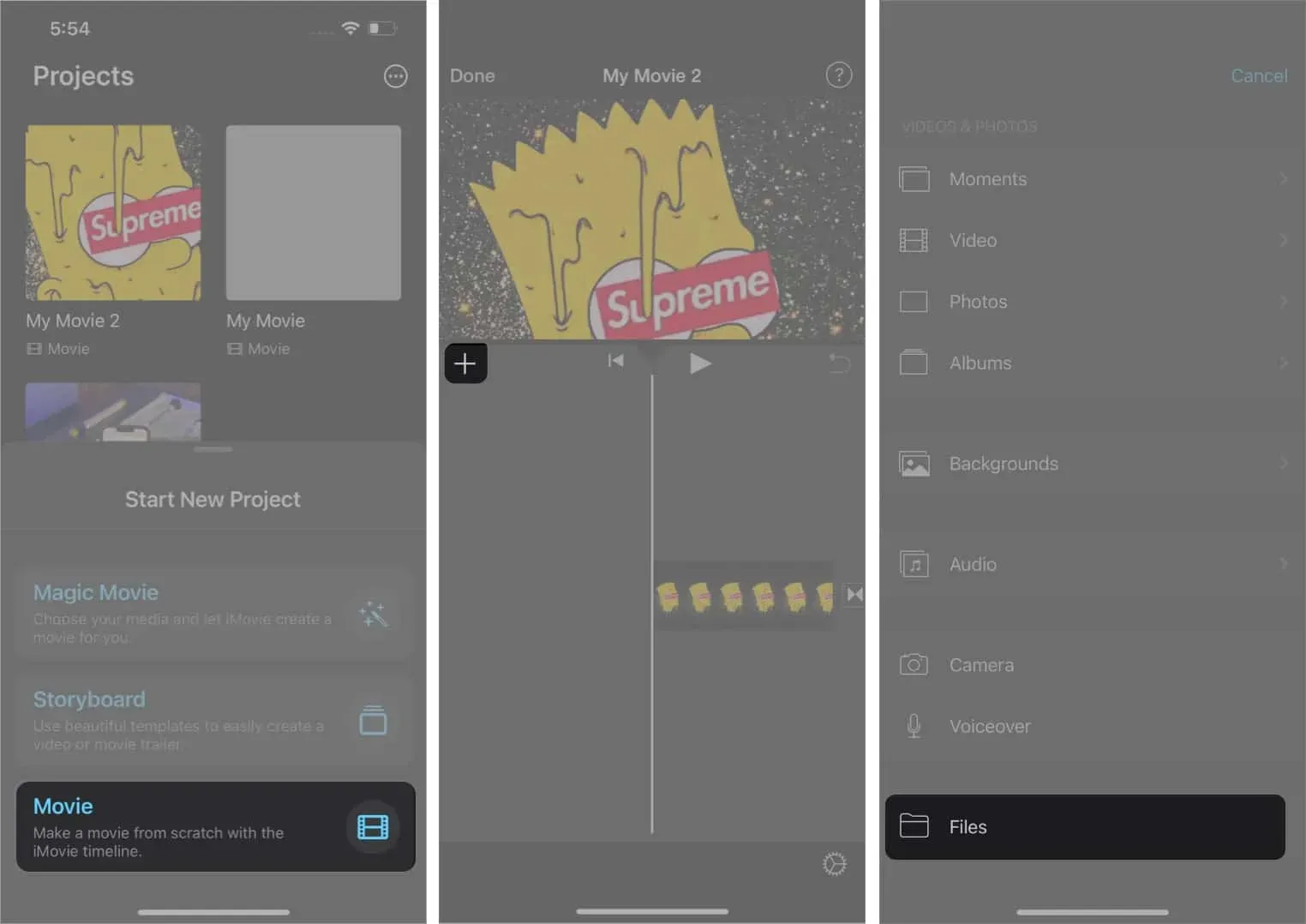
Final Thoughts
Now that you know how to add music to iMovie on iPhone and Mac, you can create your favorite movie filled with great music. iMovie’s creation tools are excellent. However, with just a few extra steps that I’ve shown here, you’ll have access to a much larger world of music. This will help you realize your creativity to the fullest, resulting in visionary works of art!
Leave a Reply