How To: Use Your iPhone’s Hidden Microphone Effects to Enhance Sound in FaceTime, Zoom, and Other Video Calling Apps
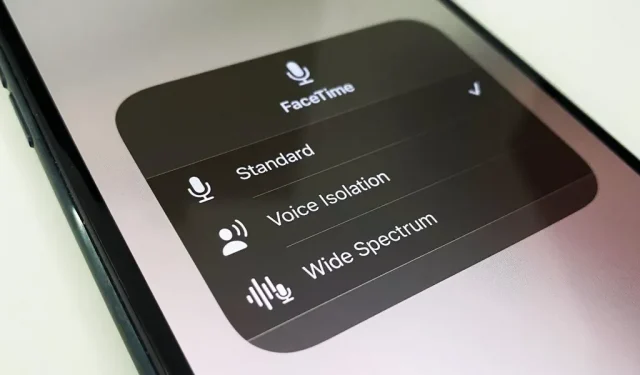
Being visible is an essential part of any video call you’re on, but it’s just as important to be heard. Bad audio on your part can ruin the experience for others in a conversation if they can’t understand you or hear the sounds they need or want to hear. To improve audio streaming during FaceTime, Google Meet, Instagram, WhatsApp, Zoom and other video calls, unlock your iPhone’s hidden audio filters.
Microphone mode processing was first introduced in iOS 15, iPadOS 15, and macOS Monterey along with video effects as a new FaceTime feature. But you can use it in almost any audio and video calling app, as long as it adds support.
With Hidden Microphone Mode Effects, Apple gives you control over how the audio processor interprets the microphones on your devices. The effects use machine learning to either muffle the ambient sounds around you to isolate your voice, or turn on even more sound around you without distracting echoes.
You can choose from three modes:
- Standard (default): This uses standard digital signal processing (DSP) for audio, the same processing is available to all apps on your device.
- Voice Isolation: Prioritizes your speech and removes unwanted ambient noise such as keyboard typing, mouse clicks, lawnmower sounds, construction work, etc. Use this feature when your voice is the only important thing others need to hear. This is most useful during group video conferences and work meetings when you don’t need to pick out the sounds around you.
- Wide Spectrum: Minimizes audio processing to better capture your voice and all sounds around you, but still includes echo cancellation to keep calls smooth. Use it when you want other participants in a video call to feel close to you. This is especially useful when communicating with the family so they don’t miss anything, and when conducting music and other audio lessons, such as learning to play the guitar or learning about music history.
What apps support microphone mode?
Any application that uses Voice over Internet Protocol background automatically supports microphone mode without any code changes, but only for video calls.
This means it won’t work for audio calls only or when recording video in the camera app. So for apps like FaceTime, Google Meet, Skype, and Zoom, you can use microphone mode in any video conference. But for other non-video conferencing apps like Instagram and WhatsApp, you’ll only be able to use it for video calls and not audio messages or stories.
When recording video stories in apps such as Facebook, Instagram, or Snapchat, the Video Effects tool may work, but microphone mode will not be available. Developers can manually disable support in their apps, and those who don’t use background VoIP can enable this feature.
Which devices support microphone mode?
Microphone mode works on any iPhone running iOS 15 or later with an A12 Bionic processor or later. The chip requirements are the same for iPad and you must be using iPadOS 15 or later. It is also available on 2018 or later Mac models running macOS Monterey 12 or later. You can see the full list of compatible Apple devices at the end of this article.
How to enable microphone mode effects in supported apps
Start a video call or conference in any application you normally use for it, then open the Control Center. If the app supports “Video Effects”and/or “Microphone Mode”, you’ll see two new buttons at the top for them. By default, the microphone mode is always set to “Standard”and you have to switch it manually – apps can’t change it for you.
To change modes, click on Microphone Mode and a new menu will appear with various options. Choose between “Voice Isolation”, “Wide Spectrum”, or “Standard”. Then click on the background to return to the main Control Center screen and you should see the selected filter named inside the “Mic mode”button. Exit the Control Center and continue the conversation with better audio.
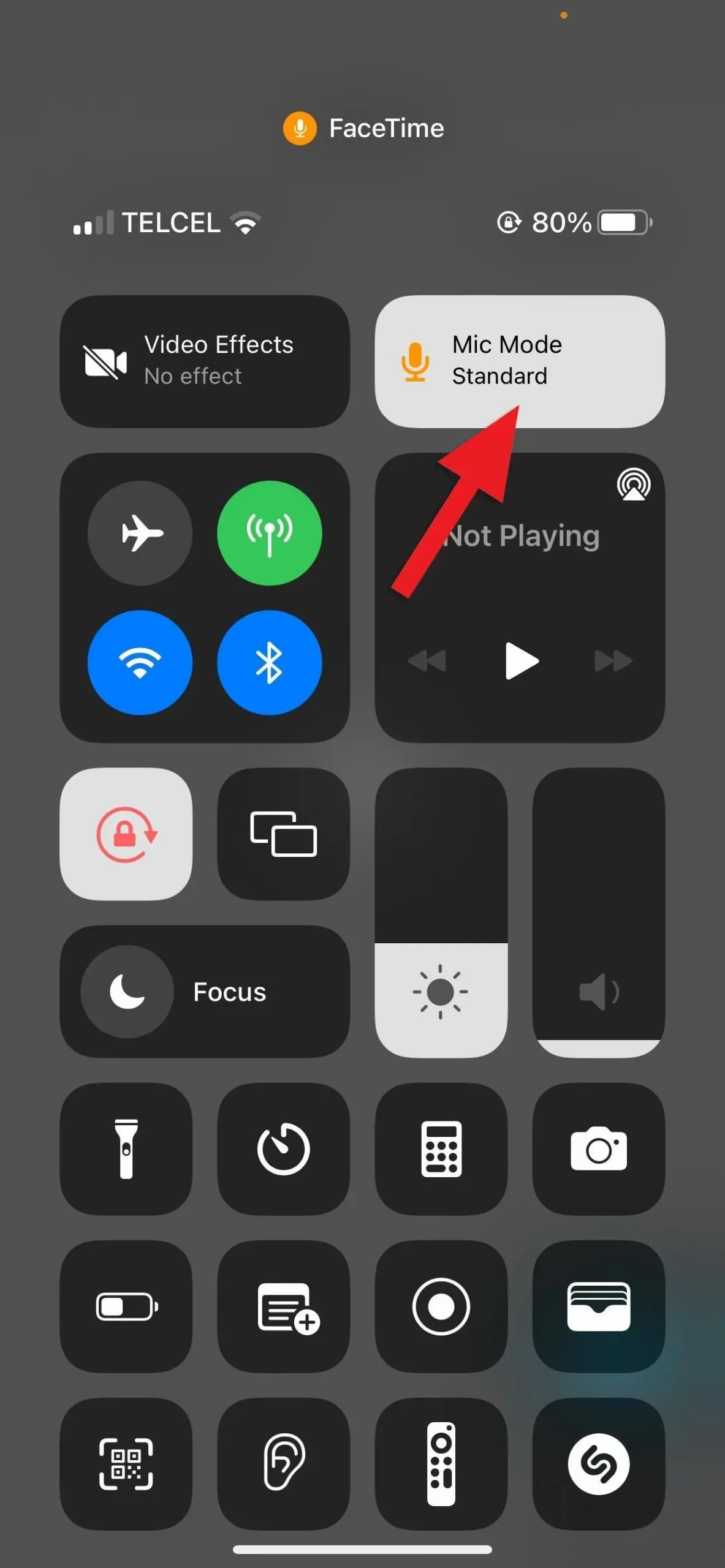
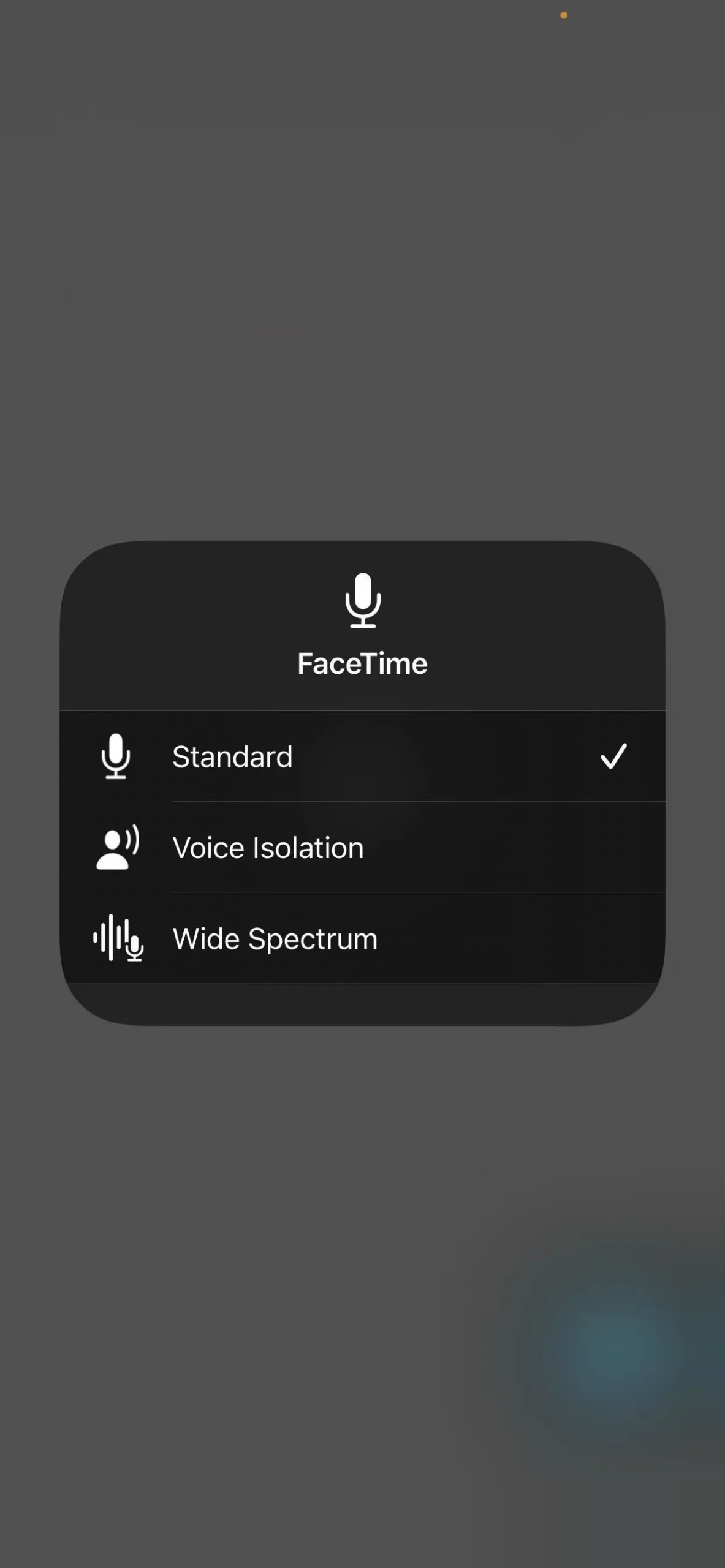
Click the Microphone Mode button (left) to switch to a different audio filter (right).
An app may support video effects, but not microphone mode, in which case the Microphone Mode button will show as Off and nothing will happen when pressed. In some cases, you’ll see “Standard”but you won’t be able to select a different audio filter by opening the microphone mode selector. Instead, you’ll get a “Voice Isolation and Broad Spectrum is currently unavailable”warning.
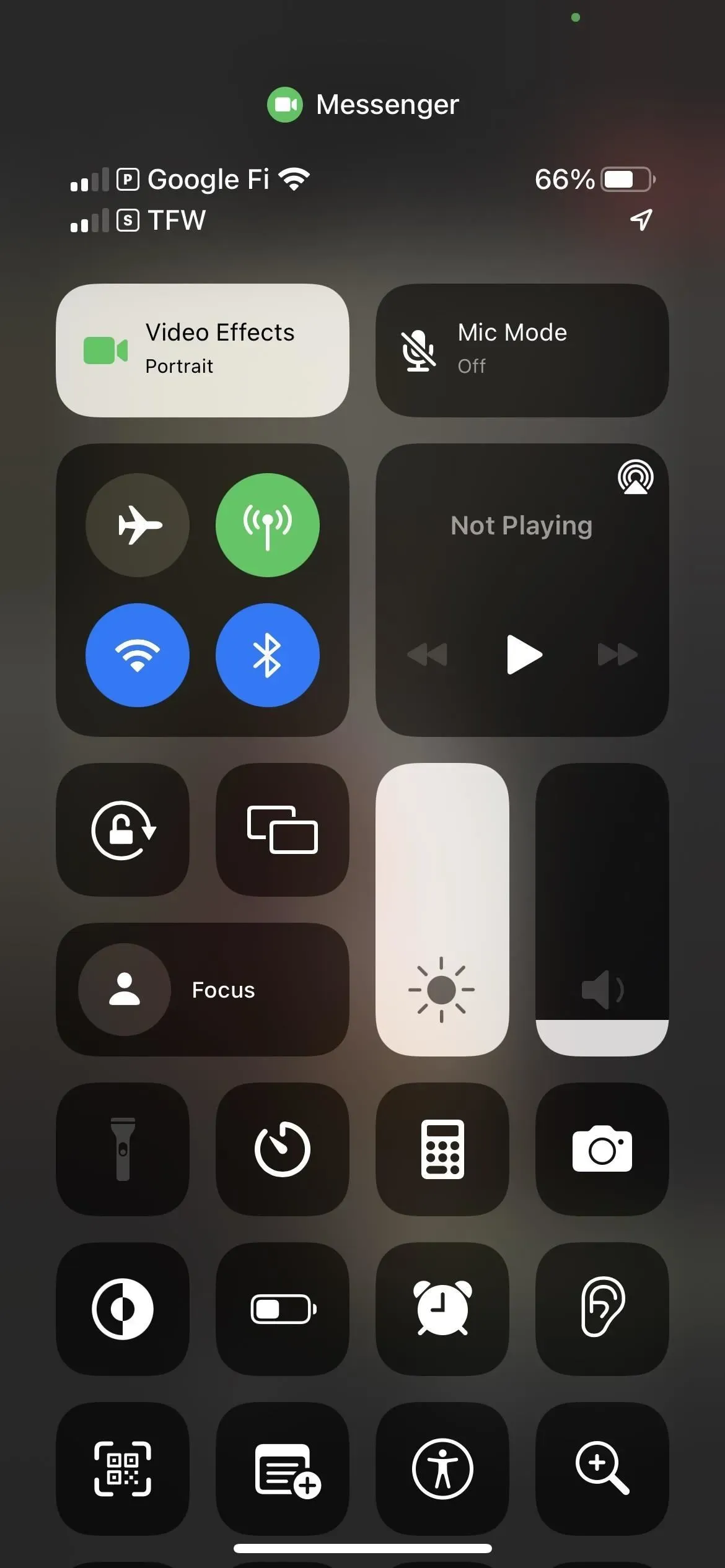
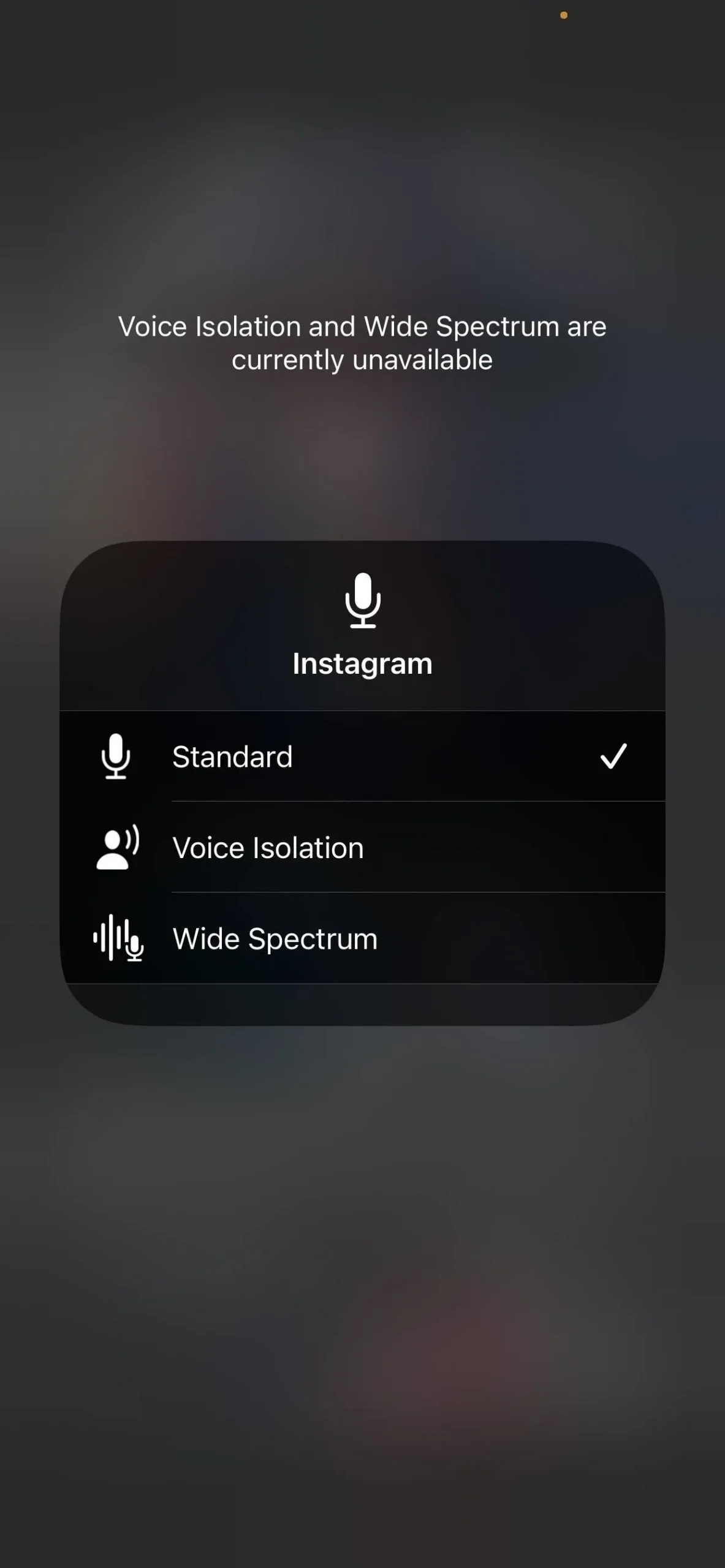
When microphone mode is disabled (left) and when only standard is available (right).
All Apple devices that support microphone mode
- iPhone SE (2nd generation and later)
- iphone x r
- iphone x s
- iPhone X S Max
- iphone 11
- iPhone 11 Pro
- iPhone 11 Pro Max
- iphone 12 mini
- iphone 12
- iphone 12 pro
- iPhone 12 Pro Max
- iphone 13 mini
- iPhone 13
- iphone 13 pro
- iPhone 13 Pro Max
- iPad mini (5th generation and later)
- iPad (8th generation and later)
- iPad Air (3rd generation and later)
- iPad Pro 11-inch (all generations)
- iPad Pro 12.9″(3rd generation and later)
- MacBook Air (2018)
- MacBook Pro (13″2018)
- MacBook Pro (15″2018)
- Mac mini (2018)
- iMac (21.5″4K 2019)
- iMac (27″5K 2019)
- MacBook Air (2019)
- MacBook Pro (13″2019)
- MacBook Pro (15″2019)
- Macbook Pro (16″2019)
- Mac Pro (2019)
- iMac (27″5K 2020)
- MacBook Air (2020)
- MacBook Air (M1, 2020)
- MacBook Pro (13-inch 2020)
- MacBook Pro (13″M1 2020)
- Mac mini (M1, 2020)
- MacBook Pro (14″M1 Pro 2021)
- MacBook Pro (14″M1 Max 2021)
- MacBook Pro (16″M1 Pro 2021)
- MacBook Pro (16″M1 Max 2021)
- iMac (24″M1 2021)
- MacBook Air (M2, 2022)
- MacBook Pro (13″M2 2022)
- Studio Mac (2022)
Spatial audio in FaceTime
Apart from microphone mode, another way to change FaceTime audio settings is spatial audio. This feature distributes voices so that they sound like they’re coming from the direction each person on the screen is facing.
This audio mode is enabled by default if your device is compatible and works with AirPods (2nd generation), AirPods (3rd generation), AirPods Pro and AirPods Max.
Spatial Audio is compatible with the iPhone and iPad models listed above running iOS and iPadOS 15 or later, but only with Apple Silicon Macs running Monterey 12 or later listed below.
Leave a Reply