How to update Safari on your iPhone with these powerful add-ons
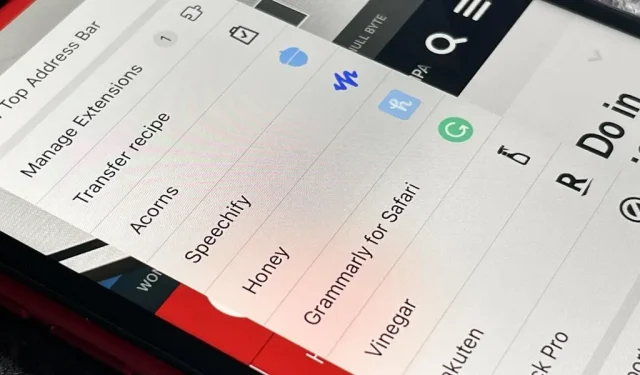
You can use Safari on your iPhone or iPad to open links and surf the web, but it can do so much more for you. With the updated software, you can embed third-party Safari extensions into your browser that go beyond blocking content, sharing, and performing basic actions.
Safari had extensions prior to iOS 15 and iPadOS 15, but they were blurry compared to the extensions available in macOS. You could send a web page to another app, or open a new modal on top of a page in Safari, but more advanced integration was left out.
For example, with Share and Action extensions, you can open a page in another browser, share it on social networks, read it later in another app, translate it, find and select images to save, etc. Content blocker extensions have been the only ones that could directly affect the content of a web page in Safari.
Safari extensions in iOS 15 and iOS 16, and in iPadOS 15 and iPadOS 16, can do a lot more, allowing you to better customize how you use the browser. You can change the appearance or behavior of the contents of a web page, add buttons directly to it, and much more.
View Safari extensions on your iPhone or iPad
To see which Safari extensions are already installed on your iPhone or iPad, go to Settings -> Safari -> Extensions. Content blockers are at the top and web extensions are right below them. Tap a web extension to learn more about it, turn it on or off, and change the Ask, Deny, and Allow privileges for some or all websites. (You can use extensions as well as manage them from the Safari page settings menu by tapping the “AA”icon in the address bar.)
If you want to find more Safari extensions, click More Extensions at the bottom of the Extensions menu in Safari’s main preferences. This will open the extensions category in the App Store where you can browse and select the ones that interest you. However, before you do that, check out the list of the best free Safari extensions right now below, which lists some of the more useful ones the App Store has to offer.
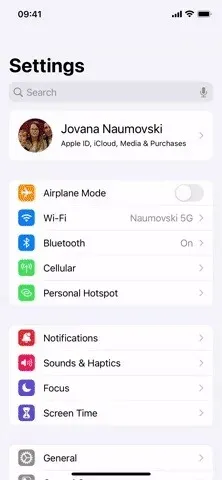
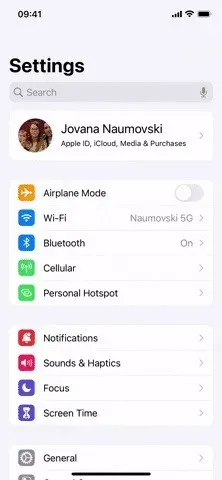
Opening Safari extensions in the App Store (left) and enabling individual extensions (right).
Advice. Select the Share to Other Devices switch to automatically add extensions you install in Safari on your iPhone or iPad to Safari on other Apple devices. To sync extensions, your devices must be running iOS 16, iPadOS 16, or macOS 13 Ventura.
App 1: Check grammar as you type
Grammarly is a must-have extension if you want everything you type in Safari to look professional. The free version checks your email for grammar and spelling errors, proper punctuation, brevity, and tone, and then offers suggestions that you can apply or reject.
Grammarly’s premium version, starting at $12/month, adds suggestions for spelling and punctuation consistency, fluency, clarity, formatting, engagement, confidence, plagiarism, and more. Unfortunately, none of these additional premium features are available in the Safari extension for iOS and iPadOS.
However, you can switch to the Grammarly keyboard to take advantage of these features in Safari, and use the Safari extension when you only need basic editing help. The keyboard also works in any other app you type in, not just Safari.
- App Store Link: Grammarly – Keyboard & Editor (Free)
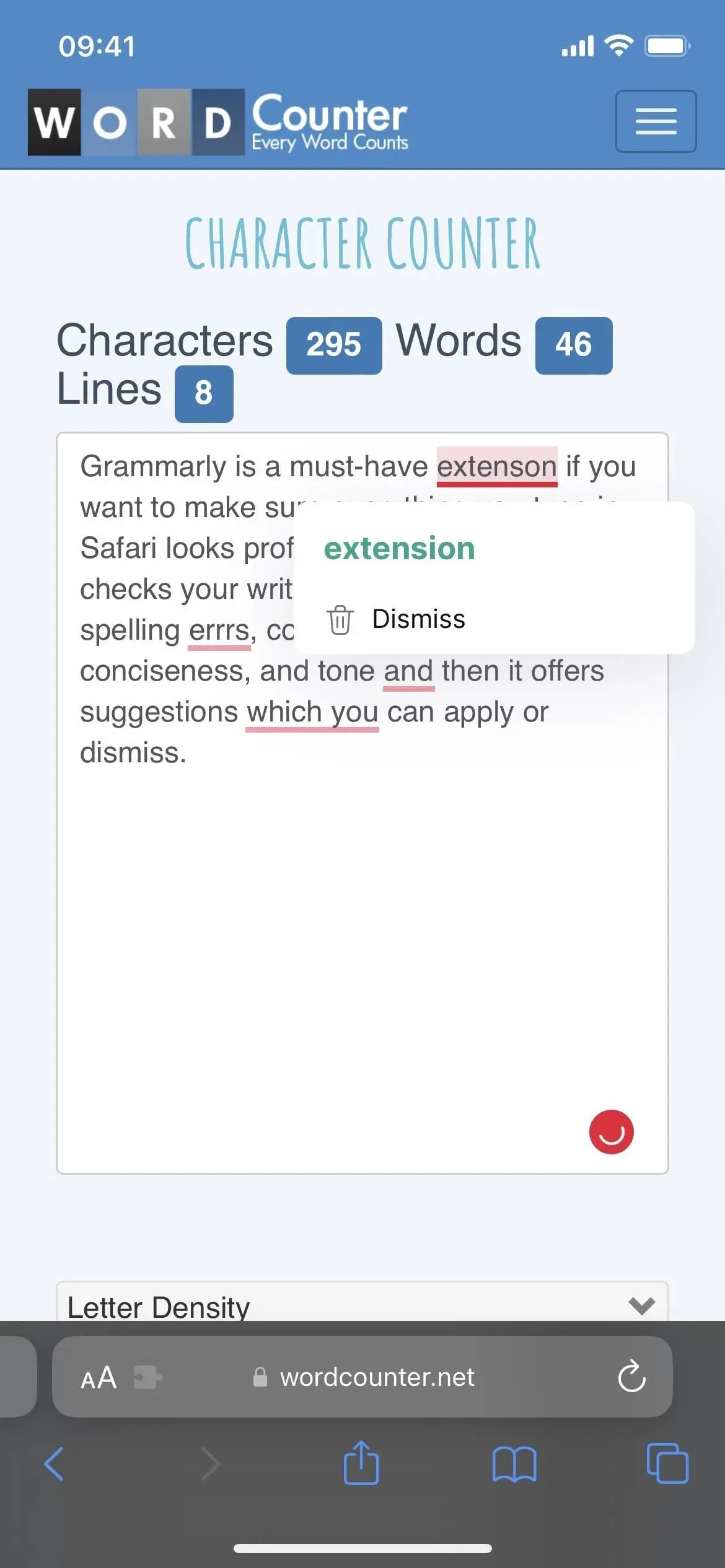
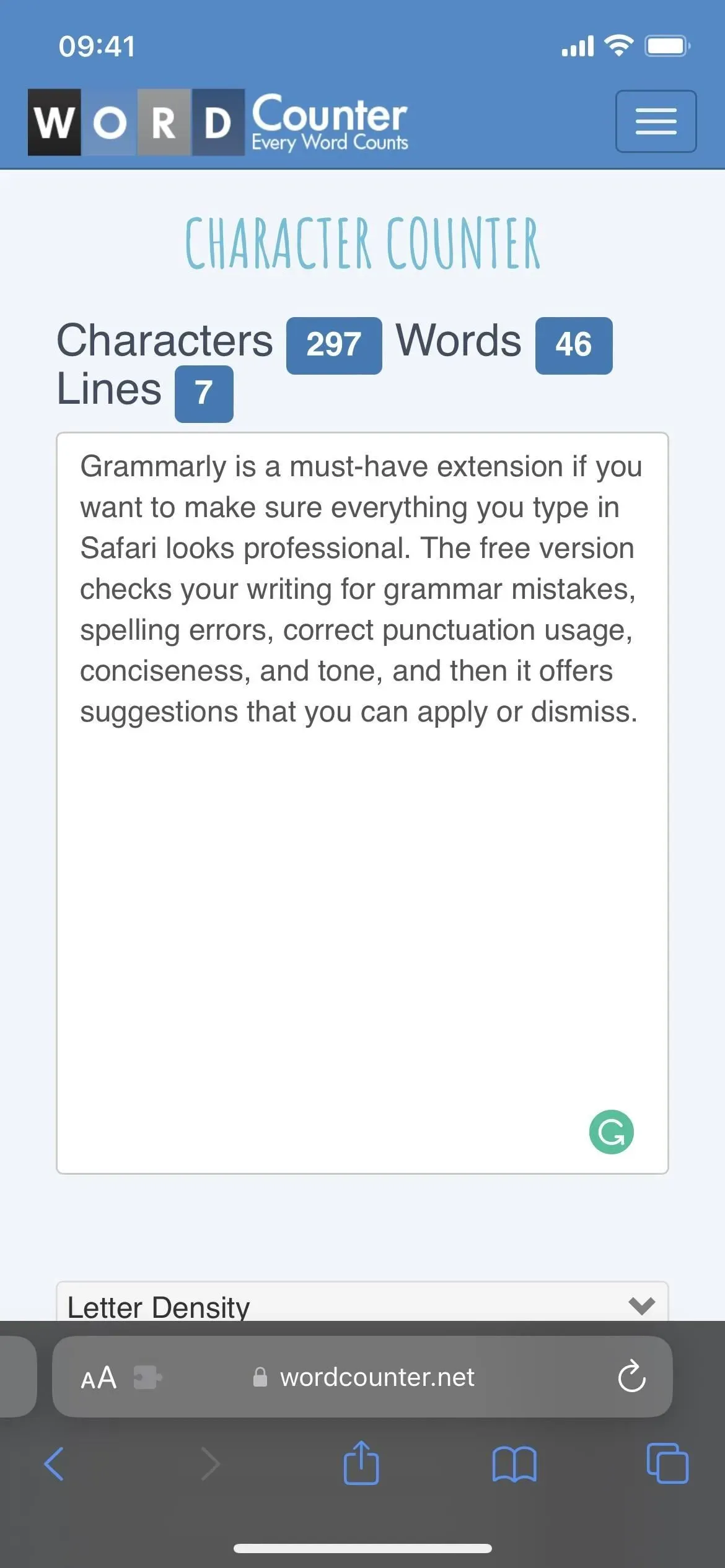
App 2: Get the best deals, coupons and cashback
For those of you who are always looking for new ways to save money, get refunds and get coupons for your favorite stores, install Honey and let it take care of everything. It works in the background, notifying you when a coupon code is available for the store you’re shopping at in Safari, and all you have to do is redeem the code.
Since October 2021, Honey, which is owned by PayPal, has been offering cashback for select online stores in addition to coupons. Participating stores will offer a percentage back in Honey Gold, which you can redeem for cash in your PayPal account. You can also exchange gold points for gift cards.
- App Store Link: Honey: Coupons & Cashback (Free)
Similar coupon and cashback apps with Safari extensions include Rakuten, Capital One Shopping, and InvisibleHand.
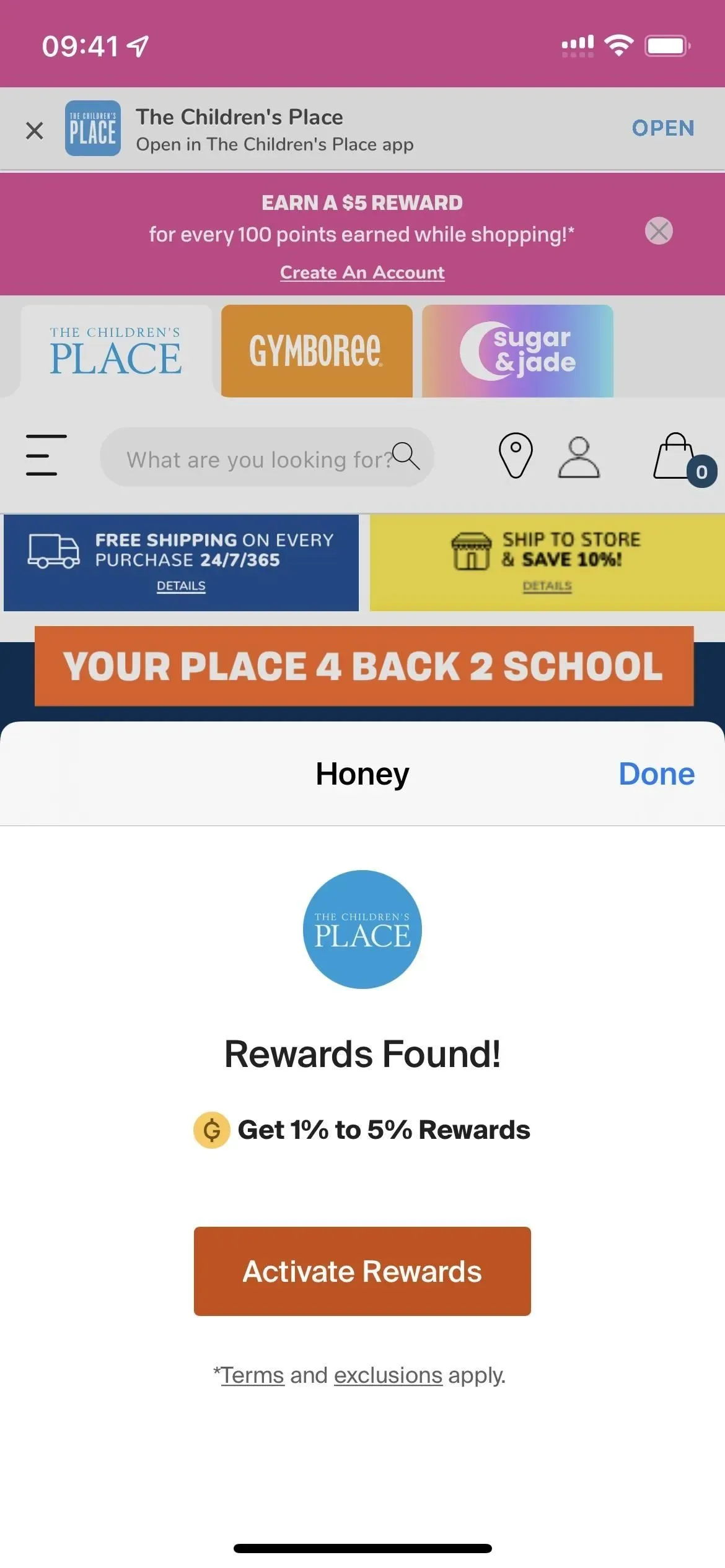
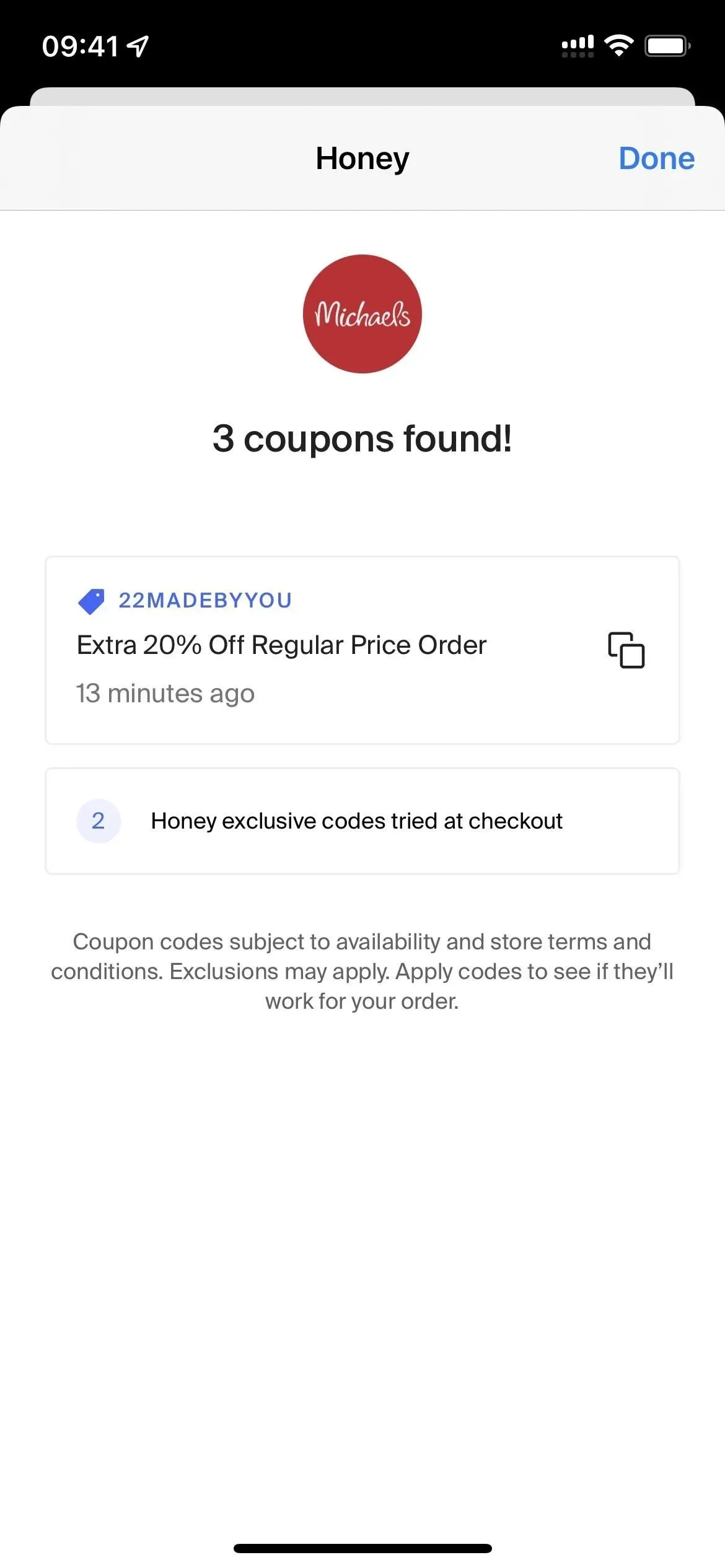
Appendix 3: Easy to Invest in Spare Changes
The idea of the Acorns service is that everyone can make micro-investments. It has been designed for beginner investors so it is simple and easy to use. You can invest money in your portfolio at any time. In addition, you can have the service round any payments you make with linked accounts to the nearest dollar, automatically or manually, using spare change for a small investment that accumulates with frequent use.
However, the Safari extension focuses on Acorns Earn, which invests extra money in your portfolio earned from shopping at participating online stores. It’s like returning money with Honey or Rakuten, but Acorns automatically invests it in your portfolio. You can search for stores directly from the extension, but it will also prompt you to activate “Earn”when you shop on a participating site.
To use Acorns in any capacity, you need a subscription: the personal plan is $3/month and the family option is $5/month. Additionally, Acorns states that you need to enable “Allow apps to ask for tracking”in your iOS privacy settings and then allow Acorns when prompted. The extension does not currently work on iPadOS either.
- App Store Link: Acorns: Invest Spare Change (Free, but subscription required)
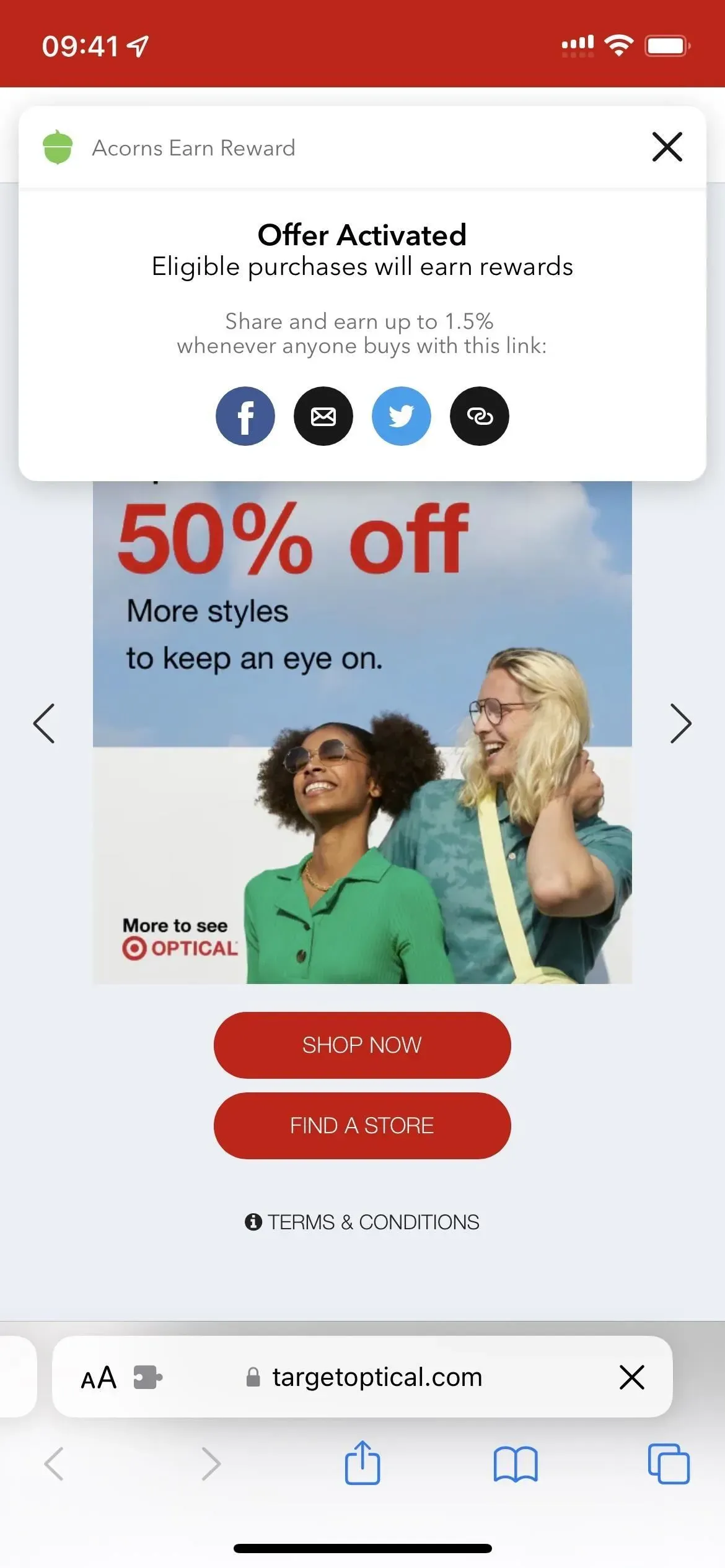
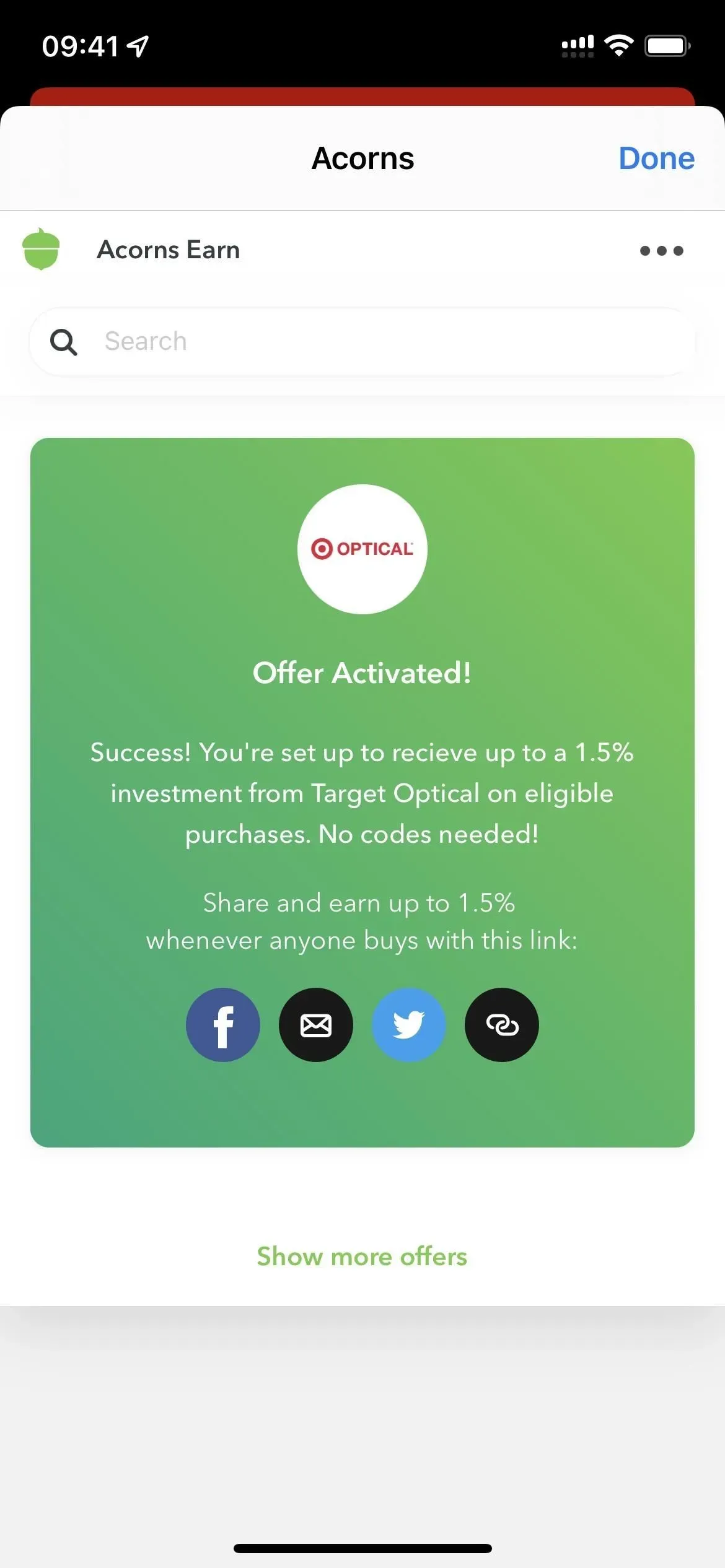
Appendix 4: creating, entering and managing passwords
If you’re a LastPass user, you’ll be pleased to know that the Safari extension for iOS and iPadOS works just like it does on macOS. When you open a website with a login or registration page, you will see a red and white LastPass badge in the username and password fields. Click one to use the extension.
When you click the icon while registering or logging into an account that has not yet been saved to LastPass, a window will appear at the top. You can click “More Options”to report a problem, generate a password, or open a vault. You can also tap the plus sign (+) to expand an entry and select a folder, turn off autocomplete, and more. Adding a new entry to storage couldn’t be easier.
You can also tap the LastPass extension in the Safari page settings menu to open the vault to search your accounts, create a password, view lockout settings, and more.
LastPass is completely free to use if it’s only for your iPhone or iPad, but if you want to sync passwords across all your devices, you’ll have to pay $3/month or $4/month for a family subscription.
- App Store Link: LastPass Password Manager (Free)
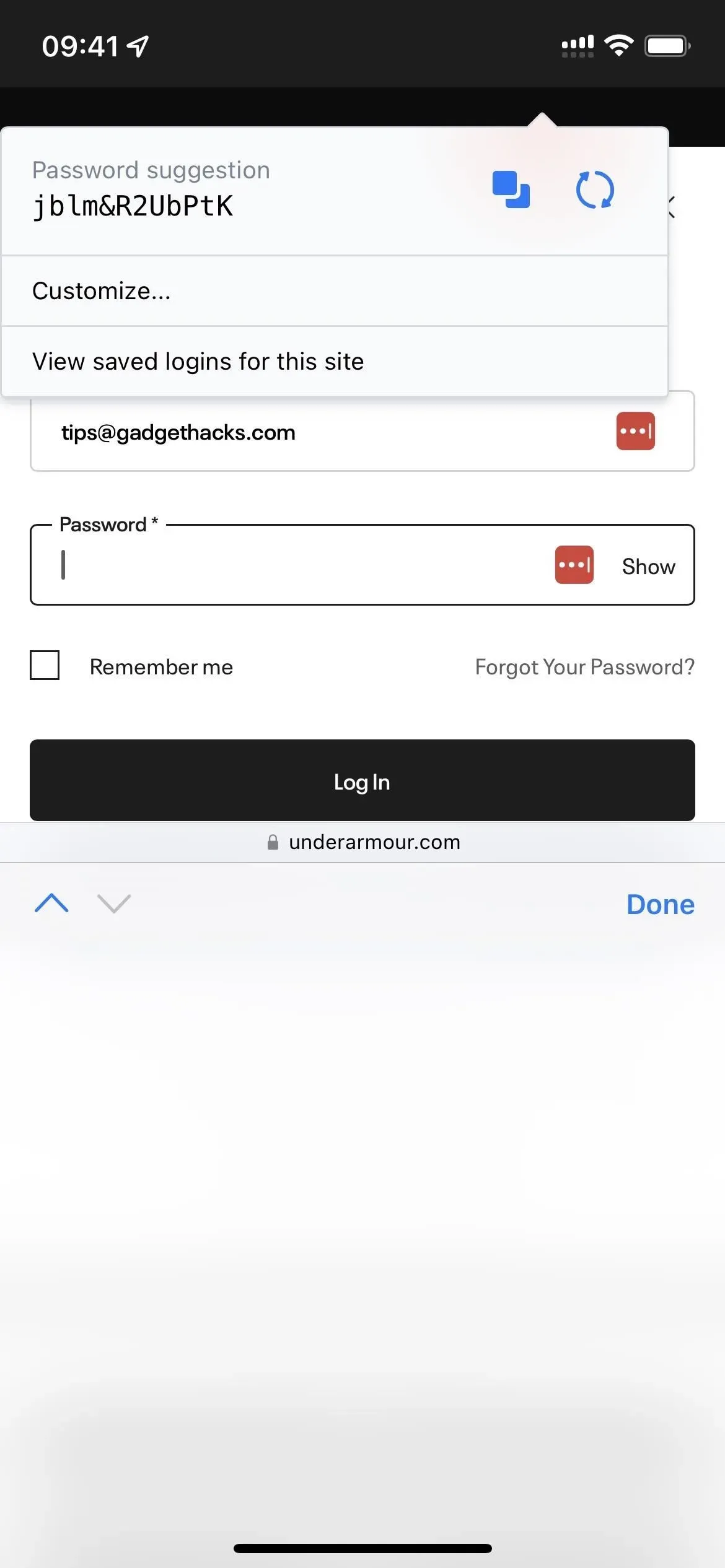
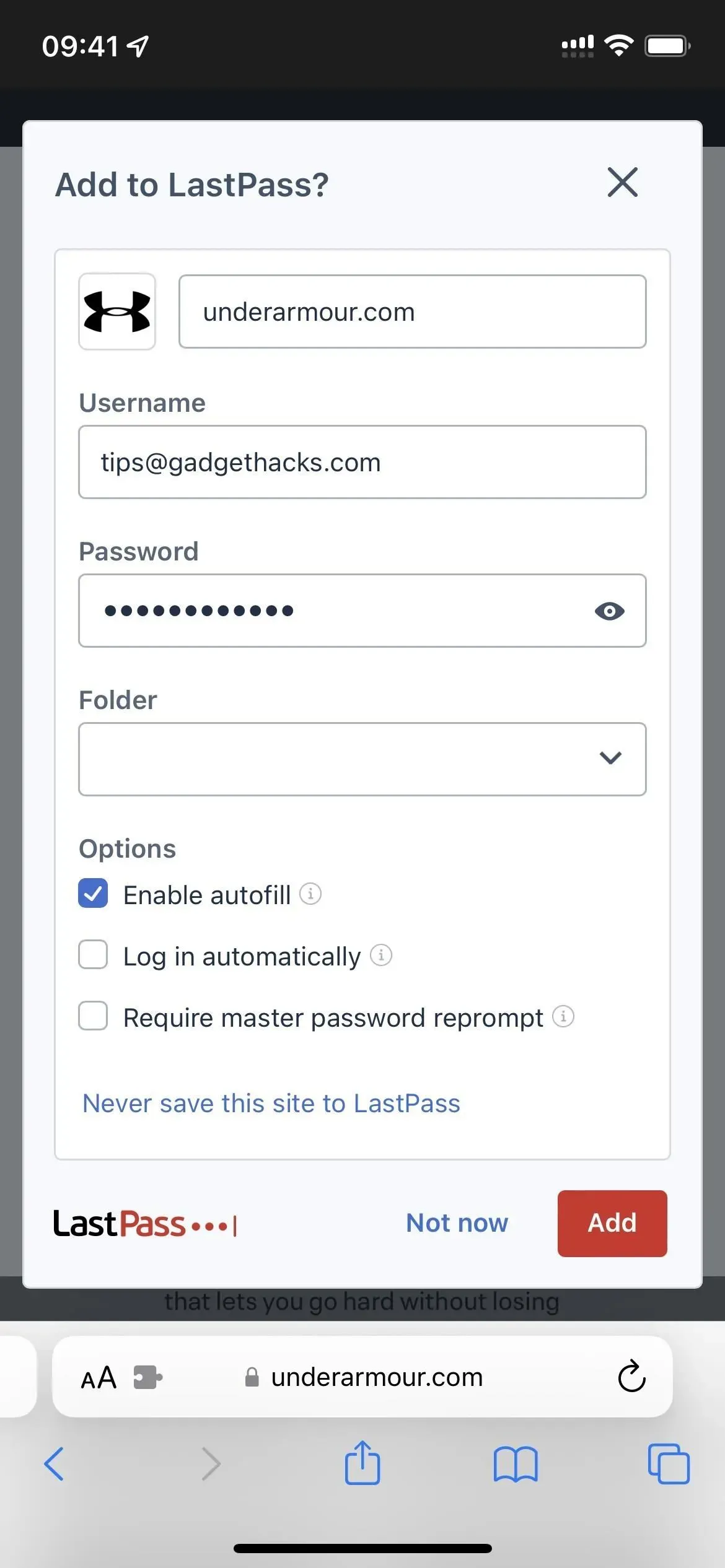
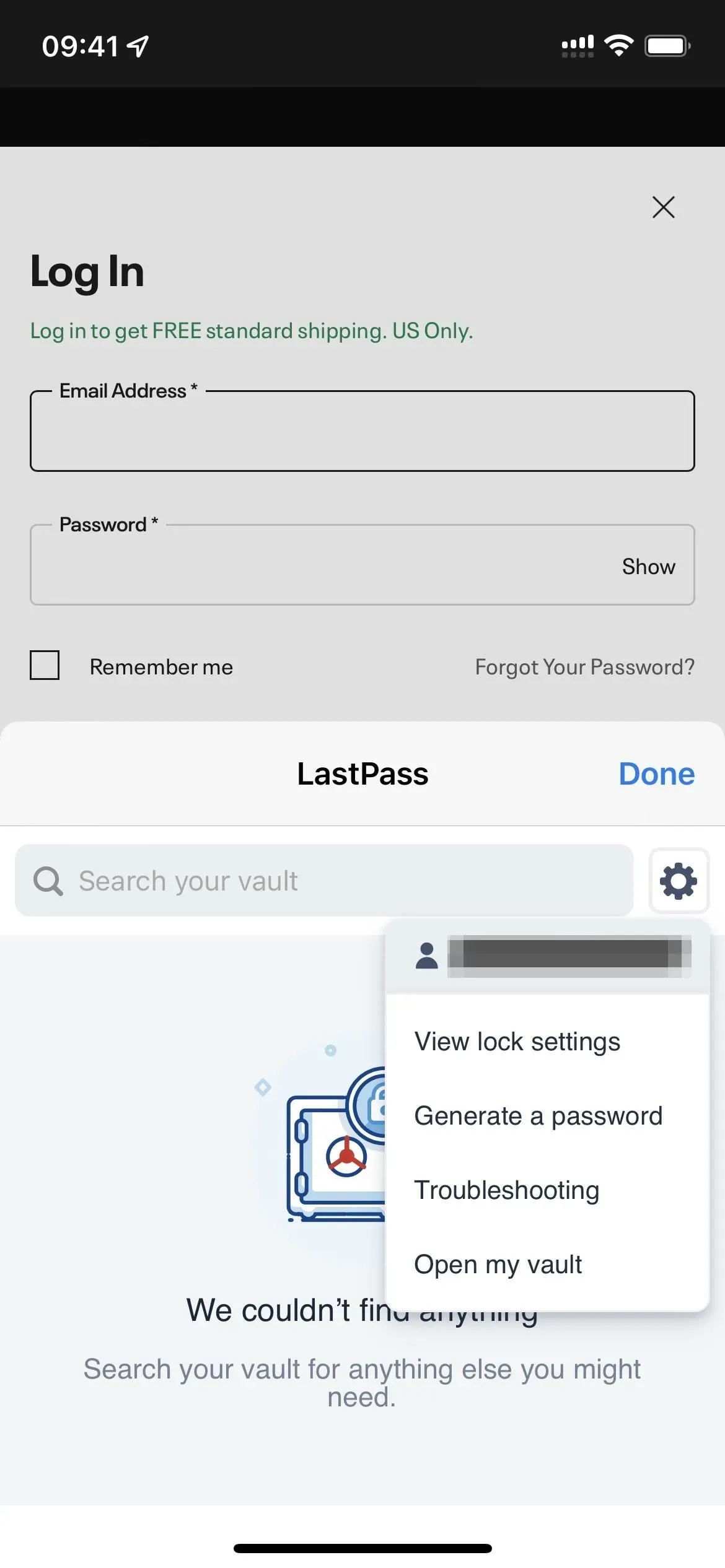
App 5: Make Your iPhone or iPad Read Any Text
Speechify is a powerful tool that will read any text you want. This frees you up from multitasking, allowing you to listen to content rather than read it while you are doing something else, like household chores, walking or exercising.
After you listen to the demo, select the voice you want, and find a good reading speed, the app will prompt you to enable the Safari extension and pay for a premium subscription for $139.99 per year. You need a subscription to use the Safari extension, but you can try out the premium features for three days before doing so.
When the extension is active, the Speechify controls will overlay all the web pages you visit. You can move controls around if they get in your way and turn them off for certain sites. Pressing the play button starts the reading immediately and you can change the voice and speed if you like. You can also bookmark the article to read later.
- App Store Link: Speechify – Audio Text Reader (Free, but subscription required)
If you only use Speechify occasionally in Safari, you might be better off saving money and using Apple’s clunkier “Speak Screen”tool.
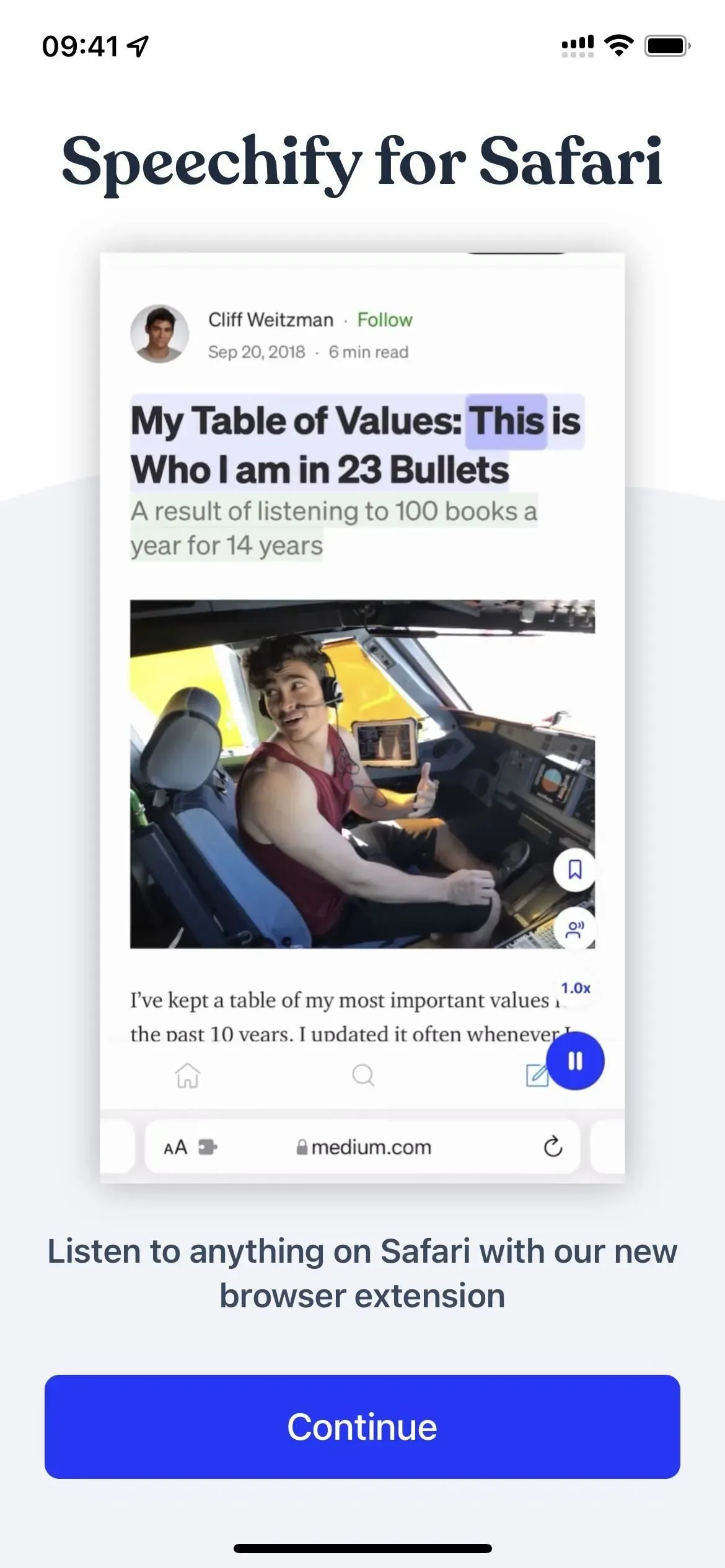
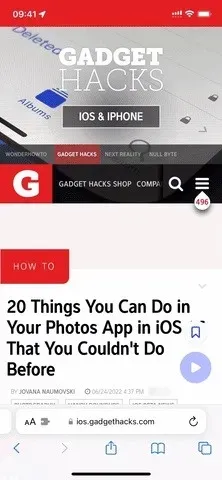
App 6: Make grocery shopping easier
If you’re looking for a way to share your shopping lists with your family and make grocery shopping in general easier, Bring! The shopping list must be on your iPhone or iPad. One of the first things you’ll see when you install the app is an invitation form, so send it to someone who can help you buy groceries for your home. Other useful features include saving loyalty cards, searching for recipes, and customizing lists with your details.
The Safari extension lets you bookmark online recipes for later viewing, or add all the ingredients to your shopping list right away. Open the Safari page settings menu and click “Transfer Recipe”in the list of extensions. Then select “Bookmark Recipe”to save it to your collection, or “Add Ingredients to List”to add all or some of the items to a specific shopping list (this will also add the recipe to your collection).
Best of all, Bring! absolutely free. A premium subscription for $1.99/month or $12.99/year removes ads and provides premium support, but it’s not required.
- App Store Link: Bring it! Shopping list and recipes (Free, offers in-app purchases)
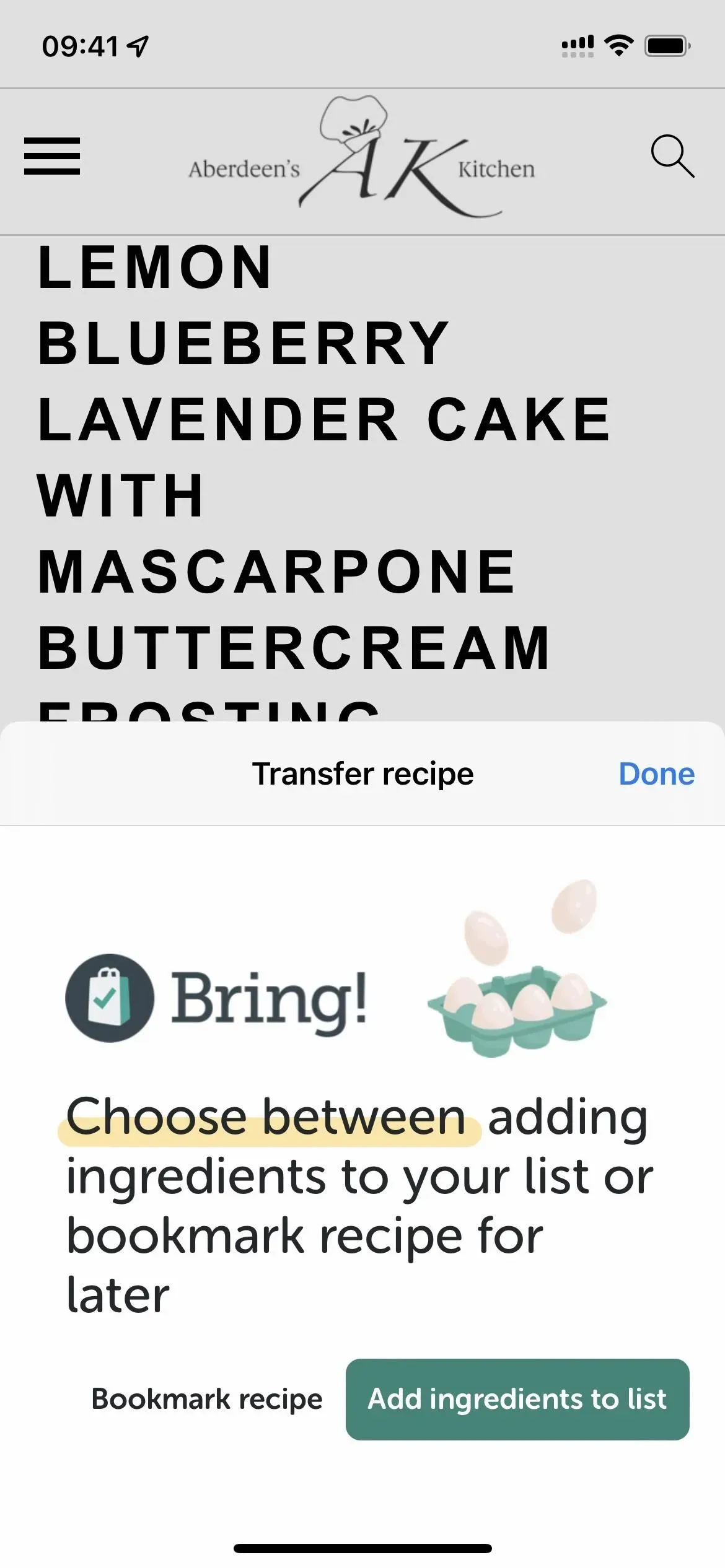
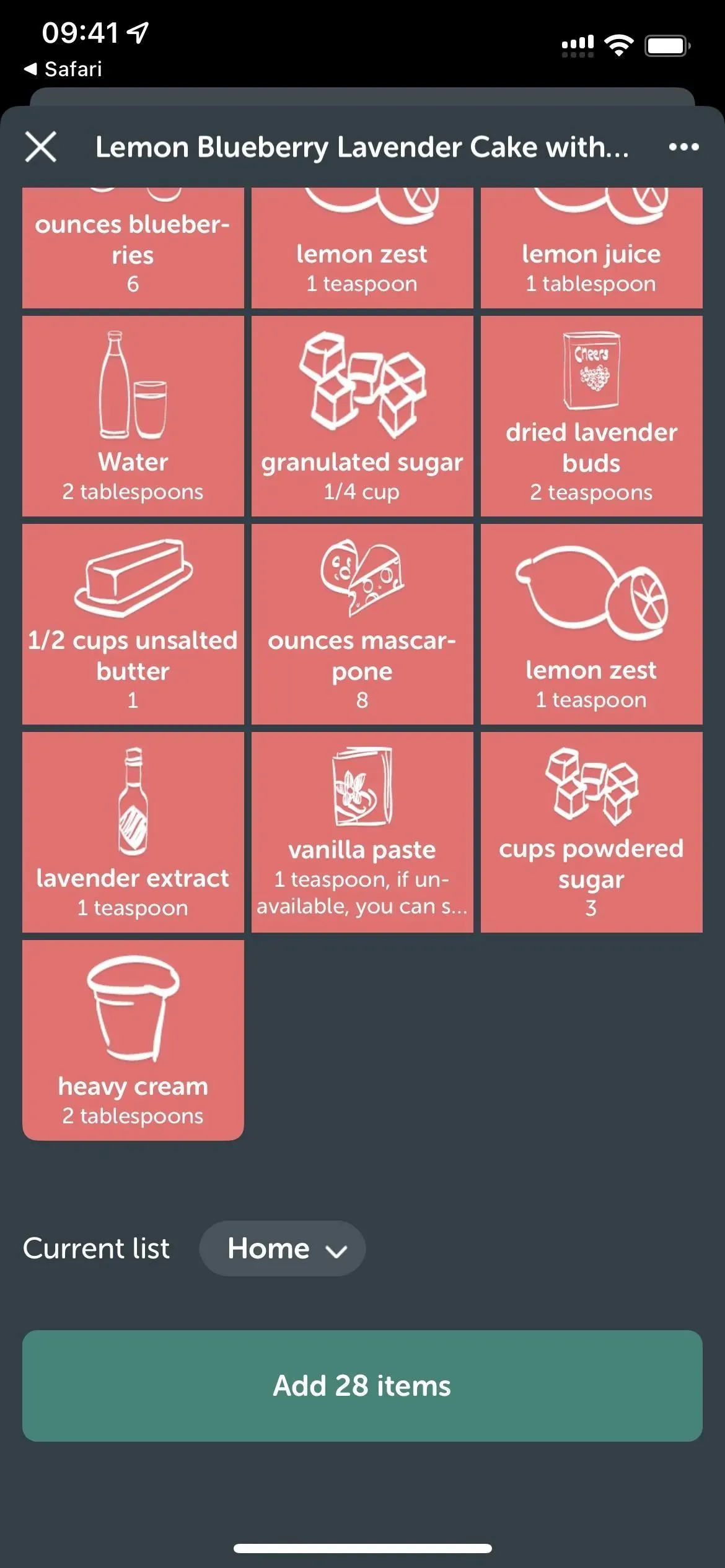
App 7: Block All Unwanted Ads
There is an easy way to block all annoying ads in Safari and all you need is AdBlock Pro, one of the most impressive content blockers available.
Content blockers appeared on iOS and iPadOS even before the new type of Safari extensions came on the scene, and they do exactly what it sounds like – block content on web pages. To enable AdBlock Pro, go to the “Extensions”menu in Safari’s preferences and turn on the “Advertising”option. Other options include Trackers, Social, Security, Other, and Custom, which require a premium subscription to work, so you don’t have to turn them on if you haven’t subscribed.
If you have never used a content blocker before, it should be active for all websites you visit. If you have, you may need to go to Settings -> Safari -> Content Blockers to enable it. You may also need to enable or disable it for certain websites, or all other websites if you have per-site settings configured.
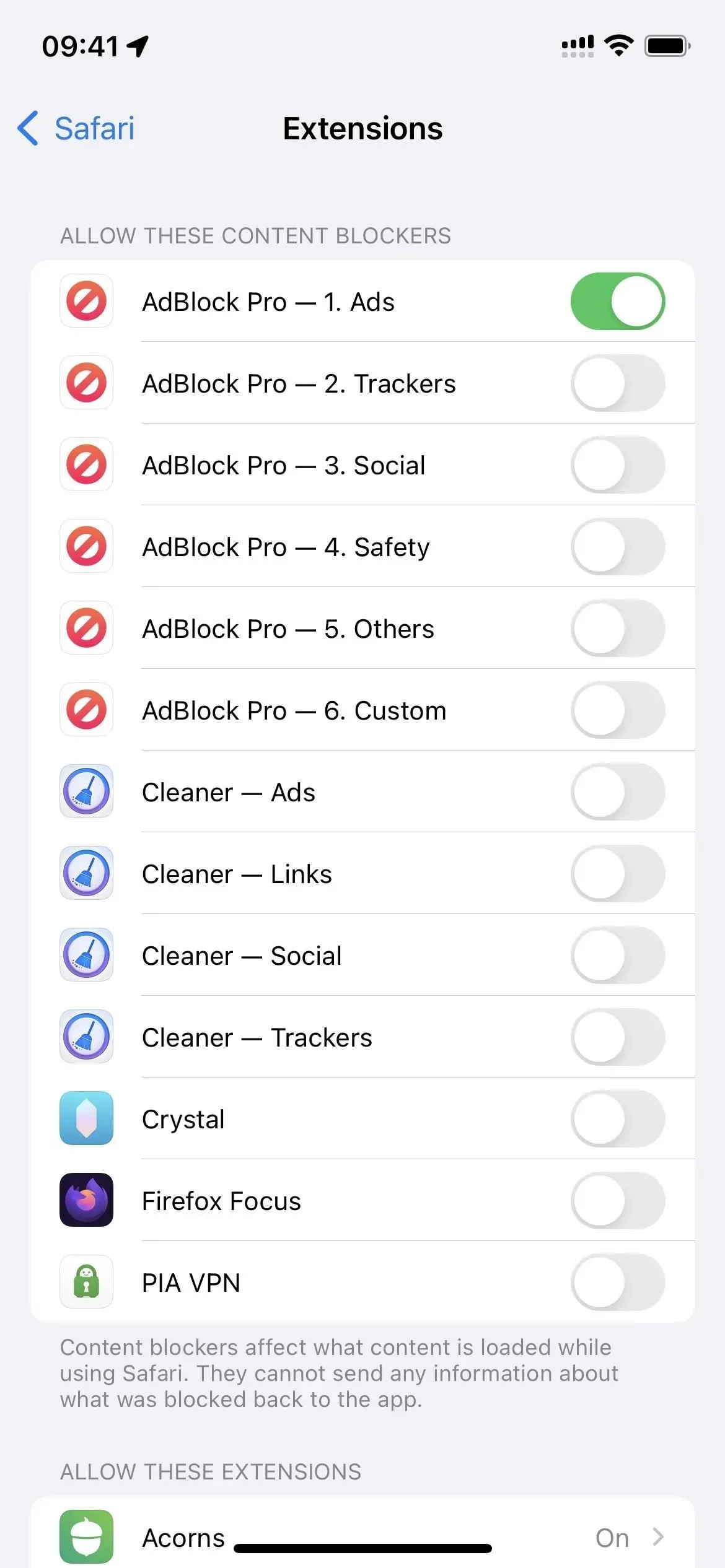
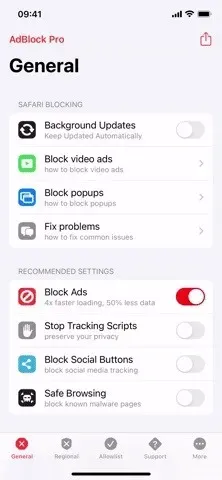
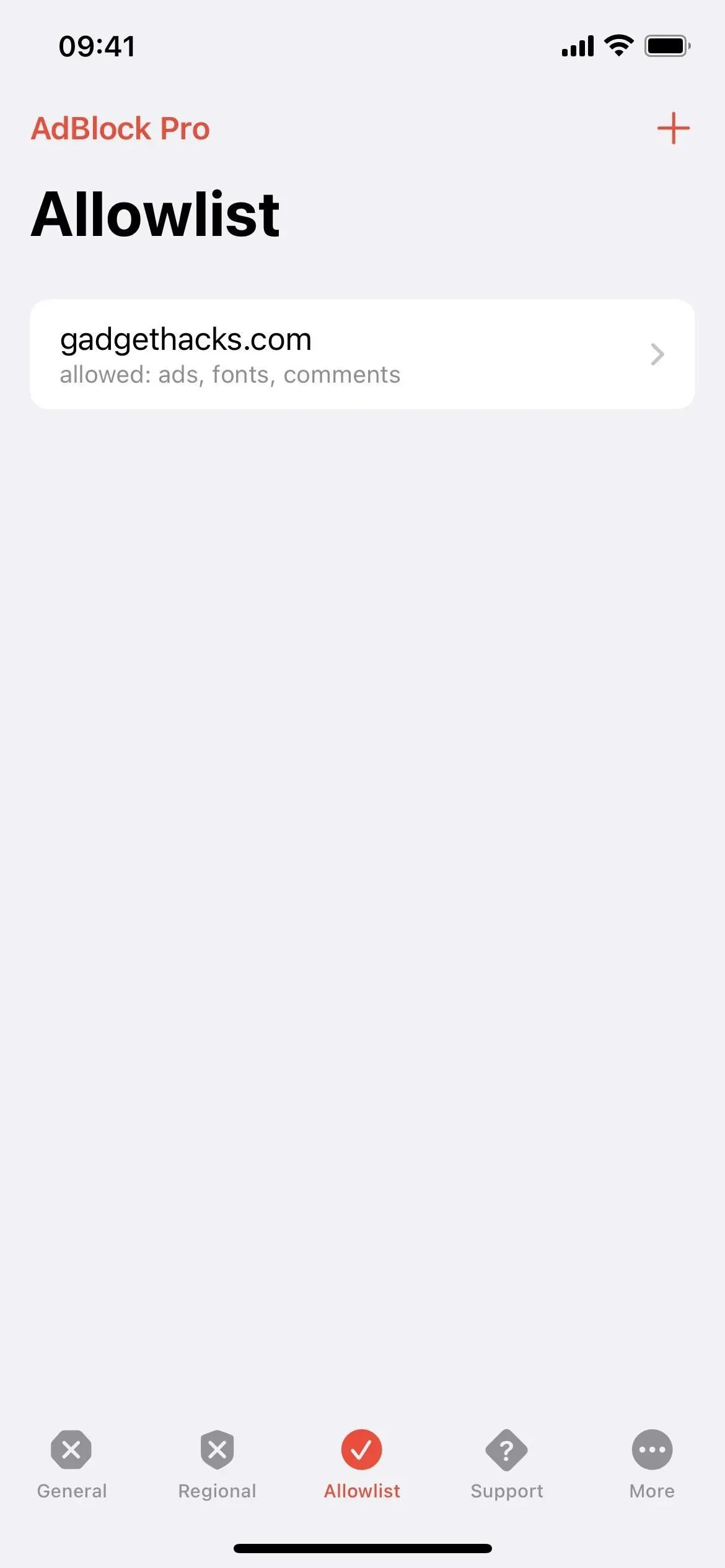
AdBlock Pro also has an extension that you can enable when watching YouTube videos in Safari. While on a youtube.com video, open the Safari page settings menu and use the “AdBlock Pro”extension. Instructions will appear that will show you how to block ads in YouTube videos, which a content blocker cannot do on its own.
Ad blocking is free, and you can even change your regional settings and whitelist sites you want to be excluded from restrictions. However, to get background updates, stop script tracking, block social buttons, block malware pages, and use other settings, you’ll need a premium subscription that costs $1.99 a month, $6.99 every six months, or $9.99 a month. year. You can also get free premium features by referring friends.
- App Store Link: AdBlock Pro for Safari (Free, offers in-app purchases)
Similar apps that include a content blocker for Safari include Hyper Cleaner, Crystal Adblock, Firefox Focus, and PIA VPN.
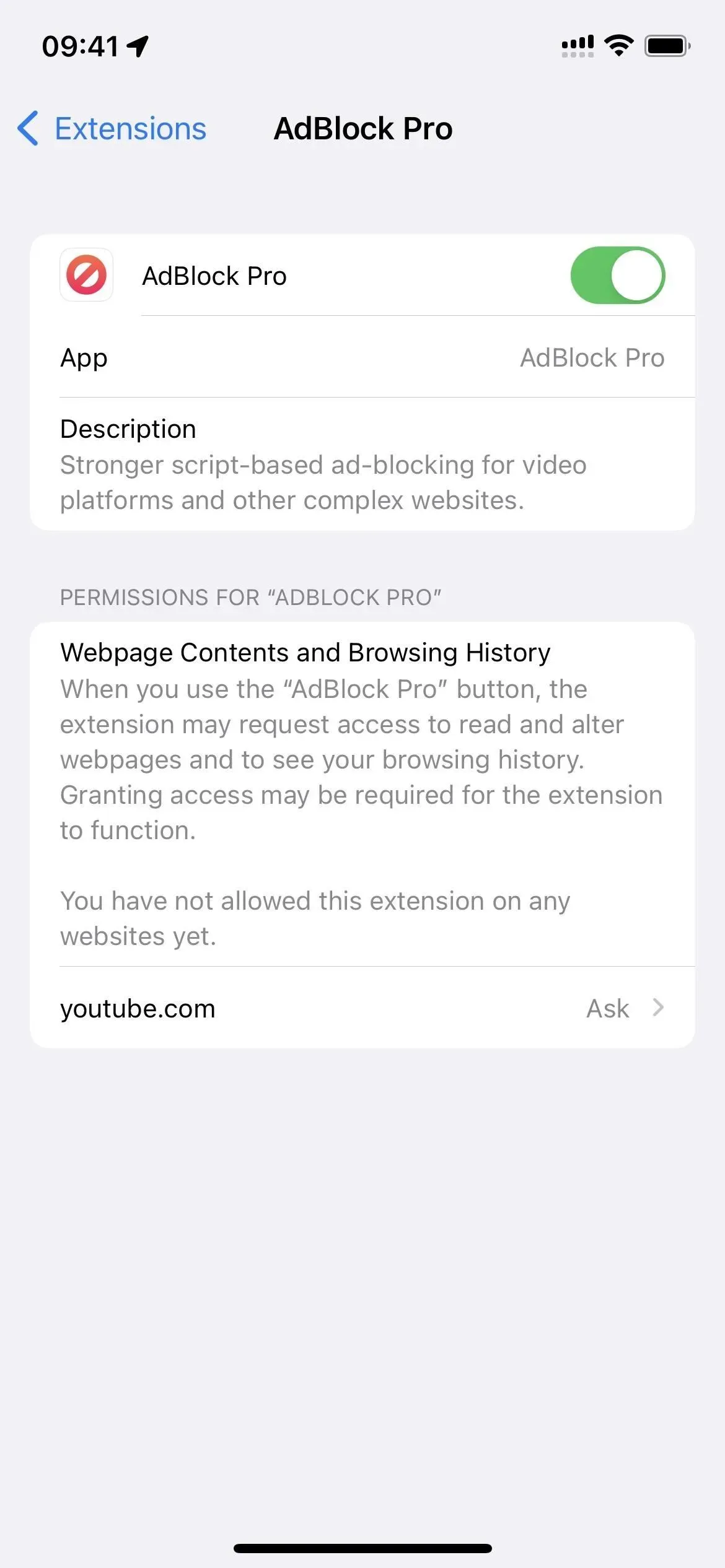
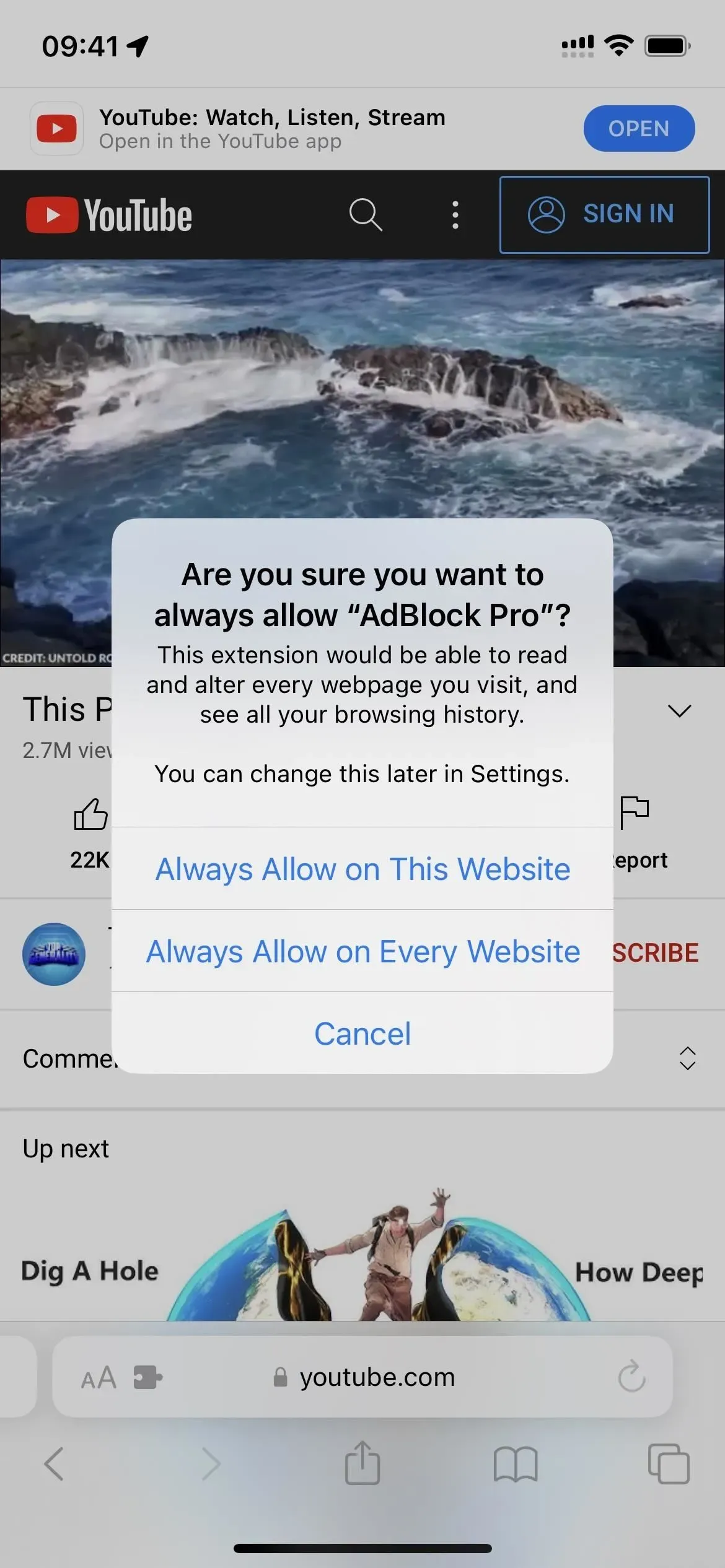
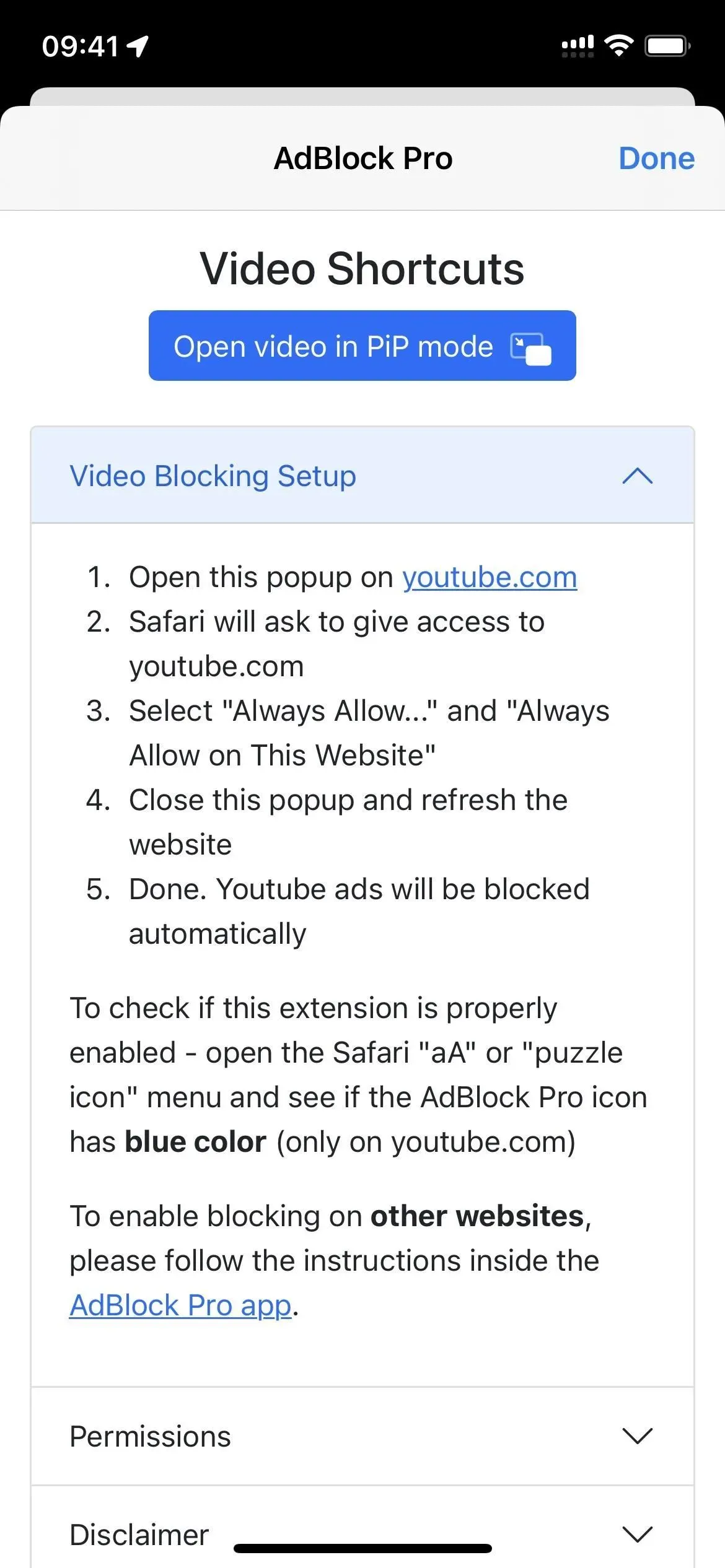
Appendix 8: Force Websites to Use Dark Mode
Apple’s dark mode setting for iOS and iPadOS is pretty good, but not in Safari. Only the Safari interface is dimmed, so none of the web pages you visit will automatically follow suit. But with Noir: Dark Mode, this is no longer a problem. With Noir, your eyes can relax as you browse websites in dark mode when it’s convenient.
Noir automatically syncs with Apple’s dark mode setting for all websites, but you can also select “Noir”from the Safari page settings menu on a specific site to disable dark mode for it, or make it dark even if system-wide dark mode is disabled. You can also choose a different dark theme, dim the images, or disable Noir until the next day.
Installing Noir costs $2.99, but you get lifetime access to it. If you can’t afford developer support and future app updates, there is another free Neo Noir app with similar features.
- App Store Link: Noir – Dark Mode for Safari ($2.99)
Similar apps with Safari dark mode extensions include PrettyWeb, Hyperweb, Dark Reader, and Turn Off the Lights.
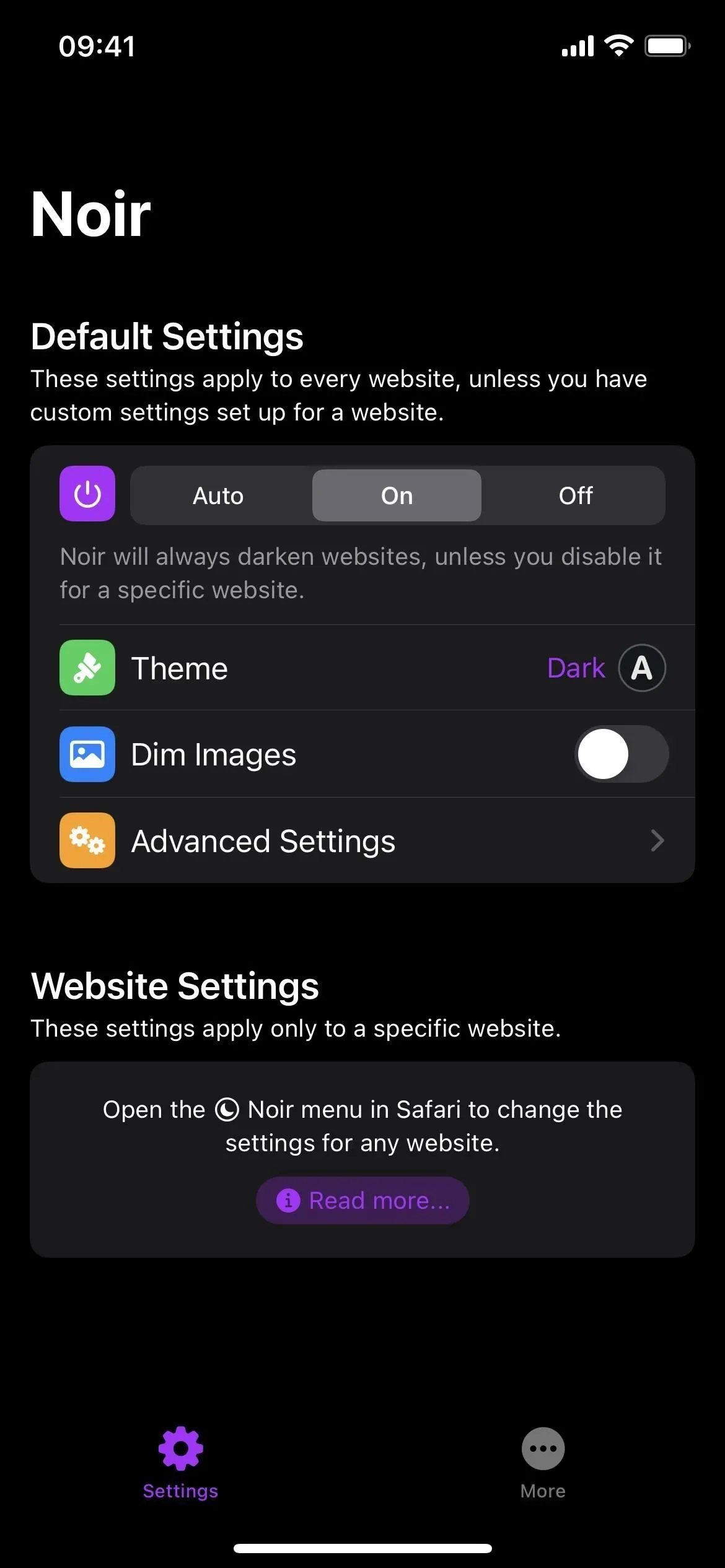
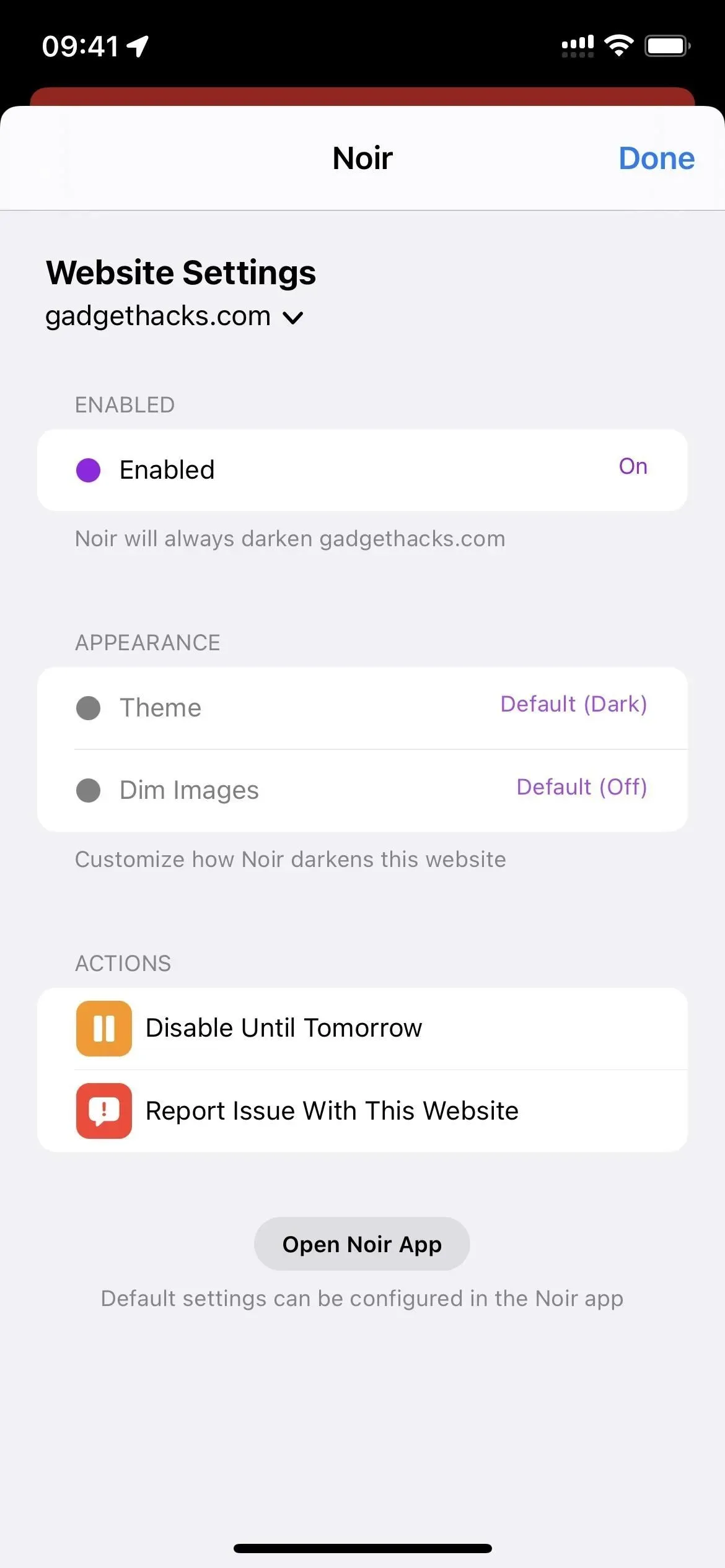
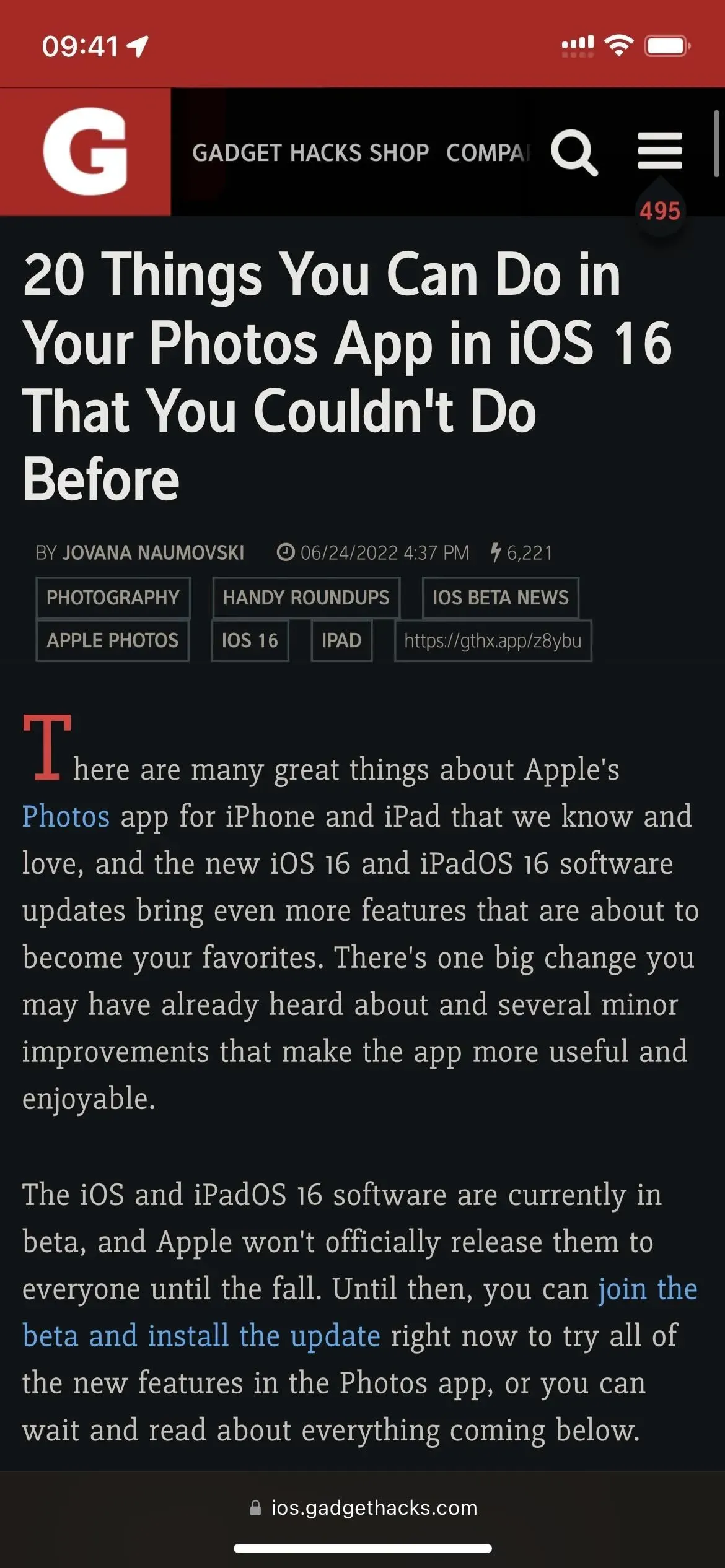
App 9: Enjoy a beautiful, inspiring start page
The Safari start page is usually where you’ll find your favorite websites and frequently visited pages, but you can make it pretty and inspiring with a custom background image. Apple introduced customizable backgrounds for the start page in iOS and iPadOS 15, and you can even sync them across all of your iCloud-connected devices.
To automate the process, you can use an app like Momentum. The app replaces Safari’s own start page, so you won’t be able to sync your background with other Apple devices, but that’s a small price to pay for an automatic start page wallpaper. When enabled, Momentum will show you a daily photo and quote to inspire you when you open new tabs. You can also add a to-do list and set a daily goal to improve your productivity.
It’s free to install and use. For $5.99/month or $46.99/year, you can get Momentum Plus features such as task sync, adding your own photos, improved task organization, countdown to important dates, world clock, and soundscapes.
- App Store Link: Momentum (Free, offers in-app purchases)
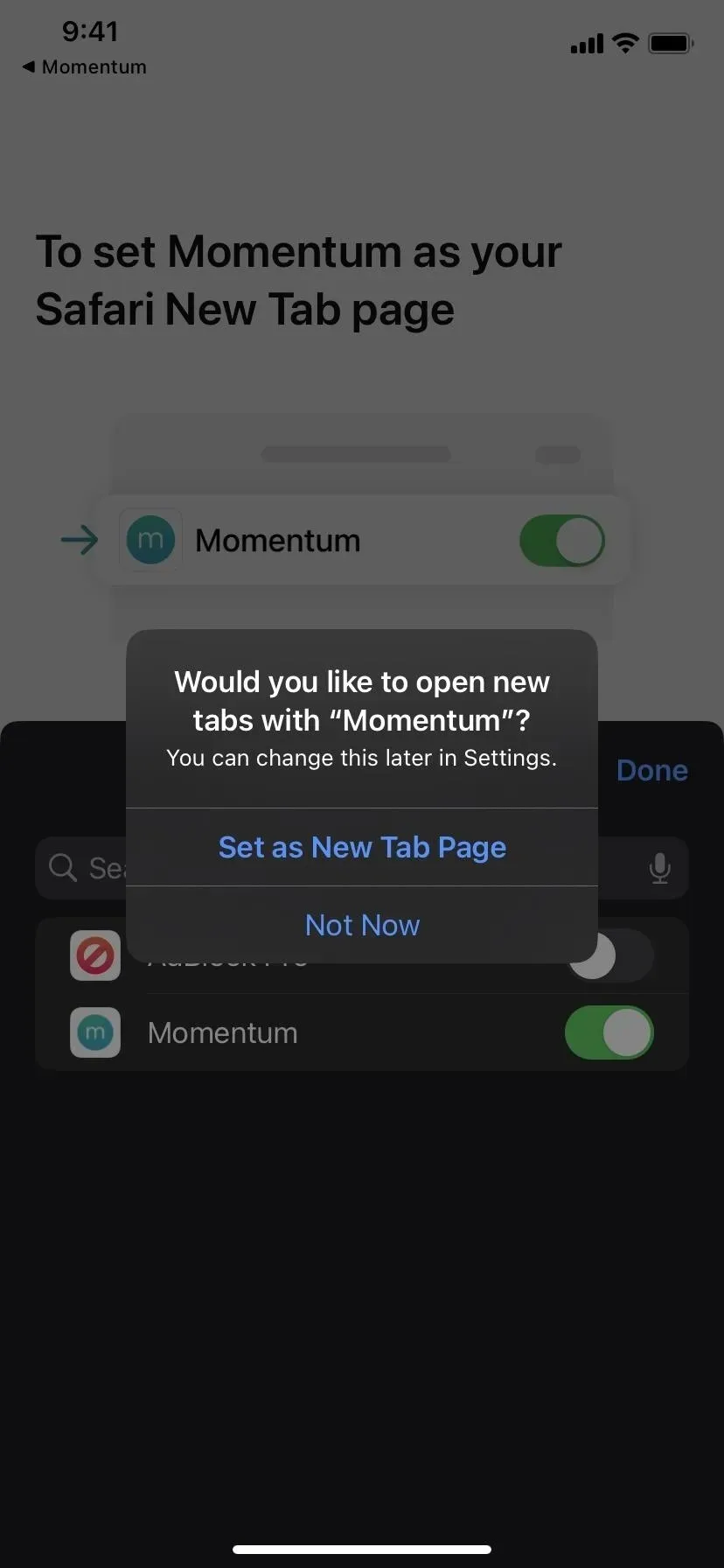
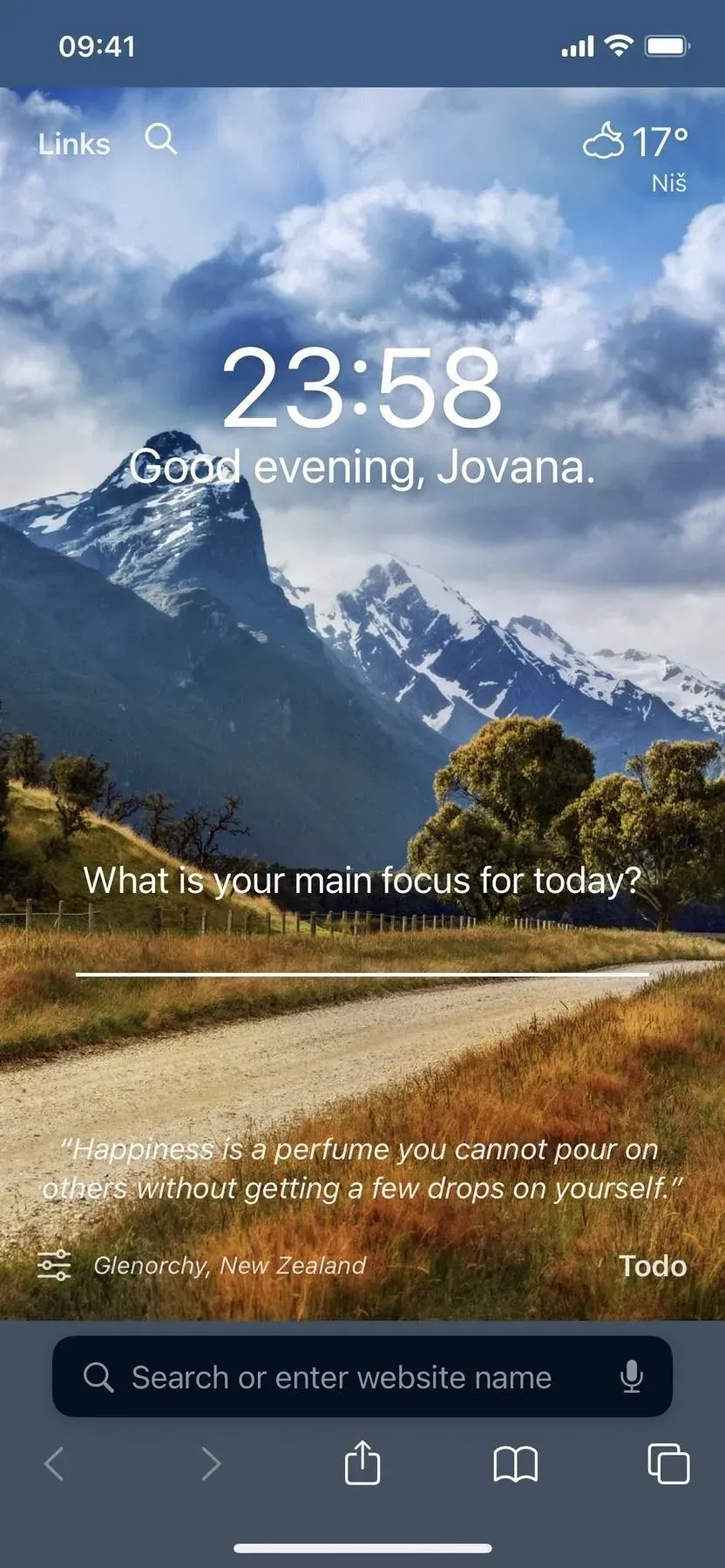
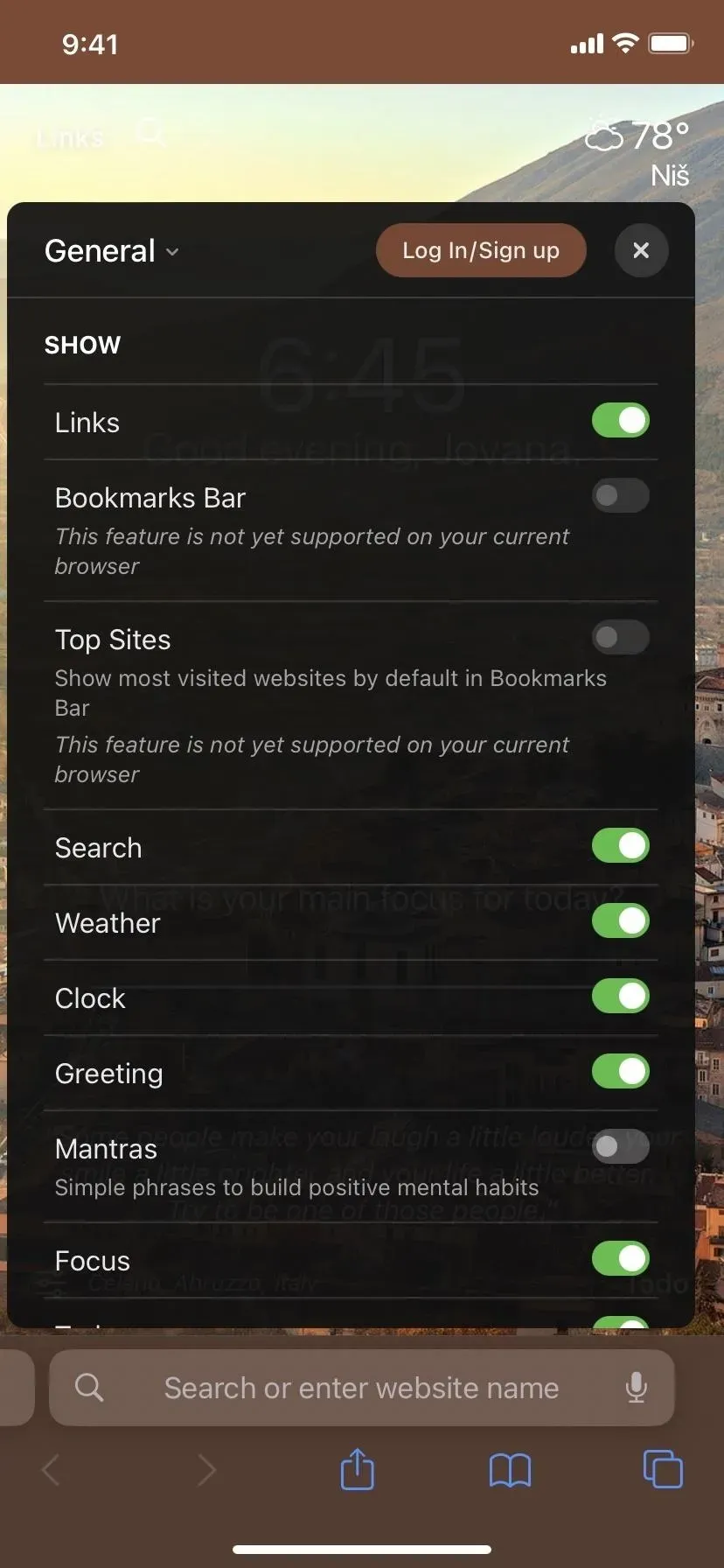
Leave a Reply