How to remove Google or Gmail account from Android mobile phone?
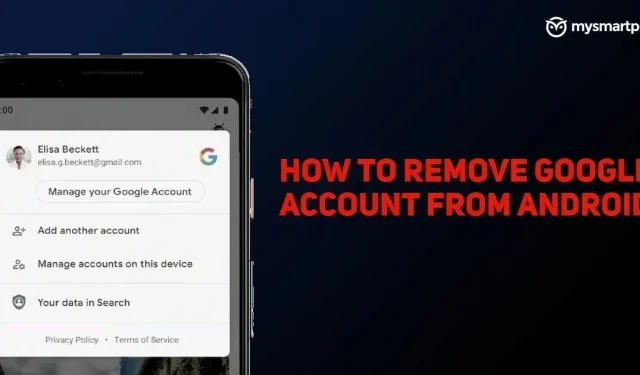
We have all gone through this stage when we sign in to multiple Google accounts on our Android smartphone. However, things soon get cluttered as you get emails from multiple accounts at the same time. It also puts more strain on the battery as the accounts are synced in the background. So, the right option here is to cut the cord of the unwanted Google account. Removing the ones you don’t need will definitely make your life easier. But how do you do it? In this article, we will show a simple guide on how to delete Gmail account from Android mobile phone. So, without wasting much time, let’s get started.
How to remove Google account from Android mobile phone?
You can easily delete your Gmail account from any Android smartphone. However, it is important to note that if you delete the Google account you used to sign in, all your data will be deleted from your Android smartphone. However, here is a step-by-step guide to remove Google accounts from an Android smartphone:
- Open “Settings”and go to the “Accounts”section.
- Find the Google account you want to delete and click on it.
- You will see the “Delete Account”option.
- If this is the only Google account on your phone, you’ll need to enter a phone pattern, PIN, or password for security. Click on it to remove it from your Android smartphone.
What happens if you delete your Gmail account from an Android mobile phone?
When you remove a Google account from your Android smartphone, it simply removes access to the account from that particular device. It can be restored later by simply logging into your Google account on your Android phone. However, it is important to note that deleting the account from the phone will remove all data on the device. This means you won’t be able to see things synced to the account, such as email, contacts, settings, app data, and more. Therefore, it is always a good idea to back up all data first before deleting an account from your smartphone.
How to turn off Gmail notifications on Android?
So, if you’re one of those people who just doesn’t want any notifications every time a new mail arrives, you can follow these steps:
- Open the Gmail app on your phone and tap on the hamburger icon in the top right corner.
- Go to “Settings”and then click on the desired email for which you want to turn off the notification.
- Head to the notifications section and click on it. You will see three options: Everyone, High Priority Only, and None. Select “No”from the list and click “OK”.
In this case, you will not receive any notifications from the selected Google account.
Leave a Reply