How to use crash detection on iPhone 14 and Apple Watch 8
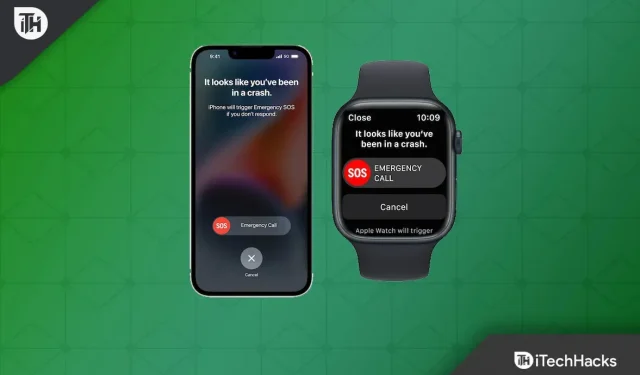
Crash Detection detects serious car accidents in passenger cars. It can automatically contact emergency services on your behalf if you’re in a serious accident and don’t respond.
In addition to Apple’s suite of motion sensors, it also added a dual-core accelerometer and gyroscope to help detect car crashes. So, if you don’t know how to use the crash detection feature on iPhone 14 series, read this guide till the end as we have explained everything about this feature here.
Content:
- 1 What is the crash detection feature in iOS 16?
- 2 Which devices support fault detection?
- 3 How crash detection works on iPhone 14
- 4 What is Emergency SOS via satellite?
- 5 How to enable/disable crash detection on iPhone 14?
What is the crash detection feature in iOS 16?
Apple Watch and iPhone detect crashes and automatically trigger Emergency SOS on Apple Watch or iPhone. You can share your location with your devices and notify emergency services and contacts when the feature is activated.
Apple has developed a sensor fusion algorithm in its crash testing labs that is capable of detecting front, side, rear, and rollover collisions. However, several built-in sensors, including a gyroscope, motion sensors, accelerometer, microphone, GPS, and barometer, help Apple Watch make good use of this feature. iPhone also uses the built-in gyroscopes, accelerometers, and Apple Watch data when connected to iPhone.
Which devices support fault detection?
Currently, the crash detection feature only supports iPhone 14 series such as iPhone 14, 14 Plus, 14 Pro and 14 Pro Max, including Apple Watch Ultra, Watch 8 and Watch SE (2022). So, we hope that the crash detection feature will be updated in all future variants of the Apple Watch as it will be an upgrade over the current generation.
How crash detection works on iPhone 14
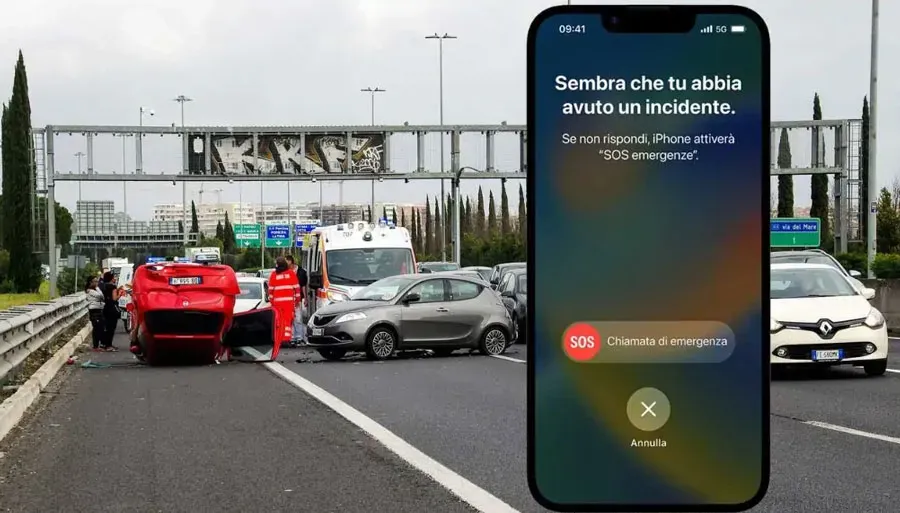
Devices that support crash detection will have this feature enabled by default. Apple Watch 8 and iPhone 14 automatically activate collision detection when driving cars, SUVs, or pickup trucks.
You can also activate an emergency SOS call on your iPhone or Apple Watch when you are in an accident or accident and share your location with emergency contacts. To detect severe crashes, the Apple Watch uses two new motion sensors along with a new sensor fusion algorithm.
It can activate SOS emergency alarm even after extreme impacts with its sensors that detect accidents up to 256G. You can turn on Low Power Mode on your Apple Watch or iPhone to use the crash detection feature. However, the device will automatically trigger an emergency SOS call if you do not respond to this request within 10 seconds of being hit.
What is Emergency SOS via satellite?
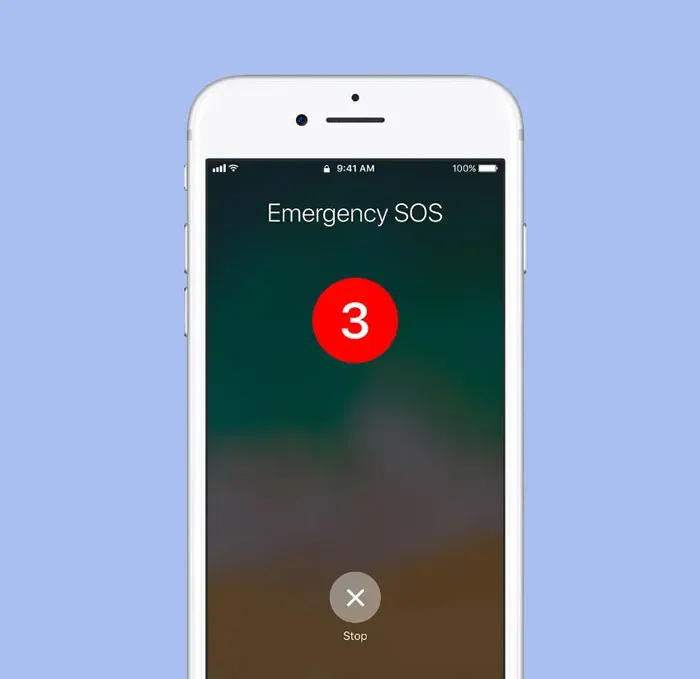
In an emergency, you can use Emergency SOS to reach emergency contacts within seconds (if you have a cellular connection). When you share your medical ID with emergency services, iPhone can send your medical information (US and Canada only) when you call 911 or send a 911 text message.
SOS can save you if you are stuck somewhere on your adventure journey. Using custom components integrated with software, Apple’s Emergency SOS via satellite feature allows antennas to connect directly to satellites, enabling emergency messaging when cellular or Wi-Fi is unavailable.
However, if you use this along with iPhone 14 crash detection, it will be easier for others to rescue you after a severe crash. Therefore, we suggest that you try enabling this feature as well.
How to enable/disable crash detection on iPhone 14?
If you want to enable crash detection, you have nothing to worry about as it is enabled by default when you buy a new iPhone 14 series smartphone. Meanwhile, if you want to disable this feature because you don’t really like it, follow these steps:
- First, go to the Settings app on your iPhone.
- Touch “Emergency SOS”at the bottom of the page.
- On the Crash Detection page, toggle the switch next to “Call after a bad crash”to the “Off”position.
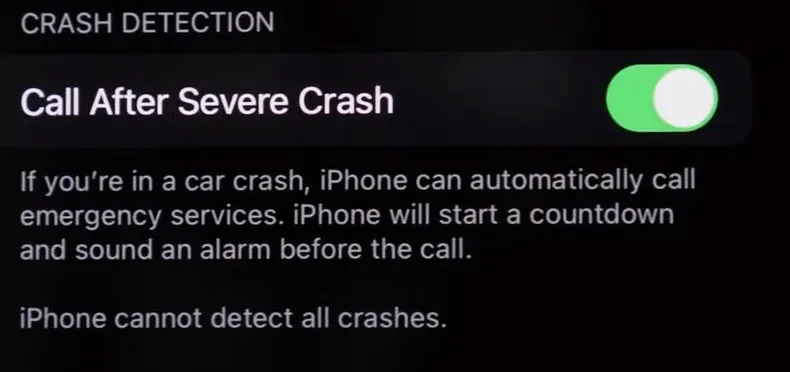
From the author’s table
In our opinion, this is a great feature to let your loved one know about a traffic accident while driving a car or a bike. Therefore, we highly recommend that you do not disable this feature if you have an iPhone 14. However, when you set up emergency contacts on your iPhone 14, the device will automatically notify that contact of your accident via Emergency SOS via satellite within 10 seconds.
So, that’s all about how to use the crash detection feature on iPhone 14. We hope you find this guide helpful. For more information, comment below and let us know.
Leave a Reply