How to use crash detection on iPhone 14 and Apple Watch
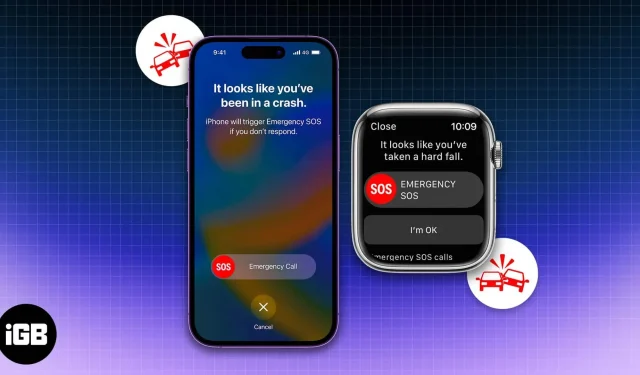
What you need to know about the Apple Crash Detection feature:
- Crash detection is enabled by default on supported devices.
- To turn off crash detection for iPhone: Settings → Emergency Call – SOS → turn off Call after a serious accident.
- To turn off crash detection for Apple Watch: Watch app → Emergency SOS → turn off Call after a serious accident.
The latest Apple Watch and iPhone are here, along with their new features. While we’re going over all the features introduced in the latest Apple Watch (Ultra, SE 2022, Series 8) and iPhone 14 series, let’s take a look at one particular feature that blew my mind: crash detection support for the Apple Watch and iPhone.
So what is this function? Is it available for your device? And most importantly, how can you use Crash Detection on your Apple Watch and iPhone? Let’s find out right now!
- What is crash detection on iPhone and Apple Watch?
- Apple devices that support crash detection
- How does crash detection work?
- Turn off crash detection on iPhone 14 and Apple Watch.
What is crash detection on iPhone and Apple Watch?
Collision detection can be thought of as an extended version of fall detection. In doing so, your Apple Watch or iPhone detects a car accident and automatically opens the option to use an emergency SOS call on your iPhone or Apple Watch if the user does not respond to it within 20 seconds.
When activated, it will share your location and notify emergency contacts and services. Apple introduced this feature after years of work on it. The team developed this feature in their crash test labs testing collisions (such as rollovers and front, side and rear impacts) on minivans, pickup trucks, sedans, SUVs and other passenger vehicles. Despite testing in various situations and vehicles, Apple still cautions that Crash Detection cannot detect all car crashes.
To use this feature effectively, Apple Watch uses data from the built-in gyroscope, motion sensors, accelerometer, microphone, GPS, and barometer readings. Meanwhile, the iPhone also uses the built-in gyroscope, dual-core accelerometer, and data from supported Apple Watches if connected.
And for people who care about privacy, the data will only be stored on your device in encrypted form and will not be sent anywhere.
Apple devices that support crash detection
Now that you know how Apple Crash Detection works, let’s check which iPhones and Apple Watches support this feature. This feature works much better if your car supports CarPlay.
iPhones:
- iphone 14
- iphone 14 plus
- iphone 14 pro
- iPhone 14 Pro Max
Apple watch:
- Apple Watch Ultra
- Apple watch 8
- Apple Watch SE (2022)
Since the upcoming Apple Watch will be an upgrade over the current generation, we can expect all future variants to come with an updated version of the crash detection feature.
Regional support
The crash detection feature is available worldwide, but in some regions, users may need to activate it manually. In some regions, users are required to respond to messages such as “Press 1 for….”. Regardless, it will still notify your emergency contacts when it detects an accident.
How does crash detection work?
Collision detection is automatically activated on the recently released iPhone 14 series and Apple Watch 8 when cars, SUVs and pickup trucks are involved in severe crashes.
The iPhone 14 series sensors can detect crashes at up to 256G, allowing you to activate an emergency SOS after a hard impact. If the user does not respond to this prompt 10 seconds after the impact, the device will automatically trigger an emergency SOS call. The crash detection feature will work even if you’re in low power mode on your Apple Watch or iPhone.
Note. For the best experience with Crash Detection, update your Emergency Medical ID and contacts on your iPhone and Apple Watch.
Turn off crash detection on iPhone 14 and Apple Watch.
Crash detection is certainly a great feature, but as the WSJ reports, false 911 alerts have been triggered multiple times. In one such incident, it was discovered that a user had an accident while actually riding a roller coaster.
While there’s no question that Apple’s Crash Detection feature will be useful, there are a few issues besides false 911 alarms. Collision detection when activated will also alert your emergency contacts to an emergency, and no one dear likes getting a free shock. So, here is how you can turn off crash detection on your iPhone and Apple Watch.
Disable crash detection on iPhone 14 series
- Open settings.
- Click “Emergency Call – SOS”.
- Disconnect call after a serious accident.
Turn off crash detection on Apple Watch
- Open the Watch app on your iPhone.
- Click “Emergency Call – SOS”.
- Disconnect call after a serious accident.
Note. If you have disabled crash detection on your iPhone, it will also affect the connected Apple Watch.
FAQ
If your iPhone doesn’t support crash detection, you can rely on third-party apps like Openroad and many more from the App Store.
That’s all!
While car manufacturers are trying their best to improve the safety features of their cars, it’s good to see Apple making a conscious effort to improve the safety of its users. What do you think of the new crash detection feature and how effective do you think it will be? Let me know in the comments.
Leave a Reply