How to Fix Samsung Galaxy Z Flip 4 Brightness Issues
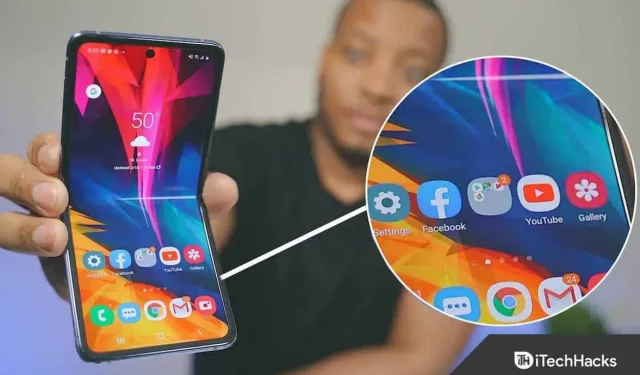
Samsung phones are the best in their segment when it comes to display. They have displays with adjustable screen brightness that changes depending on your environment. The display automatically brightens in brighter environments and dims in darker ones.
Many users have experienced brightness issues with their Galaxy Z Flip 4 saying that their display dims constantly. Facing such problems can be annoying. If your search for solutions to Galaxy Z Flip 4 brightness issues led you to this article, then you’ve come to the right place.
Content:
Fix Samsung Galaxy Z Flip 4 Brightness Issues
Here we have compiled a list of solutions that can help fix Samsung Galaxy Z Flip 4 brightness issues.
Check proximity sensor
You need to make sure that the proximity sensor is not blocked by anything, maybe a case or cover. The proximity sensor works during a call; it turns off the display when you bring the phone to your face during a call to prevent accidental touching. Well, it usually doesn’t happen that there are brightness issues due to the proximity sensor. If you are constantly facing this problem, you should make sure that nothing is blocking the proximity sensor.
Increase screen timeout
The default screen timeout is set to 30 seconds. The screen will turn off if you do not use your phone for 30 seconds. If you find it’s less, you can try increasing the screen timeout on your phone. To increase screen timeout, follow these steps:
- Open the Settings app on Galaxy Z Flip 4.
- Here, go to the Display section .
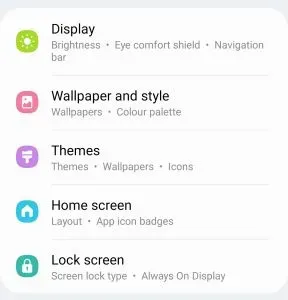
- Click “Screen Timeout”and then select Screen Timeout here.
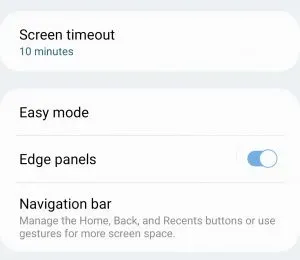
Enable keep screen on while browsing
Another thing you can try is to enable the “Keep screen on while browsing”option. When this option is enabled, your screen will not turn off when you look at it. To enable this setting, follow the steps given below:
- Firstly, open” Settings “on your phone and go to “More Features”.
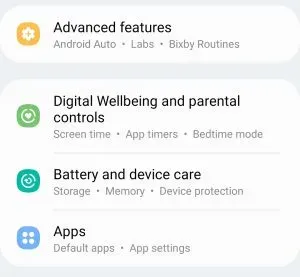
- Now click on the option “Movement and gestures”.
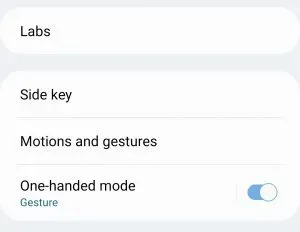
- Here, turn on the switch to turn on the screen while browsing.
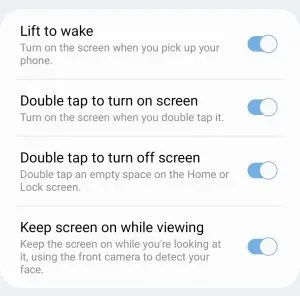
Disable adaptive brightness
With adaptive brightness enabled, your phone’s display adapts to its environment and gets brighter or dimmer depending on the environment. You can turn off adaptive brightness if you encounter Galaxy Z Flip 4 brightness issues. To do this, follow the steps given below:
- Open the Settings app and tap Display.
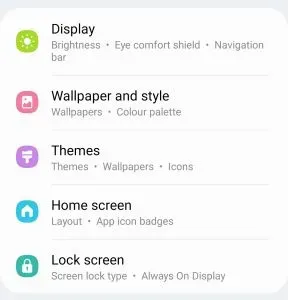
- Here, turn off the adaptive brightness toggle.
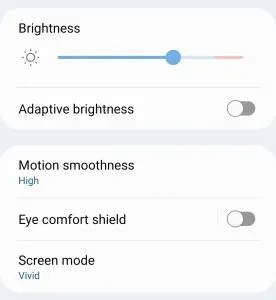
Use different power settings
Another troubleshooting step is to use a different power setting. The power setting can affect the brightness of your phone and cause it to dim constantly. You can use different power settings by following these steps:
- Open the app drawer on your phone and tap on the Settings app to open it.
- Tap Battery and device care and then Battery.
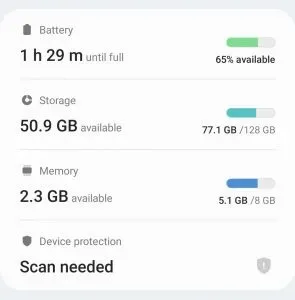
- Now click “Energy Saver”.
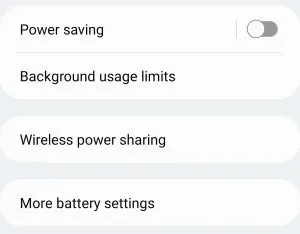
- Turn off the switch to decrease the brightness by 10%.
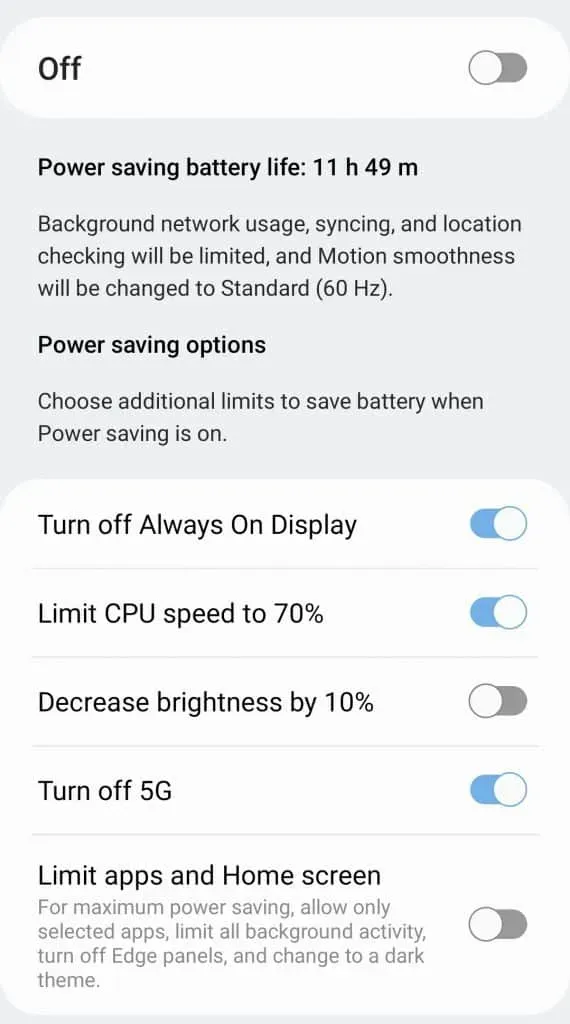
This method works for those who are using power saving or battery saving modes on their Galaxy Z Flip 4.
Increasing auto-lock time
If auto-lock is set, your phone will automatically lock when the screen turns off. You can set the phone lock time after the screen turns off. To do this, follow the steps given below:
- Open the Settings app and then tap on Lock Screen.
- Here, click “Secure Lock Settings”.
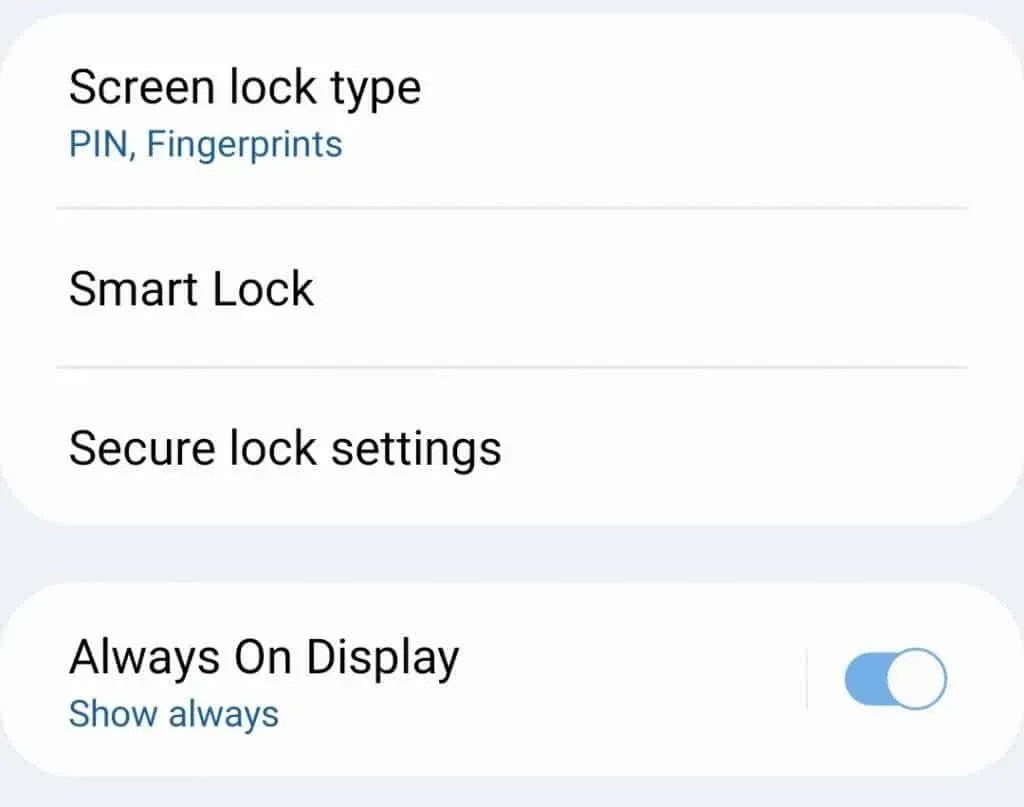
- You will be prompted to enter your password/PIN now.
- Now tap Auto-Lock when screen turns off this option.

- Choose the time you want and your phone will lock after that time when your screen turns off.
Conclusion
If you are facing brightness issues on Samsung Galaxy Z Flip 4, this article will help you with that. You can follow the troubleshooting steps above and you should be able to fix Samsung Galaxy Z Flip 4 brightness issues.
Leave a Reply