How to Check Data Usage on iPhone
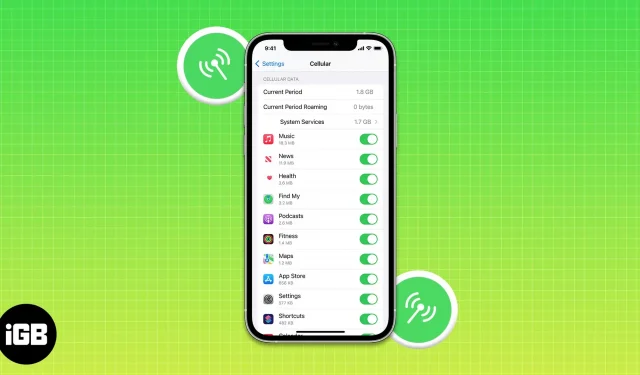
The data plan may be available in your home, but it is not available in many countries. You’ve come to the right place if you’re one of those people who are worried about your iPhone’s data usage statistics or want to know which specific iPhone app is consuming the most data. In this article, I will tell you how to do it.
- How to Check Cellular Data Usage on iPhone
- Check Personal Hotspot Data Consumption on iPhone
- Check Data Usage for Individual Apps on iPhone
- How to Reset Data Statistics on iPhone
How to Check Cellular Data Usage on iOS 16.0.2
- Open the Settings app.
- Tap Cellular Data.
- In the Cellular Data section next to the Current Period tab, you can view your data usage. Those using iOS 16 or earlier will find this data next to the Usage tab.
Note. The current roaming period is your iPhone data roaming usage.
Check your data usage by logging into the operator’s website or app.
You can also view the total cellular data used by your iPhone on your carrier’s website or app. You may not be able to get real-time statistics, but you can still determine how much data you are using.
Monitor Personal Hotspot Data Consumption on iPhone
- Open the Settings app → tap Cellular Data.
- Scroll down to the Cellular Data section.
- Check your shared data usage next to the Personal Hotspot section.
Check Data Usage for Individual Apps on iPhone
- Open the Settings app → tap Cellular Data.
- In the Cellular Data section, you can view the data consumption of individual apps.
How to Reset Data Statistics on iPhone
- Launch the Settings app → tap Cellular Data. Scroll to the very bottom.
- Select Reset Statistics.
- Click “Reset Statistics”again.
FAQ
Yes, we can track the data consumption of two SIM cards. You can see how much cellular data you’ve used on the cellular data number you’ve selected when using an iPhone with two SIM cards (physical and eSIM).
The built-in data usage tracker isn’t very accurate and doesn’t provide much information about how much data you’re using. Luckily, you can track and personalize your data consumption with several third-party programs. I recommend the DataMan apps – Data Usage Widget, Data Usage Pro and My Data Manager VPN Security.
Conclusion
I hope you’ve found this guide to checking your data usage useful. If you have additional questions, please feel free to ask them in the comments below. I will try to answer as soon as possible. In the meantime, you can read some of our other articles.
Leave a Reply