How to Make a Conference Call on iPhone
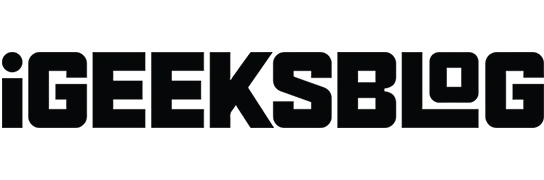
Whether you’re a small business owner, family or student, you’ll need a conference call to connect with more than two people on a cellular network. It can be for a detailed conversation or just for a lighthearted conversation. The procedure is simple and no additional equipment is required for the other participants. Participants can have a feature phone, an Android phone, or a desk phone, but you set up a conference call using your iPhone.
- How to add participants to a conference call on iPhone
- Speak privately with individual conference participants
- Remove a participant from a conference call on iPhone
- A few tips for conferencing using iPhone
How to add participants to a conference call on iPhone
There are two ways to add people to a conference call. Let’s explore both ways.
Adding Contacts to a Conference
You can set up a conference call on your iPhone with up to five people, depending on your carrier.
- Call the first person and wait for the connection.
- Click add call.
- Find the contact you want to add.
- Select a contact.
- Touch the call button.
- Now select merge calls.
Add incoming caller
If you’re already on the phone and someone calls you and you want to add that person to the conference, here’s how to do it.
- Select Hold and accept.
- Click Merge Calls once the call is connected.
Note. If you don’t see the merge calls option, the current call or your carrier may not support it.
Speak privately with individual conference participants
- During a conference call, press the (i) button in the upper right corner.
- Click the Private button to initiate a private call.
Remove a participant from a conference call on iPhone
- Press the button (i) in the upper right corner of the screen.
- Select “End”under the name of the person you want to delete.
A few tips for conferencing using iPhone
Use other applications during a call
To use other applications during a call, you must return to the home screen. But make sure you’re using a Bluetooth device or iPhone speaker to stay connected. To return to the call, press the green button at the top.
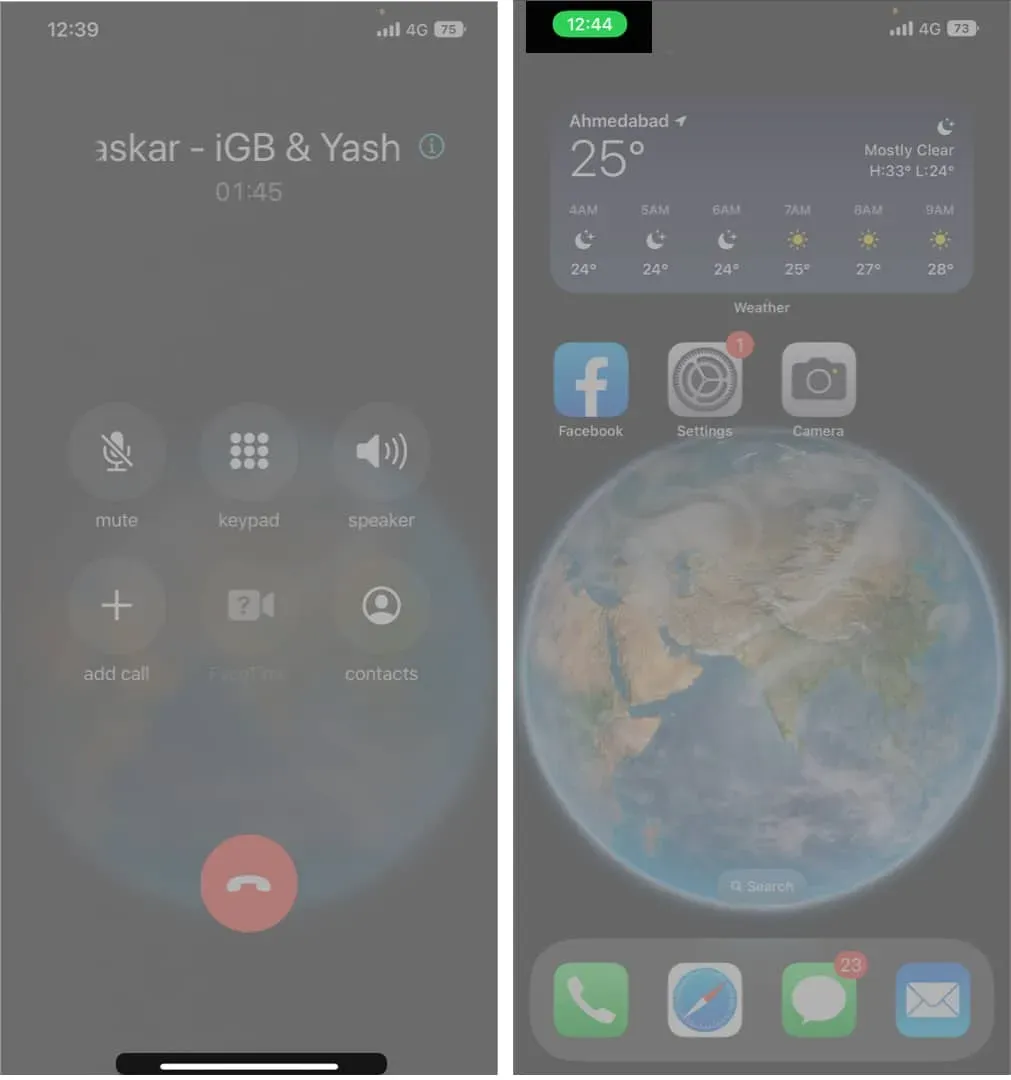
Mute audio during a conference call
It’s considered a good habit to mute your audio when you’re not speaking on a conference call, as it enhances the clarity of the chat. To turn off the sound, you need to press the mute button on the screen. Now your voice will not be heard by the participants in the conference call, but you can listen to what others are saying.
Conference calling depends on your carrier
Conferencing is more than just a phone feature; they come with a carrier. Therefore, you should try to seek help from your carrier if you are unable to use this particular service.
Note. iPhone supports conference calls on the GSM network, but if you use VoLTE and Wi-Fi calls, the conference call feature may not be available to you.
FAQ
You can host a conference call on your iPhone with up to five people, depending on the features supported by your carrier. However, the conference call experience for participants and the ability to add, merge, or disconnect specific parties depends on the carriers.
Yes, you can combine a conference call on an Android device and an iPhone. The process is similar to that described in the article.
Only the host or the person who added you to the conference call will be able to see your name or phone number because Apple and carrier services protect your privacy.
Farewell words…
How do you feel about conference calls? Are you going to use it when talking to different family members, friends or colleagues? Or are you going to use conferencing for business only? What applications do you think it has? Let us know what you think in the comments section below.
Leave a Reply