Best Overwatch 2 Controller Settings: Sensitivity, Gyroscope, and More
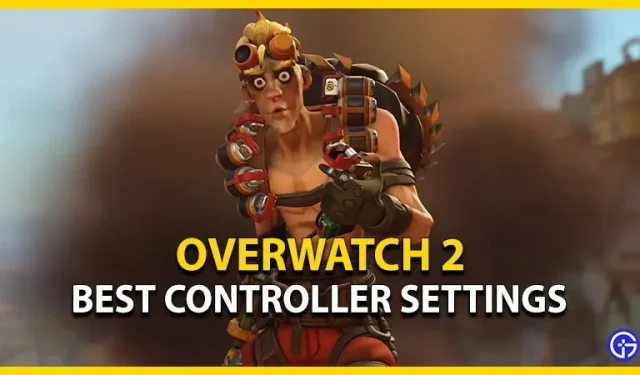
Overwatch 2 is a fast-paced first-person shooter from Blizzard Entertainment. Its launch marks the end of all servers of its predecessor. If you’re new to the franchise, choosing the right controls can be a little tricky for this fast-paced shooter. Don’t worry, check out our guide to find the best controller settings for Overwatch 2.
Best Controller Settings for Overwatch 2
We have collected all the controller settings that are most suitable and effective for players. We have divided it into three main criteria, namely:
- Target settings
- Gyro Settings
- Grid settings

Target settings
- Horizontal Sensitivity: 90+
- Vertical Sensitivity: 75+
Advanced
You can experiment with the settings below. But we suggest that you only use these settings if they suit your play style. When you expand Advanced Settings, you will find the following settings:
- Aim Assist Strength: 96 (we recommend turning it on even if you have the best aim)
- Aim Assist Window Size: 70+
- Legacy Aim Assist Mode: Off
- Aim Assist: 0-20
- Target Smoothing: 95
- Aim: 20-30
- Invert Vertical View: Off
- Invert Horizontal View: Off
- Vibration: On or Off. (This setting depends on your usage. For professional players, this may be distracting.)
- Toggle motion and gaze sticks: off
- Legacy Joysticks: Off
- Aiming Technique: Exponential Ramp or Linear Ramp
Gyro Settings
- Gyro aiming: Off
- Aim assist with gyroscope: incl.
- Gyro Option Presets: Custom
Advanced
- Invert Gyro Pitch Axis: Off
- Invert Gyro YAW Axis: On
- Invert Gyro Rotation Axis: Off
- Gyro Axis Sensitivity: 0
- YAW Axis Sensitivity with Gyro Scope: 75
- ROLL gyro aiming axis sensitivity: 30
- Disable gyroscope when using stick: On
Grid settings in Overwatch 2
- Type: crosshair
Advanced
Similar to the gyroscope settings, we recommend applying these settings according to your play style. You can expand the “Advanced”section to find the following settings:
- Show Accuracy
- Color
- Thickness
- Cross hair length
- central gap
- Opacity
- Outline Opacity
- Dot size
- Dot Opacity
- Scale with resolution
Apart from these settings, we recommend experimenting and trying different settings on your own. This includes settings for aiming, aim assist, gyroscope, and reticle.
That’s it for the best controller settings in Overwatch 2.
Leave a Reply