Call Of Duty Modern Warfare 2: How To Fix An Unsupported Or Incompatible Operating System Issue
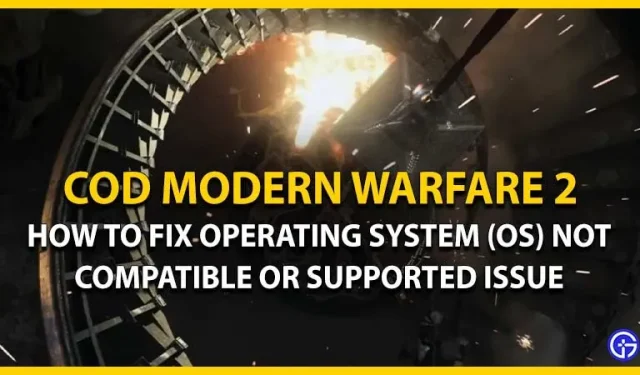
The early phase of COD Modern Warfare 2 is finally here. And players from all supported platforms are enjoying unique gameplay. However, some players are experiencing an issue that prevents them from launching COD MW 2. This issue states that their operating system is not supported or compatible with the game. Don’t worry, check out our guide on how to fix an operating system that is incompatible or unsupported in COD Modern Warfare 2.
How to fix an operating system incompatibility or support issue in Call of Duty Modern Warfare 2

Since the operating system (OS) Windows 10 is the minimum requirement to run COD MW 2, the game may not run on other operating systems. This includes any operating system below Windows 10 (64-bit). So make sure you are not running an outdated OS as it does not support the game.
Here are all possible ways to solve this problem in COD Modern Warfare 2:
Update OS
If you’re running COD MW 2 on Windows 10 or 11 and are still experiencing these issues, this may not be the latest build. You need to make sure your Windows is updated to the latest version. You can go to Windows Settings and click on the Windows Update button. Finally, click “Check for Updates”to check for the latest updates. After downloading and installing the update, launch the game to check if the issue is still there.
Disable Compatibility Mode for Steam and COD MW2
Follow these steps:
- First, find the Steam.exe file. Its default file directory will be: Local Disk > Program Files (x86) > Steam.
- Right-click on the Steam.exe application and select the Properties option.
- Then go to the “Compatibility”tab. If it is checked for compatibility mode, you need to uncheck this option.
- Click Apply and click OK to exit Properties.
- You need to follow the same steps for COD Modern Warfare 2. You can find the executable in Steam > Library > right click COD MW 2 > Properties > Local Files > Browse.
Reinstall the game
If the above options do not resolve the issue, we suggest reinstalling the game. You can uninstall COD MW 2 and reinstall it. You can then launch the game to check if the issue is still there.
That’s all for how to fix the incompatibility or operating system support issue in COD Modern Warfare 2. If you liked this guide, check out more guides in our dedicated section for Call Of Duty Modern Warfare 2.
Leave a Reply