What to do if one AirPod is louder than the other

If one of your AirPods, left or right, sounds quieter than the other, here are some helpful solutions to fix the problem.
This guide applies to all models such as AirPods (1st, 2nd, 3rd generation) and AirPods Pro (1st and 2nd generation).
Set the correct left and right balance
AirPods, wired EarPods, and any other headphones will have unbalanced sound in your left and right ears if you or someone with access to your phone has changed the sound volume balance between the left and right channels. Here’s how to fix it:
On iPhone and iPad
- Open the Settings app and tap Accessibility.
- Scroll down and tap Audio/Video.
- Go to this screen and set the balance slider exactly in the middle to 0.00.
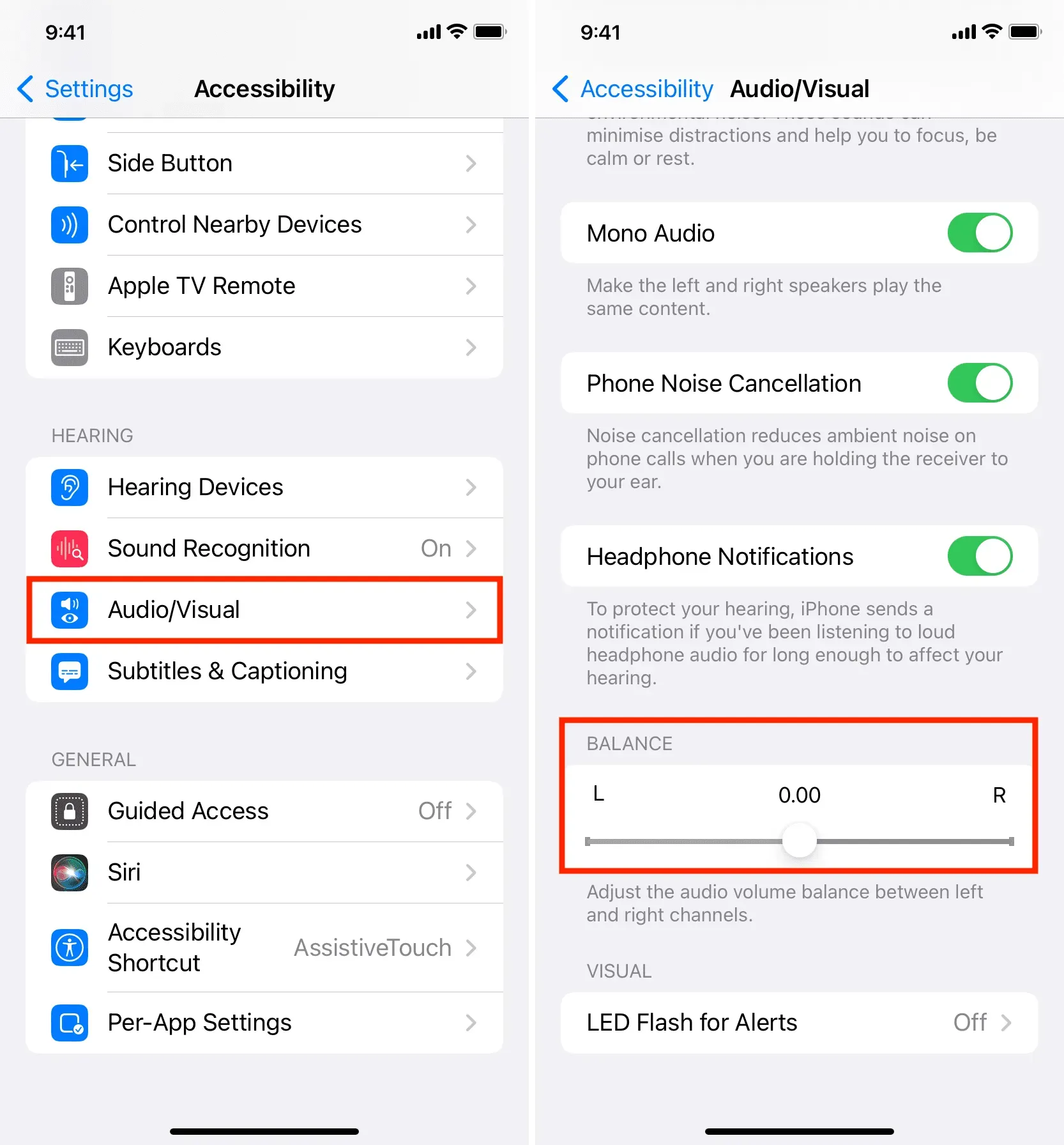
Once you do this, the sound in the left and right AirPods won’t look unbalanced. One will not be louder than the other. If the slider was already in the middle, make sure the same is true for your other Apple devices like your Mac. If the issue persists, continue with the rest of the solutions.
On Mac
- Click the Apple icon and select System Preferences.
- Select “Sound”and select the “Output”tab at the top.
- Make sure the balance slider is in the middle of the left and right ends.
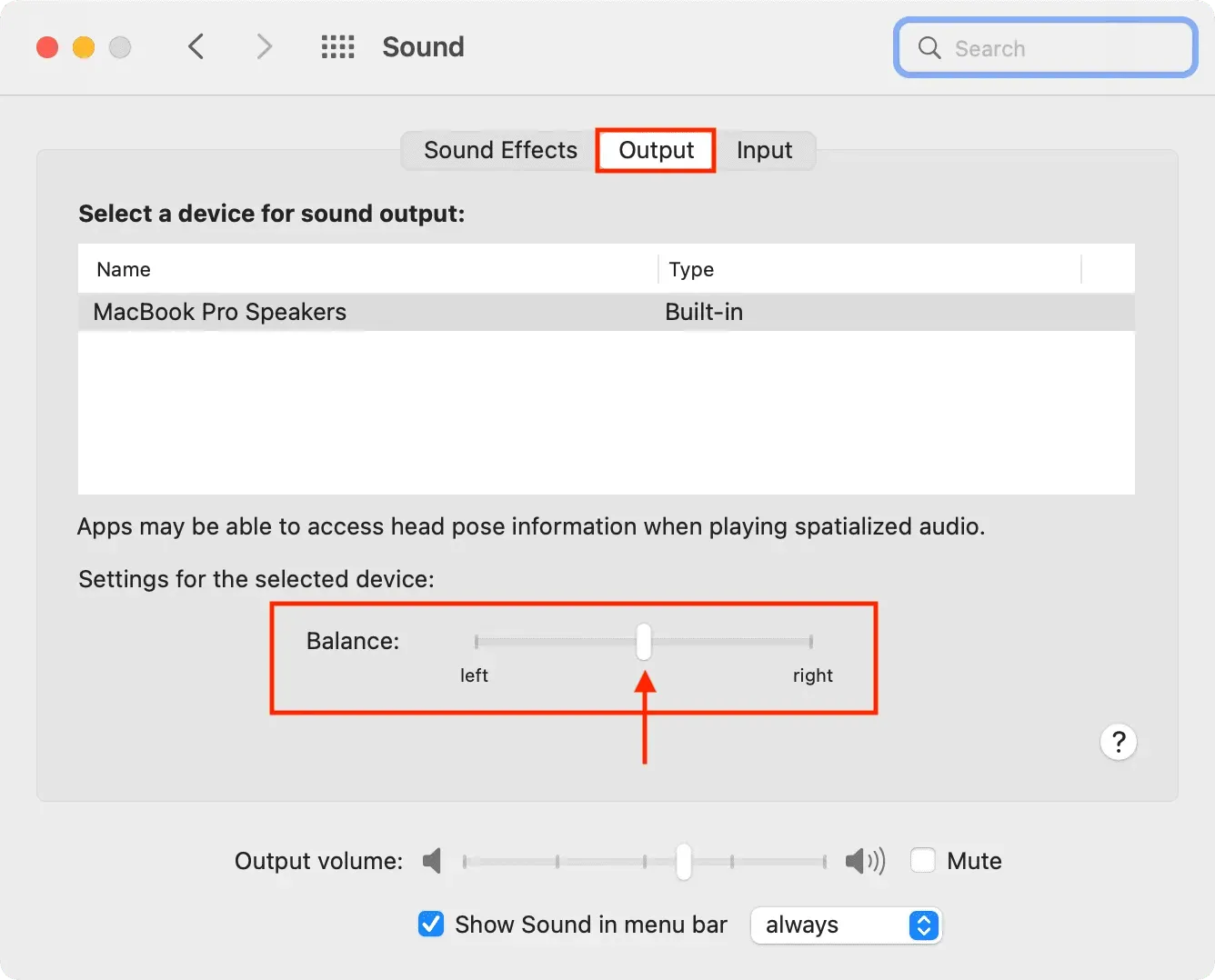
Make sure both AirPods are charged
If you hear uneven volume between the left and right modules, place them in the charging case and let them charge for a while. Once that is done, see if the volume balance is fixed or not.
Reboot source device
Sometimes audio imbalance can be caused by glitches in the original device such as iPhone, iPad, Mac or Android phone. This can be easily taken care of by simply turning the device off and on again.
Try turning on mono audio
Some songs, videos, movies, and parts of a song or video clip may be created in such a way that there may be an imbalance on both sides (left and right). To fix this issue, enable Mono Audio and see if that fixes the issue.
Also, if you downloaded a movie or TV show from a questionable website, it is likely that the audio in the video file is not encoded correctly, and there may be an imbalance between right and left in the video clip itself. In such cases, try using a different pair of wired or wireless headphones and see if the problem still exists. If so, follow the steps above and drag the balance slider slightly to the left or right to adjust the sound.
Turn off the equalizer
If you use an equalizer, consider turning it off and see if it helps.
On iPhone and iPad
- Open “Settings”and click “Music”.
- Tap Equalizer and select Off from the list.
On Mac
- Open the Music app and press Command + Option + E. You can also click Window > Equalizer from the top menu bar.
- Uncheck the box.
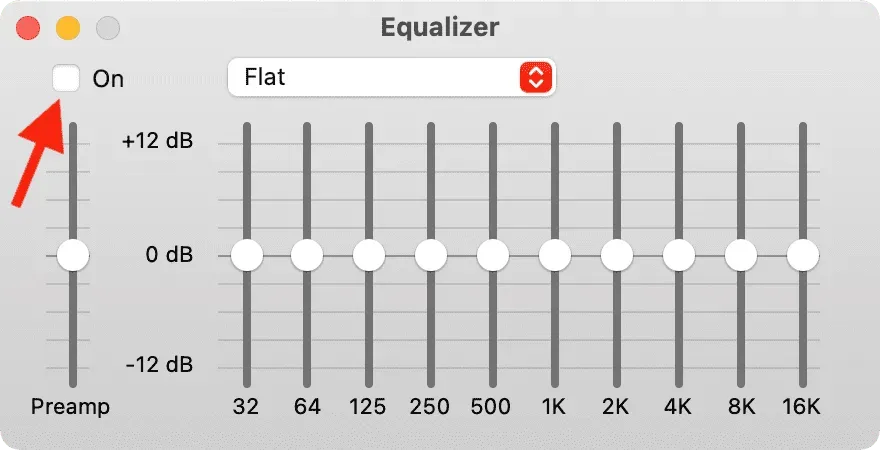
Check the original application
Some multimedia applications may offer a switch to change the sound balance. If you use such an app, look into its settings and see if you can find an option to set the volume for the left side and the right side the same.
Clean your AirPod by sucking on it
I know it’s weird, but it’s one of the most effective solutions if all of the above fail. Clean your AirPods with a tissue or cotton swab. Afterward, suck on the large AirPod grill a few times to clear the blockage. Yes, rough, but effective!
Try using your AirPods with another device.
Are you only experiencing AirPods sound imbalance with a specific device? If so, connect your AirPods to another device to see what the problem is.
Note. While AirPods work with Android phones, you may experience audio issues such as uneven left and right channel balance, terrible volume drop, and other issues with some Android phones.
Update your AirPods
Just like your iPhone and Mac, AirPods also get updates. Since you’re having trouble with your pair, make sure they’re running the latest firmware.
Update iOS or macOS
Before moving on, update your main devices like iPhone and Mac. The update should resolve the issue if the audio imbalance is caused by bugs in iOS or macOS.
Reset your AirPods
When you reset your AirPods, they are disconnected from all your devices and restored to factory settings. This should fix any AirPods issues if they were caused by software issues.
Reset All iPhone Settings
If the issue persists, try resetting all iPhone settings and see if that fixes the audio issue.
Get one replacement AirPod from Apple
Finally, if all else fails, check your AirPods at an Apple Store or an Apple Authorized Store. If they can’t provide a solution, you can get a free pair if your AirPods are under warranty. And if the warranty expires, you can buy one replacement AirPods.
I hope your AirPods issues are resolved and you are enjoying songs and movies the way they were meant to be again. Let us know which solution worked for you. And if you have other tips, please share them.
Leave a Reply