What are Focus filters and how to use them on iPhone or iPad
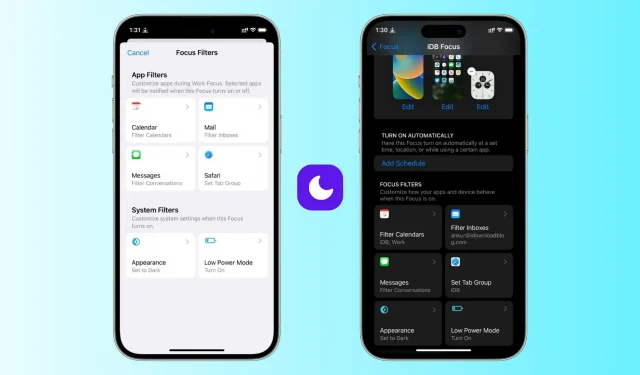
The Focus on iPhone app lets you choose which apps and people can contact you when a specific Focus mode is active. For example, during the Do Not Disturb focus, you can set your iPhone to only notify you of calls and texts from family members and notifications from a few important apps like Slack and Mail.
In iOS 16, Focus has been improved with the addition of Focus filters, and in this guide, we’ll walk you through what it is and how to use it on your iPhone or iPad.
What are Focus filters in iPhone Focus settings?
Focus filters are app filtering options that allow you to set boundaries within apps or enable system settings when a specific focus mode is active on your iPhone or iPad.
For example:
- During work focus, you can set a calendar focus filter that will only show your work calendar events in the iOS calendar app.
- During Personal Focus, you can hide work calendar events.
- Similarly, when the work focus is active, you can set a message filter that will hide all texts except those from your office colleagues.
- And with Sleep Focus, you can set your iPhone to turn on Dark Mode and Low Power Mode automatically.
In short, Focus filters are primarily designed to remove distracting content from an app so there’s less clutter so you can give it your full attention.
Currently, only six applications and system settings support Focus filters. These are calendars, mail, messages, Safari, appearance (light or dark mode) and low power mode.
How to Install Focus Filters on iPhone and iPad
Before we move on, we’ll assume that you already know about using Focus mode on the iPhone, which was introduced in iOS 15. If you don’t, take a few minutes to learn about it.
Follow these steps to add Focus filters that customize the behavior of selected apps and settings when a specific Focus mode is active.
1) Open the Settings app on your iPhone or iPad running iOS 16 or iPadOS 16 and press Focus.
2) Here you will see several focus modes such as Do Not Disturb, Driving, etc. Select an existing focus mode or click the plus button to create a new one. For example, I already have iDB Focus, which I use when writing articles, so I will choose it.
3) Scroll down to the Focus Filters heading and click Add Filter.
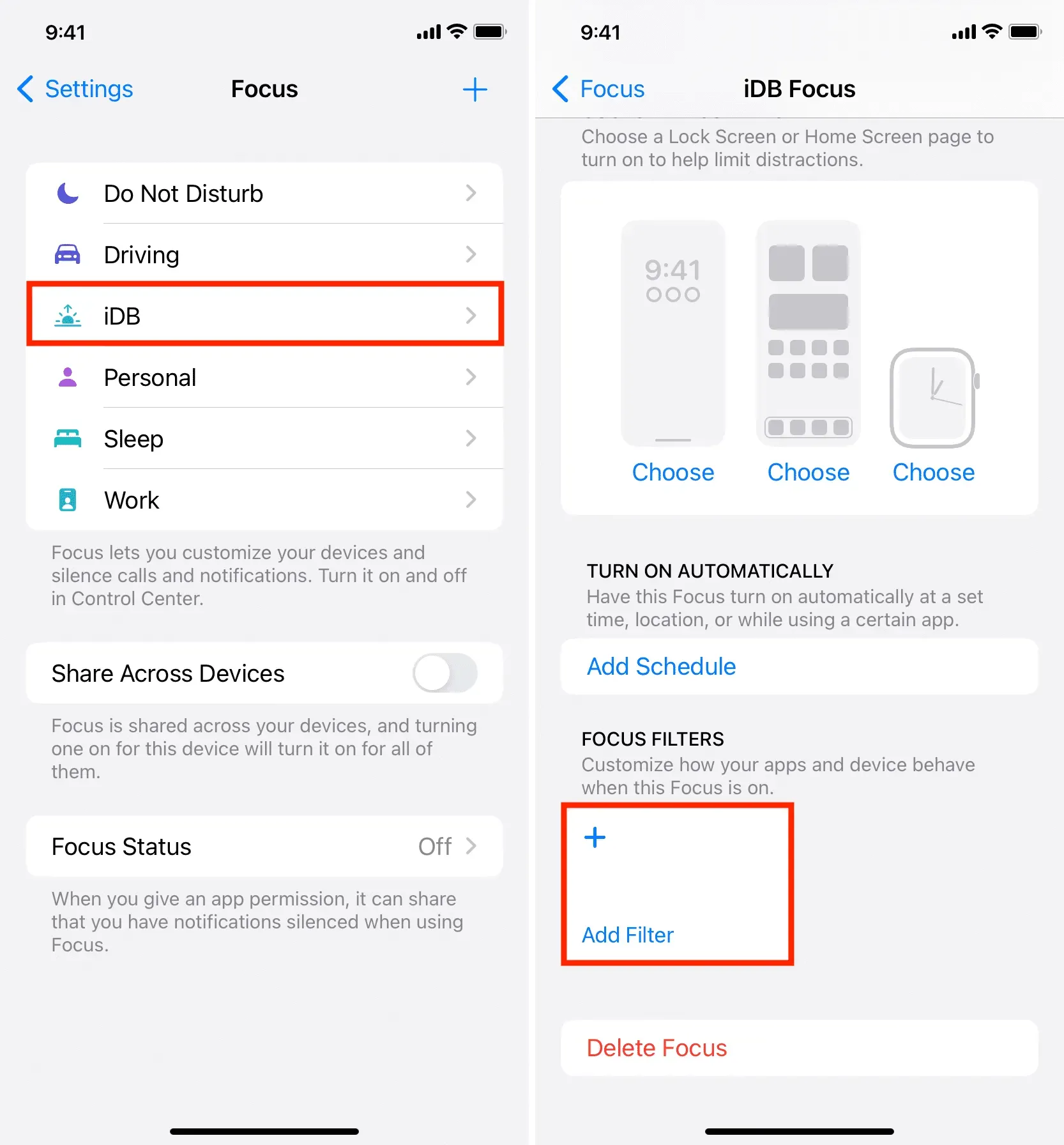
4) Select an application or system filter. We go with Mail.
5) Then I’ll select my work email address and click “Add”.
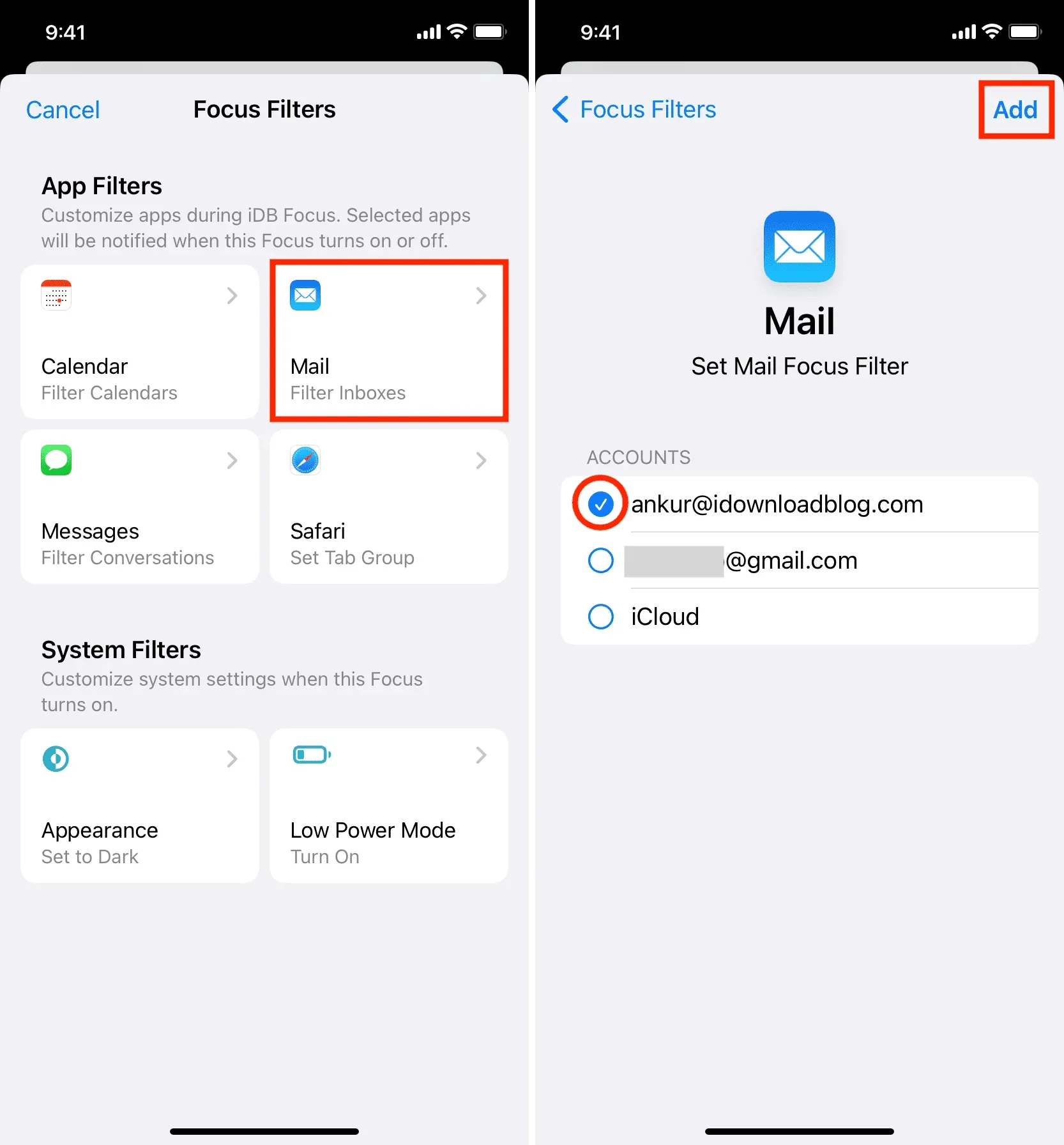
That’s all. Focus filter added successfully.
Now if I enable this Focus from iPhone Control Center > Focus > Focus Name (iDB), the added Focus filter also works.
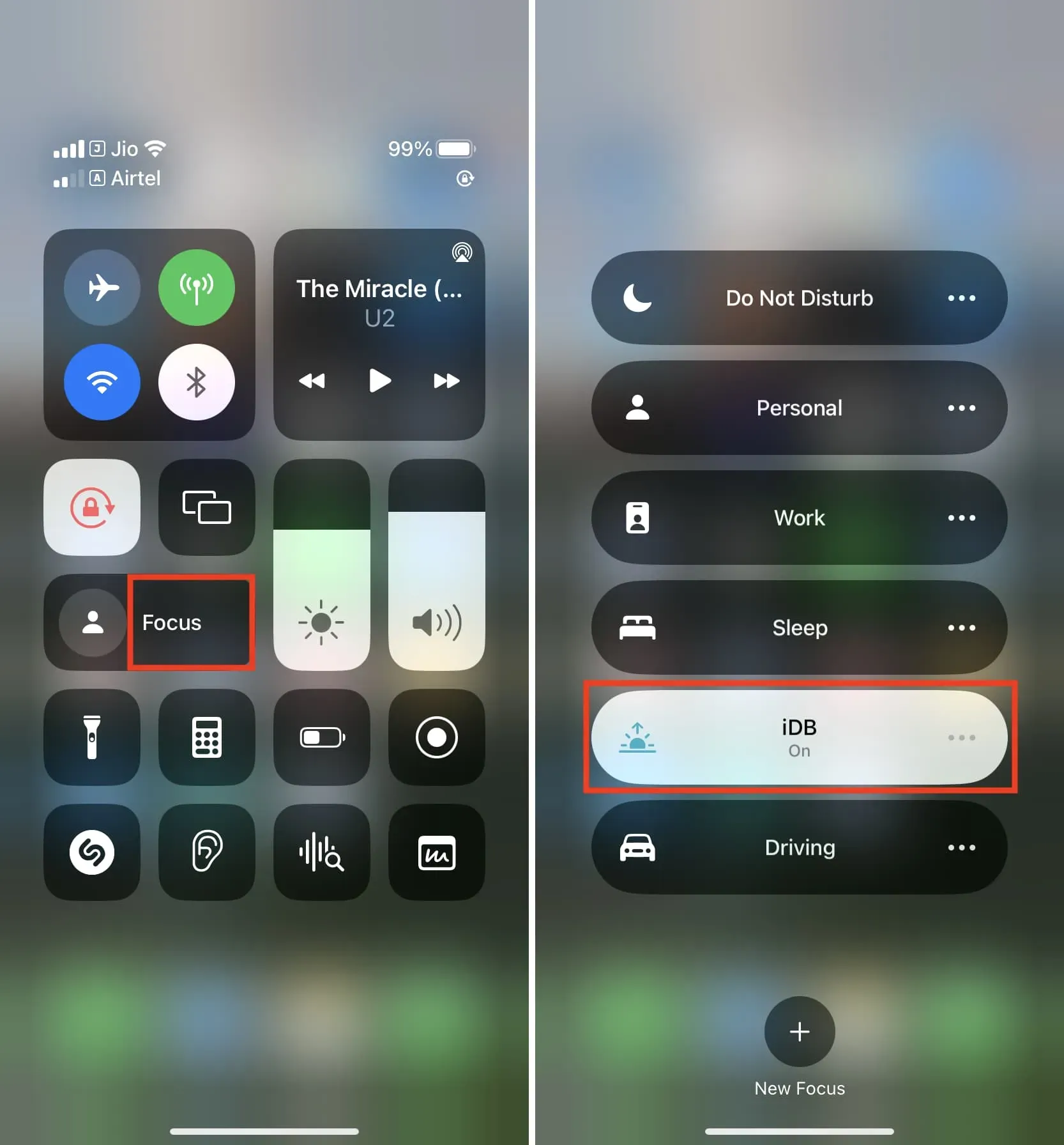
So when I open the Mail app, it filters my inbox and only shows emails from my work email. From here, I can also quickly disable (and enable) the filter if I need to see emails from all of my added accounts.
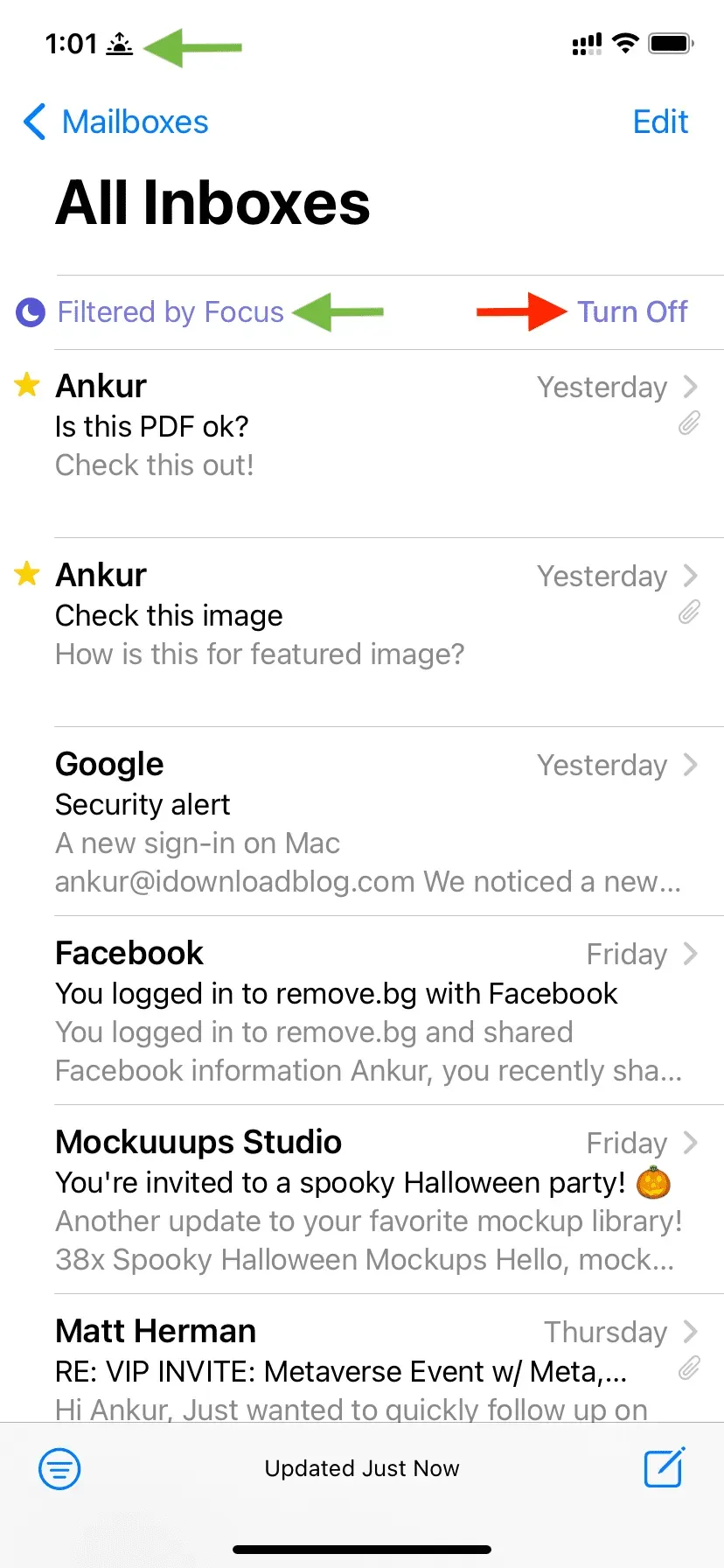
Add more Focus filters
You can follow the same steps as above to add more filters. By clicking on the name of each filter, make sure you select the appropriate sub-option. For example:
Calendar
After you select “Calendar”, select the desired calendar, such as “Home”, “Work”, “Family”, “Birthdays”, “country holidays”, etc. Now the Calendar application will only display events from selected calendars during focusing.
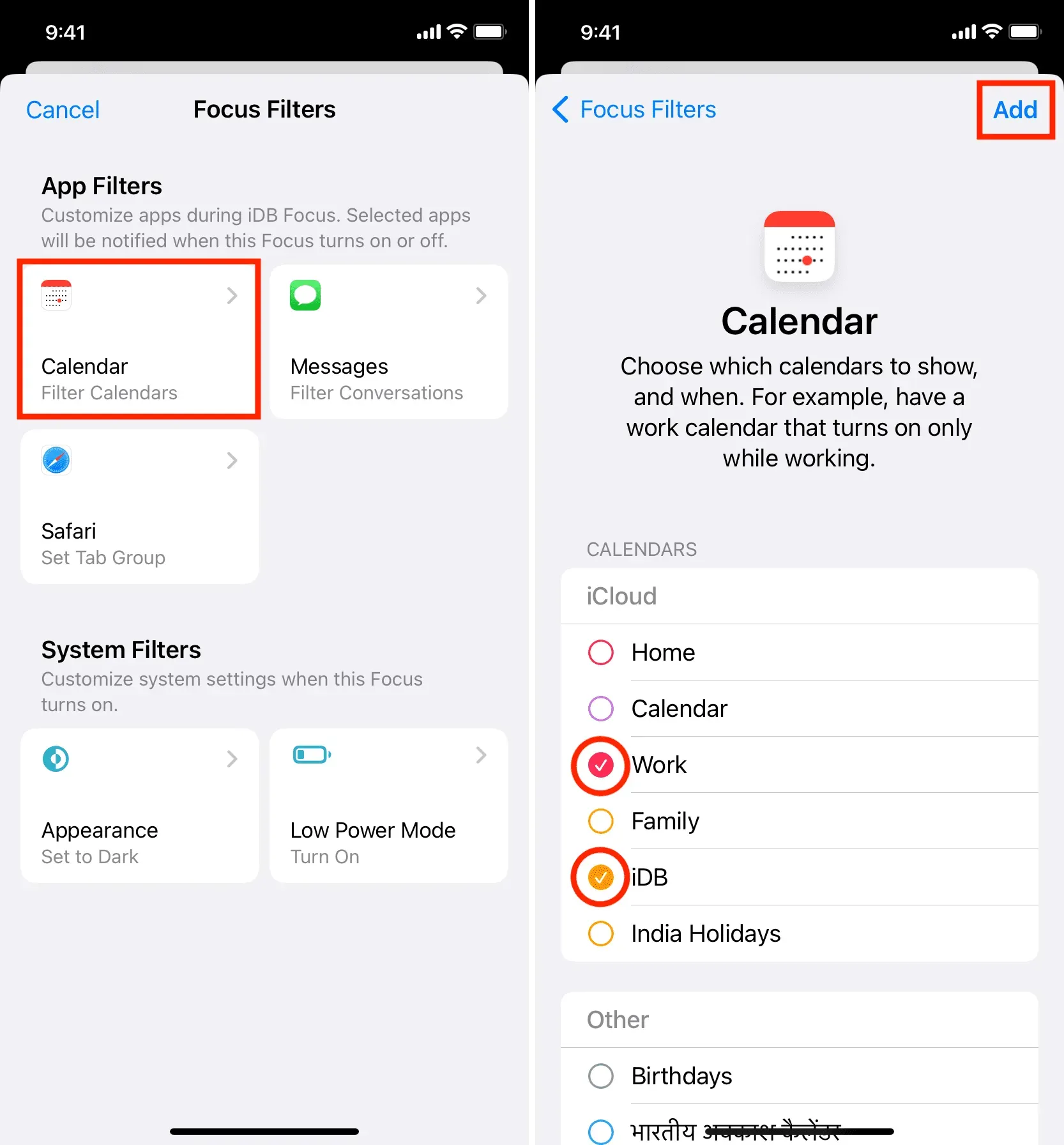
Safari
For Safari, select the tab group you want to automatically open when you launch Apple’s browser in this focus mode. Read: How to Use Safari Tab Groups on iPhone, iPad, and Mac
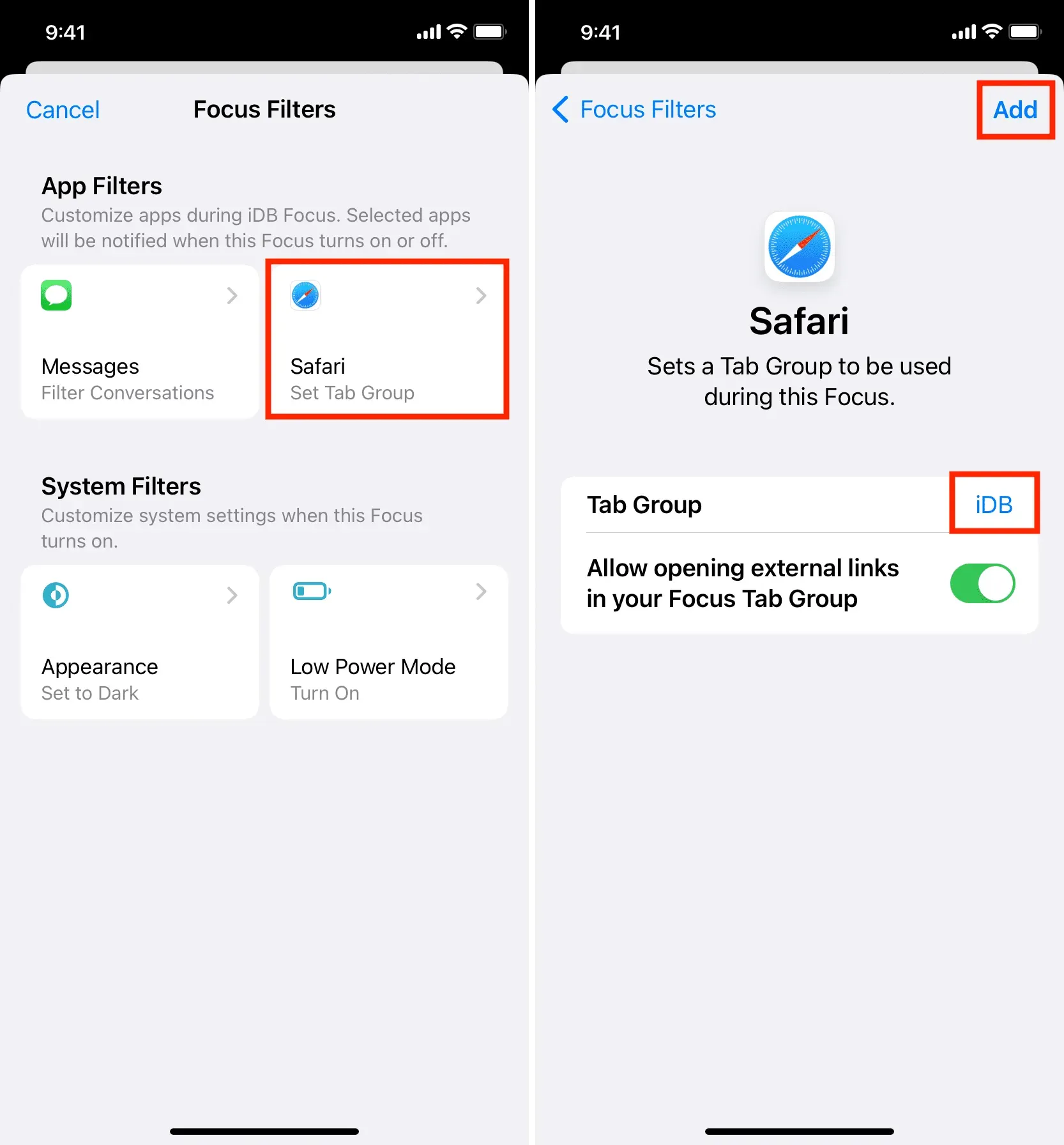
Messages
To set text filters, select Messages and turn on Filter by People List.
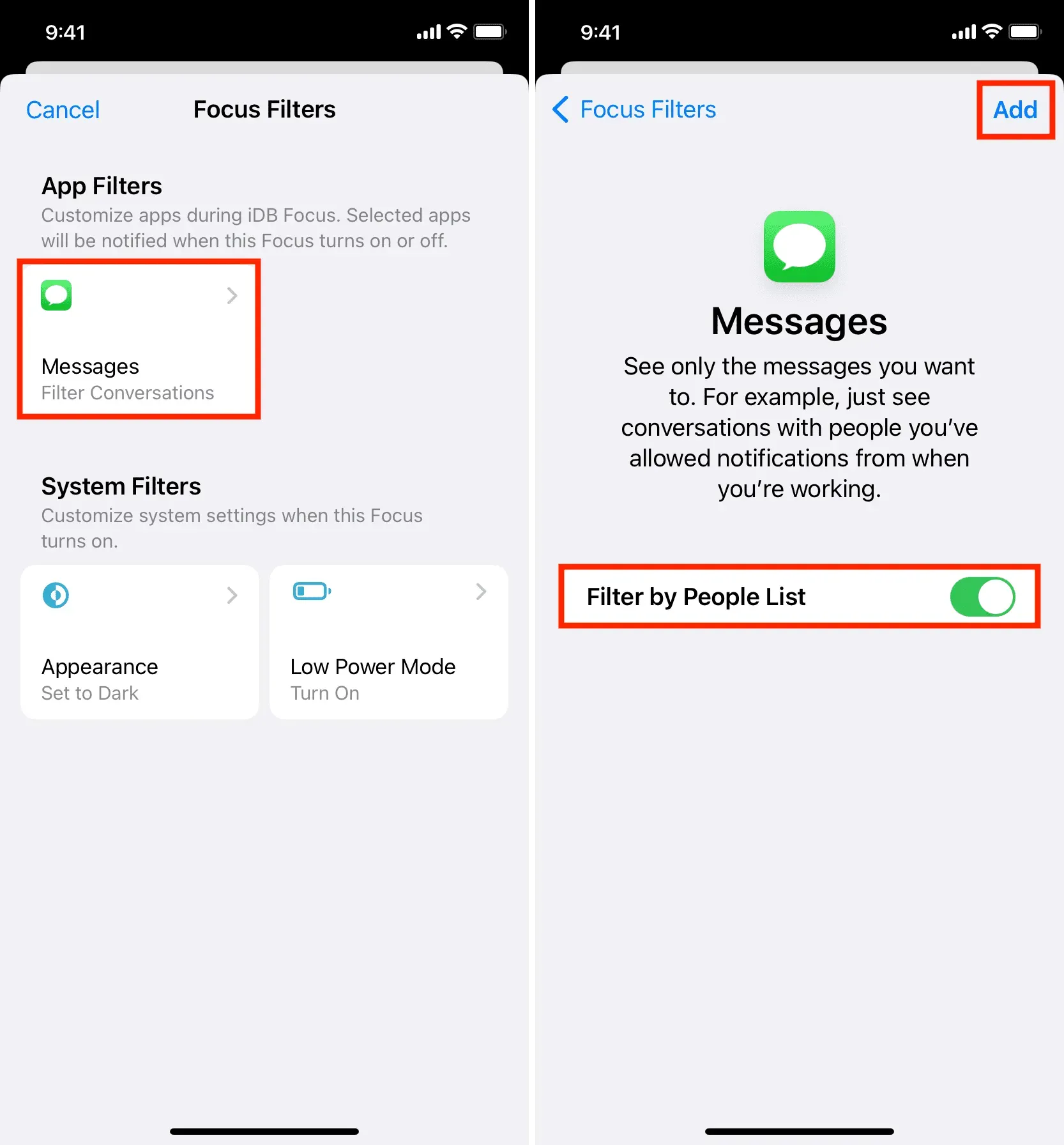
Then go to the top of the Focus settings screen and tap People. Now tap Add people and select the contacts you want to receive messages from when this focus mode is active.
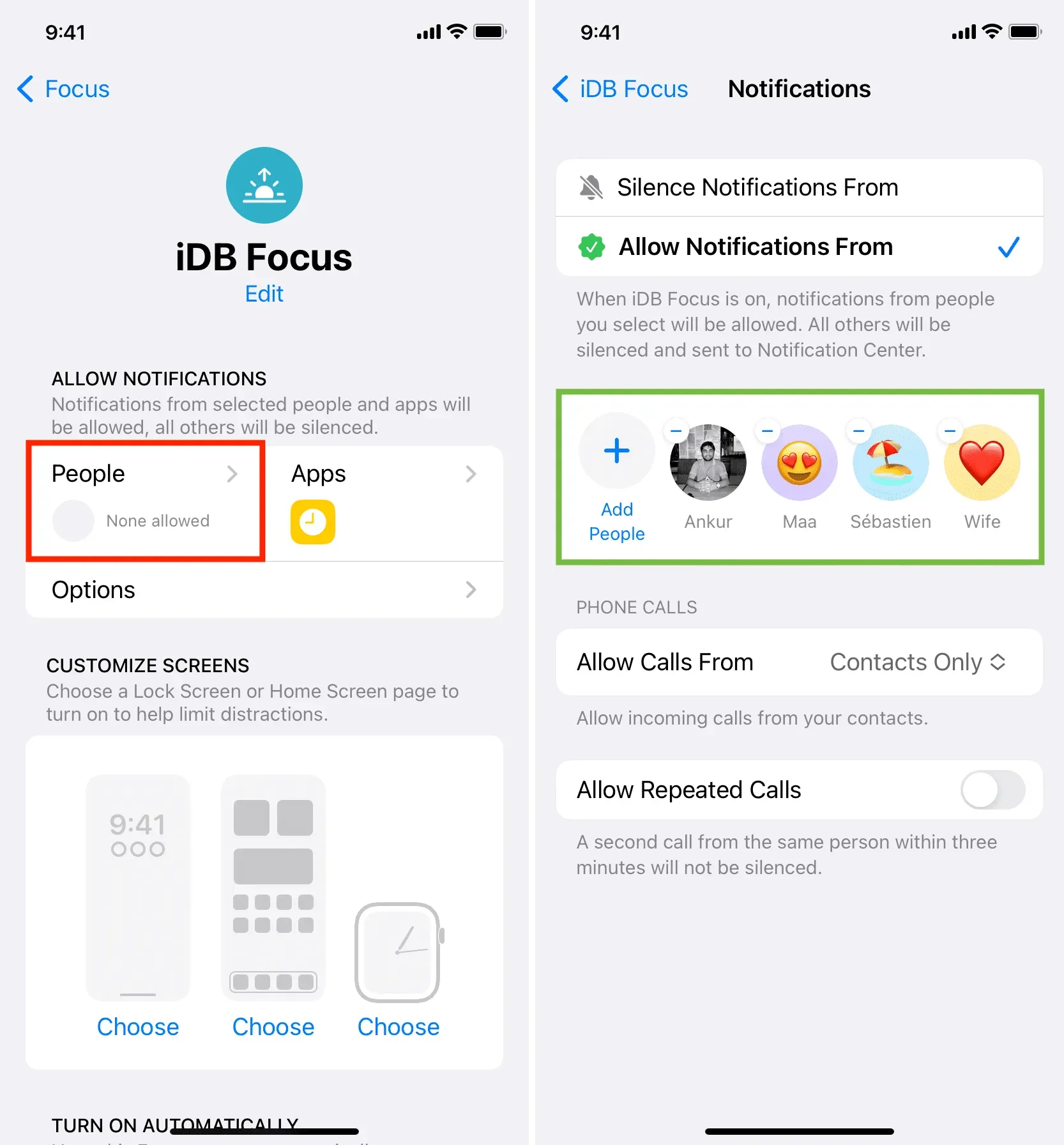
Once done, enable this focus mode and open the Messages app. You will see that the app automatically filters your messages and only shows conversations with the people you selected earlier.
For example, during iDB Focus, I chose to receive texts from my other account, my mother, the iDB editor, and my wife. This way, when iDB Focus is active, my Messages app only shows conversations from those people and nothing else, giving me a distraction-free inbox. However, if I get an OTP that I need to see, I can just click “Off”, see that OTP, and click “Enable”again! It’s clean, thoughtful, and helpful.
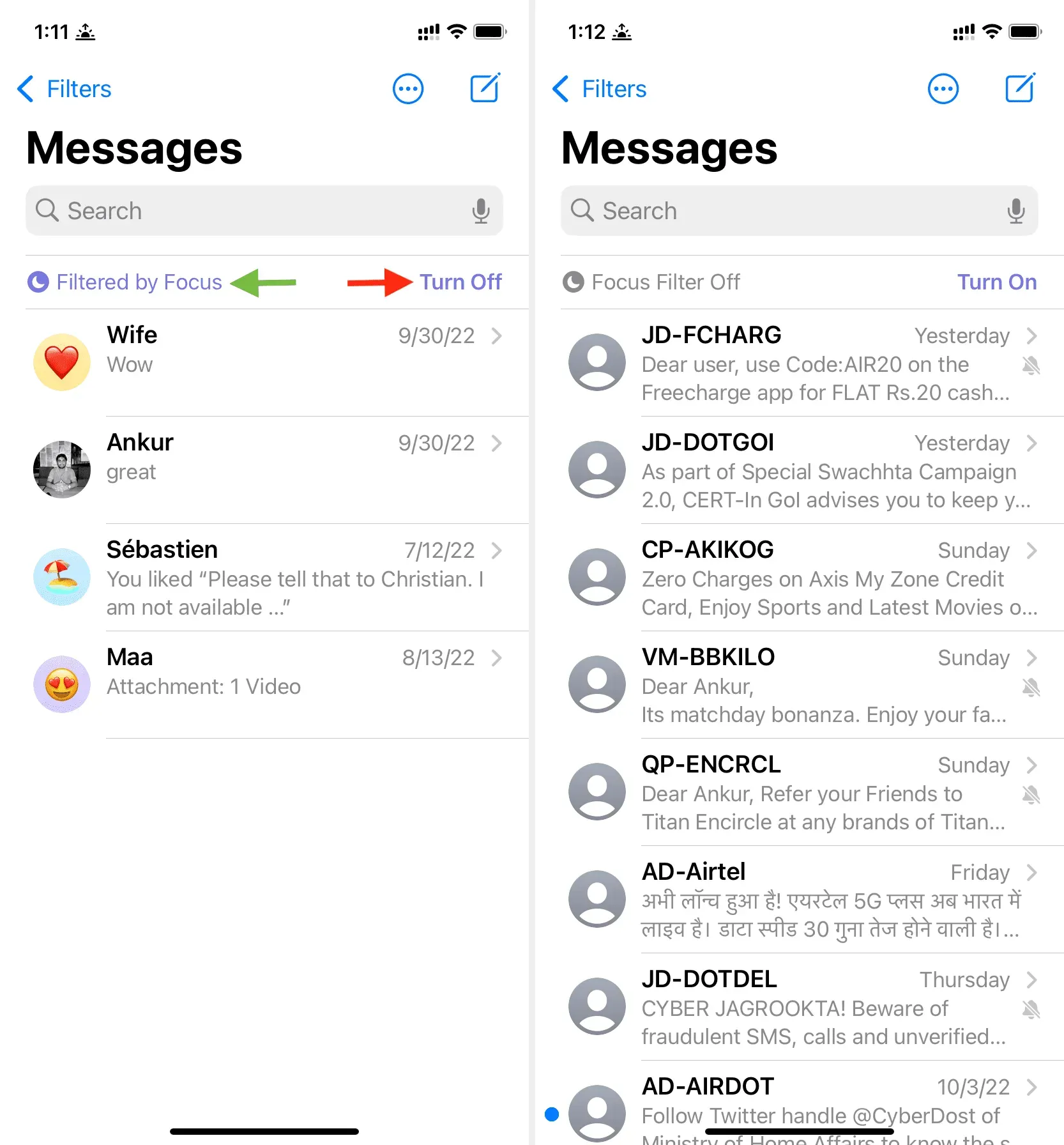
System filters
Just like app filters, you can choose system filters to automatically put your iPhone into dark mode or light mode and low power mode when a specific focus is active.
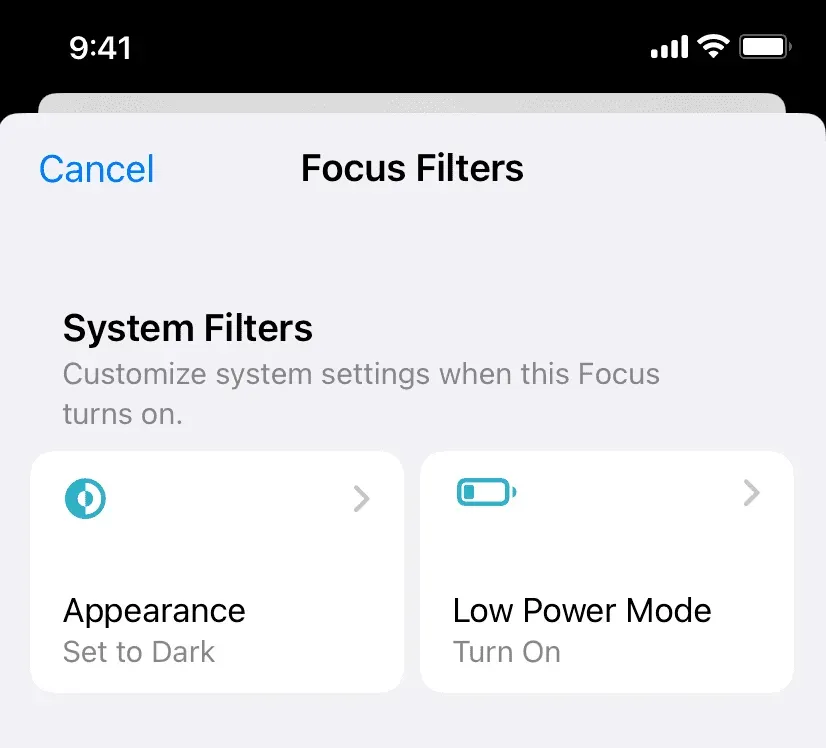
What do you think about it?
Leave a Reply