God Of War Ragnarok: How To Change Brightness
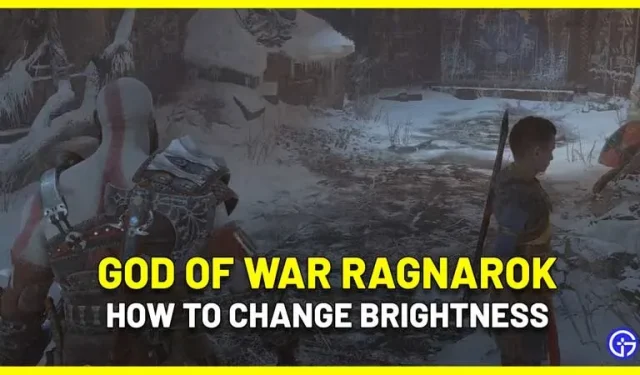
The best display settings on PS4/PS5 can completely change your GOW Ragnarok experience. Players need to adjust the brightness based on their TV/Monitor because it can affect how you solve puzzles and explore areas, especially when Kratos/Atreus has to explore dark caves. Look no further, here’s how to change the brightness in God Of War Ragnarok and customize it to your preference.
How to change the brightness setting in God Of War Ragnarok
Many players may get confused about the brightness in this game because it is not explicitly mentioned as “Brightness”in the settings. Follow the instructions below to easily adjust the brightness in GOW Ragnarok.
- During a game, pause it by pressing the Options button on your controller.
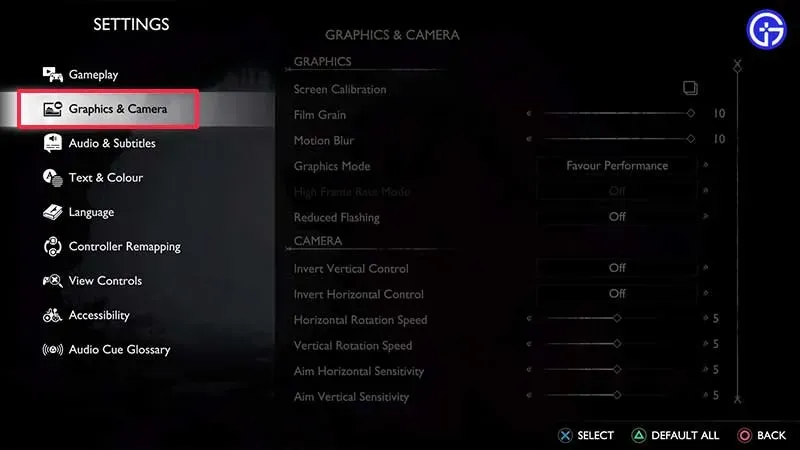
- From the menu shown, select “Graphics and Camera”.
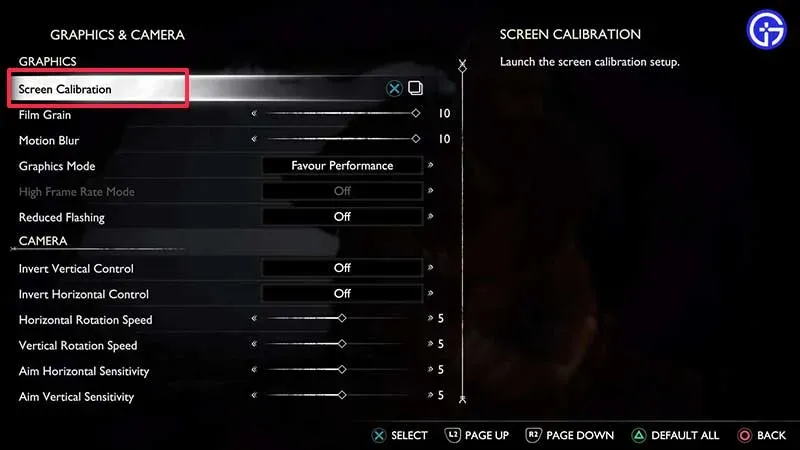
- Under Graphics, select Screen Calibration.
- You will now see the image calibration screen.
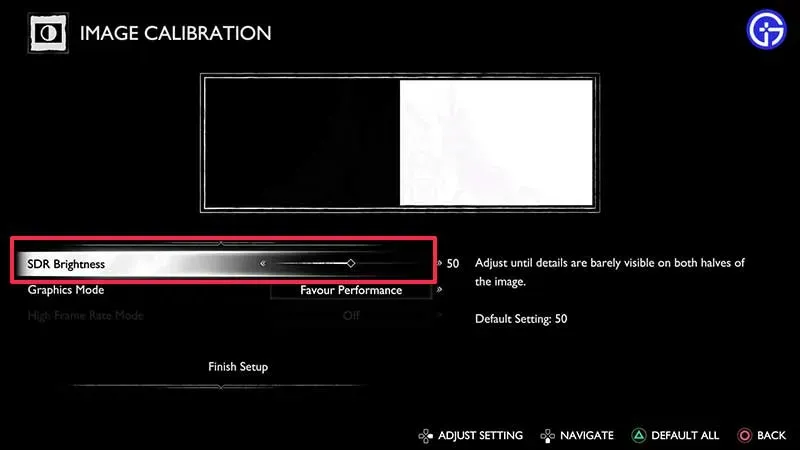
- Move the slider next to SDR Brightness. Here you can adjust the brightness based on the dark and light images you see above the slider. The default value is 50.
- When you’re done, complete the setup and return to the game to see if you like the changes. You can return to these settings at any time in the middle of the game to tweak them further.
These were the simple steps to change the brightness in God Of War Ragnarok. If you also see black borders on the screen (or UI elements are cut off) – you can adjust the screen size. Check out our guide which explains what you need to do as there are no settings in the game for this purpose. Also, here’s how to reduce your controller’s vibration while playing or turn it off completely.
For more tips, tricks, tweaks to settings, boss strategies, and ways to find materials, visit our God Of War Ragnarok page.
Leave a Reply