How to fix the security certificate revocation information for this site error
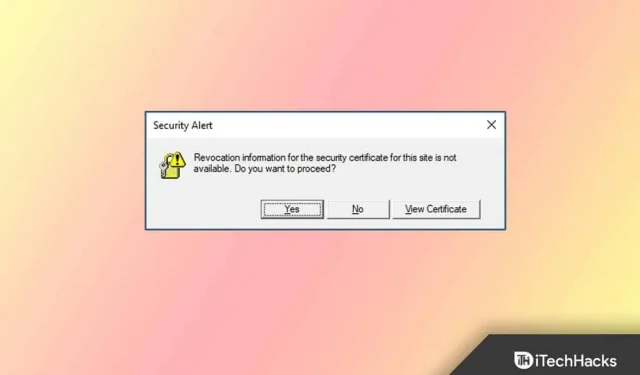
Early revocation of a TLS/SSL certificate undermines the validity of the certificate. The certificate must be immediately revoked if it has been compromised. Certificate Revocation Lists (CRLs) are used to track revoked certificates. However, in some cases, users are notified that the security certificate for this site has been revoked when visiting secure websites as a security alert.
The cause of this error is either the lack of an available security certificate, or its revocation, or being listed in the certificate revocation list (CRL). So, is it possible to fix the security certificate revocation information for this site that can’t be issued? Let’s check out the fixes:
Content:
- 1 What is a security certificate?
- 2 How to fix the security revocation information for this site that is not available
What is a security certificate?
The process of issuing a certificate is very similar to issuing a physical document. This ensures that the user’s browser and the website they are visiting are trusted. A certificate revocation list (CRL) is used to determine whether the current certificate can be trusted.
The CRL list indicates that the certificate of the website you are trying to access has been revoked and is no longer trusted. There are many reasons and causes for this, such as the public key of the certificate, a compromised password, an internal hacking attempt, or the site being shut down.
So, if you want to get rid of the “Security revocation information for this site is not available” error, be sure to follow the fixes we mentioned later in this guide.
How to fix the security revocation information for this site that is not available
Correcting the unavailable security revocation information for this site is not a big problem. You can fix this annoying error simply by following the methods we discussed below in this guide. So let’s take a look at these fixes:
Fix 1: Check if the date and time are correct
I think this is one of the most likely potential causes of this issue. This is because we have noticed that in many cases incorrect date and time is the most common cause of these errors.
A valid security certificate of this type is treated in the same way as a certificate placed on the revocation list. Thus, this revocation error can be easily fixed by changing the date and time of your system. But if you don’t know how to change date and time on Windows PC, be sure to follow these steps:
- Initially, you must right-click on the date and time located at the bottom right corner of the screen and select Adjust date and time .
- After that, locate the Set date and time manually option and click the Change button.
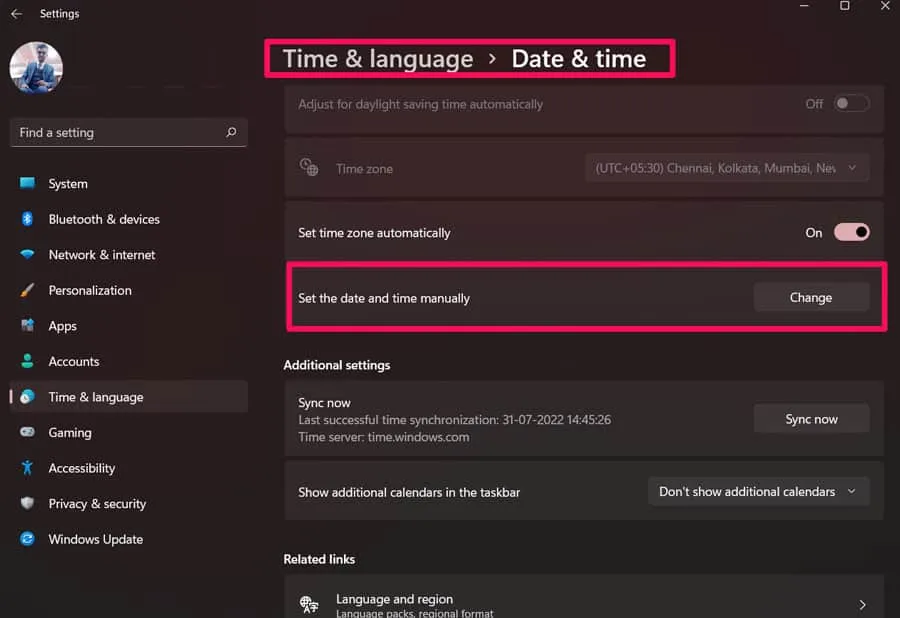
- That’s all. Now you can simply change the date and time and click the “Change”button.
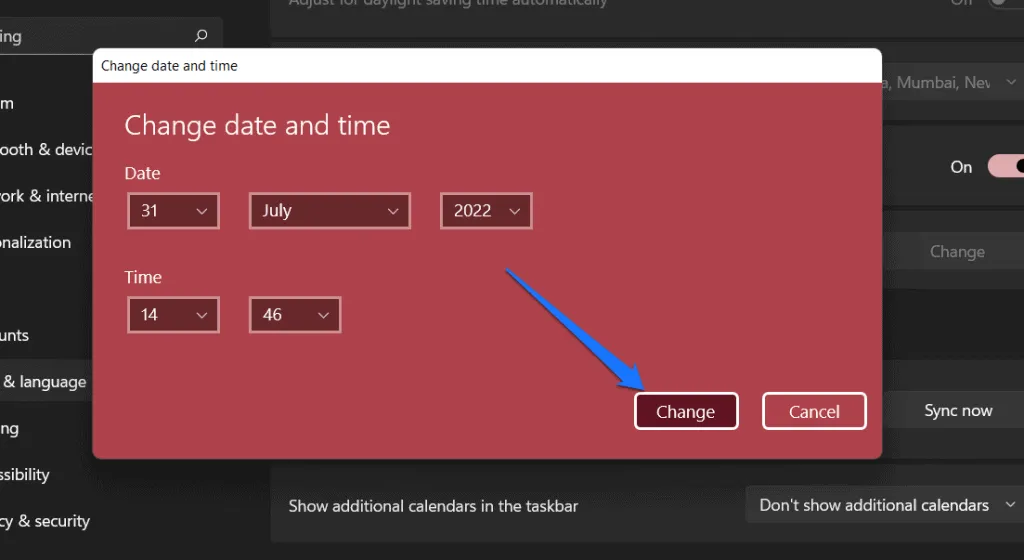
Now you should try to access this particular website where you are getting message revocation information because the security certificate for this site is not available. However, most likely, this issue can be resolved now.
Fix 2: Remove Potential Application Conflicts
So you have changed your system date and time but still facing the same problem? Well, don’t worry! There is a possibility that you may have a third-party antivirus that is conflicting with your browser and causing the security certificate revocation information for this site is not available in the error message when you try to access some website. Therefore, it is better to remove the software from your PC. So, if you don’t know how to remove this third-party antivirus from your PC, be sure to follow these steps:
- First, press the Win + I button at the same time to bring up Windows Settings.
- After that, go to the Applications section .
- Now click on Apps & features .
- After that, select the application and click on the three vertical buttons with dots.
- Finally, click the “Delete”button.
That’s all. Now you just have to wait for a while until the process is completed. After that, try to access the website and check if the certification error appears anymore or not.
Fix 3: Update Java Environment
An outdated version of Java can also be the cause of the “Security Certificate Revocation Information for this site is not available”error. This is because the website where the certificate is stored may not be available for some older versions of Java.
In this situation, updating Java would be the best solution. In the meantime, download the Java installer by visiting the official Java website and clicking “Java Free Download”. Then install the latest version of Java using the installer according to the on-screen instructions.
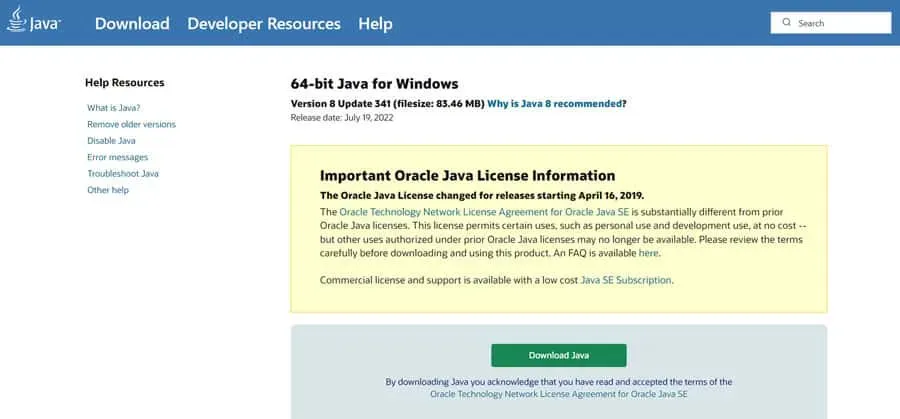
You will need to manually reboot your system after installation is complete unless the installation window prompts you to do so.
Fix 4: Disable Server Certificate Revocation Check
Now that you have tried everything but nothing helps you, you should try this method as it will surely help you out of this situation. So, in order to make sure that the error message revocation information for the security certificate for this site is not available fixed, you have to follow the steps given below:
- First, press the Win + R buttons at the same time to bring up the Run window.
- After that, find inetcpl.cpl . The Internet settings page will open.
- Now click on the Advanced tab .
- After that, locate the Security option, select the Check publisher certificate revocation option, and click OK.
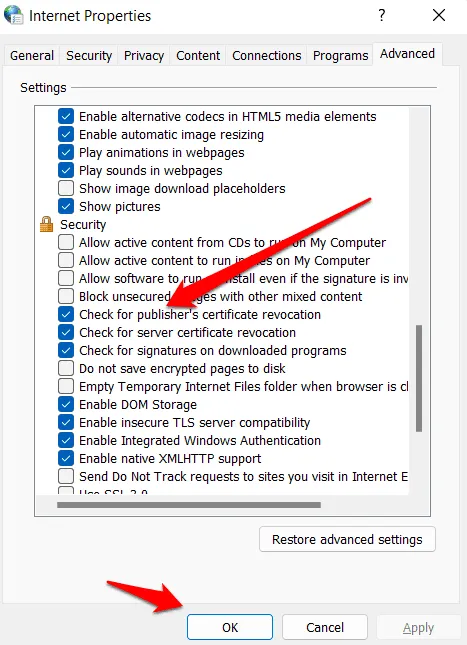
After completing all the steps, check if the error message appears when you try to access the web page or not.
From the author’s table
So, that’s all about how to fix the security certificate information revocation error for this site. We hope the fixes mentioned above work for you. However, if you have any doubts or questions, please comment below and let us know.
Leave a Reply