How to Fix Omegle Error Connecting to Server
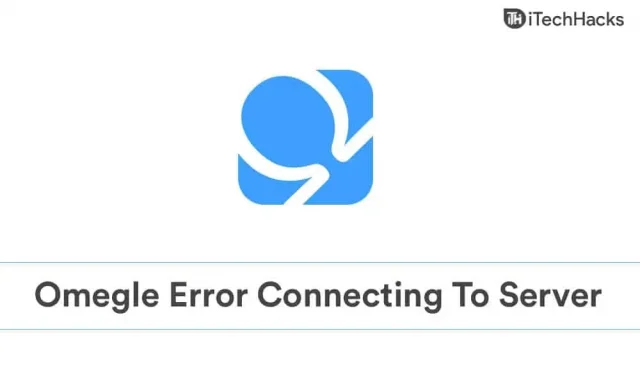
Omegle is a video chat platform where users can chat with random users online. It is one of the most popular chat services with which you can communicate with people through video calls or text messages. However, when using the platform, you may encounter certain errors that prevent you from using the service. One such error that you may encounter on the platform is “failed to connect to the server. Please try again”. Many users have reported that they encountered this error.
Server connection error is an easy fix, and with a few troubleshooting methods, you can easily fix the problem.
Content:
- 1 Fix Omegle error when connecting to server
- 2 reasons for the error
- 3 Fix Omegle not working when connecting to server
- 4 final words
Fix Omegle error when connecting to server
In this article, we have listed several troubleshooting methods with which you can fix the “Error connecting to server” issue in Omegle.
Reasons for the error
You may encounter “Error connecting to server”in Omegle for various reasons:
- An unstable or slow network might be the first reason why you might encounter the problem. If you are on an unstable network, you are most likely to experience this issue.
- Another reason you might encounter this issue is a breach of agreement. If you have violated the terms and conditions when entering the platform, then you are facing this problem.
- Cached data accumulated on the site can also cause this error.
- If the platform is under maintenance, then you may also encounter this error. Due to some technical issues or updates, the website may be down for maintenance and you may encounter the “Error connecting to the server”issue.
Fix Omegle not working when connecting to server
To fix “Error connecting to server”in Omegle:
Fix 1: Check Server Status
If the server or website is under maintenance, you will most likely encounter this error. If you are experiencing this issue due to a server issue, there is nothing you can do on your end. From time to time the platform may be under maintenance. You should wait until the server is up again before you can login to the platform.
Fix 2: Check Internet Issues
Internet problems can also cause this problem. If you have a slow internet connection, you may be facing the “Error connecting to server” issue on Omegle. You can check your slow internet speed at www.fast.com .

If you are using slow internet, you can try moving the router closer to your computer. You can try connecting your router to your computer with an Ethernet cable. Try reconnecting your computer to the network to resolve the issue. If this does not resolve the issue, you can try contacting your ISP and have the issue resolved.
If the problem is not related to slow internet speed, you can move on to the next troubleshooting method.
Fix 3: Flush DNS
You can try resetting DNS if you encounter a problem. Flushing DNS will restore IP and DNS settings and may solve the problem. To reset DNS, follow the steps given below:
- From the Start menu , search for CMD. Right-click Command Prompt , and then click Run as administrator .
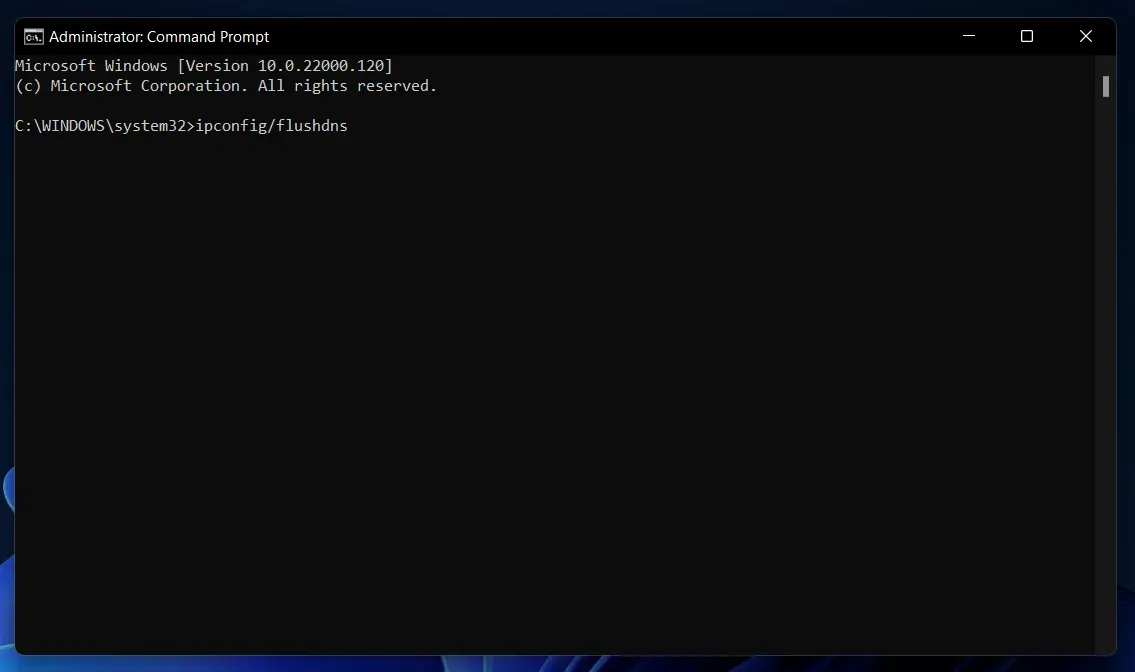
- At the command prompt, enter the following commands and run them:
- ipconfig/flushdns
- ipconfig/release
- ipconfig/release6
- ipconfig /update
- Enter the above commands and then check if you are still facing the issue or not.
Fix 4: Use a VPN
If you are still facing this problem, you can try using a VPN. The VPN will change the country location along with your network settings. Many users stated that using a VPN allowed them to use the website without any problems.
Fix 5: Delete Cached Data
If you are still facing the issue even after trying all the above troubleshooting methods, you can try deleting your browser’s cached data. To clear cached data, follow these steps:
- Open your overview and click on the menu icon . The menu icon is usually a hamburger icon or three ellipses.
- From the menu, click History and then click Show All History. This will open the history page in your browser.
- Click on clear browsing data or the delete icon .
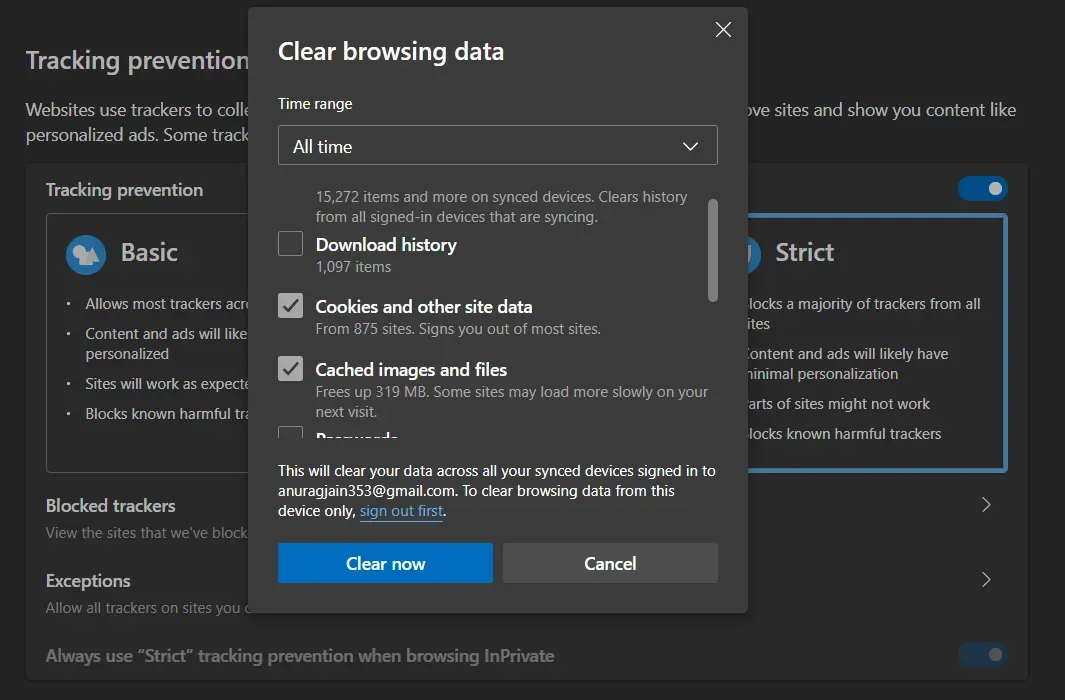
- Now select Cookies and other site data and cached images and files in the Clear Browsing Data window. If you want to clear browsing data, you can also select other options.
- After that, click “Clear Now”to clear the cached data.
After clearing the cached data, restart your browser and try to access the platform again. Now you can no longer face the problem. If you encounter the same issue again, you can try changing your browser and you will not encounter this issue.
Final words
Server connection error is a common Omegle issue that users are most likely to encounter. You should not be concerned if you receive this error. We’ve looked at various troubleshooting approaches to help you resolve the Omegle “Error connecting to server”issue. To resolve the issue, follow the procedures in this article.
Leave a Reply