How to Change Screen Size in God of War Ragnarok [Fix Black Borders]
![How to Change Screen Size in God of War Ragnarok [Fix Black Borders]](https://cdn.4pmtech.com/wp-content/uploads/2023/07/how-to-change-screen-size-in-god-of-war-ragnarok-640x375.webp)
Before starting the game, you need to first change the settings according to your requirements. In the process of changing the display settings, you may be wondering how to change the screen size in God of War Ragnarok. This is because you may experience black borders on your TV/monitor, or the screen size may be too large, which may cut off UI elements. But you won’t find any screen settings in the game that can be confusing – don’t worry, here’s how to do it.
Also read | How to Increase Max Fury in GOW Ragnarok
How to change screen size in God of War Ragnarok
To adjust the screen size, you do not have to change anything in the game settings. Instead, you need to go to your PlayStation console settings and change the screen size for God of War Ragnarok from there.
- From the PS4/PS5 home screen, go to Settings in the top right corner of the screen (click the gear icon).
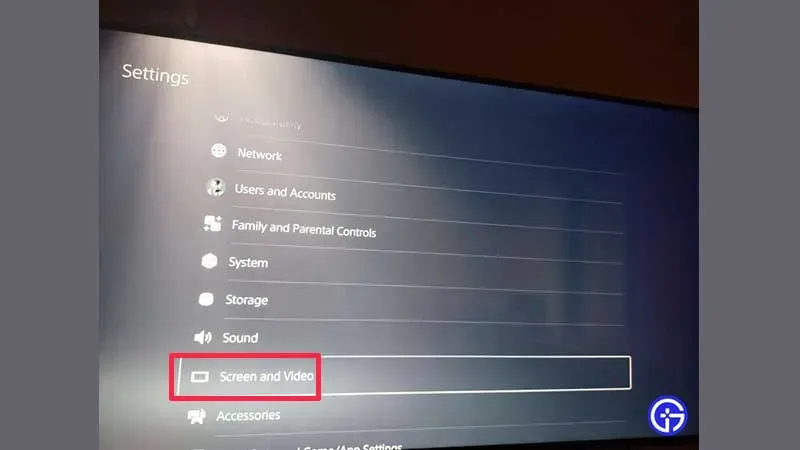
- Scroll down to screen and video.
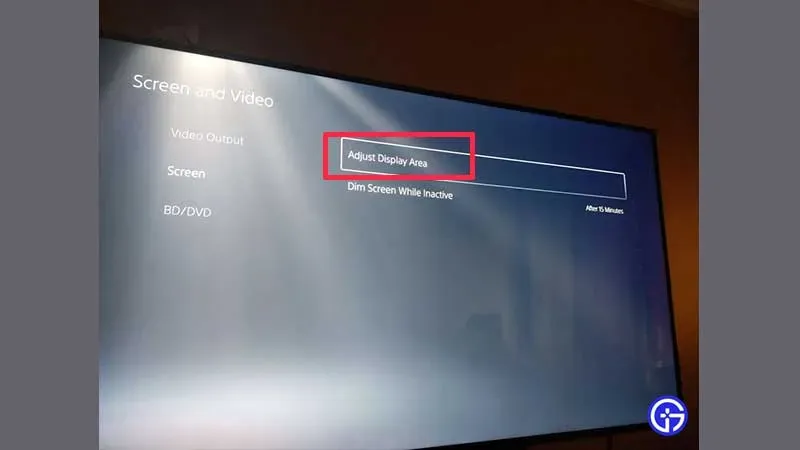
- Select Screen from the menu on the left.
- Click Customize Display Area.
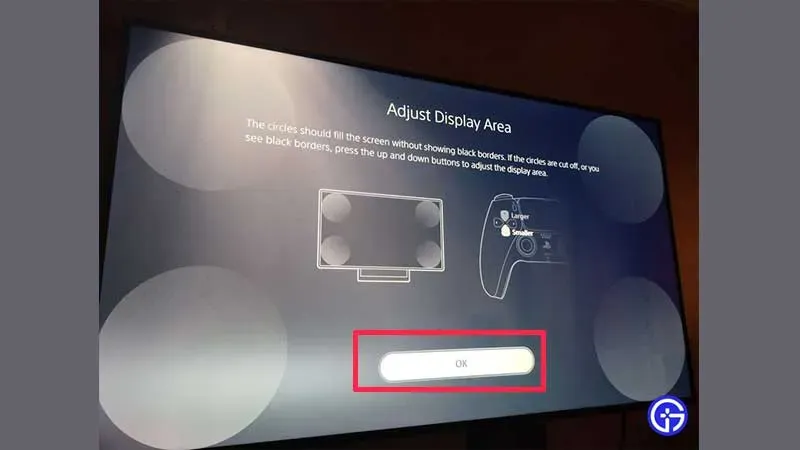
- From here, you can adjust the screen size to suit your preferences. Press up/down on the D-pad to change it – the screen will expand or shrink as you change it.
- After that, click OK and return to the game.
And that’s all it takes! Here’s how to change and adjust the screen size in GOW Ragnarok to avoid black borders or other display issues you may be experiencing.
If this helped you, check out our additional GOW Ragnarok guides.
Leave a Reply