How to set iPhone to never go into low power mode
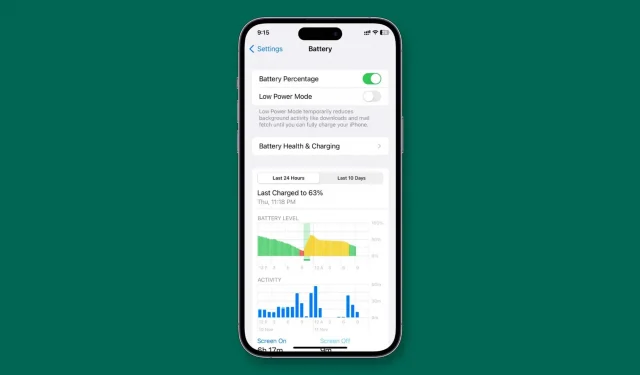
In the same way that you can force your iPhone to always stay in Low Power Mode, you can also set it to never go into Low Power Mode.
Why should I set my iPhone to never go into low power mode?
Power Saving Mode is a one-stop battery saving switch that helps extend battery life. However, when your iPhone or iPad is in low power mode, the ProMotion display frequency drops from 120Hz to 60Hz. 5G is disabled for most tasks, auto screen lock is forced to only 30 seconds, screen brightness is dimmed, and the processor can be significantly overwhelmed. Aside from that, there are many other things going on, and you can learn about them in our complete guide to using Power Saving Mode for iPhone.
So, for the love of a smooth 120Hz screen, 5G, and the things mentioned above, you can prevent your iPhone from going into low power mode.
The steps below will show you how to use simple automation to make your iPhone always turn off power saving mode. Even if you turn it on manually, it will automatically turn off.
Set your iPhone and iPad to turn off power saving mode
1) Open the Apple Shortcuts app, which comes preinstalled on all iPhones and iPads.
2) Click Automation at the bottom.
3) Click “Create Personal Automation”. If you have an automation, tap the plus sign > Create Personal Automation.
4) Scroll down and select Power Saving Mode.
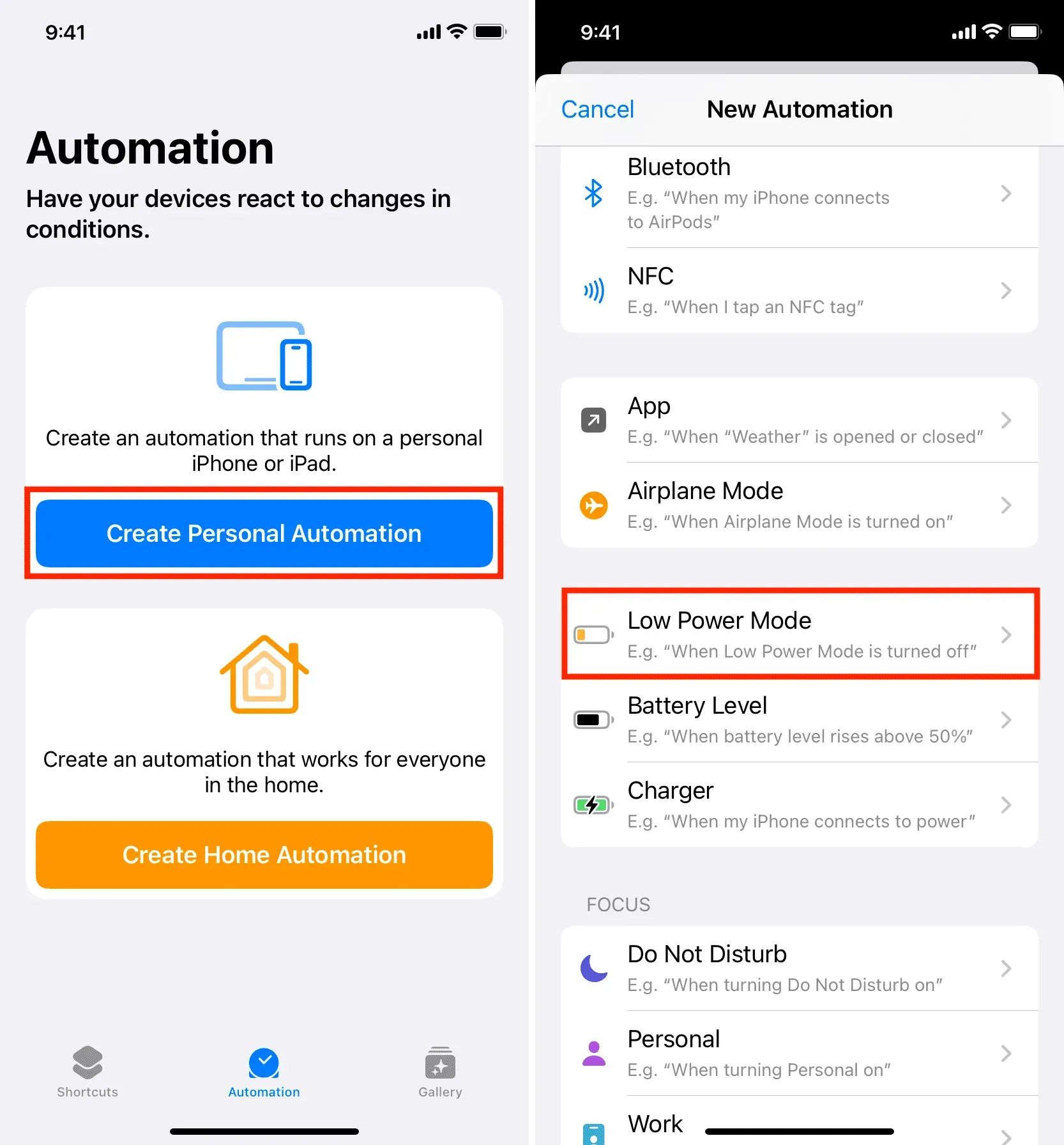
5) Make sure the Enabled box is checked and click Next.
6) Click “Add Action”and use the search bar to find “Power Saving Mode”. In the search results, click “Set Power Saving Mode”to add it to the shortcut.
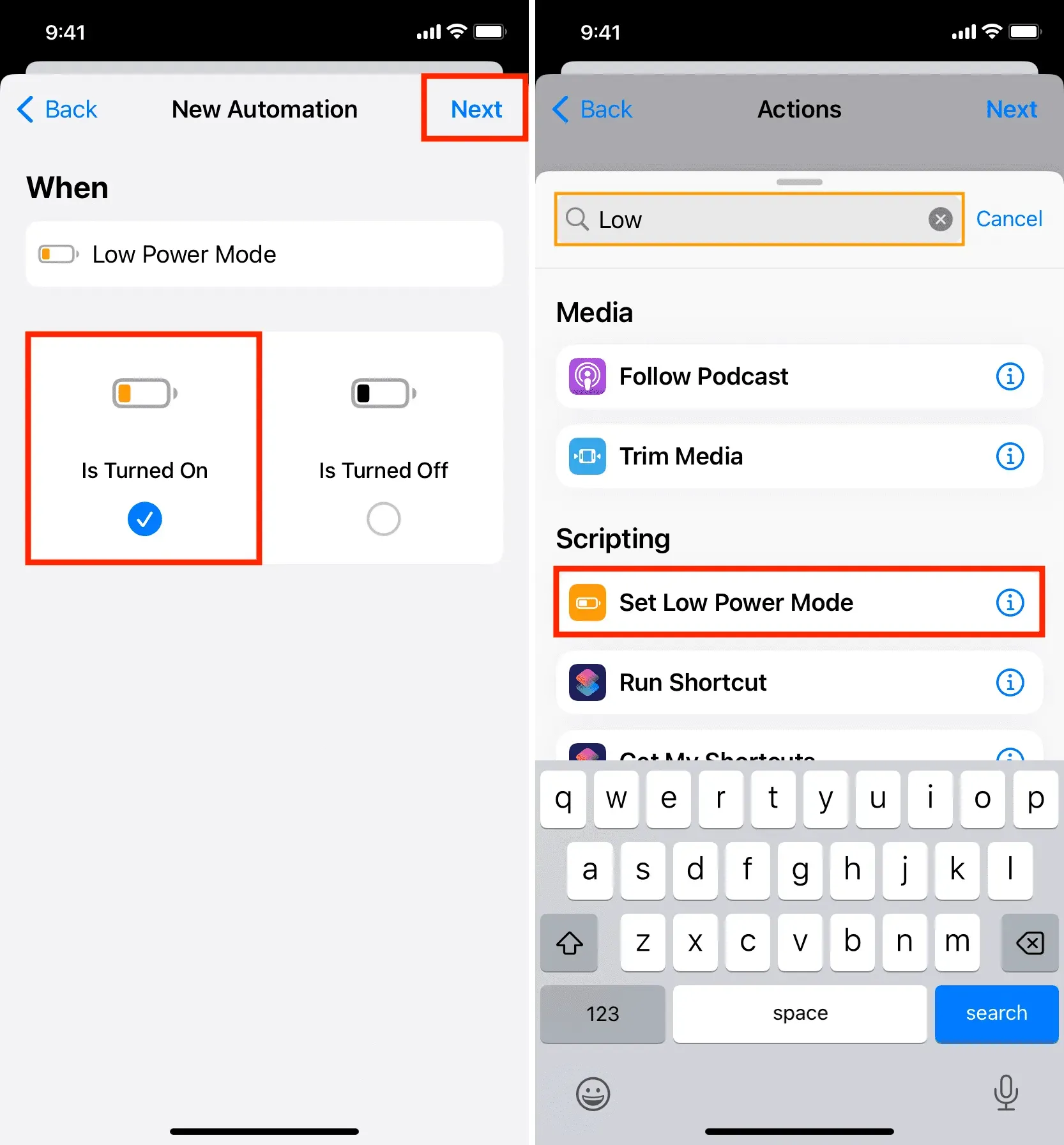
7) Touch the blue word On and it will change to Off. Once you’ve done that, click “Next”in the top right corner.
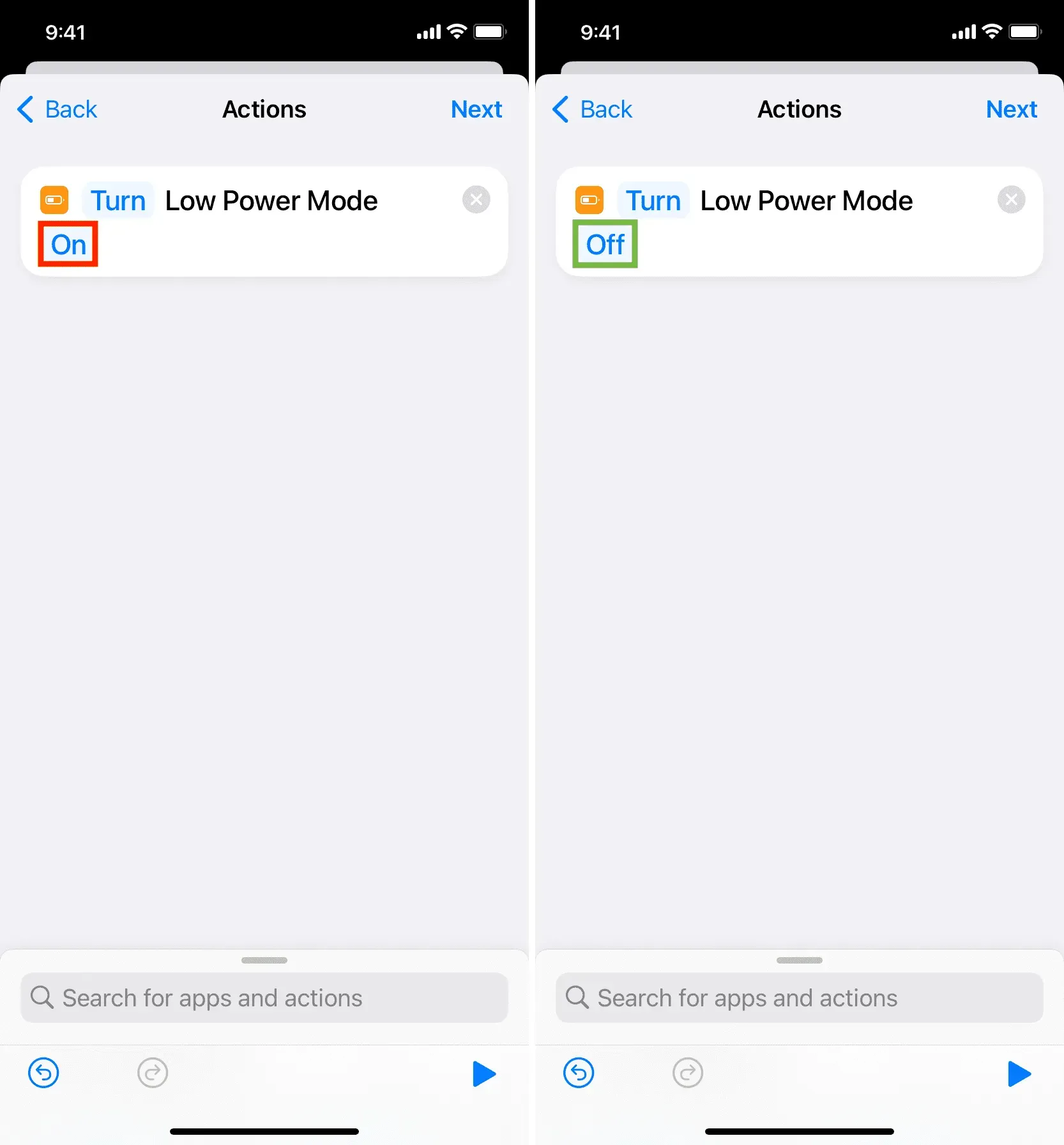
8) Disable the “Ask before launch”option and confirm by clicking “Don’t ask”.
9) Finally, click Done to save the automation.
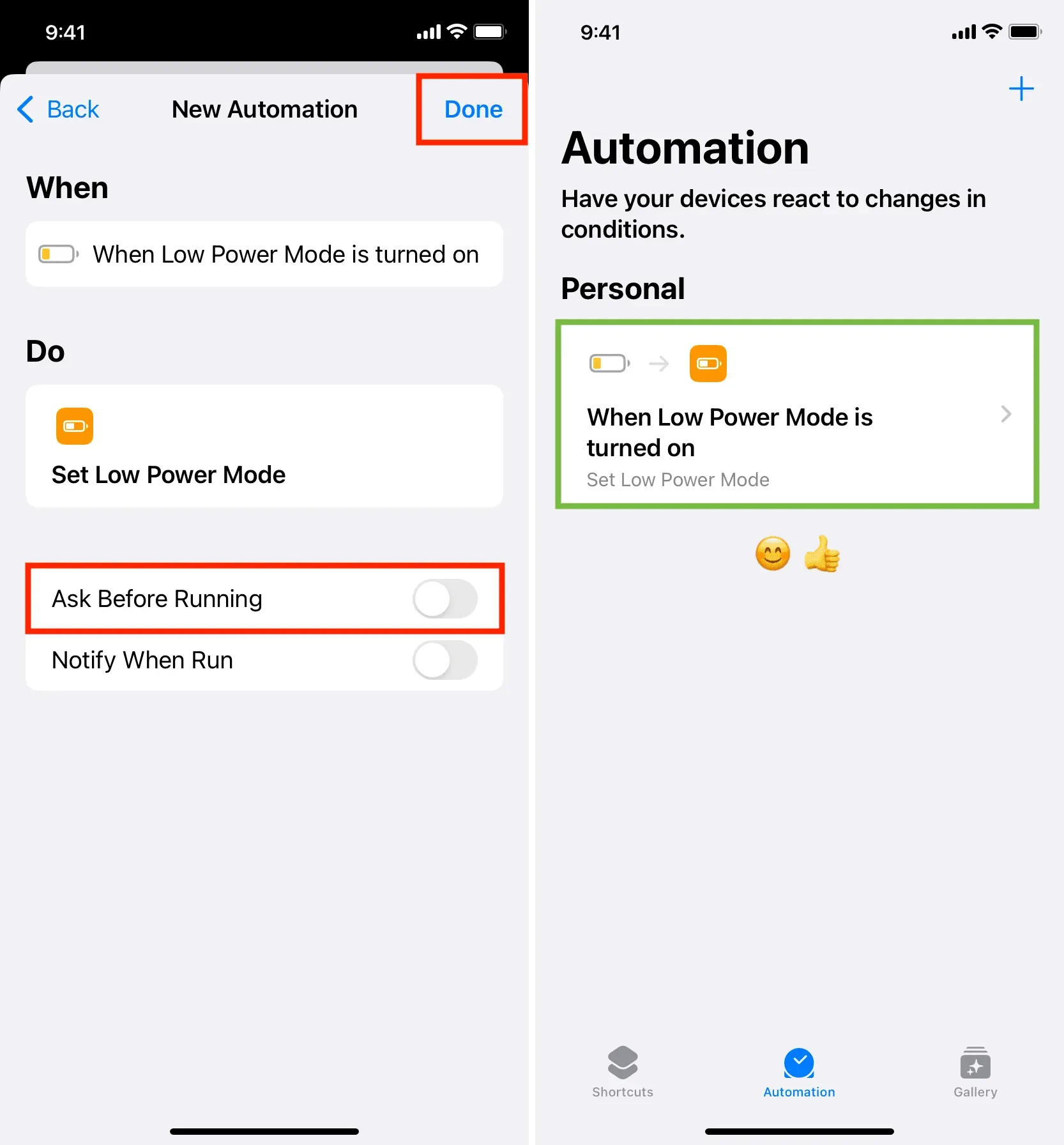
You have successfully set your iPhone to turn off power saving mode every time you turn on power saving mode.
To test this automation, go to the iOS or iPadOS Settings app > Battery. From here, turn on the toggle for Low Power Mode and you’ll notice that it turns off automatically. Also, the battery icon will turn yellow and then turn black on its own.
This means your iPhone will never go into low power mode while automation is active. Even when you see the “Low battery, 20% battery left”popup and click on “Low Power Mode”, it will switch back to normal mode.
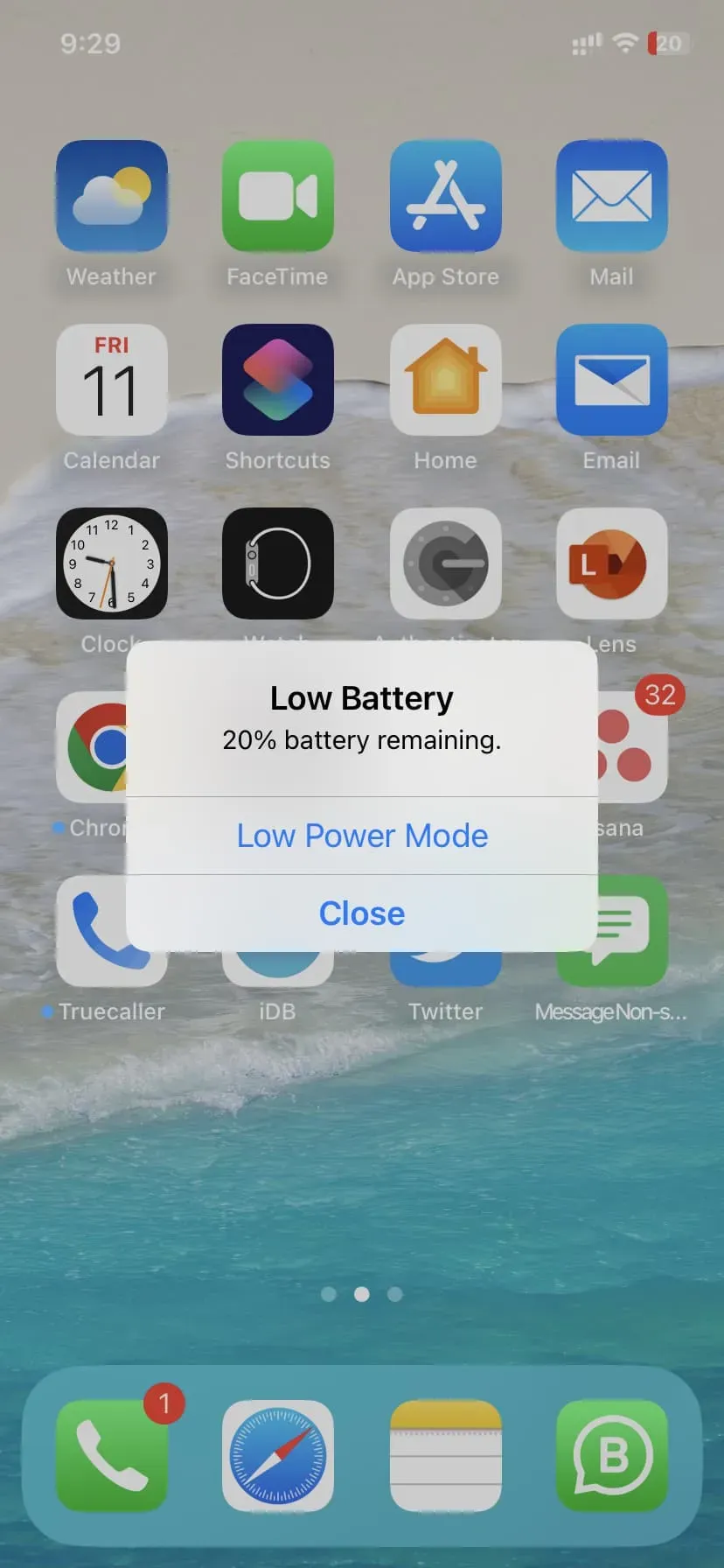
How to disable or remove this automation
Do you want everything back to normal and your iPhone going into power saving mode whenever you feel like it?
Go to the Shortcuts app > Automation. From here:
- To disable an automation, tap it and turn off the Turn on this automation option.
- To remove an automation, swipe left on its name and tap Remove.
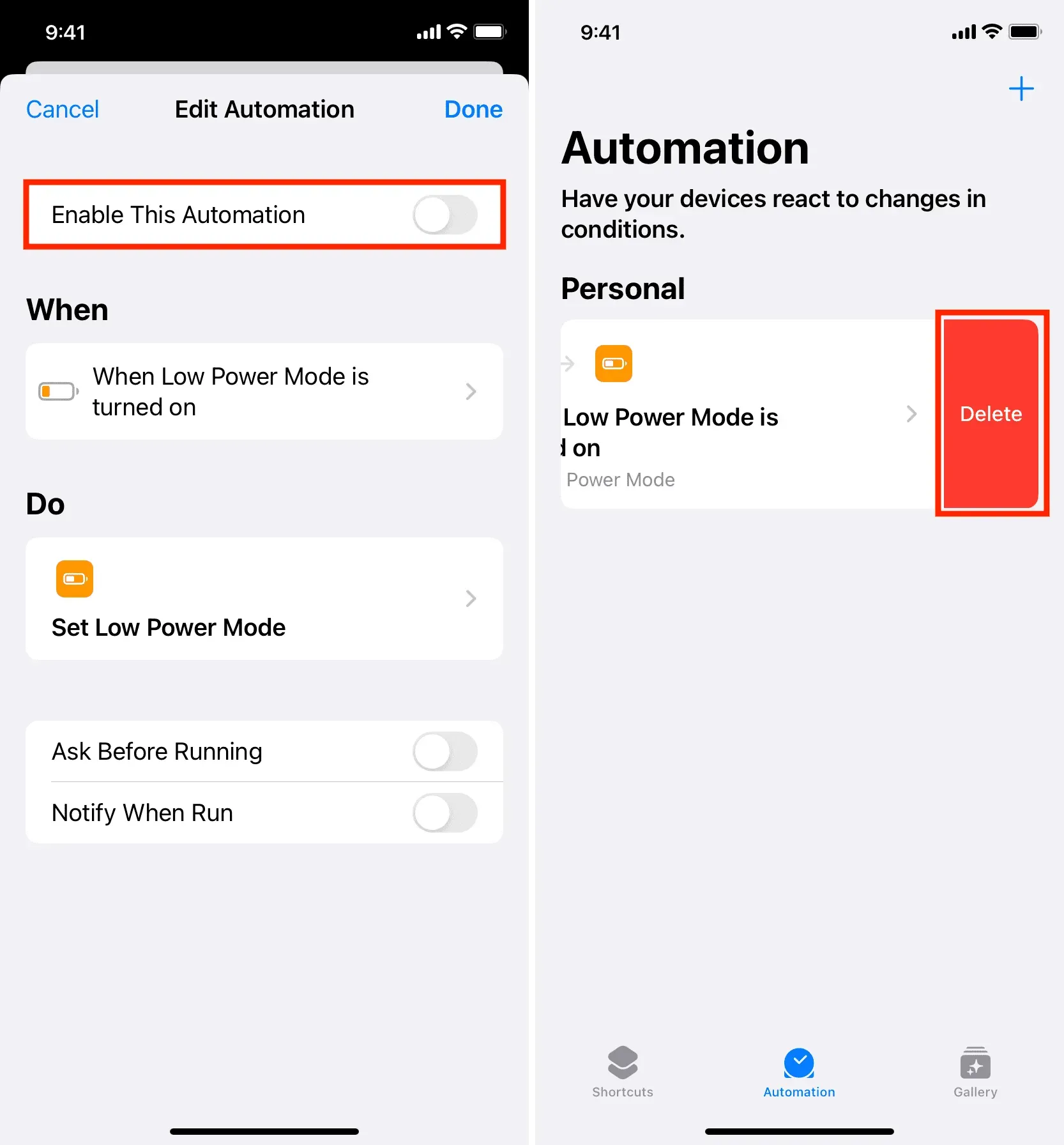
Leave a Reply