How to fix Like a Dragon Ishin crashing on startup
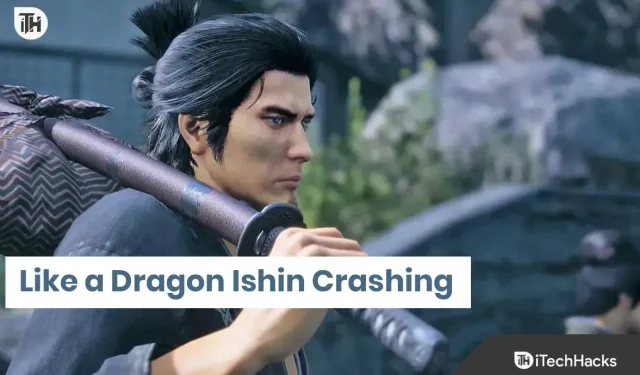
Like a Dragon: Ishin has been launched for players. The game has excellent graphics, which players need to have a great and reliable PC. Millions of players have downloaded the game to their PC. They started playing the game, but many players are reporting various problems with the game. Users are reporting that the game crashes whenever they try to launch.
Because of the problem, they are unable to play the game, which further frustrates them. Players are looking for different guides to solve the problem. We are here with a guide where we will list the methods by which you can fix the problem. Stay with us until the end to learn about problem solving techniques and why you are facing a problem.
Why am I having issues crashing with Like a Dragon Ishin?
Many players are reporting crashes on their systems. However, they cannot analyze why this is happening to them. So, we have listed all the possible reasons why you might be facing the issue. Check them properly as it will help you to analyze the problem with which you can quickly resolve it on your system.
- The PC does not have the minimum specifications for the normal operation of the game.
- There are several corrupted files that cause crash issues.
- You haven’t updated the drivers on your PC for a long time.
- There is a network speed issue that is causing the game to crash.
- You have not given proper permission to run the game.
- Windows Defender or antivirus is blocking the game from responding.
- You are using an outdated version of Like a Dragon: Ishin.
- The game has bugs that cause the game to crash.
- There are too many background applications running and the game is running out of resources.
- There are some issues with the game settings.
How to fix Like a Dragon Ishin crash on startup

Many players reported crashing issues with the game whenever they tried to launch the game. We have listed why you might encounter the issue on your system. Now we are here with how you will be able to solve the crash problem in your system. Be sure to test the methods correctly so that you can implement them to fix the problem.
Check system requirements
Before implementing any workarounds, we suggest you check the system requirements of the game. Many users have downloaded the game but have not compared its minimum system requirements with their own system requirements. This can also be the cause of the problem.

If your system does not have the minimum specs required for the game to run properly, you will experience a crash issue. Thus, we have listed the minimum and recommended system requirements of the game, so check and compare them with the specifications of your system.
minimum system requirements
- Storage: 60 GB of free space
- Processor: Intel Core i5-3470 or AMD Ryzen 3 1200
- Sound card: Windows compatible sound device
- Operating system: Windows 10 or higher
- Graphics: NVIDIA GeForce GTX 960 or AMD Radeon RX 460
- Memory: 8GB RAM
- DirectX: Version 12
- Additional Notes: 1080p Low at 30 FPS.
recommended system requirements
- Storage: 60 GB of free space
- Operating system: Windows 11 64 bit
- Sound card: Windows compatible sound device
- Processor: Intel Core i7-4790 or AMD Ryzen 5 1600
- Memory: 8GB RAM
- DirectX: Version 12
- Graphics: NVIDIA GeForce RTX 2060 or AMD Radeon RX Vega 56
- Additional Notes: 1080p High at 60 FPS.
After checking the above requirements to run the game, if your system is suitable to run the game but you are still facing the issue, then follow the methods listed below to fix the crash issues on your PC.
Restart your computer
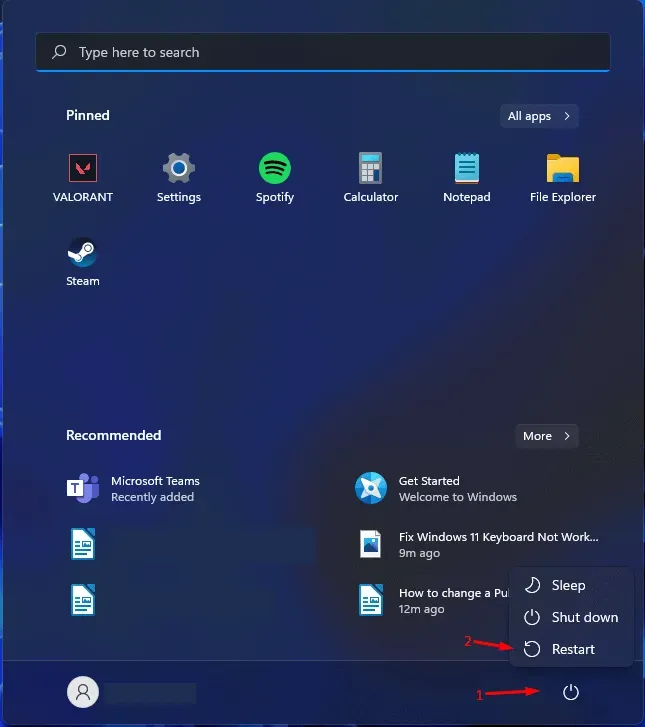
Restarting the system is the first troubleshooting method you should try to resolve the crash issues on your system. There is a chance that the crashing issue on your system is due to minor errors in your system and game startup files. This can happen if the system files are not properly loaded on your computer. To fix this problem, you can try rebooting your system. Many users tried to restart the system and after doing that, they managed to fix the crash issue.
Check your internet connection
You may experience game crash issues on your system if you are not connected to a high speed internet connection. Like a Dragon: Ishin is a heavy game that requires a stable internet connection to run properly to ensure fast download speeds. Therefore, if you are having problems with the game, try checking your system’s internet connection. If your internet connection is unstable, you may also be facing the issue.
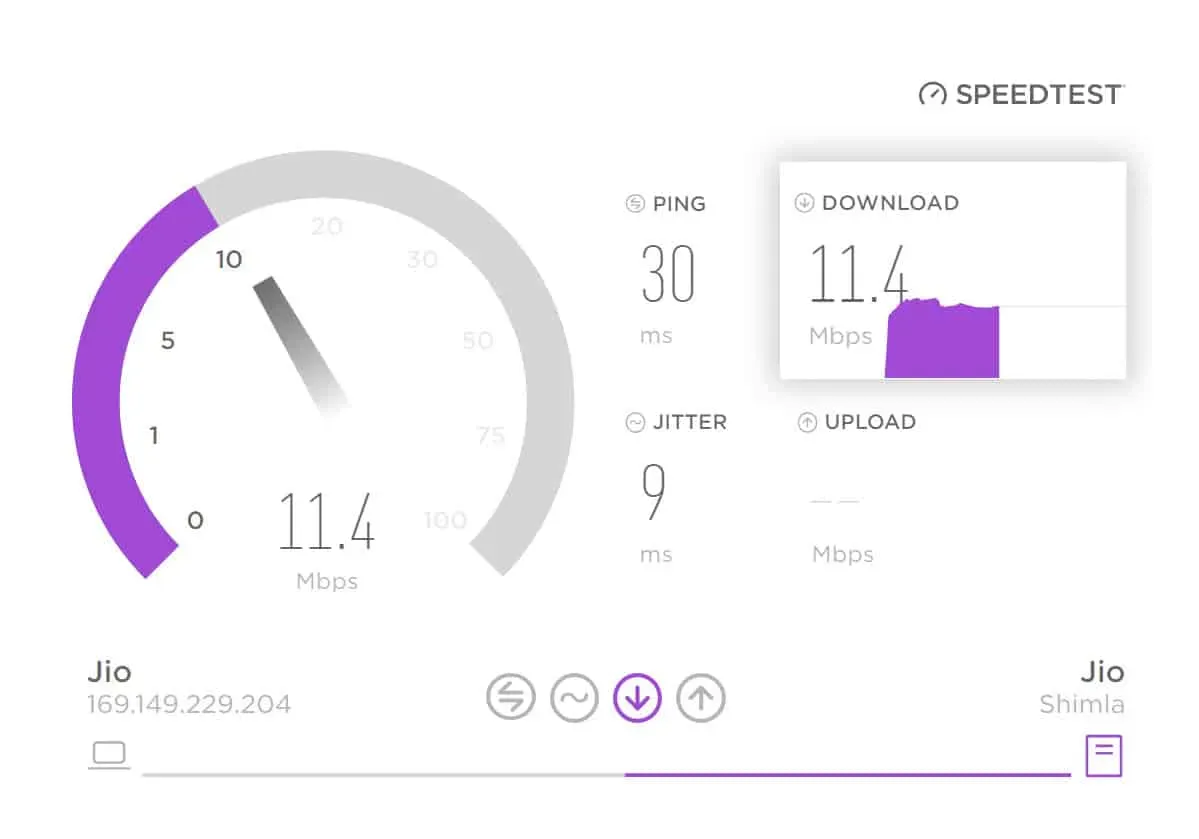
You can use an internet speed tester to check your system’s internet connection. There are many internet speed testers on the internet. You can use any of them to evaluate the internet you are connected to. However, we have created a guide for you on the same, so check it out if you are unsure about the internet speed tester.
Update outdated Windows drivers
The game will continue to crash on your system if you are still using outdated drivers. You must use the latest network and graphics drivers in order for the game to run on your system without any issues. Both drivers are required to run the game. As such, we suggest that you check for driver updates to ensure they are running on the latest version. You can check for driver updates by following the steps listed below.
- Open Device Manager on your PC.
- Now click on Display Adapters.
- You have to expand it and then you will see different graphics drivers on your system.
- Select the driver and right click it.
- After that, you will see various options from the menu.
- Click Update Driver.
- You should now follow the on-screen instructions to update the driver. That’s all.
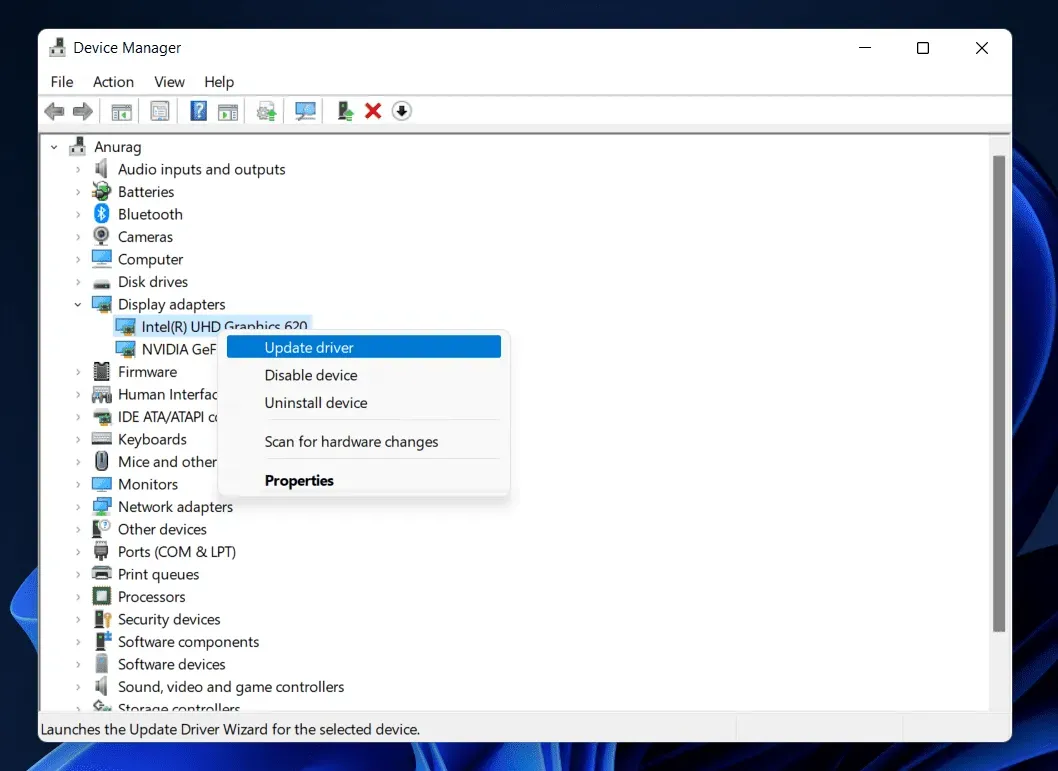
Follow the step by step procedure for the network driver. You must expand the network drivers to update the network driver. Otherwise, all steps will be the same.
Close background processes
You may know that there are many background processes that keep running to keep applications running smoothly on the system. When you open Task Manager and go to the Processes tab, you will find that there are thousands of processes running on the system.
There is a possibility that the game crashes due to the fact that it lacks the necessary resources to work properly. If this is the reason, then you need to open the task manager and you will have to end the unnecessary processes that are running on the system. You can do this by following the steps listed below.
- Open Task Manager.
- Go to the Processes tab.
- Now check the processes running on the system.
- If any unnecessary processes are running, right-click on any of them.
- You will see the “End Task”option. Select an option.
- Keep doing this for all processes. As soon as there are enough free resources to run the game, try restarting the game. That’s all.
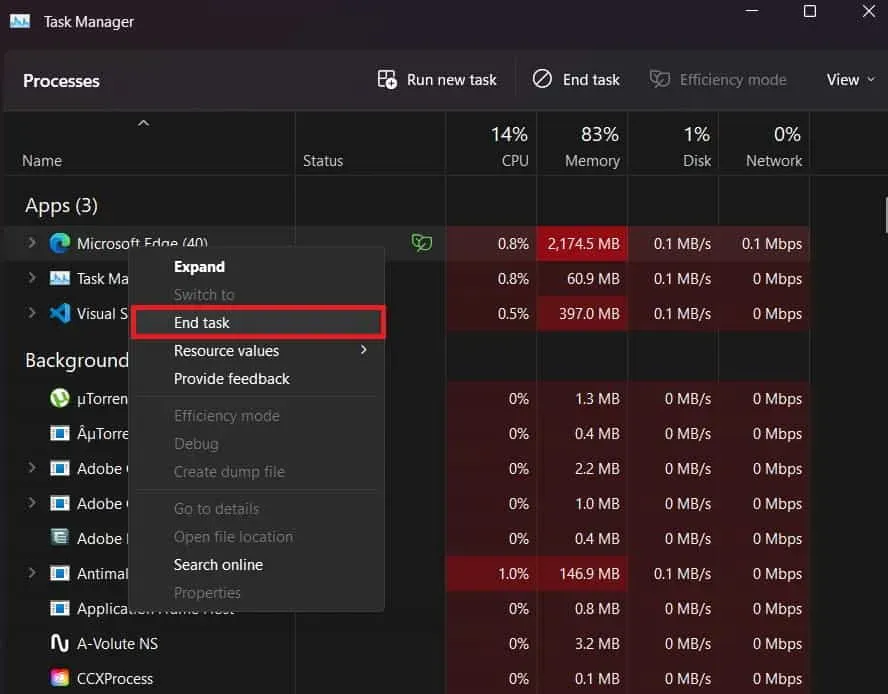
Check game settings

The game may keep crashing if you set the game’s graphics settings incorrectly. In this case, you need to launch the game and then go to the game settings. After visiting, you have to lower the graphics settings of the game. After that, the problem will most likely be resolved.
Check for server crashes
Like a Dragon: Ishin was launched for players recently. Millions of players have already downloaded the game to their systems. There is a possibility that the game server will not be able to handle a lot of traffic, so users are facing crash issues. This can happen due to backend and game server crash.

Thus, we suggest that you check the game server failure with any third-party application or by visiting the game’s social media accounts. If there are server outages with the game, the developers will definitely write about it.
After visiting the pages on social networks, if you find server outages, you will have to wait until the problem is fixed on their part. You won’t be able to do anything to fix the problem.
Disable Windows Firewall and Antivirus
Windows Firewall and Antivirus act as a protective wall against responses received from third party applications on the system. If any of the applications have detected that the game is receiving any malicious responses from the server, then most likely the game will not work and continue to crash because the Windows firewall or antivirus may have blocked it.
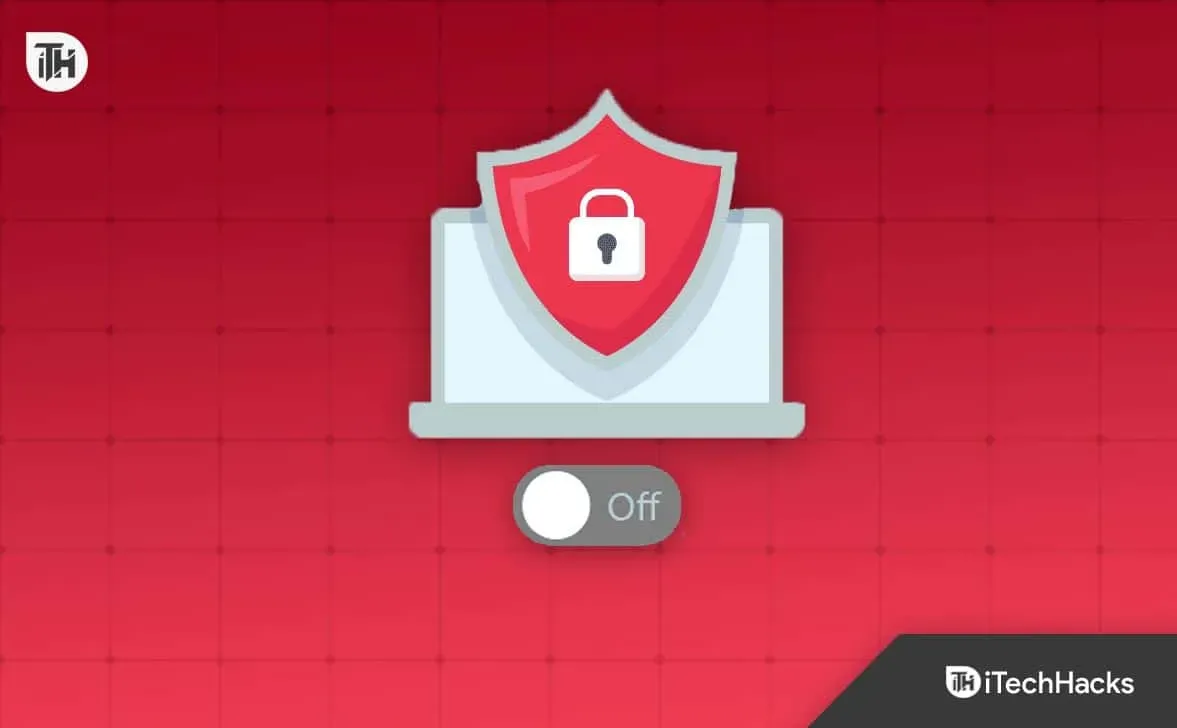
In this case, you need to disable Windows Firewall and Antivirus to check if they are causing the game to crash. You can disable Windows Firewall with this guide. If your system has an antivirus on your PC, follow this guide to disable your antivirus.
Upgrade your RAM
If your system has less than or equivalent to the game’s minimum system requirements, you may experience a crash issue. There are many background processes that keep running every time. Even users cannot close these processes as they are required by the system.

Thus, in this situation, you need to upgrade your RAM. You can check your system’s RAM configuration and upgrade to 8GB or more of RAM. As soon as you upgrade your RAM, the game will start working on the system without any problems.
Restore game files
There is a possibility that when installing the game, some files may have been installed incorrectly or missing, so the game constantly crashes. Crashing issues also occur if any files are missing from the game. Thus, we suggest that you restore the game files.
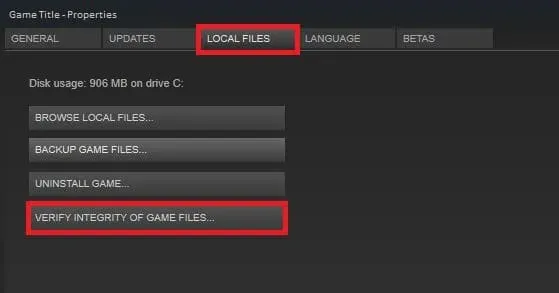
In case you don’t know, there is a “Verify Integrity of Game Files”feature in the game launcher. By selecting the option in the launcher, the launcher will start scanning the game files, and if there are corrupted files, it will repair them automatically. You must follow the steps below to do so.
- Open the client application through which you installed the game.
- Go to the library.
- Now select the game and right click on it.
- A menu will appear on your screen.
- Select Properties.
- Now go to local files.
- Select “Verify Integrity of Game Files”.
- Now you need to wait for the process to complete.
- Depending on the size of the game file, this will take between 30 minutes and 1 hour. Once the process is complete, try launching the game.
Reset game
If there are conflicts with game files or settings, the game may continue to freeze. To solve this problem, you can reset the game using the reset feature provided in Windows. In order to reset the game on your system, you must follow the steps listed below.
- Open Installed Apps on your PC. (Settings > Apps > Installed apps)
- Now scroll down and find the game.
- Click on the icon with three dots.
- After that, you will see the “Edit”option; Select it.
- Now scroll down again and look for the Reset option.
- Click on the “Reset”option to reset the game.
- Wait for the process to complete; That’s all.
Update Like the dragon Ishin
If you are running an outdated game patch, it is likely that you are facing a crash issue on your PC. Thus, we suggest that you check for updates in the game. You can do this using the game launcher. You need to go to the library and click on the three dots of the game.

If any updates are available for the game, you will see them there. If updates are available, download them. After you have updated the game, restart your system. After rebooting the system, check if the game crashes.
Reinstall Like a Dragon: Ishin

Even after you have tried all the methods above, if you are still facing the issue, chances are that some issues are related to the game files. In this case, we suggest that you reinstall the game. If any important game files are not installed, they will be installed by reinstalling. Thus, try this step and check if the issue has been resolved. You must follow the steps below to do so.
- Uninstall the game first.
- Now open Run (press Win+R).
- Enter “%temp%.”
- Now select all files and delete them.
- After that, restart your PC.
- Install the game from the store again and check if the issue is resolved.
Check for Windows Update
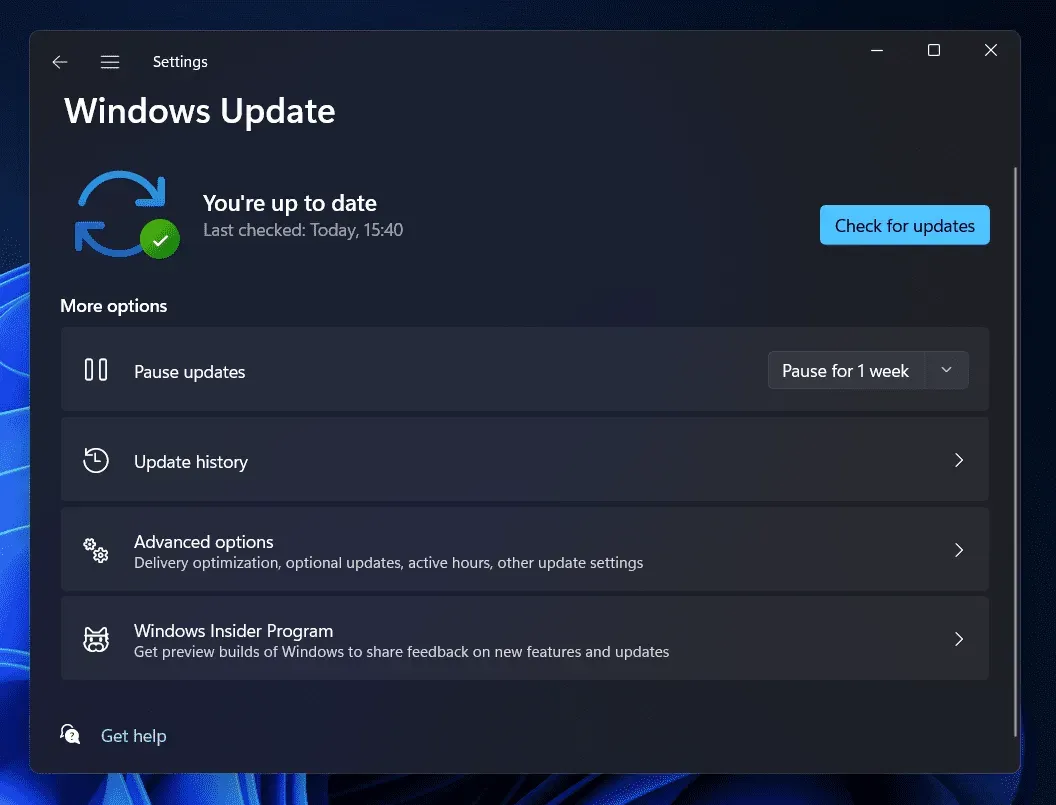
If you want to run the game without problems, make sure you are running the latest version of Windows. Many users forget to update their windows even if any updates are available. Thus, go to settings and select Windows Updates. If any Windows updates are available, download them. In case you don’t know, all apps and games require the latest version of Windows to run properly. Thus, refresh windows and check if the issue is resolved.
Report a problem
There is a chance that crashing issues could be due to bugs that the developers haven’t fixed. Report the problem to the developers along with your system details. You can send them an email to report the issue. After that, they will definitely come up with ways to solve problems.
Summarizing
Like a Dragon: Ishin is a famous Sega game. The developers have developed a game with very good and high quality graphics. The game has been downloaded by over a million players. However, many users are having problems with the game. They reported that they were experiencing crash issues with the game.
In this post, we have listed how you can fix this problem. To make it easier for you, we have also listed the causes of the problem. Therefore, check them and try the methods to solve the problem. That’s all for this guide.
FAQ – How the dragon Ishin collapses
1. How to fix the game crash?
After launching any game, many players start to face problems in their system with the game. However, the crash issue can be caused by many reasons. We have listed how you can fix the game crash on your system.
2. How to solve Like a Dragon Ishin crash issue?
Many players who have downloaded Like a Dragon Ishin on their PC have reported crashing issues. Above, we have listed the methods by which you can solve the problem in your system.
3. Why do I have stuttering problems on Like a Dragon Ishin?
Stuttering problems on Like a Dragon Ishin can occur for many reasons. We listed the reasons at the beginning of the article, so check them out. Problems with stuttering are also caused by the same reasons.
Leave a Reply