How to enable or disable Location Services on Mac
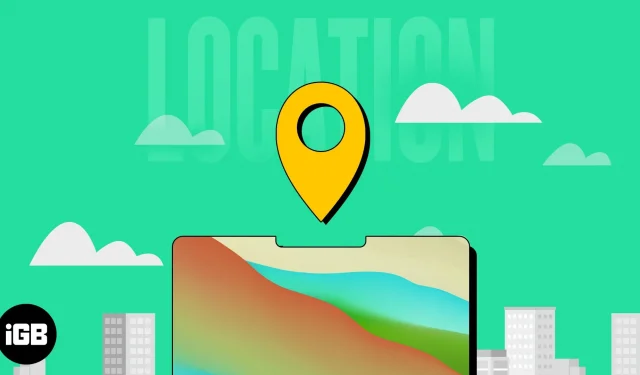
Whether you’re traveling, exploring a new city, or just trying to stay organized, enabling location services on your Mac can be a useful tool to have at your disposal. Enabling this feature can greatly improve the functionality of apps and make it easier to personalize your Mac experience. So, without further ado, let’s find out how to enable location services on your Mac.
What are the benefits of Location Services on Mac?
- It can help users navigate unfamiliar areas by providing them with real-time traffic and weather information.
- In the event of an emergency, this may allow emergency services to more accurately locate the user and provide assistance more quickly.
- Numerous services and applications use location data to provide recommendations and content tailored to the user’s location and preferences.
- For security purposes, it can be used to track the location of family members or other close relatives.
- Businesses can target customers to certain offers and promotions based on their location and interests.
How to enable or disable location services on Mac
Depending on the version of macOS installed, the location of the function may change. So, I’ve listed the procedures for enabling location services in both macOS Monterey and Ventura.
On macOS Ventura and later
- Click the Apple logo () → select System Preferences.
- Go to “Privacy and Security”→ select “Location Services”.
- Turn on location services.
Find out which apps are using location services on Mac
On macOS Monterey or earlier
- Navigate to the Apple logo () → select System Preferences.
- Select Security & privacy.
- Go to the “Privacy”section → click on the padlock icon in the lower left corner of the screen. Grant access to change settings by entering a password or using your fingerprint.
- Check the box next to Enable location services.
Once you have enabled Location Services on your Mac, you can also enable the Location Services feature for a specific app, such as Safari, by checking the appropriate box next to it.
FAQ
Activating Location Services can slightly decrease your MacBook’s battery life because it uses GPS and other sensors to determine your location. However, you can check out our article if you want to extend your Mac’s battery life.
The accuracy of location services on a Mac can vary depending on a number of factors, such as the strength of your Mac’s GPS signal, your location, and the specific app you’re using. However, in general, Location Services on Mac can provide accurate location data in most cases.
As long as you exercise caution and put in place the necessary security measures, enabling location services on a Mac is generally safe. In addition, you should only enable location services for applications that you trust and that have a legitimate need for your location information.
That’s all!
Location Services on Mac allows various apps on your device to use your current location to provide personalized content, directions, and other location-based services. In addition, it can help improve the accuracy of search results and provide valuable location information. So what do you think of the Location Services feature for Mac? Comment below.
Leave a Reply