macOS Finder has an advanced search mode
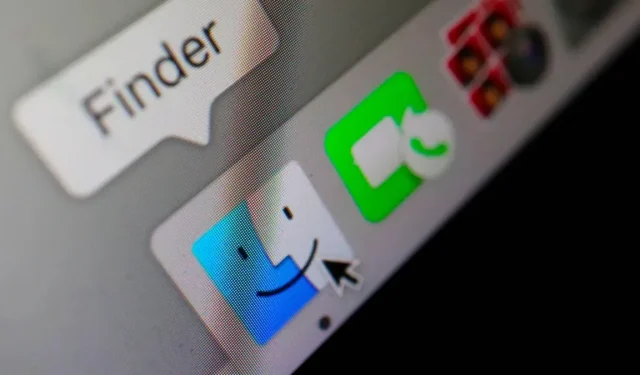
Did you know that macOS Finder has an advanced search mode? That files are much easier to find. Here’s how to use it.
Finder’s search functionality is pretty basic at first glance, but keep in mind that there are a few advanced features that are far more useful than you might think. When you enable these options, you can find files with much greater accuracy. If you use the search box to search for files in Finder, you’ll see a list of results and options to narrow down the list to specific folders or file types. Here’s how to use it.
How to enable Hidden Finder advanced search mode
After you’ve searched for something in the Finder, a + button will appear below the search box. When this button is clicked, the Finder displays an additional row with two drop-down menus. The first lets you choose a name, type, date, or even content. The second adapts to the first – with predefined file types, options for selecting by strictly equal string, by date before or after, etc. -.
You can add as many lines as you like, add as many terms as you need, and thus refine your search accordingly. Once all of your terms have been entered, you will see the files matching your terms displayed directly below.
Go deeper with Finder search
Note. You can also execute raw queries. It takes some skill, but it’s damn effective and very fast. Another very interesting option, if you regularly perform the same searches, you can save them using the button of the same name and choose to have them appear directly in the Finder sidebar. Extremely practical in everyday life. Thanks macOS!
This should allow you to be more productive day after day and never miss a single important file again.
Leave a Reply