Compass on an iPhone not working? There are 11 ways to solve it!
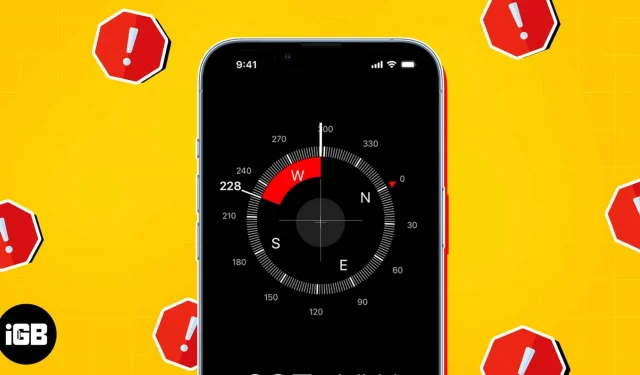
Do you appreciate traveling to parks and remote locations or engaging in adventurous activities like hiking and camping? Also, do you need directions if you wish to go to a friend’s residence or an event? You can traverse unknown locations and get real-time instructions with the built-in compass on the iPhone. On occasion, the Compass app on your iPhone might not function properly, leaving you disoriented and angry.
To prevent this, we’ll walk you through the many solutions to the problem of an iOS 16-running iPhone’s compass not working.
Close and reopen the Compass app.
When your iPhone’s compass malfunctions, you might wish to force-close the app and restart it first. This could assist in recalibrating the sensor and fixing any momentary issues.
Swipe up on the Compass app in the app drawer to force the app to close.

Reopen the Compass App a short while later to check that it is working properly.
Turn on Compass Calibration.
Another reason the compass on your iPhone could not function properly is compass calibration. When you enable compass calibration, your iPhone will be able to employ motion sensors, Wi-Fi signals, and GPS to increase the precision of the compass readings. Follow these easy steps to solve this.
- Go to Settings → Privacy & Security → Location Services.

- Scroll down and tap System Services.
- Toggle on Compass Calibration.

Install the most recent iOS release
Compass problems could arise from outdated software on your iPhone. Update your iOS to the most recent version if you wish to fix this.
- Go to Settings → General → Software Update.
- Tap Download and install if any update is available.

Look for a conflict
The compass on your iPhone depends on magnetic sensors, therefore any interference from magnetic fields could cause the compass to stop working.
Avoid using any metal objects or other electronic gadgets that could cause magnetic interference to remedy this.
Switch Location Services on and off
Sometimes turning off and back on your location services will fix a problem with your iPhone’s compass. You may then update the location on your iPhone using this. It really is that easy!
- Go to Settings → Privacy & Security → Location Services.
- Disable Location Services. Wait for a few seconds, and then enable it.

Turn off True North
The iPhone has a feature called True North that helps you find your way around. Your iPhone’s compass can automatically point to the earth’s magnetic field thanks to True North.
This capability isn’t always necessary, though, especially if you’re close to some electronic gadgets or in an environment with a lot of magnetic interference. It’s possible that you should turn off True North if your compass doesn’t function under these circumstances.
- Go to Settings → Compass.
- Next, toggle off Use True North.

- Re-open the Compass app to see if it works now.
Give your iPhone a shake or backtap.
Back pressing or shaking your iPhone is a tip you might want to try if you’re experiencing trouble with your iPhone’s compass. YES! You read correctly. This may seem strange, but it gives the machine a mild jolt and defrosts the compass.
This approach, however, only functions with iPhone X and more recent models. Consider giving it a go by performing the following basic steps:
- Launch your Compass app.
- Shake your iPhone vigorously while holding it tight.
- Wait for a few minutes and restart the Compass app to see if it works.
Switch off your iPhone
Restarting your iPhone is a well-liked and simple solution to fix minor system difficulties, including compass problems. The first thing you can attempt when an app unexpectedly stops functioning due to a bug is to restart your iPhone. This could assist in clearing the Memory on your iPhone and resolving additional potential compass-related issues.
Erase the GPS data
Another easy remedy to restore the functionality of the compass on your iPhone is typically to reset your location data. It enables you to restore the default values for all location and privacy settings.
But there’s a problem with that. It deletes all location and privacy-related information from your iPhone. Hence, make sure location data is the genuine cause of the problem before resetting it and that you have attempted any other previously proposed fixes. To prevent data loss, you might also wish to back up your location information on iCloud or a computer.
- Go to Settings → General → Tap Transfer or Reset iPhone.
- Choose Reset → Reset Location and Privacy.

- Now, re-open the Compass app to see if it is working properly.
Make an Apple Support call
You might need to get in touch with Apple Help if you’ve tried all the suggestions above and your iPhone’s compass is still not functioning. These can aid in the problem’s diagnosis and resolution.
Make use of an external compass app
If none of the suggestions above work, you might want to try a different compass app. Other than what Apple’s built-in app offers, some third-party compass apps offer really intriguing capabilities like advanced mapping, augmented overlays, and customization choices. Some are useful for particular tasks like professional navigation and hiking as well.
Yet you must exercise caution when it comes to your privacy. Therefore pick a trustworthy compass app.
Don’t wander off!
The solutions provided in this post can be used to resolve any problems you may be having with the Compass app on your iPhone. Take precautions, such as eliminating magnetic objects from near proximity to your iPhone.
Leave a Reply