How to utilize your iPhone with your Mac, other Apple devices, and as an internet hotspot
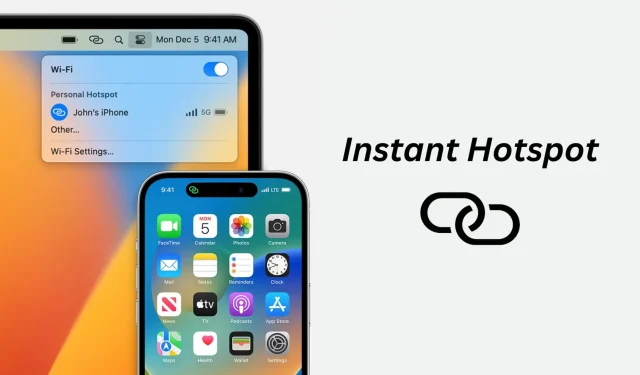
See how to easily turn your iPhone into a practical internet hotspot so you can easily connect other devices to it.
With the help of the Instant Hotspot Continuity function on the iPhone and cellular iPad, you can connect your Mac, another iPhone, or iPad to the Instant Hotspot without entering the Wi-Fi Hotspot password.
This lesson demonstrates how to use this practical functionality, which requires essentially no additional configuration.
Supported gadgets
As long as they are running iOS 8.1 or later, the following devices can share their cellular data as an Instant Hotspot:
- iPhone 5 or later
- iPad mini or later, iPad Air or later, iPad (4th generation), and all iPad Pro models with cellular connectivity.
You can utilize Instant Hotspot by connecting to it on:
- If they are running iOS 8 or later, every iPhone and iPad model indicated above
- OS X Yosemite or later is installed on the majority of Macs released in 2012 or after.
Instant Hotspot setup
- Make sure your Mac or other iOS device is close by (within 33 feet or 10 meters) as well as your iPhone or cellular iPad and the device where you wish to use Instant Hotspot.
- Your iPhone or iPad must have a functional cellular data plan. Also, accessing Personal Hotspot shouldn’t be restricted by your mobile provider. Numerous carriers don’t.
- Turn both devices’ Wi-Fi and Bluetooth on (the one sharing its internet via Hotspot and the one that will connect to the Hotspot).
- Ensure that the Apple IDs on each devices are identical. Learn how to sign out of your Apple ID and back in again if they are not.
Using Instant Hotspot
Following these easy steps after setting everything up will allow you to connect your Apple devices to your iPhone or cellular iPad’s Instant Hotspot:
Sync your Mac with an instant hotspot
- In the Control Center or top menu bar, click the Wi-Fi icon. You can also select Wi-Fi under System Settings.
- Your iPhone or iPad with a mobile plan will show up under the Personal Hotspot category. To join its Hotspot, click. The password for the Personal Hotspot won’t be required.
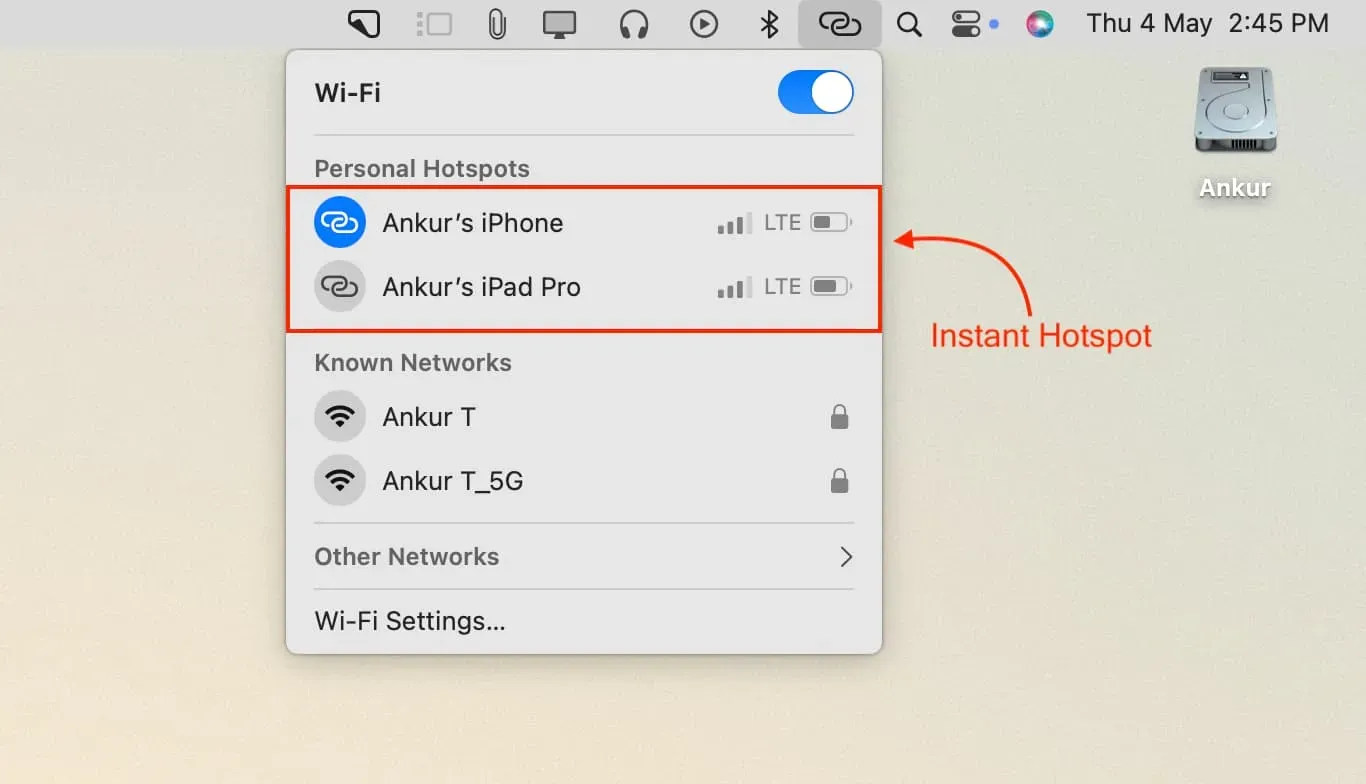
iOS devices should be connected to Instant Hotspot.
- On your other iPhone, iPad, or iPod touch, launch the Settings app.
- Click Wi-Fi.
- Under Personal Hotspots, tap the name of your iPhone or cellular iPad. Without having to enter the password, this device will connect to the Hotspot.
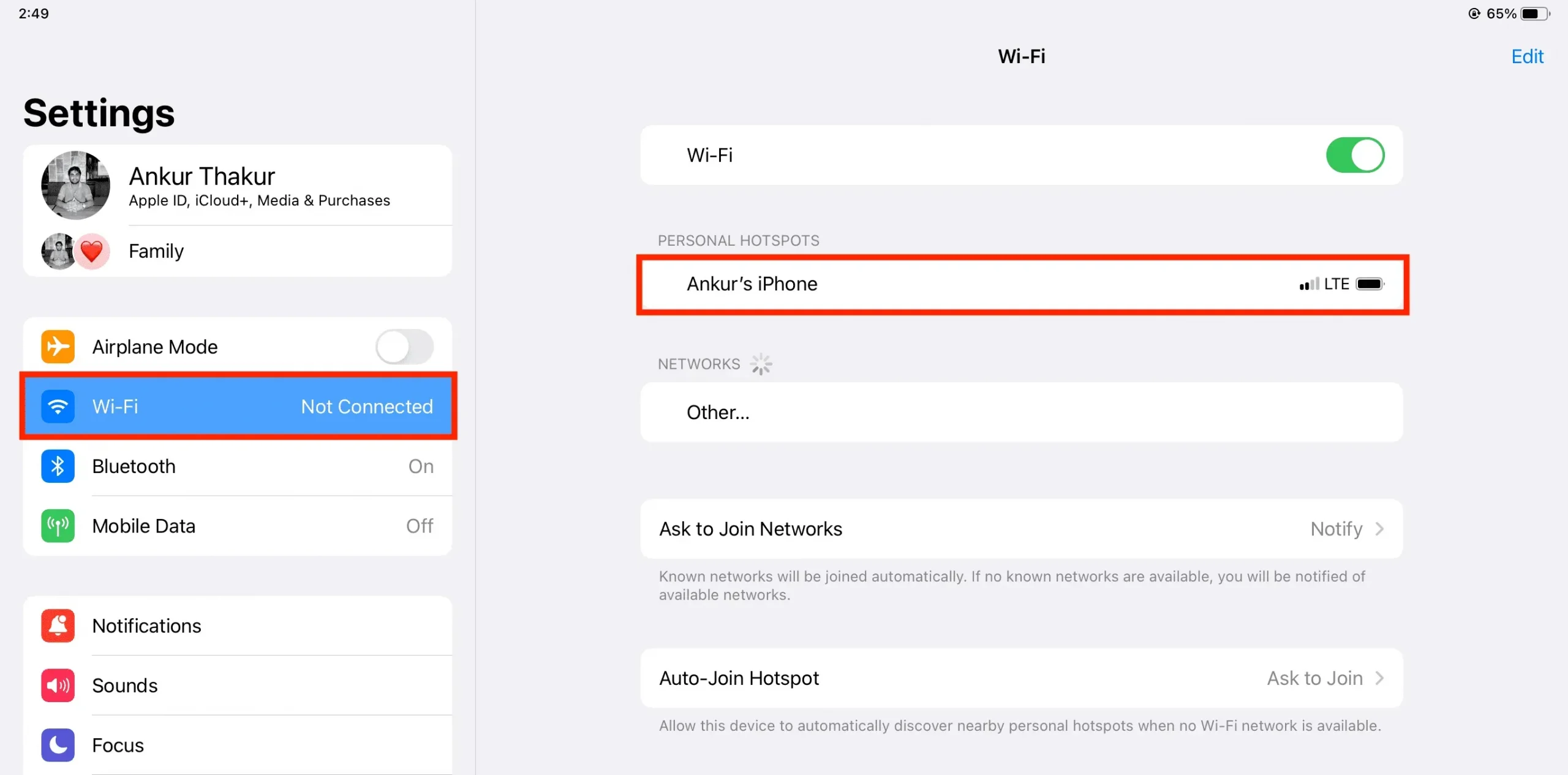
Still requesting the Hotspot password?
Check to see if you match the prerequisites outlined above if you were asked to enter the password.
You can also enable Allow Others to Join by going to iPhone/iPad Settings > Personal Hotspot.
Leave a Reply