Try new apps, features, and IAPs on your iPhone for free before they’re in the App Store
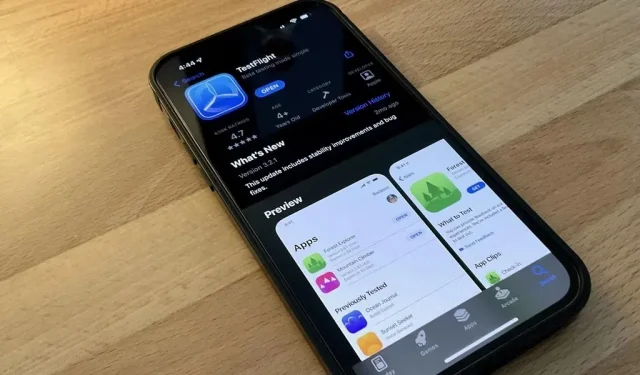
Believe it or not, there are legitimate iOS apps outside of the App Store that you can install on your iPhone. Some of them even work for iPad, Apple TV and Mac, and their use also has advantages over the apps found in the App Store.
Not all of you will want to try these apps because they are all in beta testing. If you enjoy using iOS betas on your iPhone from Apple developers and public beta programs, you’ll probably enjoy testing beta apps from third-party developers. Best of all, everything is available on Apple’s TestFlight app testing platform, which means you’re not doing anything that Apple doesn’t approve of.
TestFlight is open to any developer who wants to share early app updates and get valuable feedback from beta users before making them available to the masses on the App Store. Well-known apps like Discord, Facebook, Messenger, Signal, Snapchat, Spotify, Telegram, and WhatsApp are just some of the ones you can install, and each of them gives you access to new features and tools before anyone else.
Why You Should Use TestFlight
The biggest reason to use TestFlight is to provide valuable feedback to developers to help fix bugs, iron out new features, and otherwise test your apps before submitting them to the App Store for review. You can even recommend new features. It’s like you’re part of the development team itself, where you help guide the evolution of the app for everyone else. Other reasons include:
Use of new applications in front of the general public
Some applications in TestFlight are just starting to develop. With your feedback, you can help developers get their first stable app on the App Store.
Use of new features in applications before the general public
Some of the apps in TestFlight have been in the App Store for a while, but they still use betas to test new features for future app updates.
Using exclusive beta features in apps
Some apps in TestFlight use experimental features that will most likely never make it into the stable build. Features may not meet quality standards, be frowned upon by beta testers, be used to encourage users to beta test their app, or be rejected during the App Store review process.
For example, a developer can implement prefs:root URL schemes that open certain Settings app menus, but Apple considers these private URL schemes and rejects submission to the App Store due to containing non-public URL schemes. As another example, the Spark email client includes read receipts in the TestFlight beta, but does not and does not plan to include them in any app update.
Read reports are available in the Spark TestFlight application.
Get in-app purchases for free
According to Apple, some apps in TestFlight evaluate features found in in-app purchases (IAPs) to ensure their app and servers “properly handle common purchase scenarios such as subscription offers, interrupted purchases, or refunds.”Not all IAPs are available in TestFlight apps, so keep that in mind.
In-app purchases in TestFlight use a sandbox environment, so they are free for testers and do not carry over to production once the app is released on the App Store.
While the free IAP won’t be ported to the App Store stable build, you can still try it out to see if you want to buy it in the future. Also, if you continue with beta testing, this could be one of the longest free IAP trials you can get unless the developer removes it from the TestFlight build.
Some IAPs are available for free in the TestFlight apps, but not all.
Devices that can be used with TestFlight beta apps
You can install TestFlight on iPhone, iPad, iPod touch, Apple TV, and Mac through the App Store. Mac support is the latest of the bunch, and has only been supported since November 3rd, 2021.
- Install: TestFlight from the App Store (Free)
To install and use third-party beta apps from the TestFlight platform, your devices must be running the following operating systems.
- iPhone or iPod touch: iOS 13 or later (iOS 14 or later for App Clips)
- iPad: iPadOS 13 or later (iPadOS 14 or later for App Clips)
- Apple Watch: watchOS 6 or later
- Apple TV: tvOS 13 or later
- Mac: macOS 12 Monterey or later
How to Find TestFlight Beta Apps
To install third party beta apps, you must find and accept the TestFlight link or invitation code for each. Some links and codes can be found in the public domain from developers. Others you can get from the developers after requesting access to the beta. Finding or getting a TestFlight link or code isn’t always easy, so I’ve put together a list of ways you can find them.
For any of the options below, you may see that the beta app is full or not accepting new testers. Beta apps through TestFlight are limited to 10,000 users, which can fill up quickly, especially for more popular apps. Developers can also set their own limits based on the amount and type of input they want.
Important: you cannot keep the stable and beta version of the application
Unfortunately, you cannot install the beta version of the TestFlight app and keep the stable version of the App Store on your device. If you want to install the beta version, it will replace the version from the App Store. When viewing the app in the App Store, under the “Get”icon will indicate which beta version you have, with a link to view in the TestFlight app. If you “get”the app from the App Store, it will replace the beta version.
TestFlight Betas Shortcut Gadget Hacks
We’ve created a shortcut that provides TestFlight links to over 30 popular apps. If you don’t see the app you want to beta test in the list, you can search, which will find the app in the App Store, get its current name, search Google to see if it has a TestFlight link, and then open the link right in TestFlight.
How to use the label:
- Install the Gadget Hacks TestFlight Betas shortcut.
- Tap the shortcut card in My Library in the Shortcuts app.
- Select an app from the list if you see it there and you will be taken to the beta app in TestFlight.
- If the beta is open to new testers, click “Accept”to install the app.
If you don’t see the app you want:
- Instead, scroll to the bottom of the list and click “Find More TestFlight Links”.
- Enter the App Store app you want to search.
- Select the correct app from the results, if available, and you will be directed to the beta app in TestFlight. If it doesn’t find the app it will say “TestFlight app not found for [app name]”.
- If the beta is open to new testers, click “Accept”to install the app.
Departures
Departures.to is a great site to find links to TestFlight. Its home page displays the most recent open betas submitted by the Departures community, and you can search the site’s database for other applications.
When you select an app, you’ll see its status (open, full, or closed), when its status changed, when the app was added to the index, and when its status was last checked by origin services. To access the beta app, click the “Open in TestFlight”button.
In addition, you can submit TestFlight links to Departures if you find that one of them is missing from its database. To do this, click “Post Link “at the top of the page (click the menu icon first if you don’t see the link to submit) and fill out the form.
List of Awesome TestFlight Apps (GitHub)
The list of Awesome TestFlight apps on GitHub maintained by pluwen contains quite a few links to TestFlight. The repository is regularly updated and contains some of the most popular applications. The list shows if a beta, full, or closed is available, but these statuses are usually outdated and inaccurate.
Links to TestFlight (Google Sheets)
The TestFlight Links Google Sheets spreadsheet was created by Reddit users on the r/TestFlight subreddit. It has a list of 250+ TestFlight links. Like the GitHub listing, you’ll see if betas are available, complete or closed, and it’s also usually outdated or inaccurate.
TestFlight List by WABetaInfo
WABetaInfo is a website that mainly covers WhatsApp beta news but also publishes TestFlight links for other beta apps. You can browse or search the list, sort the list alphabetically or by newly added, tagged, old, or topics that have TestFlight links. You will see if the developer closed their beta and when the last slot was available. It will also show you when the beta is open or there is a form you can fill out to request access.
Airport
Like Departures, Airport is another project built specifically to host the beta apps available in TestFlight. It’s similar to the App Store, but for TestFlight beta apps, where developers submit their apps for publishing and discovery. Most AirPort developers are independent developers.
You can use the Airport Web App to search for and view TestFlight betas in your browser, but you will need to sign into the service using Sign in with Apple to get links to TestFlight. After signing in, click “Get”to open the beta in TestFlight.
There is also Airport’s own beta app for iOS, but it’s invite-only on TestFlight, so you’ll have to request access. After gaining access, the installation process will be the same as in the web application.
Live test flight
TestFlight Live is very similar to the Airport web app. The website allows developers to submit apps to it, and most betas come from independent developers. To install an app from TestFlight Live, click on the app you want to install, then “Get”.
Test Flight X
TestFlight X is a Twitter account or Telegram group that shares links to TestFlight. This is a good way to get notified about recently opened apps. For example, if a slot is open in the TestFlight beta in the Twitter app, the account will post a link to let you know it’s available. He also shares new links to the TestFlight app.
Possible errors with links to the TestFlight beta app
When using links, you may see some pop-ups or errors. This is because TestFlight apps are regulated differently than App Store apps.
You may see the message “This beta is not currently accepting new testers”, which means that the developer has temporarily disabled new beta testers. It could also mean that they don’t have a beta test for the app right now.
Another popup might say “This beta is full,”meaning that the beta has either reached the maximum number of testers allowed by Apple (10,000) or set by the developer.
How to Install the TestFlight Beta Apps
Once you find the link, installing the beta app is very easy. Just open the link, click “Accept”and then “Install”. If you accept but don’t install it, the beta will still show up in your TestFlight library as accepted. Installed beta apps will appear on the home screen or in the app library, depending on your settings.
If there is a beta app in your TestFlight library that you have accepted but not yet installed, you can click “Install”next to its name in your TestFlight library or after opening the TestFlight beta description.
How to update TestFlight beta apps
TestFlight beta apps are updated in the same way that stable apps are updated in the App Store. However, there are a few differences worth noting.
To update the app, open TestFlight and click the Update button. If you want to update all of your apps at the same time, the only way to do so is to press and hold the TestFlight icon on your home screen or app library and tap Update All from the quick actions menu.
You can also enable “Automatic Updates”on a per-app basis by opening the beta app’s description in your TestFlight library and enabling the option. However, this feature does not work all the time and sometimes you will have to update your apps manually.
How to report bugs to TestFlight beta app developers
One of the great things about TestFlight is that you can report annoying bugs. To submit an app report, open TestFlight, tap the app you want to submit feedback for, and then select Submit Beta Feedback. Alternatively, press and hold the beta app icon on the home screen or app library and select “Submit Beta Feedback”from Quick Actions.
Next, you will have the option to add a screenshot. If you haven’t done it yet and want to, go back to the app and do one, then go back and select Enable Screenshot. By choosing whether you have a screenshot, you can write to the developer and tell exactly what is happening with the error.
The feedback report will appear in the developer’s App Store Connect dashboard. Keep in mind that sending a report to a developer will send diagnostic logs and device information.
Also, when your iPhone detects a beta app crash, it asks you if you want to submit a crash report.
How to Downgrade TestFlight Beta Apps
Another unique thing you can do is downgrade your TestFlight apps. This is useful if you find a major issue with the latest beta, such as a crash or an unresponsive feature.
To go to a previous build, open the app description in TestFlight. If a previous build is available for the app, it will appear in the App Info section right before the Developer section. Then find the version you want to upgrade to, click Install and confirm.
You can also downgrade (or upgrade, depending on how you look at it) the stable version of the app in the App Store. Just search for it in the App Store and click “Get”.
Common bugs and complaints with TestFlight
Using TestFlight has many disadvantages. Not only is it full of bugs, but TestFlight is not designed to work with a large number of applications.
Known bugs with TestFlight:
- Sometimes the app doesn’t load very quickly. Other times it won’t load at all. If this happens, force quit TestFlight. To do this, swipe up on the Home bar or double-tap the Home button, then swipe up on the app card. Sometimes the “Try Again”button works, but I haven’t had much luck with that. Like all Apple services, TestFlight servers go down from time to time, but you can check their status on the Apple System Status web page.
- Sometimes the “Update All”quick action doesn’t work the first time you click on it. I usually hit the button two or three times before it finally refreshes all my apps.
Complaints about TestFlight:
- TestFlight does not have a search feature. You can’t search for new beta apps to add, and you can’t even search for a beta app you’ve accepted or installed. Searching the home screen or the App Library may find a beta app, but will not distinguish it from App Store apps.
- Beta apps that you add from TestFlight can revoke your access for many reasons. If they do, you will no longer be able to install them. Reasons include betas expiring after the 90 day period, developers removing apps from TestFlight, or developers removing users from their tester roster. Some developers have been known to remove inactive users, including but not limited to Snapchat, Facebook, Firefox, 1Password, Spotify, and TikTok. You can add the beta back via its invite link if that happens.
- As mentioned above, Apple is limiting the number of testers that can join the beta app to 10,000 people. If it’s a popular app, the slots will fill up quickly and it may take some time before you can gain access.
Leave a Reply