How to fix Galaxy Watch 5 not connecting to WiFi network
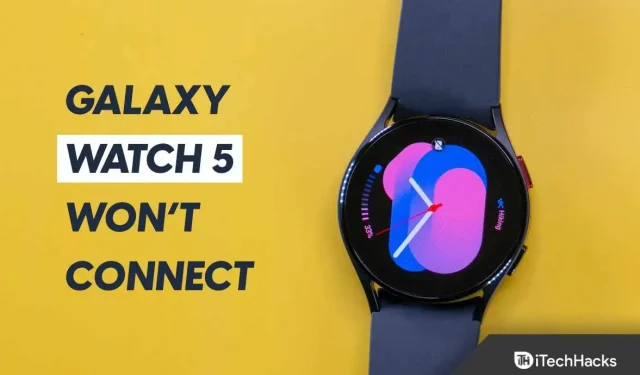
Smartwatches have become an important part of life, especially if you are into fitness; you can access various features such as health tracking, calls, music playback, apps and more. Smart watches have many features, but sometimes you may encounter problems such as connection problems. Recently, users reported one such issue with the Galaxy Watch 5. They shared that their Samsung Galaxy Watch 5 is not connecting to Wi-Fi.
The Samsung Galaxy Watch 5 is the successor to the Galaxy Watch 4. The Watch 5 was unveiled at the Galaxy Unpacked event along with the Samsung Galaxy Z Flip 4 and Galaxy Z Fold 4. The Galaxy Watch 5 is a good accessory for Samsung smartphone users, but Wi-Fi connection issues may be unpleasant. You don’t need to worry about this; We have gone through various troubleshooting steps to fix the problem with Samsung Galaxy Watch 5 connecting to Wi-Fi network.
Content:
Fixing Samsung Galaxy Watch 5 Won’t Connect to Wi-Fi Problem
Before proceeding with the fixes, it is important to know why you might be experiencing this issue. The problem can occur due to network issues, software issues, bugs, and incorrect network settings. Ahead are the troubleshooting methods to resolve this issue.
Make sure Wi-Fi is on
Wi-Fi can often be disabled, and when you try to connect your smartwatch to Wi-Fi, it may not connect. Make sure your Wi-Fi is turned on and then try connecting your watch to Wi-Fi.
- Press the power button or the Home button on your watch.
- Swipe up from the home screen and then tap Settings.
- Now click Connections and then Wi-Fi.
- Here, turn on the Wi-Fi switch.
- Now click on Scan to find the network and connect to the network you want to connect to.
Energy Cycle Router
If you can’t connect your Galaxy Watch 5 to Wi-Fi, try turning your router off and on again. The problem can often be related to the router, which prevents you from connecting your Galaxy Watch 5. To enable the Cycle Router, follow these steps:
- Turn off your router first.
- Now unplug the router’s power cord.
- Wait a minute or two, and then reconnect the router’s power cord.
- Turn on your router and then try to connect your Galaxy Watch 5 to Wi-Fi and see if you are still experiencing the issue or not.
If you are using your phone’s Wi-Fi to connect to your watch, you can restart the hotspot on your phone. If that doesn’t work, turn Airplane Mode on and off. Now turn on the hotspot and try connecting your watch to it.
Restart Galaxy Watch 5
If you’re having trouble connecting to Wi-Fi on your Galaxy Watch 5, try resetting your smartwatch. To do this, follow the steps given below:
- Press and hold the Power + Back button for a few seconds.
- Keep holding the buttons until the watch resets.
- After turning on your watch, try connecting it to Wi-Fi and check if the issue is resolved.
Update watch firmware
This could be a bug causing a problem with your watch. If it’s a serious bug, the manufacturer releases fixes with a software update. You should check if any software update is available and install it. This should fix the issue, most likely. To do this, follow the steps given below:
- Open the Galaxy Wearable app on the phone your watch is connected to.
- Click on the menu icon in the top right corner and click on your watch to open it.
- Here, click “Watch Settings” and then “Update Watch Software”.
- If your watch shows the Home tab, swipe up and tap Update Watch Software.
- Now click Download and Install.
- This will check for available updates, download and install them on your device.
Note . Before updating your watch, make sure it is charged up to 30%. If your watch is not charged, it may turn off during the update and you may experience problems with it.
Reset watch to factory settings
If you are still facing the same issue, the last option is to factory reset your watch. This problem can occur due to incorrect settings, installed applications, or errors. If so, resetting your watch to factory settings will help. To do this, follow the steps given below:
- Turn off your watch.
- Press and hold the Power button until the message “Rebooting “ appears on the screen , and then release the button.
- Keep pressing the power button several times until the reboot mode selection screen appears.
- Here navigate to Recovery using the Power button.
- After selecting the Recovery option , press and hold the Power button until your watch restarts.
- This will reboot your device. After that, set it up again and you should no longer face the issue.
bottom line
These troubleshooting steps should most likely resolve the issue. If your Galaxy Watch 5 won’t connect to Wi-Fi, you can follow the steps in this article and you should be able to fix the problem you’re experiencing. However, if you are still facing the issue, we recommend that you visit a Samsung service center and have your watch diagnosed for hardware issues. Samsung Service Center will resolve the issue if you are still facing it even after following all the above troubleshooting steps.
Leave a Reply