Sims 4 Multiplayer Mod – How to Download and Install
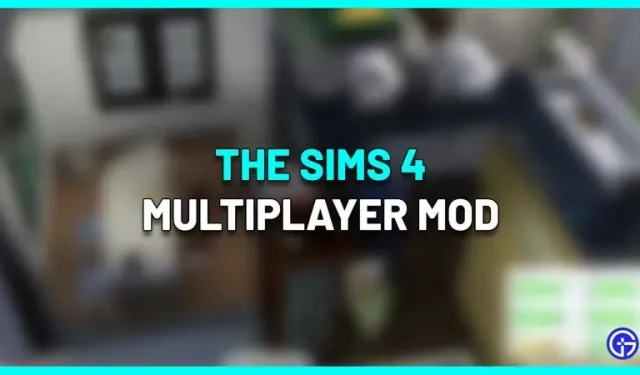
There are many mods available for The Sims 4, including some that not only tweak certain elements, but can completely change the gameplay experience. One such mod is the Sims 4 multiplayer mod where you can “live together”with other players in the same house. Basically, multiple players can play with the same save file at the same time over a local network and interact with each other. Curious to know how it works? Here’s how to download and install the mod.
Sims 4 Multiplayer Mod Guide
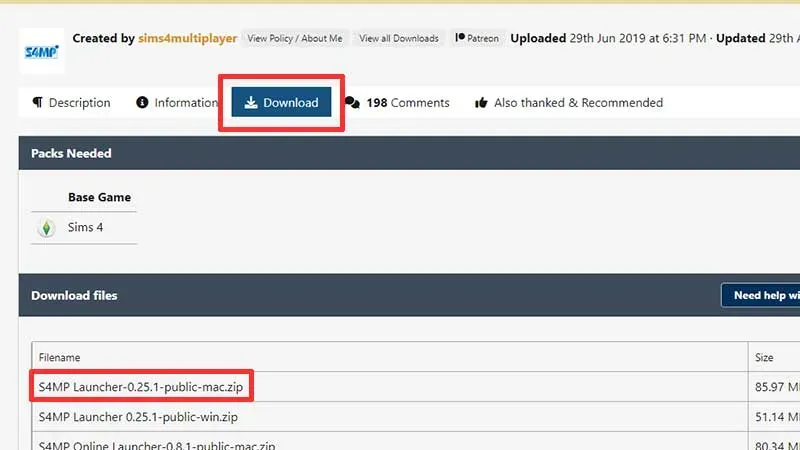
There are some prerequisites that need to be met before installing the multiplayer mod and playing the Sims 4 locally with friends. Please note that this is an external mod and not officially from EA, so with that in mind, check out the steps below.
- First, make sure you already have a save file with the sims created and also the house built. Currently, the mod only supports Live Mode, while the Build & Buy modes are in the experimental stage. Another important thing to pay attention to is saving with a pause in time.
- Go to ModTheSims and click Download Now.
- Install the mod by copying its folder to the special Sims mods folder and running the server application on one of the PCs.
- Don’t forget to check the save sync – it should be the same save file with the same progress on all PCs at the beginning.
How to organize a multiplayer game and attract other players to it?
You will need to select one computer as a server and then follow the steps described by the developers of this mod:
- Run the launcher and place the game by selecting the already created save file.
- Now launch The Sims 4 and load the save file.
- Log in to your family and wait for your game to connect to the server.
- Note: The server player can control the time.
Now the other player’s computer will be the remote client:
- Launch the launcher.
- Join the game by entering the host player’s IP address. It will show up in the launcher on the host machine.
- Start Sims 4, load the save file and enter the house.
- Once you’re connected to the server, you’re ready to enjoy the Sims 4 multiplayer mod. Check that all save files are in sync, and then click the “Save Game”button.
If you are concerned about security vulnerabilities, you can disconnect your computer from the Internet while playing Sims 4 multiplayer over LAN. Players should also check for conflicts that may arise. And in the end, using a Sims 4 external mod should be up to you. Be sure to read everything that is mentioned on the mod page (information, comments) before proceeding with the installation.
Leave a Reply