Focus mode not working on iOS 16? 8 quick fixes
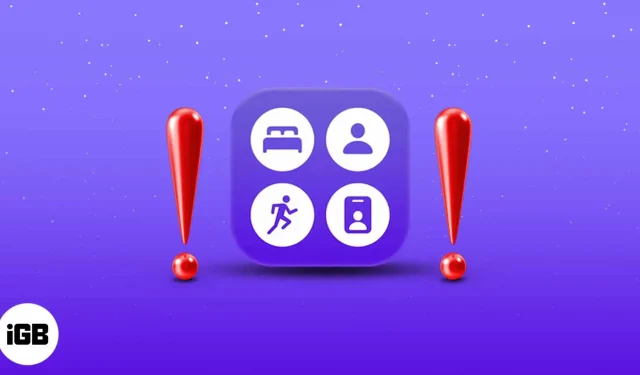
In iOS 16, Apple introduced a new feature called Focus that lets you prioritize your notifications on your iPhone — who and when you get them. However, what happens if it doesn’t work the way you wanted? If unwanted notifications are still getting through or vice versa. Here are a few quick fixes to get Focus Mode working properly on your iPhone.
- Disable focus sharing between devices
- Check if apps and contacts are whitelisted
- Disable urgent notifications
- Disable Recall
- Ensure the correct time schedule
- Disable Silent Switch
- Restart your iPhone
- Reset all settings
1. Disable focus sharing between devices.
The Apple ecosystem links every device running with the same iCloud account. So if you enable a specific focus mode on one of your devices, it will automatically reflect on all other Apple devices that are signed in with the same iCloud account.
This may be the reason why you are having problems with the focus mode. To turn off sharing Focus on other devices:
- Open settings.
- Tap Focus.
- Here, disable “Share between devices”.
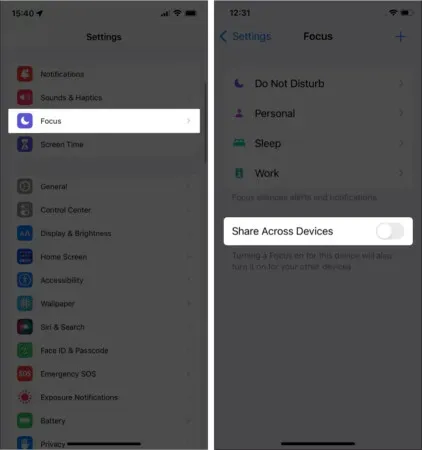
That’s all! Now the focus mode of this device will not sync with your other Apple devices. If that doesn’t help, move on to the next fix!
2. Check for apps and contacts in the white list.
While Focus Mode prevents notifications from being distracted, there is a chance that an unwanted app or contact may be whitelisted. In this case, they will not be disturbed by the Focus, and they will be able to send notifications at any time. To check for whitelisted apps and contacts:
- Open settings.
- Tap Focus.
- Now tap on the specific focus mode that is being ignored.
- Under ALLOWED NOTIFICATIONS, you will find two subsections: People and Apps. Touch each section to view the list of contacts and whitelisted apps respectively.
- Find the relevant contact or app in this list and tap the – icon above it.
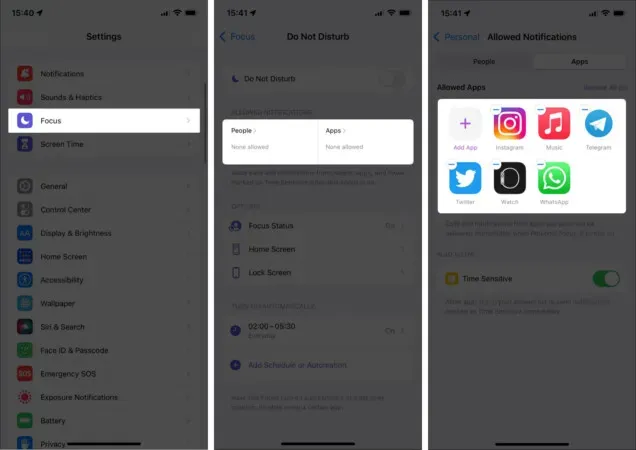
This is all! The corresponding app or contact will be removed from the whitelist and will no longer bypass Focus.
3. Turn off urgent notifications.
With Focus, Apple has implemented new machine learning technology to recognize notifications that are time-based and intended for immediate delivery. These can be reminders, one-time passwords, emergency services and other notifications from the main applications. However, if they annoy you, follow these steps to turn them off:
- Open settings.
- Tap Focus.
- Now tap the focus mode for which you want to disable these notifications.
- Here tap Apps under ALLOWED NOTIFICATIONS.
- Finally, turn off Time Sensitive.
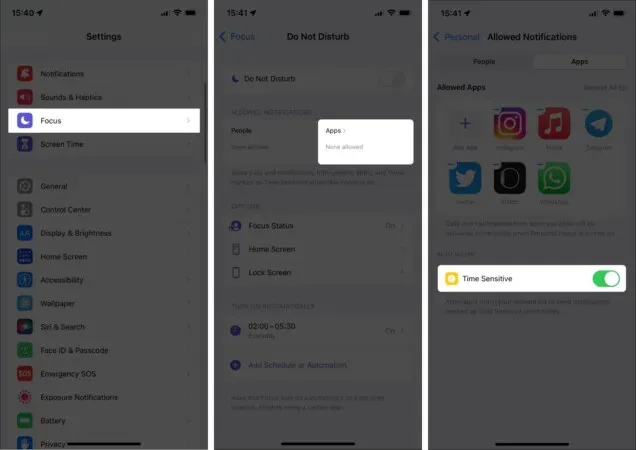
Now urgent notifications will no longer bypass your focus mode.
4. Turn off repeated calls
Repeated calls from any contact can be one of the main reasons why your focus mode may not seem to be working:
- Open settings.
- Tap Focus.
- Touch the desired focus mode.
- Now tap People under ALLOWED NOTIFICATIONS → Calls From.
- Finally, turn off Allow Recalls.
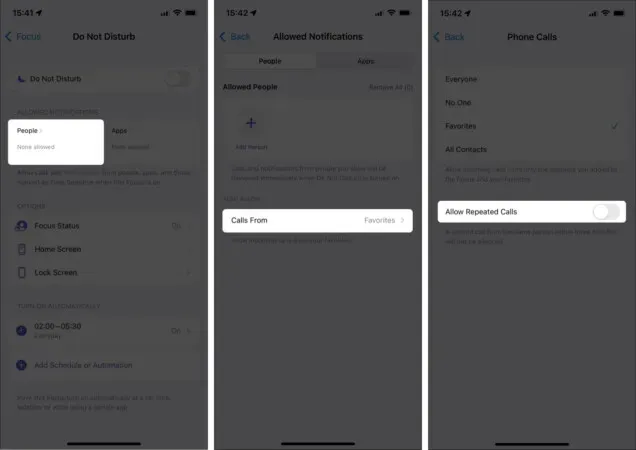
That’s all! Now not a single call will bypass your Focus.
5. Ensure the right schedule
If you use scheduled focus modes, the scheduled time may be misinterpreted. In this case, check your scheduled time to make sure it is set at the correct time.
- Open settings.
- Tap Focus.
- Here, tap the corresponding focus mode you are interested in.
- Scroll down and tap the time interval under AUTOMATICALLY TURN ON.
- Now enable Schedule if it is not already and double check the selected time period and days.
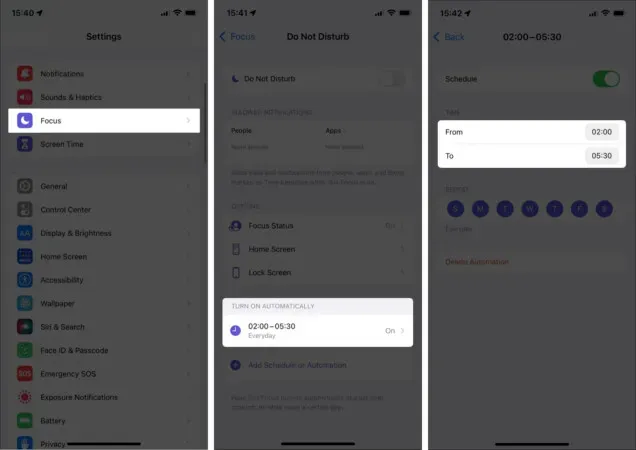
If everything is in order, consider disabling Focus and re-enabling it. Now this should work! If this is not the case, don’t panic. We have something else up our sleeve. Keep reading!
6. Disable Silent Switch
There may be a possibility that the mute switch on the side of the iPhone could be turned on, resulting in missed notifications. Therefore, disable it if you haven’t already.
7. Restart iPhone
If you think the problem persists, restart your device. While this is the simplest fix, it is usually the most effective fix for minor glitches. Hence, it might be a good time to restart your iPhone before going to the most extreme step.
8. Reset all settings
If none of the above fixes solved the problem, then you should consider restarting your iPhone. This will clear the iPhone of any existing errors. To reset your iPhone:
- Open settings.
- Tap General.
- Click Transfer or Reset iPhone.
- Then click Reset.
- Finally, select Reset All Settings.
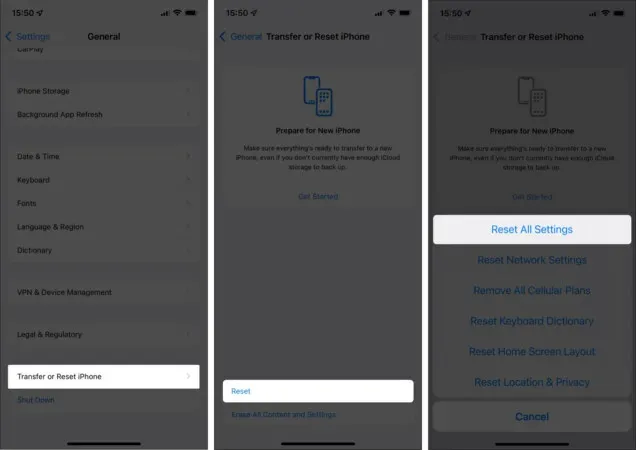
Here you go! I hope these fixes will get Focus working again on your iPhone. If not, check out the most frequently asked questions below.
You may have allowed calls from Favorites when you set up Focus. To fix this, tap the desired focus mode in Settings > People under ALLOWED NOTIFICATIONS > now, tap Calls From, and select Nobody.
You can enable focus mode directly from Control Center. Alternatively, you can also turn it on by going to Settings → selecting Focus.
If you have scheduled a Focus, double-check the times and days it should be on. If everything is fine, consider toggling the desired focus mode on and off manually to see if it works, as it could be a glitch.
Leave a Reply